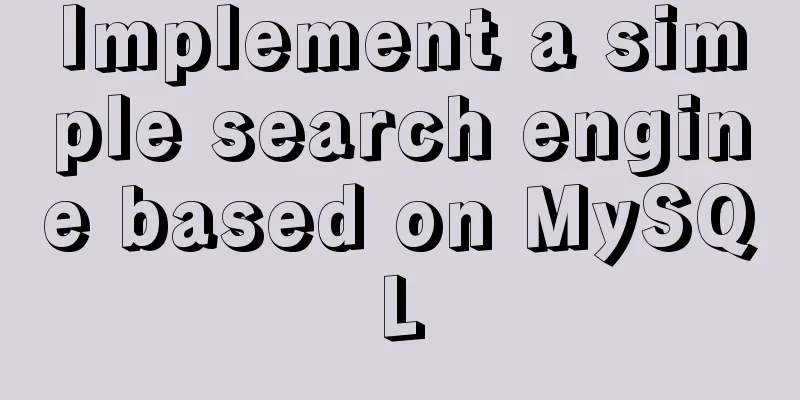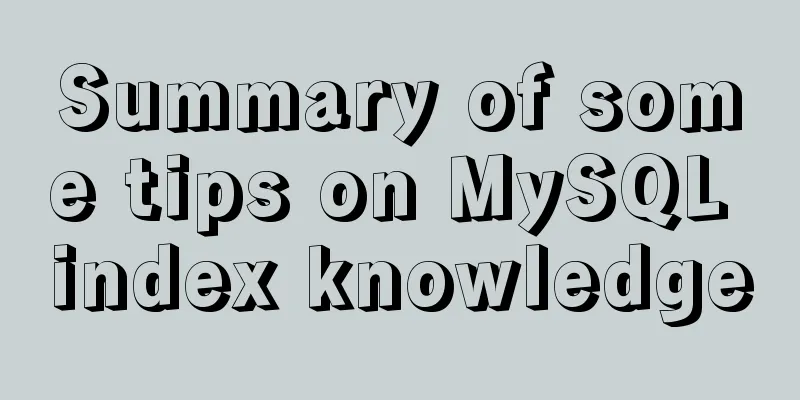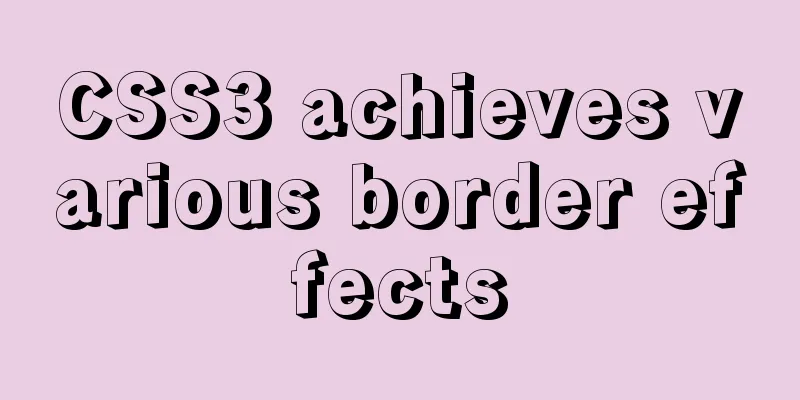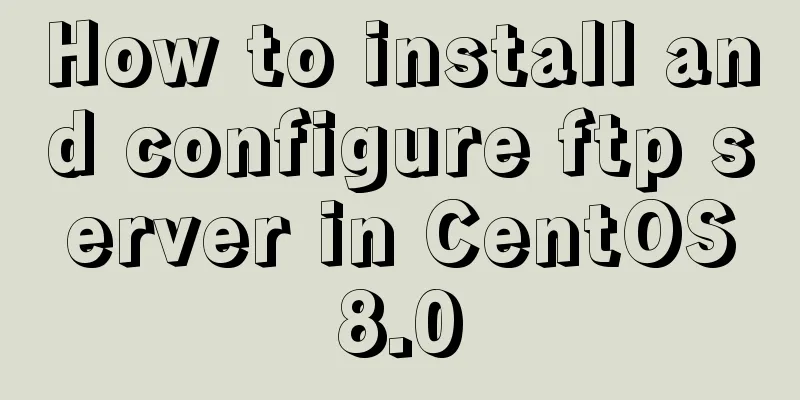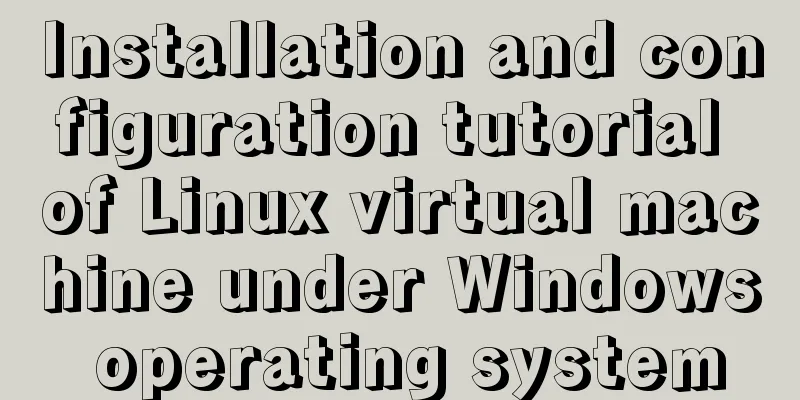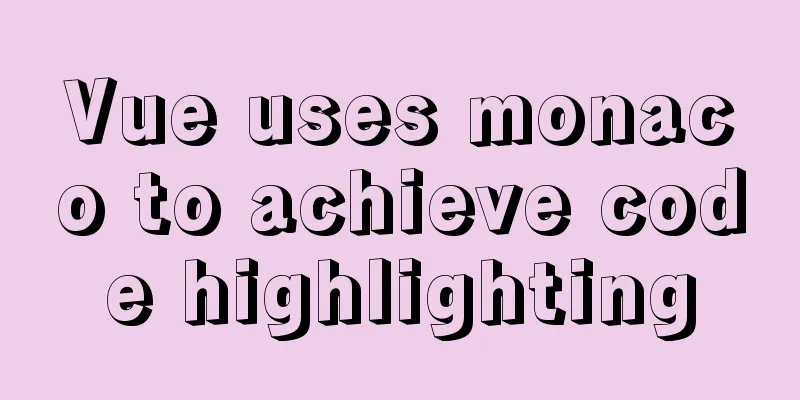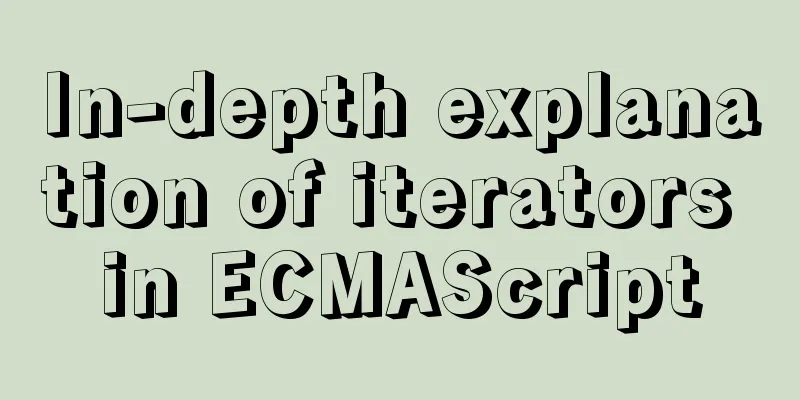Use of Linux chkconfig command
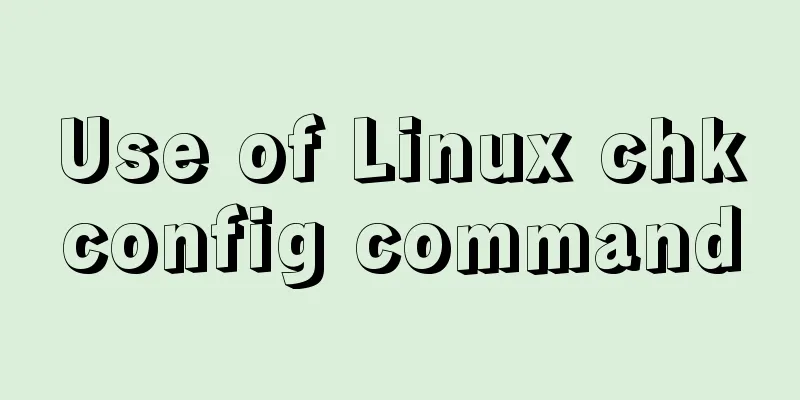
|
1. Command Introduction The chkconfig command is used to update and query the run level information of system services. It can query which system services the operating system will automatically execute in each run level, including various resident services, such as httpd, sshd, mysqld, etc. Chkconfig actually sets which system services the operating system will execute in each run level by changing the symbolic links of the service scripts in the seven different run level directories /etc/rc[0-6].d. Unlike service, chkconfig is not used to start or stop a service immediately. chkconfig has five functions: (1) Add new services for chkconfig to manage; 2. Command format chkconfig service [OPTIONS] SERVICENAME chkconfig without any options or with the option --list will display a list of all services and their current configuration. When chkconfig is followed by only the service name, it checks whether the service is configured to start automatically in the current run level. If so, chkconfig returns true, otherwise it returns false. The –level option can be used to have chkconfig query the configuration for a different run level than the current one. If one of on, off, reset, or resetpriorities is specified after the service name, chkconfig changes the startup information for the specified service. The on and off flags cause the service to be set started or stopped, respectively, in the runlevel being changed. The reset flag resets the on/off state of all runlevels of a service to the values specified in the associated init script, while the resetpriorities flag resets the start/stop priorities of a service to the values specified in the init script. By default, the on and off options affect only run levels 2, 3, 4, and 5, while reset and resetpriorities affect all run levels. The --level option can be used to specify the runlevels affected. 3. Option Description --level LEVELS Specifies the runlevel to which the action should belong. A string of digits from 0 to 6. For example, -level 35 specifies run levels 3 and 5. --no-redirect If the system uses systemd as the system startup process, chkconfig forwards the command to systemd. This option turns off redirection to systemd and operates only on symlinks in /etc/rc[0-6].d. This option is only effective if on, off, or no command is passed to the service (check enable) --add SERVICENAME Add a new service for chkconfig to manage --del SERVICENAME This will remove the service from chkconfig management and any symbolic links associated with it in /etc/rc[0-6].d --override SERVICENAME Change service configuration --list [SERVICENAME] Lists the startup status of all services known to chkconfig at different runlevels. If SERVICENAME is specified, only the startup status of the specific service is listed. 4. Common Examples (1)List all system services. chkconfig Note: This output shows SysV services only and does not include native systemd services. SysV configuration data might be overridden by native systemd configuration. If you want to list systemd services use 'systemctl list-unit-files'. To see services enabled on particular target use 'systemctl list-dependencies [target]'. bootlocal 0:off 1:off 2:off 3:on 4:off 5:off 6:off irqaffinity 0:off 1:off 2:on 3:on 4:on 5:on 6:off netconsole 0:off 1:off 2:off 3:off 4:off 5:off 6:off network 0:off 1:off 2:on 3:on 4:on 5:on 6:off qemu-ga 0:off 1:off 2:on 3:on 4:on 5:on 6:off rename_netifs 0:off 1:off 2:off 3:on 4:off 5:off 6:off (2) Configure the Apache web server to start every time the system boots. chkconfig httpd on When you successfully enable a service using chkconfig, the command does not provide any confirmation message. (3) Set the network to be closed when the operation level is 2, 3, 4, and 5, that is, it will not be started. chkconfig network off # or chkconfig --level 2345 network off (4) Check the automatic startup status of the network service. chkconfig --list network Note: This output shows SysV services only and does not include native systemd services. SysV configuration data might be overridden by native systemd configuration. If you want to list systemd services use 'systemctl list-unit-files'. To see services enabled on particular target use 'systemctl list-dependencies [target]'. network 0:off 1:off 2:off 3:off 4:off 5:off 6:off 5. Expand your knowledge 5.1 Register service to chkconfig Each service managed by chkconfig needs to have two or more lines of comments added to the corresponding management script in /etc/rc.d/init.d. The first line tells chkconfig the default run level to start at and the priority for starting and stopping. If a service is not started by default at any runlevel, use - instead of a runlevel. The second line describes the service and can be commented out using \. For example, the comments in /etc/rc.d/init.d/network: # chkconfig: 2345 10 90 # description: Activates/Deactivates all network interfaces configured to \ # start at boot time. The first line indicates that the run levels are 2, 3, 4, and 5, the start priority is 10, and the stop priority is 90. The second and third lines are the description of the service network. 5.2 7 Linux system run levels The run level is the functional level at which the operating system is currently running, which allows some programs to be started at one level but not at another. Linux systems generally use 7 levels.
The default run level can be viewed in the file /etc/inittab. The default login level for Linux for personal use is 5, which means that the computer enters the graphical user interface when it is turned on. The operating level for remote login is 3, which means that the computer enters the command line interactive interface. The principle of running level: (1) There are many service management scripts in the directory /etc/rc.d/init.d, and each service is called service;
(5) Check the run level using: runlevel; In addition, when you use runlevel to check the run level, the result will show the previous run level and the current run level. If the previous run level is N, it means there was no run level last time (maybe it was just powered on). The above is the detailed content of the use of Linux chkconfig command. For more information about Linux chkconfig command, please pay attention to other related articles on 123WORDPRESS.COM! You may also be interested in:
|
<<: Complete steps to implement location punch-in using MySQL spatial functions
>>: Do you know all 24 methods of JavaScript loop traversal?
Recommend
How to write DROP TABLE in different databases
How to write DROP TABLE in different databases 1....
Sample code for batch deployment of Nginx with Ansible
1.1 Copy the nginx installation package and insta...
TypeScript namespace explanation
Table of contents 1. Definition and Use 1.1 Defin...
Example of creating a virtual host based on Apache port
apache: create virtual host based on port Take cr...
Interpretation of CocosCreator source code: engine startup and main loop
Table of contents Preface preparation Go! text St...
How to install babel using npm in vscode
Preface The previous article introduced the insta...
A simple way to build a Docker environment
First, let’s understand what Docker is? Docker is...
Detailed explanation of the characteristics, differences and conversion of px, em, rem and pt in CSS
Concept introduction : 1. px (pixel): It is a vir...
Detailed tutorial on installing Anaconda3 on Ubuntu 18.04
Anaconda refers to an open source Python distribu...
A brief discussion on the three major issues of JS: asynchrony and single thread
Table of contents Single thread asynchronous Sing...
Html page supports dark mode implementation
Since 2019, both Android and IOS platforms have s...
WeChat Mini Program User Authorization Best Practices Guide
Preface When developing WeChat applets, you often...
Compatibility issues when inserting audio files in HTML and playing them in browsers
Let's talk about some problems I have encounte...
Detailed explanation of CSS animation attribute keyframes
How long has it been since I updated my column? H...
Some pitfalls of JavaScript deep copy
Preface When I went to an interview at a company ...