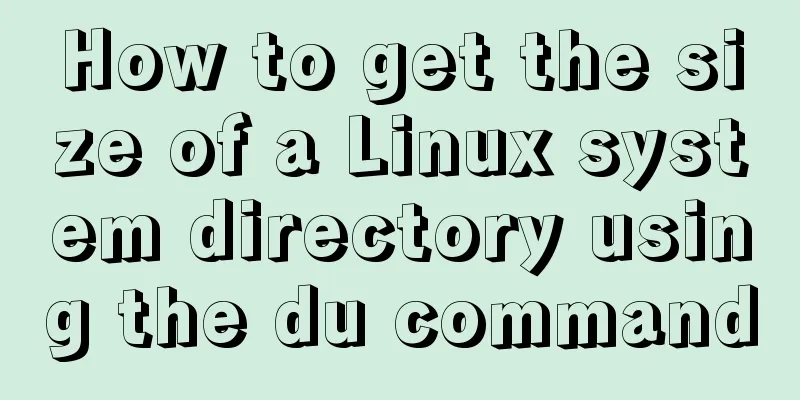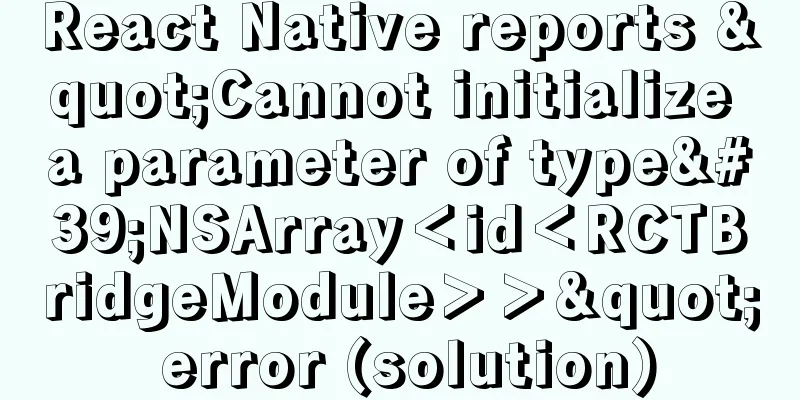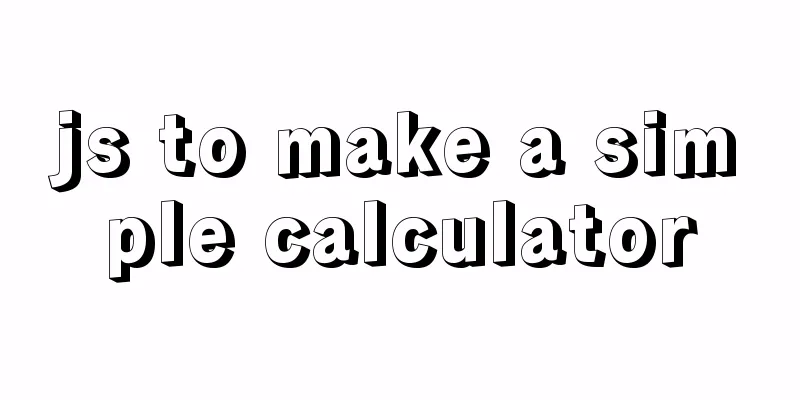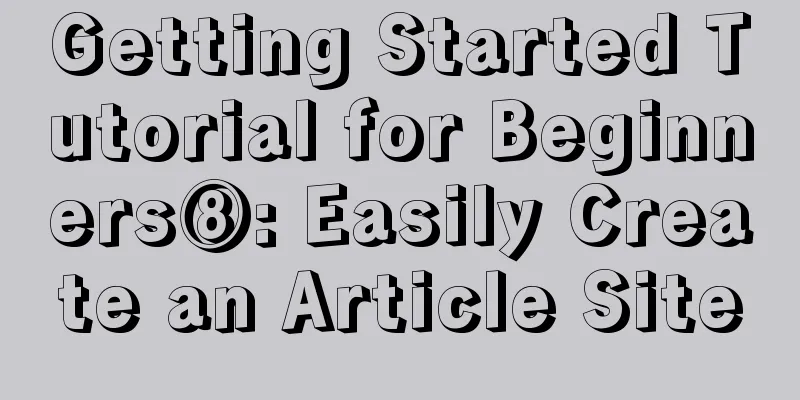Installation and configuration tutorial of Linux virtual machine under Windows operating system
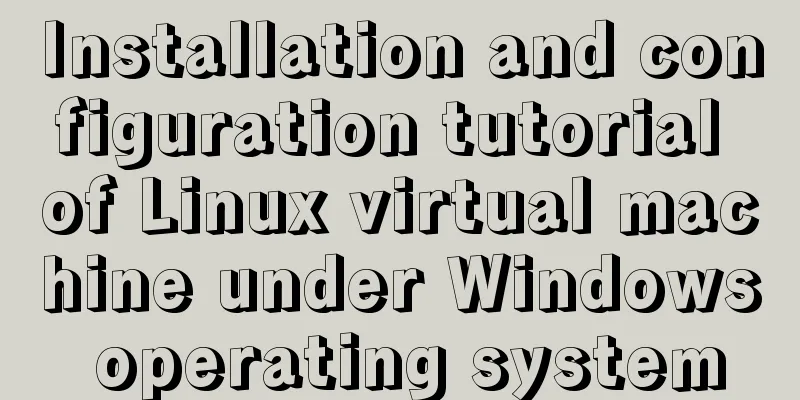
PrefaceAt work, we often need to operate in a Linux environment. Here is the process of creating, installing and configuring the Linux operating system in the win10 system. Resource Downloads1. Virtual Machine VMware VMware can be downloaded from the official website. The VMware-player-15.5.0 version is used here. After downloading, install it on the computer. Link: https://pan.baidu.com/s/1LWhDtRsYMIWGUs91xp-vlQ Extraction code: kkrt 2. Mirror system Ubuntu The image can also be downloaded from the Ubuntu official website. The Ubuntu 18.04 64-bit operating system is used here. Ubuntu is more suitable for beginners and the installation process is relatively simple. Link: https://pan.baidu.com/s/19KqOnYxF1wcw9Y-RfpErzQ Extraction code: 89qx Create a new virtual machine1. Open the installed virtual machine and click Create a new virtual machine
2. Choose to install the operating system later
3. Select the operating system Linux, version Ubuntu, and click Next
4. Fill in the virtual machine name, select the save location, and click Next
5. Customize the disk size, which can be modified later. Click Next
6. It shows that the virtual machine is ready to be created. Select Custom Operation, add the downloaded image file, click OK, and click Next.
7. After hardware configuration is completed, click Play Virtual Machine
8. Select the language and click Install Ubuntu
9. Select keyboard layout
10. Next, select the default normal installation and clear disk, click Continue
11. Select the location and click Continue
12. Fill in basic information such as computer name, user, password, etc., and click Continue
13. Install automatically and restart the virtual machine after the installation is complete. At this point, the Linux system installation is complete.
Summarize The above is the installation and configuration tutorial of Linux virtual machine under Windows operating system introduced by the editor. I hope it will be helpful to everyone. If you have any questions, please leave me a message and the editor will reply to you in time. I would also like to thank everyone for their support of the 123WORDPRESS.COM website! You may also be interested in:
|
<<: Vue ElementUI implements asynchronous loading tree
>>: Analysis of the difference between placing on and where in MySQL query conditions
Recommend
Docker deploys Mysql, .Net6, Sqlserver and other containers
Table of contents Install Docker on CentOS 8 1. U...
Summary of the differences between Mysql primary key and unique key
What is a primary key? A primary key is a column ...
Element UI table realizes drop-down filtering function
This article example shares the specific code for...
Summary of some points to note when registering Tomcat as a service
Here are some points to note when registering Tom...
XHTML Tutorial: The Difference Between Transitional and Strict
In fact, XHTML 1.0 is divided into two types (thr...
Sample code for implementing mysql master-slave replication in docker
Table of contents 1. Overview 1. Principle 2. Imp...
Simple example of HTML checkbox and radio style beautification
Simple example of HTML checkbox and radio style b...
Summary of experience in using div box model
Calculation of the box model <br />Margin + ...
Solution to the problem that MySql always pops up the mySqlInstallerConsole window
MySql always pops up a MySQLInstallerConsole.exe ...
How to change the default character set of MySQL to utf8 on MAC
1. Check the character set of the default install...
Mysql timeline data to obtain the first three data of the same day
Create table data CREATE TABLE `praise_info` ( `i...
MySQL uses the truncate command to quickly clear all tables in a database
1. Execute the select statement first to generate...
Detailed explanation of HTML table inline format
Inline format <colgroup>...</colgroup>...
Use of Linux ipcs command
1. Command Introduction The ipcs command is used ...
Nginx installation and environment configuration under Windows (running nginx as a service)
The first and most important step is how to insta...