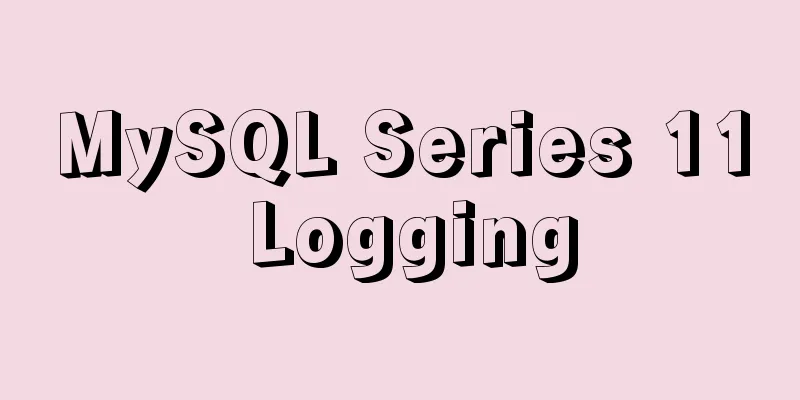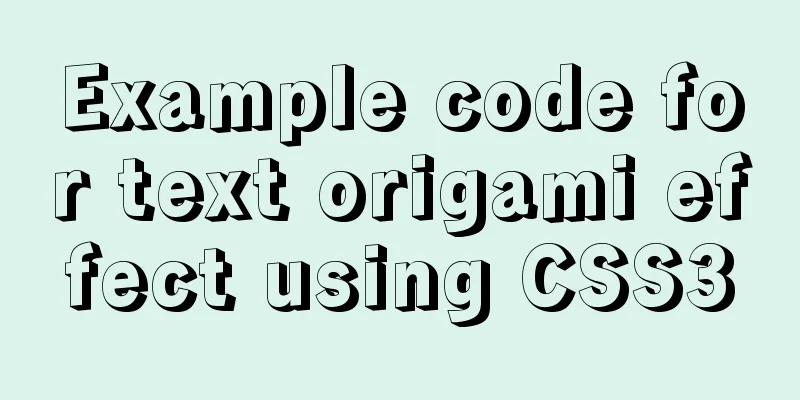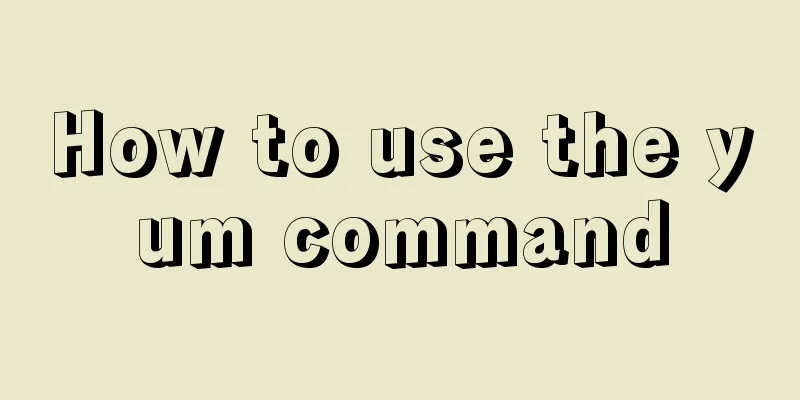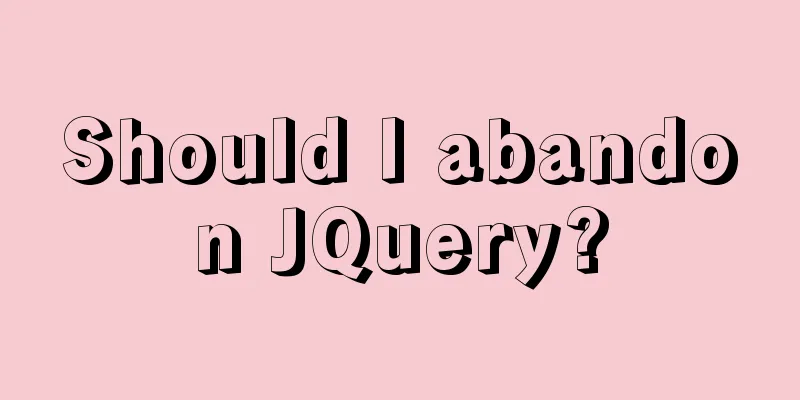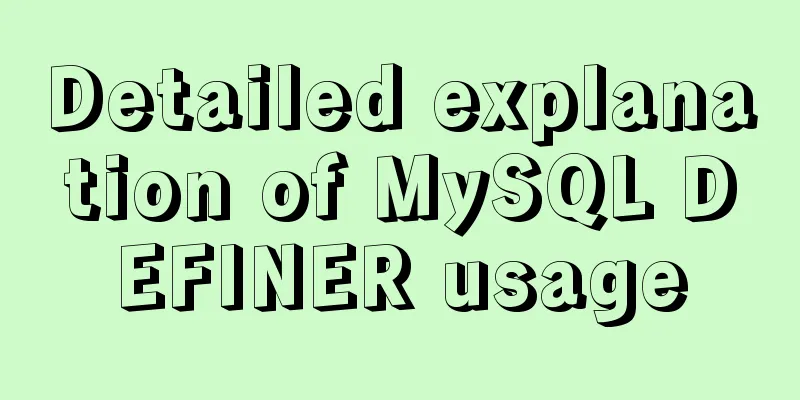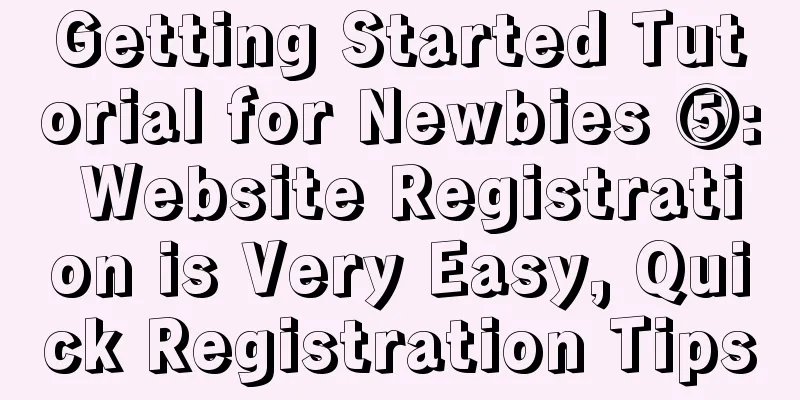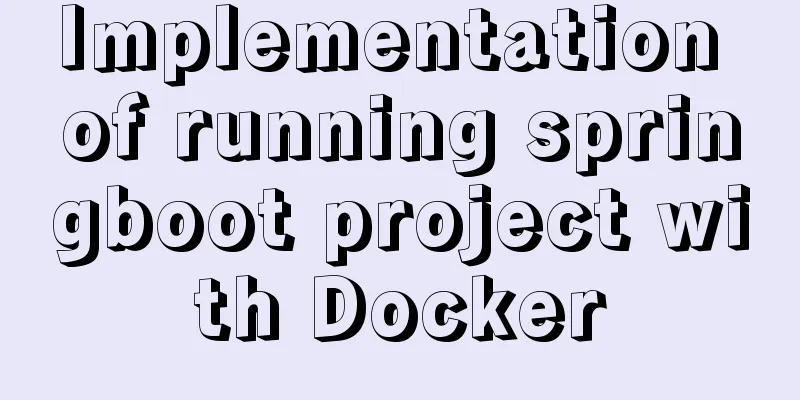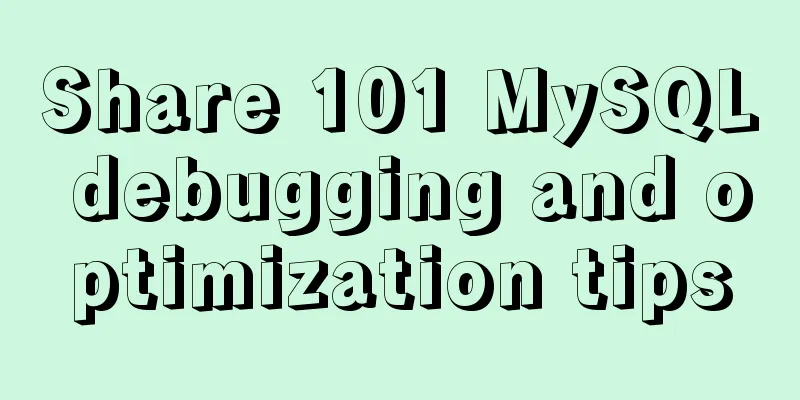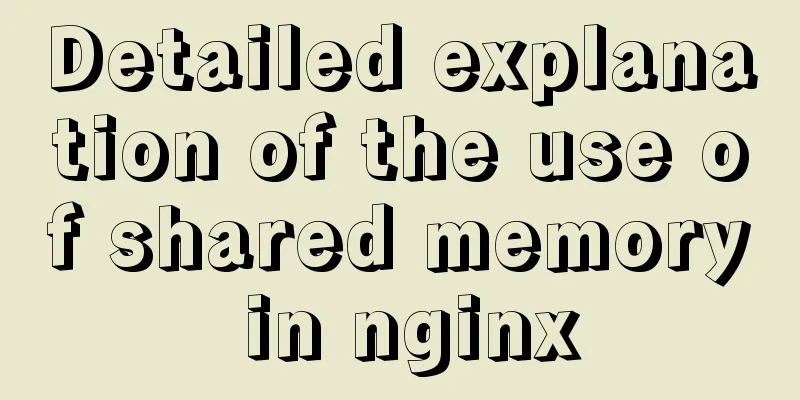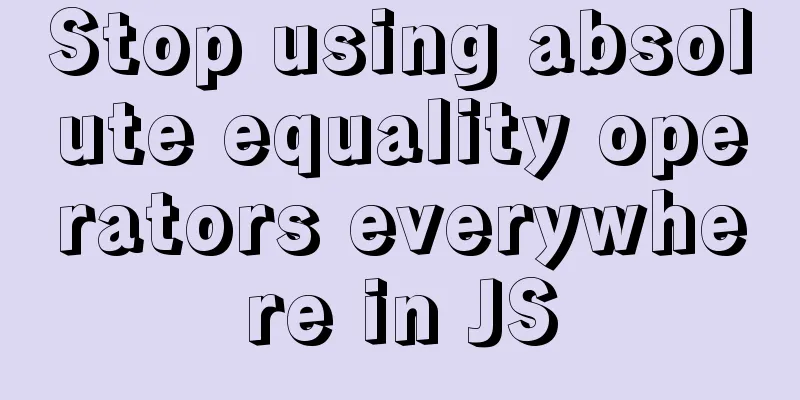Nginx installation and environment configuration under Windows (running nginx as a service)

|
The first and most important step is how to install the Ngnix service in Windows environment? Go to http://nginx.org/en/download.html to download the appropriate version. Of course, the MainLine version is recommended. After downloading, unzip it and double-click Ngnix.exe to run it (the default port is 80). If you have deployed IIS on a Windows server, be sure to change the default port, otherwise there will be a conflict. If everything is normal, access the local address + port number and you will see an interface like this:
We cannot assume that everything is fine at this point. In a Windows server environment, simply running a service as a process is considered unstable. Secondly, if the process is recycled or crashes, it is difficult to find related logs and error messages, which causes trouble for debugging. Therefore, we tend to package the process as a Windows service, which will have better robustness. But the default Ngnix does not support Windows services (the reason has been explained in the introduction, Ngnix for Windows is only considered a test version), so we have to find some other ways to install Ngnix as a Windows service. Common methods include instsrv/servany and FireDaemon, but these methods have their own problems. For example, instsrv/servany will generate a new Ngnix.exe process when the service is restarted, stopped/started. After FireDaemon is started, it will bring up a secondary process by default. The reasons and background have been explained in detail in the Defonds blog. Therefore, we recommend using Windows Service Wrapper to install the Ngnix service. This is an open source project on GitHub. It can install any exe, bat and other files as Windows services. You can also download its source code on GitHub. Due to the need to circumvent the firewall and other reasons, not everyone can download the binary version. Here is a convenient download. (Version 1.9) https://www.jb51.net/softs/645594.html After the download is complete, kill the ngnix process you originally ran, change winsw.exe to any name and create an xml file as the configuration. Of course, the name should be consistent with the exe name. The configuration code is as follows: <service> <id>nginx</id> <name>nginx</name> <description>nginx</description> <executable>D:\Soft\Nginx\nginx-1.9.15\nginx-1.9.15\nginx.exe</executable> <logpath>D:\Soft\Log\</logpath> <logmode>roll</logmode> <depend></depend> <startargument>-p D:\Soft\Nginx\nginx-1.9.15\nginx-1.9.15</startargument> <stopargument>-p D:\Soft\Nginx\nginx-1.9.15\nginx-1.9.15 -s stop</stopargument> </service> Modify the configuration of executable, logpath, startargument, stopargument according to your needs. Then go to your winsw.exe directory and execute the winsw.exe install command (to uninstall, use winsw.exe uninstall). If everything goes well, you will see your Ngnix service appear in the service list. Start the service and you can see the welcome message shown above. This means that your Ngnix installation is successful and you can use it. |
<<: Detailed explanation of Vue form binding and components
>>: MySQL 5.7.18 installation and configuration method graphic tutorial (CentOS7)
Recommend
Why can't my tomcat start?
Table of contents Phenomenon: Port usage: Spellin...
Detailed explanation of how to solve the problem of too long content in CSS
When we write CSS, we sometimes forget about the ...
MySql 5.6.35 winx64 installation detailed tutorial
Note: There was no error in the project startup d...
Mount the disk in a directory under Ubuntu 18.04
Introduction This article records how to mount a ...
Solution to the Docker container cannot be stopped and deleted
Find the running container id docker ps Find the ...
Vue3.0 implements encapsulation of checkbox components
This article example shares the specific code of ...
MySQL 8.0.15 version installation tutorial connect to Navicat.list
The pitfalls 1. Many tutorials on the Internet wr...
MySQL view principles and basic operation examples
This article uses examples to illustrate the prin...
How to add conditional expressions to aggregate functions in MySql
MySQL filtering timing of where conditions and ha...
Detailed explanation of the integer data type tinyint in MySQL
Table of contents 1.1Tinyint Type Description 1.2...
A brief discussion on Linux virtual memory
Table of contents origin Virtual Memory Paging an...
Implementation of setting fixed IP when starting docker container
Network type after docker installation [root@insu...
Example code for implementing photo stacking effect with CSS
Achieve results step 1. Initial index.html To bui...
Vue development tree structure components (component recursion)
This article example shares the specific code of ...
Four ways to compare JavaScript objects
Table of contents Preface Reference Comparison Ma...