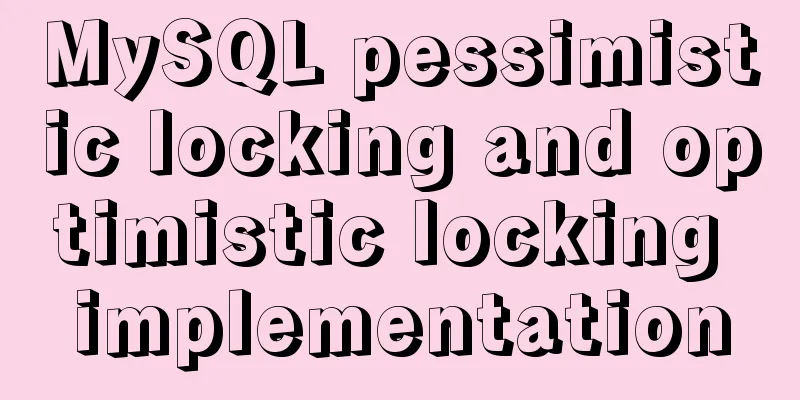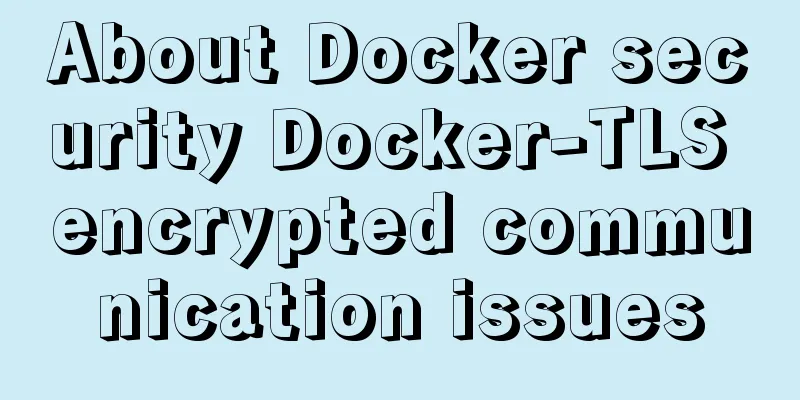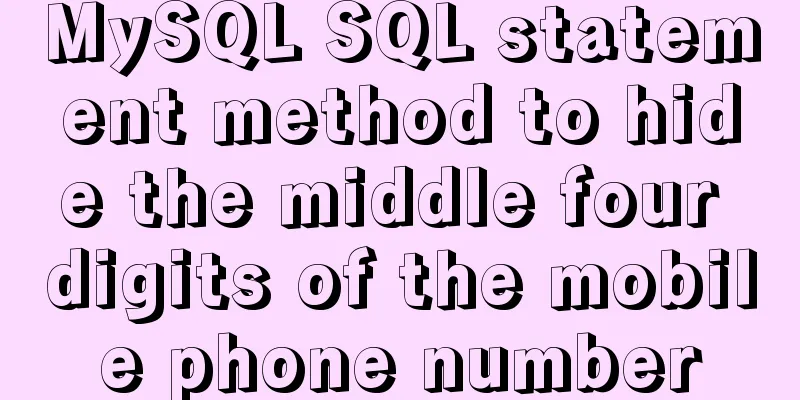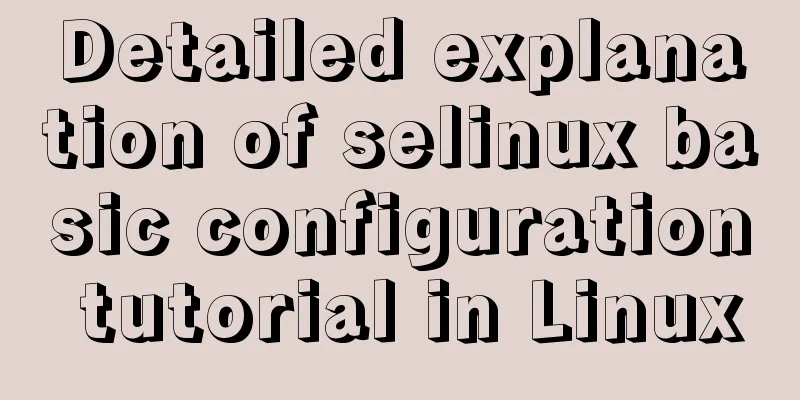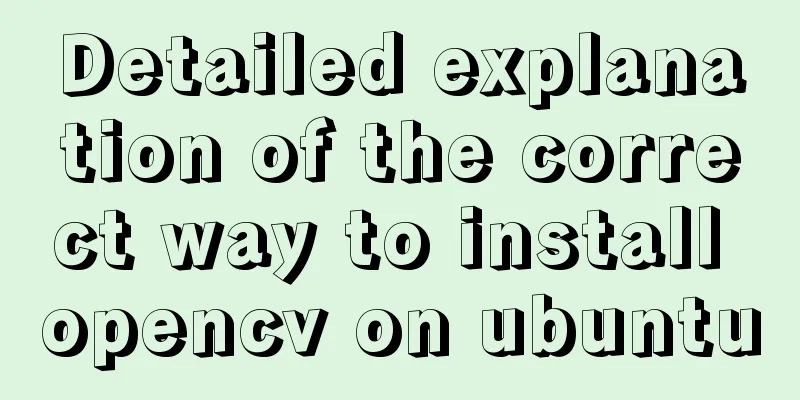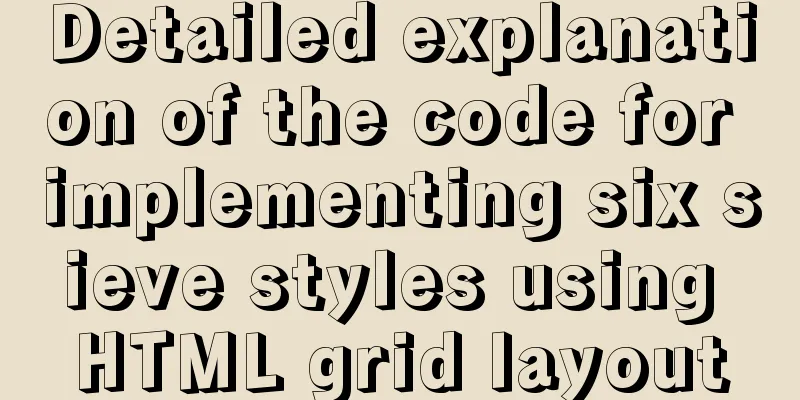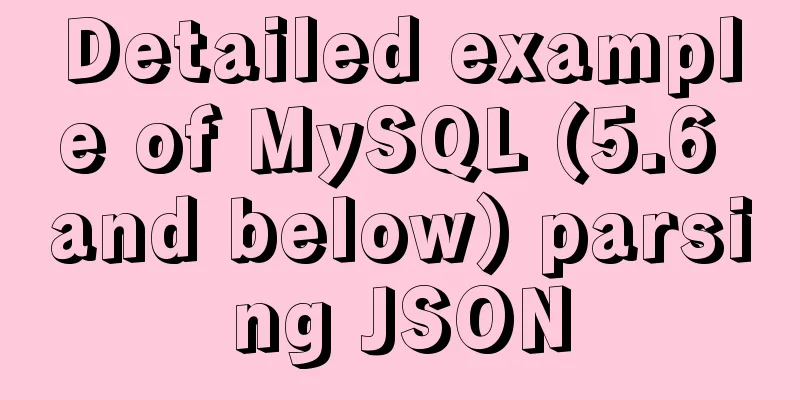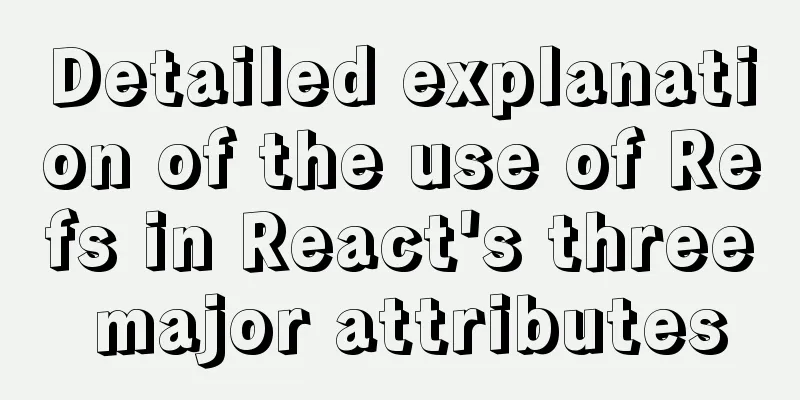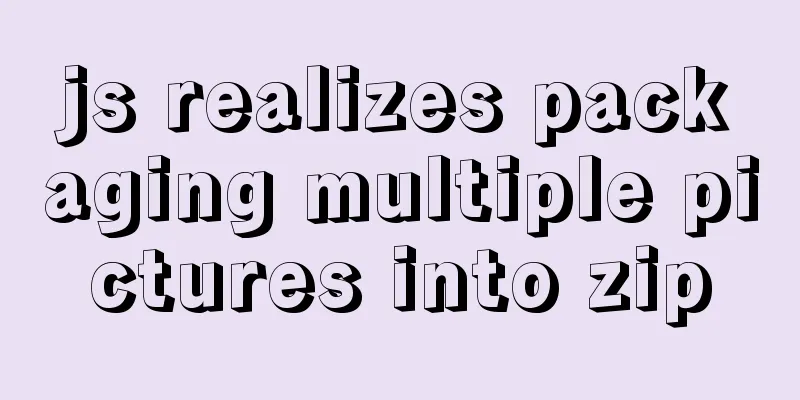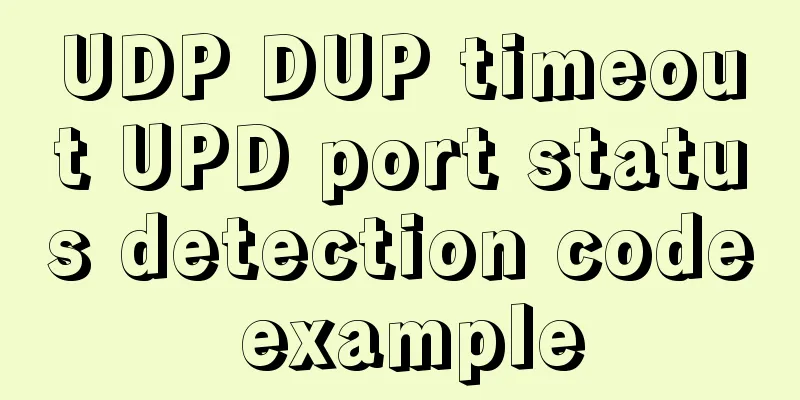Implementation of setting fixed IP when starting docker container
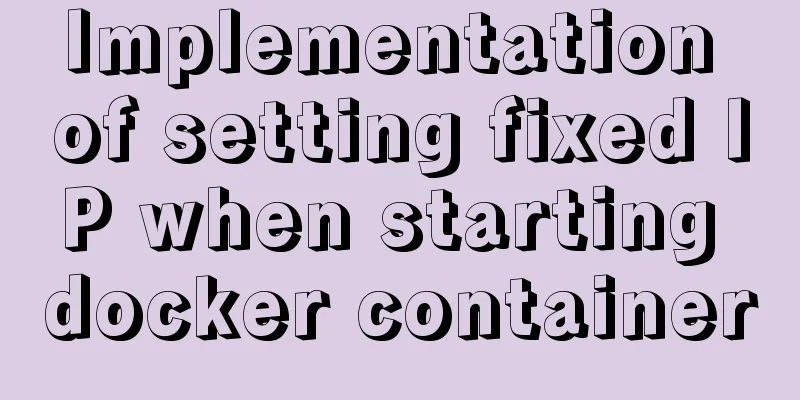
|
Network type after docker installation [root@insure updev]# docker network ls NETWORK ID NAME DRIVER SCOPE 14da40175b01 bridge bridge local 65fb78c28e4f host host local e0d0c90c1462 none null local Note: By default, all Docker containers started with bridge network use bridge, which is the bridge network created when Docker is installed. Each time the Docker container is restarted, it will obtain the corresponding IP address in sequence. This will cause the Docker IP address to change after restart. If no network is specified, use --network=none, and the Docker container will not be assigned a LAN IP. The host network uses --network=host. At this time, the Docker container's network will be attached to the host, and the two can communicate with each other. For example, if you run a web service in a container and listen to port 8080, port 8080 on the host will be automatically mapped to the container. Creating a custom network First check the automatically assigned IP address
[root@insure updev]# docker inspect -f='{{.Name}} {{.NetworkSettings.IPAddress}} {{.HostConfig.PortBindings}}' $(docker ps -aq)
/awesome_lamarr 172.17.0.4 map[8091/tcp:[{ 8091}]]
/priceless_leavitt 172.17.0.2 map[]
/clever_davinci 172.17.0.3 map[8080/tcp:[{ 8888}]]
You can only create 16 network addresses at a time. [root@insure updev]# docker network create --subnet=172.18.0.0/16 mynetwork cf556844631a91a2a530fc07146cf03de650214ee50469675e232cd2b9e243b5 [root@insure updev]# ifconfig br-cf556844631a: flags=4099<UP,BROADCAST,MULTICAST> mtu 1500 inet 172.18.0.1 netmask 255.255.0.0 broadcast 172.18.255.255 ether 02:42:90:0c:71:1e txqueuelen 0 (Ethernet) RX packets 29759 bytes 1736558 (1.6 MiB) RX errors 0 dropped 0 overruns 0 frame 0 TX packets 29759 bytes 1736558 (1.6 MiB) TX errors 0 dropped 0 overruns 0 carrier 0 collisions 0 Explanation: 172.18.0.1 will be occupied by the system Create a docker container and start it
[root@insure updev]# docker run -itd -p 8091:8091 --name eurekadev --net mynetwork --ip 172.18.0.2 172.16.120.194:5000/claimeureka:latest /bin/bash
a6665cd3fd2e1cb7fca1215a1e75997276b928440e6b888cda4fe3644e0434df
[root@insure updev]# docker ps -a
CONTAINER ID IMAGE COMMAND CREATED STATUS PORTS NAMES
a6665cd3fd2e 172.16.120.194:5000/claimeureka:latest "java -jar /app.jar …" 6 seconds ago Up 5 seconds 0.0.0.0:8091->8091/tcp eurekadev
[root@insure updev]# docker inspect a6665cd3fd2e | grep IPAddress
"SecondaryIPAddresses": null,
"IPAddress": "",
"IPAddress": "172.18.0.2",
Note: Through the command, you can see that the container has been successfully started, and the address is also the IP address we assigned This is the end of this article about how to start a fixed IP address for a docker container. For more information about docker fixed IP addresses, please search for previous articles on 123WORDPRESS.COM or continue browsing the following related articles. I hope you will support 123WORDPRESS.COM in the future! You may also be interested in:
|
<<: Summarize the User-Agent of popular browsers
>>: Example code for implementing simple ListViews effect in html
Recommend
Call the font according to the font name to let the browser display the font you want
Question 1: How do you instruct the browser to dis...
What are the differences between xHTML and HTML tags?
All tags must be lowercase In XHTML, all tags must...
The viewport in the meta tag controls the device screen css
Copy code The code is as follows: <meta name=&...
Perfect solution to the problem that MySQL cannot connect to the database through localhost
Problem: The PHP program on one server cannot con...
Detailed explanation of the abbreviation of state in react
Preface What is state We all say that React is a ...
Docker renames the image name and TAG operation
When using docker images, images with both REPOSI...
More than 300 lines of CSS code to achieve the explosive special effects of WeChat 8.0
A major feature of the WeChat 8.0 update is the s...
Detailed explanation of CSS multiple three-column adaptive layout implementation
Preface In order to follow the conventional WEB l...
Native js to implement drop-down box selection component
This article example shares the specific code of ...
How to use JSX to implement Carousel components (front-end componentization)
Before we use JSX to build a component system, le...
Detailed tutorial for springcloud alibaba nacos linux configuration
First download the compressed package of nacos fr...
How to insert batch data into MySQL database under Node.js
In the project (nodejs), multiple data need to be...
36 principles of MySQL database development (summary)
Preface These principles are summarized from actu...
Complete steps to install boost library under linux
Preface The Boost library is a portable, source-c...
MySQL conditional query and or usage and priority example analysis
This article uses examples to illustrate the usag...