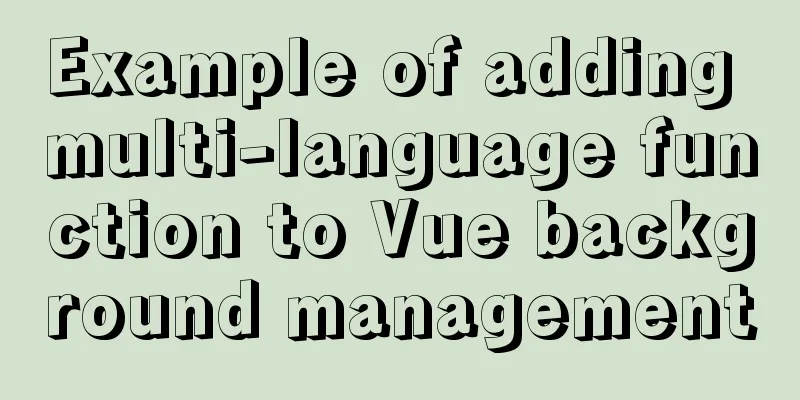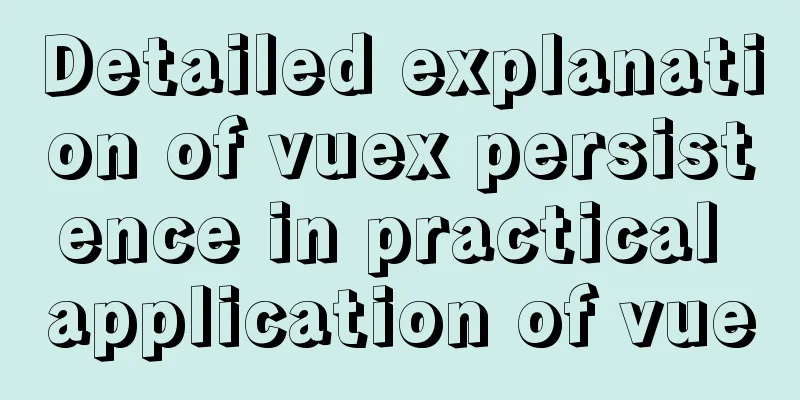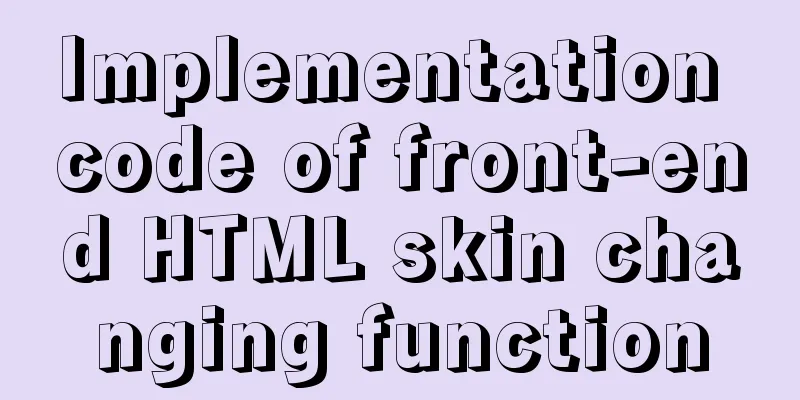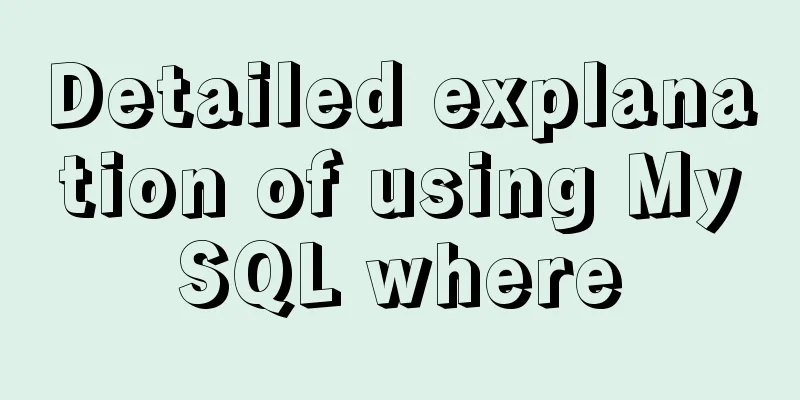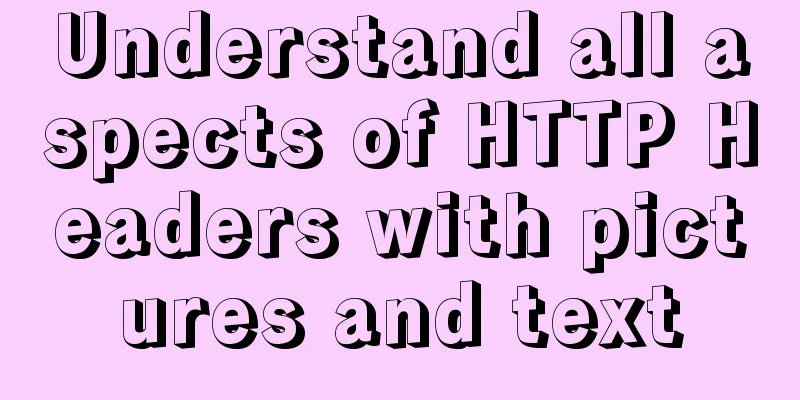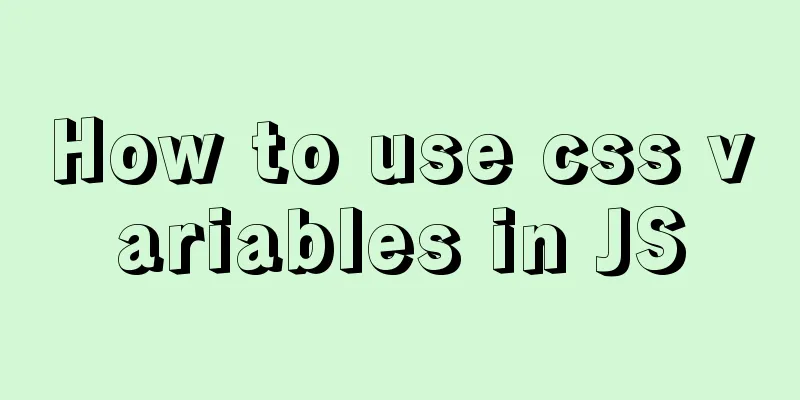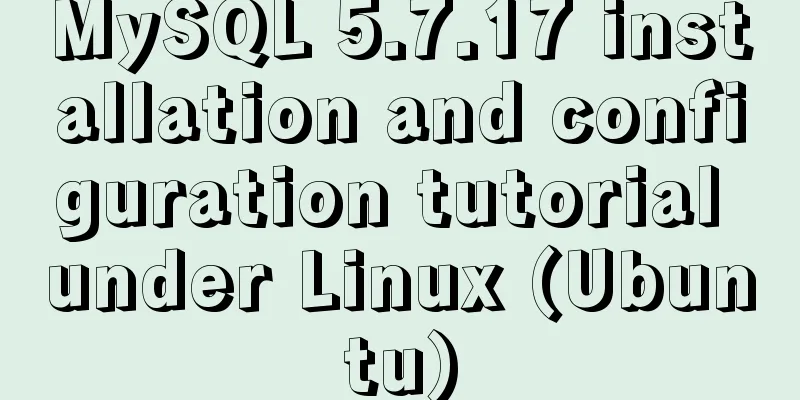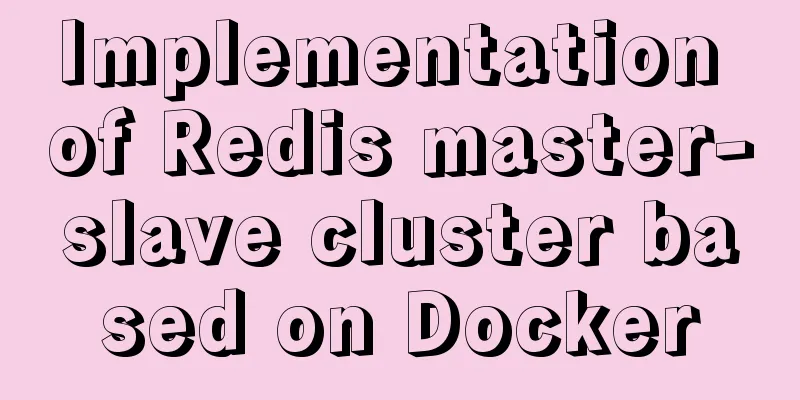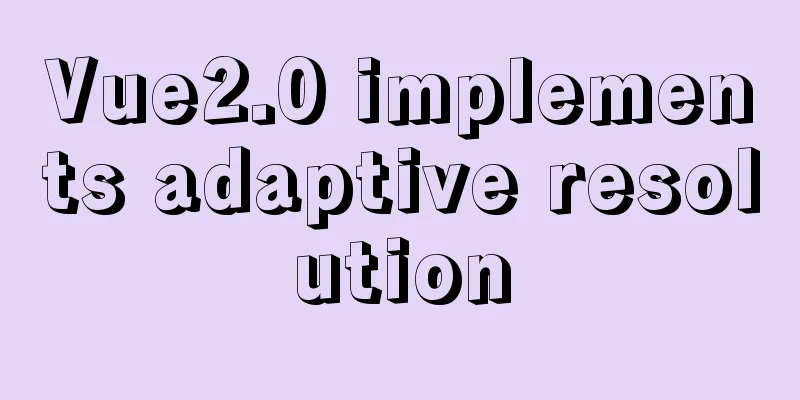How to use JSX to implement Carousel components (front-end componentization)
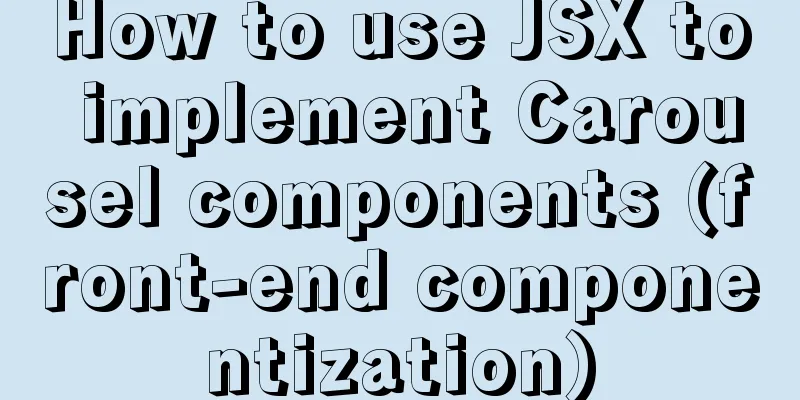
|
Before we use JSX to build a component system, let's use an example to learn the implementation principle and logic of the component. Here we will use a carousel component as an example for learning. The English name of the carousel is Carousel, which means a carousel . The code we implemented in the previous article "Using JSX to Establish Markup Component Style" cannot actually be called a component system. At most, it can serve as a simple encapsulation of DOM, allowing us to customize DOM. To make this carousel component, we should start with the simplest DOM operation. Use DOM operations to implement the entire carousel function first, and then consider how to design it into a component system step by step.
Because it is a carousel, we of course need to use pictures, so here I have prepared 4 open source pictures from Unsplash. Of course, you can also replace them with your own pictures. First, we put these four pictures into a let gallery = [ 'https://source.unsplash.com/Y8lCoTRgHPE/1142x640', 'https://source.unsplash.com/v7daTKlZzaw/1142x640', 'https://source.unsplash.com/DlkF4-dbCOU/1142x640', 'https://source.unsplash.com/8SQ6xjkxkCo/1142x640', ]; Our goal is to make these 4 pictures rotate. Component bottom layer encapsulationFirst, we need to encapsulate the code we wrote before so that we can start writing this component.
In this way, we have encapsulated the code of the underlying framework of our component. The code example is as follows:
function createElement(type, attributes, ...children) {
// Create element let element;
if (typeof type === 'string') {
element = new ElementWrapper(type);
} else {
element = new type();
}
//Hang attributes for (let name in attributes) {
element.setAttribute(name, attributes[name]);
}
//Hang all child elements for (let child of children) {
if (typeof child === 'string') child = new TextWrapper(child);
element.appendChild(child);
}
//Finally our element is a node// so we can return directly return element;
}
export class Component {
constructor() {
}
// Mount the element's attributes setAttribute(name, attribute) {
this.root.setAttribute(name, attribute);
}
// Mount element child element appendChild(child) {
child.mountTo(this.root);
}
// Mount the current element mountTo(parent) {
parent.appendChild(this.root);
}
}
class ElementWrapper extends Component {
// Constructor // Create DOM node constructor(type) {
this.root = document.createElement(type);
}
}
class TextWrapper extends Component {
// Constructor // Create DOM node constructor(content) {
this.root = document.createTextNode(content);
}
}Implementing Carousel Next we will continue to transform our After inheriting Component, we need to import our Component from Here we can officially start developing components, but it would be very troublesome if we need to manually package them with webpack every time. So in order to make it easier for us to debug the code, let's install webpack dev server here to solve this problem. Execute the following code to install npm install --save-dev webpack-dev-server webpack-cli
Seeing the above result, it proves that our installation is successful. We'd better configure the running folder of our webpack server. Here we use the packaged To set this we need to open our
module.exports = {
entry: './main.js',
mode: 'development',
devServer: {
contentBase: './dist',
},
module: {
rules:
{
test: /\.js$/,
use: {
loader: 'babel-loader',
options:
presets: ['@babel/preset-env'],
plugins: [['@babel/plugin-transform-react-jsx', { pragma: 'createElement' }]],
},
},
},
],
},
}; Anyone who has used Vue or React knows that to start a local debugging environment server, you only need to execute the npm command. Here we also set a quick start command. Open our
{
"name": "jsx-component",
"version": "1.0.0",
"description": "",
"main": "index.js",
"scripts": {
"test": "echo \"Error: no test specified\" && exit 1",
"start": "webpack serve"
},
"author": "",
"license": "ISC",
"devDependencies": {
"@babel/core": "^7.12.3",
"@babel/plugin-transform-react-jsx": "^7.12.5",
"@babel/preset-env": "^7.12.1",
"babel-loader": "^8.1.0",
"webpack": "^5.4.0",
"webpack-cli": "^4.2.0",
"webpack-dev-server": "^3.11.0"
},
"dependencies": {}
}In this way, we can directly execute the following command to start our local debugging server! npm start
After turning this on, when we modify any file, it will be monitored, so that the file will be packaged for us in real time, which is very convenient for us to debug. As shown in the figure above, our real-time local server address is One point to note here is that we changed the running directory to dist, because our previous main.html was placed in the root directory, so we can't find this HTML file on localhost:8080, so we need to move main.html to the dist directory and change the import path of main.js. <!-- main.html code --> <body></body> <script src="./main.js"></script> After opening the link, we found that the Carousel component has been mounted successfully, which proves that there is no problem with our code encapsulation.
Next, we will continue to implement our carousel function. First, we need to pass our image data into our Carousel component.
let a = <Carousel src={gallery}/>; This way our So we need to store the data on this src separately and use it later to generate the image display elements of our carousel. In React, Because we need to store the incoming attributes in the Then we need to store these attributes in class properties instead of mounting them on element nodes. So we need to redefine our We need to get the value of the src attribute before the component is rendered, so we need to put the render trigger inside
class Carousel extends Component {
// Constructor // Create DOM node constructor() {
super();
this.attributes = Object.create(null);
}
setAttribute(name, value) {
this.attributes[name] = value;
}
render() {
console.log(this.attributes);
return document.createElement('div');
}
mountTo() {
parent.appendChild(this.render());
}
}Next, let's take a look at the actual running results to see if we can get the image data.
Next we will display these pictures. Here we need to modify the render method and add the logic of rendering the image here:
class Carousel extends Component {
// Constructor // Create DOM node constructor() {
super();
this.attributes = Object.create(null);
}
setAttribute(name, value) {
this.attributes[name] = value;
}
render() {
this.root = document.createElement('div');
for (let picture of this.attributes.src) {
let child = document.createElement('img');
child.src = picture;
this.root.appendChild(child);
}
return this.root;
}
mountTo(parent) {
parent.appendChild(this.render());
}
}
In this way, we can see that our images are displayed correctly on our page. Typography and animationFirst of all, the elements of our images are all img tags, but if we use this tag, it can be dragged when we click and drag. Of course this can be solved, but in order to solve this problem more simply, we replace the img with a div and then use background-image. By default, div has no width or height, so we need to add a class called
// main.js
class Carousel extends Component {
// Constructor // Create DOM node constructor() {
super();
this.attributes = Object.create(null);
}
setAttribute(name, value) {
this.attributes[name] = value;
}
render() {
this.root = document.createElement('div');
this.root.addClassList('carousel'); // Add carousel class
for (let picture of this.attributes.src) {
let child = document.createElement('div');
child.backgroundImage = `url('${picture}')`;
this.root.appendChild(child);
}
return this.root;
}
mountTo(parent) {
parent.appendChild(this.render());
}
}
<!-- main.html -->
<head>
<style>
.carousel > div {
width: 500px;
height: 281px;
background-size: contain;
}
</style>
</head>
<body></body>
<script src="./main.js"></script> Here our width is 500px, but if we set a height of 300px, we will find that the image is repeated at the bottom of the image. This is because the ratio of the image is So through proportional calculation, we can get a height like this: 500 ÷ 1900 × 900 = 281. xxx 500\div1900\times900 = 281.xxx 500÷1900×900=281.xxx. So the height corresponding to 500px width is about 281px. In this way, our pictures can be displayed normally in a div.
It is obviously impossible for a carousel to display all the pictures. The carousels we know of display pictures one by one. First we need to make the carousel div elements outside the images have a box with the same width and height as them, and then we set
Then we have another problem. Carousel images generally slide left and right, and rarely slide up and down. However, the images here are arranged from top to bottom by default. So here we need to adjust the layout of the pictures so that they are taken in a row. Here we can use the normal flow, so we only need to add a
<head>
<style>
.carousel {
width: 500px;
height: 281px;
white-space: nowrap;
overflow: hidden;
}
.carousel > div {
width: 500px;
height: 281px;
background-size: contain;
display: inline-block;
}
</style>
</head>
<body></body>
<script src="./main.js"></script> Next, let's implement the automatic carousel effect. Before doing this, let's add some animation properties to these image elements. Here we use
<head>
<style>
.carousel {
width: 500px;
height: 281px;
white-space: nowrap;
overflow: hidden;
}
.carousel > div {
width: 500px;
height: 281px;
background-size: contain;
display: inline-block;
transition: ease 0.5s;
}
</style>
</head>
<body></body>
<script src="./main.js"></script>Implement automatic carousel With the animation effect property, we can add our timer in JavaScript to switch our image every three seconds. We can solve this problem by using But how can we make the pictures rotate or move? When thinking about movement in HTML, have you ever thought about what attributes in CSS allow us to move elements? That's right, use But this only moves one image, so if we need to move a second time, to get to the third image, we have to offset each image by 200%, and so on. So we need a value for the current page number, called
class Carousel extends Component {
// Constructor // Create DOM node constructor() {
super();
this.attributes = Object.create(null);
}
setAttribute(name, value) {
this.attributes[name] = value;
}
render() {
this.root = document.createElement('div');
this.root.classList.add('carousel');
for (let picture of this.attributes.src) {
let child = document.createElement('div');
child.style.backgroundImage = `url('${picture}')`;
this.root.appendChild(child);
}
let current = 0;
setInterval(() => {
let children = this.root.children;
++current;
for (let child of children) {
child.style.transform = `translateX(-${100 * current}%)`;
}
}, 3000);
return this.root;
}
mountTo(parent) {
parent.appendChild(this.render());
}
}
We found a problem here. The carousel will not stop and keeps shifting to the left. And when we need to carousel to the last picture, we need to return to the previous picture. To solve this problem, we can use a mathematical trick. If we want a number to keep cycling between 1 and N, we just need to make it modulo n . In our element, the length of children is 4, so when our current reaches 4, the remainder of 4 ÷ 4 4\div4 4÷4 is 0, so each time setting current to the remainder of current divided by the length of children can achieve an infinite loop.
Using this logic to implement our carousel can indeed make our images loop infinitely, but if we run it and take a look, we will find another problem. After we play the last picture, we will quickly slide to the first picture, and we will see a quick rewind effect. This is indeed not so good. What we want is that after reaching the last picture, the first picture is directly connected to the back. Then let's try to solve this problem together. After observation, we can only see two pictures on the screen at a time. So actually we just need to move these two pictures to the correct position. So we need to find the current picture we are seeing and the next picture, and then find the next picture every time we move to the next picture and move the next picture to the correct position. You may still be a little confused at this point, but it doesn’t matter, let’s sort out the logic. Get the index of the current image and the index of the next image
Calculate the distance the image is moved, and keep an image behind the current image waiting to be moved
The second picture is in place, and you can start the carousel effect
Next we translate the above logic into JavaScript:
class Carousel extends Component {
// Constructor // Create DOM node constructor() {
super();
this.attributes = Object.create(null);
}
setAttribute(name, value) {
this.attributes[name] = value;
}
render() {
this.root = document.createElement('div');
this.root.classList.add('carousel');
for (let picture of this.attributes.src) {
let child = document.createElement('div');
child.style.backgroundImage = `url('${picture}')`;
this.root.appendChild(child);
}
// Index of the current image
let currentIndex = 0;
setInterval(() => {
let children = this.root.children;
// Index of the next image
let nextIndex = (currentIndex + 1) % children.length;
// The node of the current image let current = children[currentIndex];
// The node of the next picture let next = children[nextIndex];
// Disable image animation next.style.transition = 'none';
// Move the next image to the correct position next.style.transform = `translateX(${-100 * (nextIndex - 1)}%)`;
// Execute the carousel effect, delaying one frame for 16 milliseconds setTimeout(() => {
// Enable animation in CSS next.style.transition = '';
// Move the current image away from the current position first current.style.transform = `translateX(${-100 * (currentIndex + 1)}%)`;
// Move the next image to the currently displayed position next.style.transform = `translateX(${-100 * nextIndex}%)`;
// Finally update the index of the current position
currentIndex = nextIndex;
}, 16);
}, 3000);
return this.root;
}
mountTo(parent) {
parent.appendChild(this.render());
}
} If we remove
Implement drag and drop carouselGenerally speaking, in addition to the automatic carousel function, our carousel component can also be dragged with our mouse to rotate. So let's implement this manual carousel function together. Because there is a certain conflict between automatic carousel and manual carousel, we need to comment out the automatic carousel code we implemented earlier. Then we can use the children (child elements) under this carousel component, that is, the elements of all pictures, to implement our manual drag carousel function. The drag function mainly involves our picture being dragged, so we need to add mouse listening events to the picture. If we think in terms of the operation steps, we can come up with a set of logic: We definitely need to move the mouse over the picture first and then click on the picture. So the first event we need to monitor must be
this.root.addEventListener('mousedown', event => {
console.log('mousedown');
});
this.root.addEventListener('mousemove', event => {
console.log('mousemove');
});
this.root.addEventListener('mouseup', event => {
console.log('mouseup');
});
After executing the above code, we will see in the console that when we put the mouse on the image and move it, we will continuously trigger Therefore, we need to put the mousemove and mouseup events in the callback function of the mousedown event, so that we can correctly monitor the move and release actions when the mouse is pressed. We also need to consider that when we mouseup, we need to stop the two listening events of mousemove and mouseup, so we need to use a function to store them separately.
this.root.addEventListener('mousedown', event => {
console.log('mousedown');
let move = event => {
console.log('mousemove');
};
let up = event => {
this.root.removeEventListener('mousemove', move);
this.root.removeEventListener('mouseup', up);
};
this.root.addEventListener('mousemove', move);
this.root.addEventListener('mouseup', up);
});Here we remove the mousemove and mouseup events when mouseup. This is the basic code that we usually use when dragging. But we will find another problem. After clicking, dragging and releasing the mouse, if we move the mouse on the image again, our mousemove event will still be triggered. This is because our mousemove is monitored on So we can listen to these two events directly on
this.root.addEventListener('mousedown', event => {
console.log('mousedown');
let move = event => {
console.log('mousemove');
};
let up = event => {
document.removeEventListener('mousemove', move);
document.removeEventListener('mouseup', up);
};
document.addEventListener('mousemove', move);
document.addEventListener('mouseup', up);
});With this complete monitoring mechanism, we can try to implement the movement function of the carousel in mousemove. Let's sort out the logic of this function: To do this, we first need to know the position of the mouse. Here we can use
this.root.addEventListener('mousedown', event => {
let children = this.root.children;
let startX = event.clientX;
let move = event => {
let x = event.clientX - startX;
for (let child of children) {
child.style.transition = 'none';
child.style.transform = `translateX(${x}px)`;
}
};
let up = event => {
document.removeEventListener('mousemove', move);
document.removeEventListener('mouseup', up);
};
document.addEventListener('mousemove', move);
document.addEventListener('mouseup', up);
});Well, here we found two problems: The first time we click and drag, the image's starting position is correct, but when we click again, the image's position is wrong. After we drag the picture, when we release the mouse button, the picture will stay at the position where the dragging ends. However, in a normal carousel component, if we drag the picture beyond a certain position, it will automatically rotate to the next picture. To solve these two problems, we can calculate like this, because what we are making is a carousel component. According to the general carousel components now, when we drag the image to a position larger than half of the image, it will rotate to the next image. If it is less than half of the position, it will return to the position of the currently dragged image. According to such a requirement, we need to record a First, when we mousemove, we need to calculate how far the current image has moved from the starting point. This can be calculated by N * 500, where N is
this.root.addEventListener('mousedown', event => {
let children = this.root.children;
let startX = event.clientX;
let move = event => {
let x = event.clientX - startX;
for (let child of children) {
child.style.transition = 'none';
child.style.transform = `translateX(${x - current * 500}px)`;
}
};
let up = event => {
let x = event.clientX - startX;
current = current - Math.round(x / 500);
for (let child of children) {
child.style.transition = '';
child.style.transform = `translateX(${-current * 500}px)`;
}
document.removeEventListener('mousemove', move);
document.removeEventListener('mouseup', up);
};
document.addEventListener('mousemove', move);
document.addEventListener('mouseup', up);
});
Having done this, we can use drag to rotate our pictures, but when we drag to the last picture, we will find that there is a blank space after the last picture, and the first picture is not connected to the last one. Then we will improve this function. This is actually very similar to our automatic carousel. When we were doing the automatic carousel, we knew that each time we carouseled pictures, we could only see two pictures at most. The probability of seeing three pictures was very small because the width of our carousel was very small relative to our page. This problem would not occur unless the user had enough space to drag to the second picture. But we will not consider this factor here. We are sure that we will only see two pictures each time we drag, so we can also handle the drag carousel like the automatic carousel. But there is one difference here. When we automatically rotate the pictures, the pictures will only move in one direction, either left or right. But we can manually drag it to the left or right, and the picture can go in any direction. Therefore, we can't directly use the automatic carousel code to implement this function. We need to reprocess the logic of the infinite loop at the beginning and end of the carousel ourselves.
Through this formula, we can get the pointer position of the previous and next pictures in the array. At this time, we can use this pointer to get their objects in the node and use CSSDOM to change their properties. Here we need to move all elements to the position of the current picture first, and then move the picture to the left or right according to the three offset values of -1, 0, and 1. Finally, we need to add the current mouse drag distance. We have sorted out the entire logic. Now let's see how to write the mousemove event callback function code:
let move = event => {
let x = event.clientX - startX;
let current = position - Math.round(x / 500);
for (let offset of [-1, 0, 1]) {
let pos = current + offset;
// Calculate the index of the image
pos = (pos + children.length) % children.length;
console.log('pos', pos);
children[pos].style.transition = 'none';
children[pos].style.transform = `translateX(${-pos * 500 + offset * 500 + (x % 500)}px)`;
}
};
Finally, there is a small problem. When we drag, we will find that there is a strange jumping phenomenon between the previous picture and the next picture.
This problem is caused by our We only need to change There are actually quite a few problems here, as we haven't yet changed the logic in the mouseup event. Then let's take a look at how we should implement the logic in up. What we need to change here is the code of the for loop in children. What we want to achieve is that when we drag the image beyond a certain position, it will automatically rotate to the next image in the corresponding direction. The logic of up is basically the same as that of move, but there are a few things that need to be changed: First of all, we can remove our transition prohibition and change it to
This is because of the characteristics of our Match.round(). There is a certain error between 250 (which is exactly half of 500px), which makes it impossible for us to determine in which direction the image should be moved. Therefore, after calculating the value of Match.round, we also need to add Finally our code looks like this:
let up = event => {
let x = event.clientX - startX;
position = position - Math.round(x / 500);
for (let offset of [0, -Math.sign(Math.round(x / 500) - x + 250 * Math.sign(x))]) {
let pos = position + offset;
// Calculate the index of the image
pos = (pos + children.length) % children.length;
children[pos].style.transition = '';
children[pos].style.transform = `translateX(${-pos * 500 + offset * 500}px)`;
}
document.removeEventListener('mousemove', move);
document.removeEventListener('mouseup', up);
};After modifying the up function, we have truly completed the manual carousel component.
This is the end of this article about how to use JSX to implement the Carousel component (front-end componentization). For more information about how to use JSX to implement the Carousel component, please search for previous articles on 123WORDPRESS.COM or continue to browse the following related articles. I hope you will support 123WORDPRESS.COM in the future! You may also be interested in:
|
<<: Getting Started Tutorial on GDB in Linux
>>: The perfect solution for MySql version problem sql_mode=only_full_group_by
Recommend
Discussion on CSS style priority and cascading order
In general : [1 important flag] > [4 special fl...
The reason why MySQL uses B+ tree as its underlying data structure
We all know that the underlying data structure of...
Will the most successful companies in the future be technology companies or design companies?
Moore's Law no longer applies Starting with F...
The difference between distinct and group by in MySQL
Simply put, distinct is used to remove duplicates...
Example of using Nginx reverse proxy to go-fastdfs
background go-fastdfs is a distributed file syste...
Summary of some common uses of refs in React
Table of contents What are Refs 1. String type Re...
HTML tag meta summary, HTML5 head meta attribute summary
Preface meta is an auxiliary tag in the head area...
Multiple ways to implement two-column layout with fixed width on the left and adaptive width on the right using CSS
7 ways to implement a two-column layout with fixe...
What should I do if I can't view the source file of a web page?
Q: Whether using Outlook or IE, when you right-cl...
Detailed installation tutorial of zabbix 4.04 (based on CentOS 7.6)
1. Preparation before installation: 1.1 Install J...
Detailed explanation of Nginx reverse proxy example
1. Reverse proxy example 1 1. Achieve the effect ...
Test and solution for MySQL's large memory usage and high CPU usage
After the changes: innodb_buffer_pool_size=576M -...
Quickly solve the problem of slow Tomcat startup, super simple
Today I helped a classmate solve a problem - Tomc...
Brief Analysis of MySQL B-Tree Index
B-Tree Index Different storage engines may also u...
Solution to the error message "java.sql.SQLException: Incorrect string value:'\xF0\x9F\x92\xA9\x0D\x0A...'" when storing emoticons in MySQL
Preface This article mainly introduces the soluti...