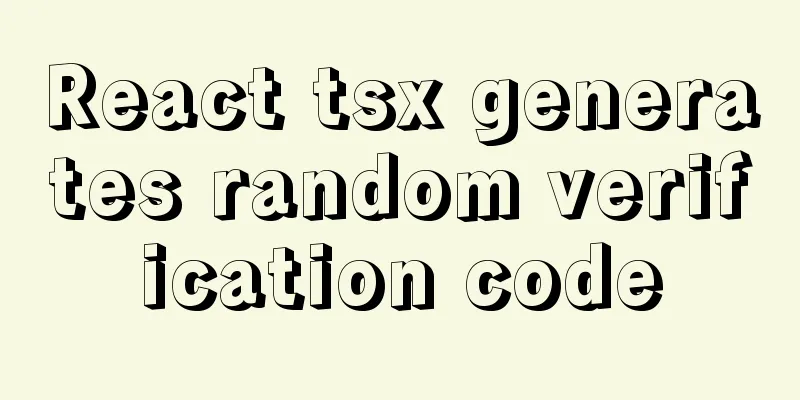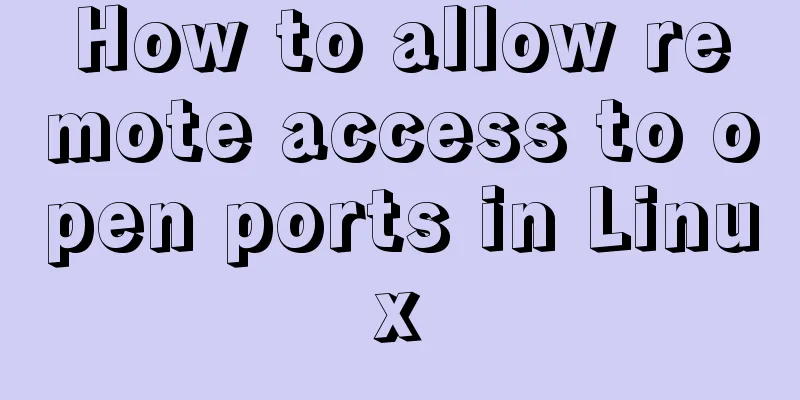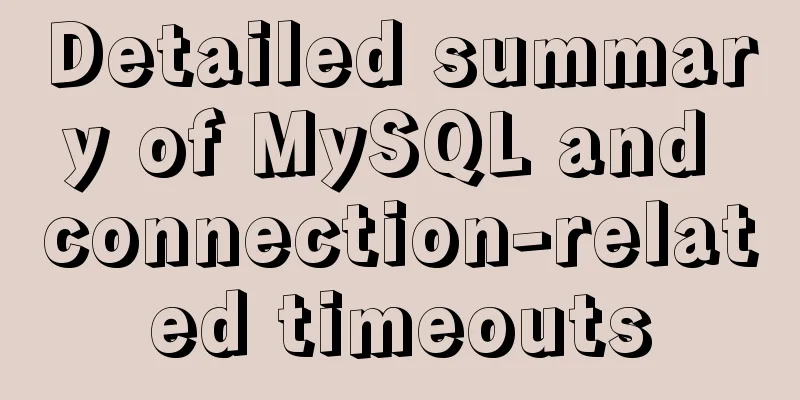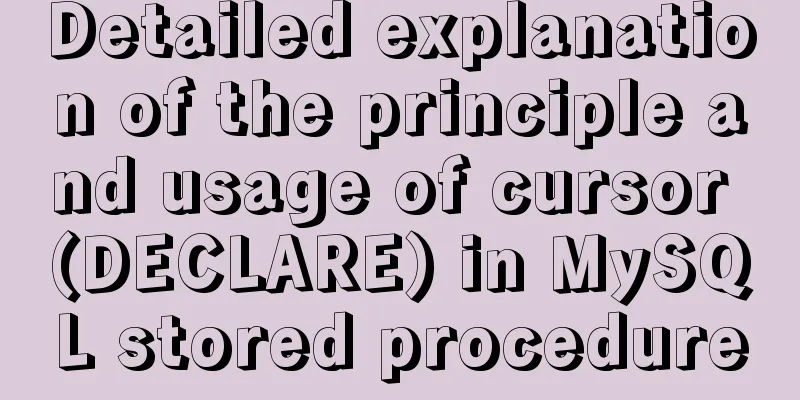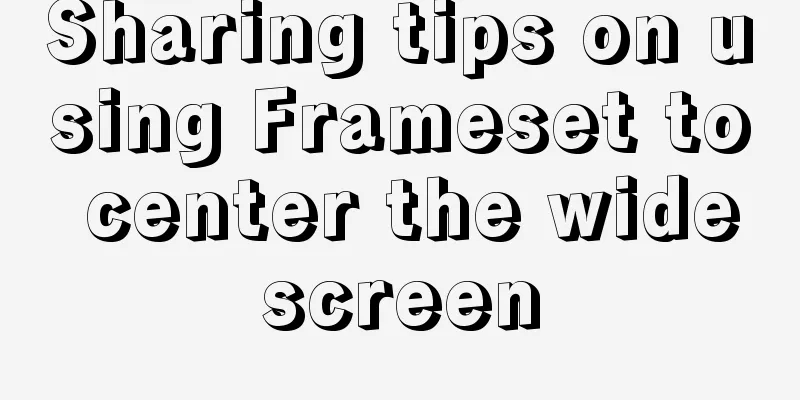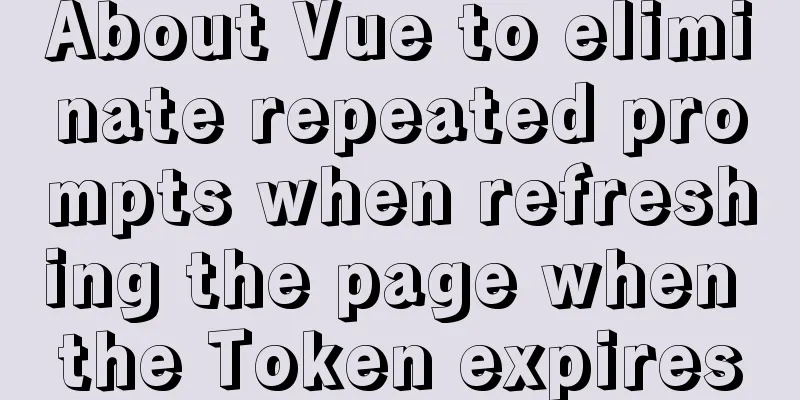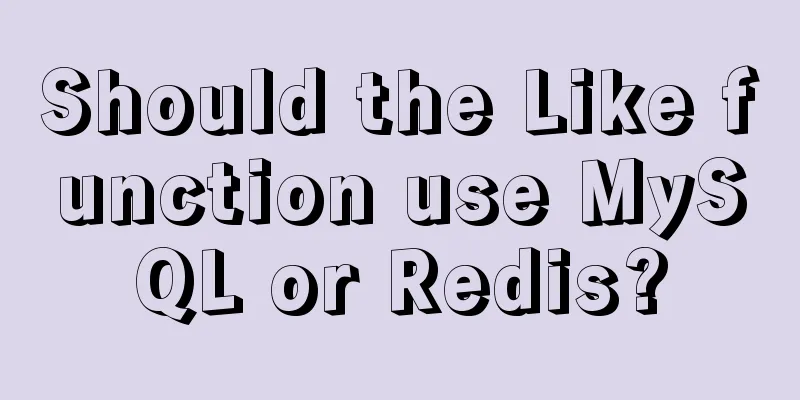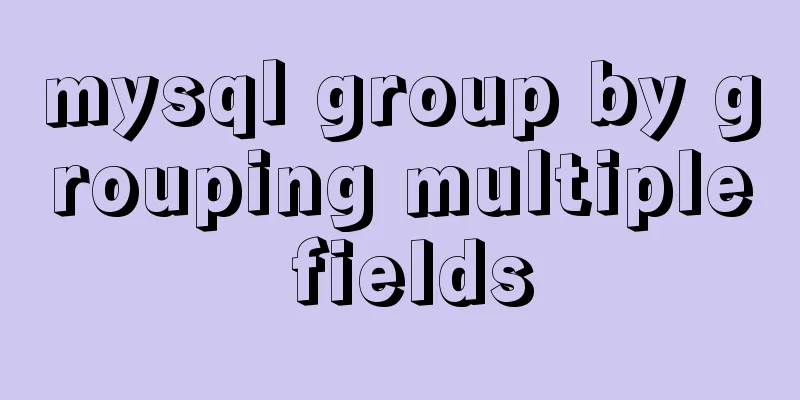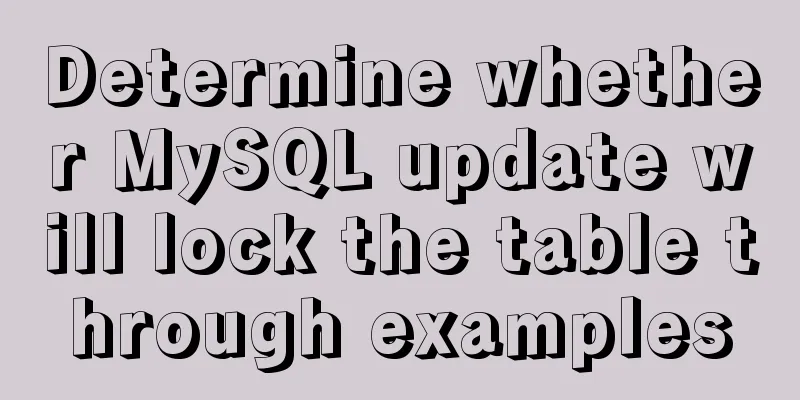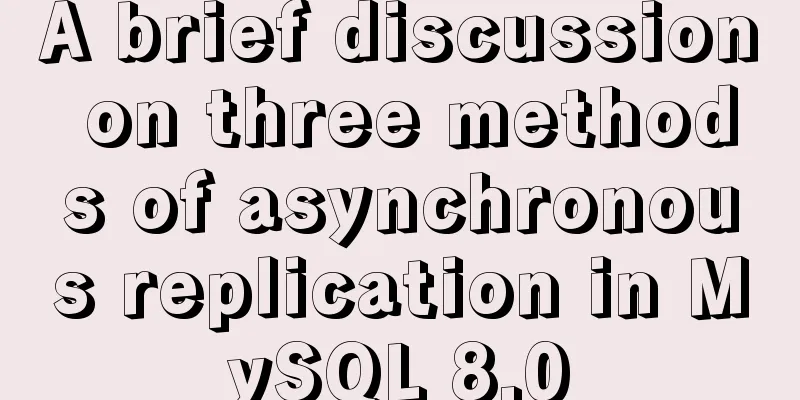Discussion on CSS style priority and cascading order

|
In general : [1 important flag] > [4 special flags] > declaration order !important > [ id > class > tag ] Using !important can change the priority to the highest, followed by the style object, then id > class > tag. In addition, the styles that appear after the same level styles in the order of declaration have high priority. Let’s take a look at this weird thing!important Copy code The code is as follows:<style type="text/css"> div{background: red !important; background: blue} </style> Except for IE6, other browsers will display the background in red. This is exactly the role of !important, which means that as long as I am here, I am the most important. Nothing can replace me. No matter what you see, we are all the same! Add an additional English word "important"? Very vivid and appropriate. IE6 will display a blue background here. It’s not that IE6 doesn’t support !important, but it will overwrite the previous ones according to the order of style declarations. At this time, it no longer recognizes !important and doesn’t recognize it at all. This is one of the most popular IE6 hacks. If you write it like this, the background will be displayed normally in red: Copy code The code is as follows:<style type="text/css"> div{background: blue; background: red !important; } </style> Let's look at the 4-bit special flag [0.0.0.0] From left to right, each time a position is given +1, the previous paragraph has an indisputable overwhelming advantage over the next paragraph. No matter how large the value of the latter digit is, it can never exceed the value of the previous digit, which is 1. 1. Inline styles [1.0.0.0] A: <span id="demo" style="color:red"></span> B: There is also the inline style object controlled by JS, document.getElementById("demo").style.color="red"; The two belong to the same level, but generally speaking, the inline style controlled by JS has a higher priority. This is related to the order of declaration and has nothing to do with the essence, because DOM operations are often performed after the DOM tree is loaded. 2. ID selector [0.1.0.0] 3. Class, attribute, pseudo-class selectors [0.0.1.0] 4. Element tags, pseudo-element selectors [0.0.0.1] For more information about CSS selectors, please refer to the W3C or CSS manual. I won’t go into details here. Note the pseudo-class selector LVHA pseudo-class, styles are overwritten from right to left in the LVHA priority order, and different orders will produce different effects. a:link - Default link style a:visited - visited link style a:hover - mouse hover style a:active - Mouse click style Finally, let’s write about the phenomenon of JS controlling inline styles with !important: Look at the normal Demo1 : Copy code The code is as follows:<style type="text/css"> div{background: red !important; height:20px;} #demo1{ background: green;} .demo1{ background:blue;} </style> Copy code The code is as follows:<div class="demo1" id="demo1" style="background: yellow"></div> Copy code The code is as follows:<script type="text/javascript"> document.getElementById("demo1").style.background="black"; </script> Finally, the background is displayed in red, which should not be a problem. !important will change the priority wherever it is placed, and the subsequent JS code will not change the priority. -------------------------------------------------------------------------------- Another Demo2 : Copy code The code is as follows:<style type="text/css"> div{background: red !important; height:200px;} #demo2{ background: green;} .demo2{ background: blue;} </style> Copy code The code is as follows:<div class="demo2" id="demo2" style="background: yellow !important"></div> Copy code The code is as follows:<script type="text/javascript"> document.getElementById("demo2").style.background="black"; </script> IE6,7 displays red FF2+ shows yellow Opera9+ displays red Safari shows yellow -------------------------------------------------------------------------------- Demo3: Copy code The code is as follows:<style type="text/css"> div{background: red !important; height:200px;} #demo3{ background: green;} .demo3{ background: blue;} </style> Copy code The code is as follows:<div class="demo3" id="demo3" style="background: yellow !important"> </div> Copy code The code is as follows:<script type="text/javascript"> document.getElementById("demo3").style.background="black !important"; </script> IE6,7 displays red FF2+ shows yellow Opera9+ displays black Safari displays black -------------------------------------------------------------------------------- Explain the above two examples : The style object controlled by JS is actually an inline style, which is correct. However, the three browsers give different results for the !important added to the JS control style object attribute value: IE: JS controls the style object attribute value to completely override the inline style attribute value. Element.style.property="value !important" is not supported and an error message will be displayed: Invalid parameter. FF2+: Element.style.property="value !important" is not fully supported: !important is invalid and no error is reported. If the inline style attribute value does not have !important, it will be completely overwritten. If it has !important, the inline style attribute has the highest priority and will not be affected by any JS-controlled style. Opera9+: JS controls the style object attribute value to completely override the inline style attribute value, and supports Element.style.property="value !important". Safari: Supports Element.style.property="value !important" . If the inline style attribute value does not have !important, it will be completely overwritten. If it has !important, the inline style attribute will have the highest priority and will not be affected by any JS-controlled style. Is the CSS style priority based on the order in which it appears in the style sheet or the order in which the class or id values are declared in the element? I used to think that the later value declared in the class had a higher priority, but it actually depends on the order in which it appears in the style sheet. Code: Copy code The code is as follows:<style type="text/css"> div{ height: 200px; width: 200px; background: red; } .b{ background: green; } .a{ background: blue;} </style> </head> <body> <div class="ab" 2style="background:pink;"> </div> </body> The div's style will display the blue style color. Learn all the technologies in the front-end industry and travel to all the cities around Beijing. Then I will return to the place where I was born and raised, because home is where my relatives are. |
<<: A detailed introduction to JavaScript execution mechanism
>>: Example code for using text-align and margin: 0 auto to center in CSS
Recommend
Install CentOS7 in VMware (set static IP address) and install mySql database through docker container (super detailed tutorial)
A sophomore asked me how to install and configure...
Introduction to Kubernetes (k8s)
I had always wanted to learn Kubernetes because i...
Chrome plugin (extension) development guide (complete demo)
Table of contents Written in front Preface What i...
What you need to know about filters in Vue
Table of contents Preface What is a filter How to...
SQL implementation of LeetCode (184. The highest salary in the department)
[LeetCode] 184. Department Highest Salary The Emp...
The implementation principle of Tomcat correcting the JDK native thread pool bug
To improve processing power and concurrency, Web ...
Nginx uses reverse proxy to implement load balancing process analysis
Introduction Based on docker container and docker...
Share the responsive frameworks commonly used by web design masters (summary)
This article introduces and shares the responsive...
A brief discussion on the maximum number of open files for MySQL system users
What you learn from books is always shallow, and ...
vue-admin-template dynamic routing implementation example
Provide login and obtain user information data in...
Analysis of the process of deploying pure HTML files in Tomcat and WebLogic
1. First, the pure HTML file must have an entry i...
JavaScript anti-shake case study
principle The principle of anti-shake is: you can...
Summary of MySQL database and table sharding
During project development, our database data is ...
Summary of techniques for implementing complex page layout using frameset
Copy code The code is as follows: <html> &l...
JavaScript canvas to achieve scratch lottery example
This article shares the specific code of JavaScri...