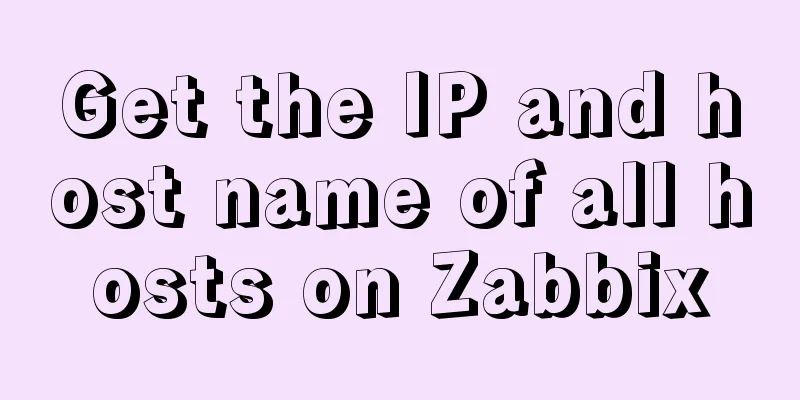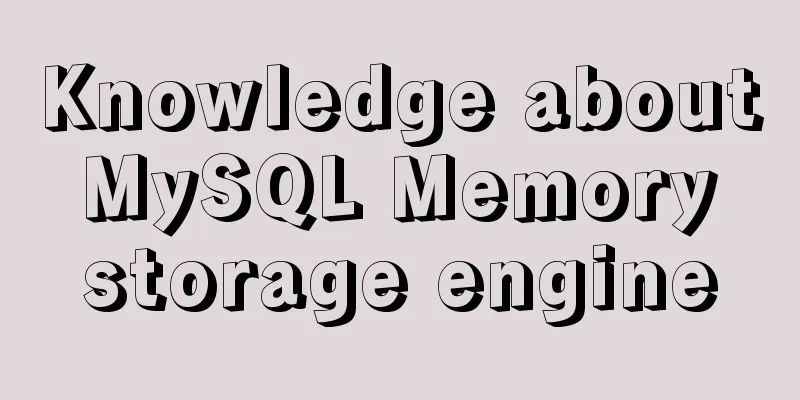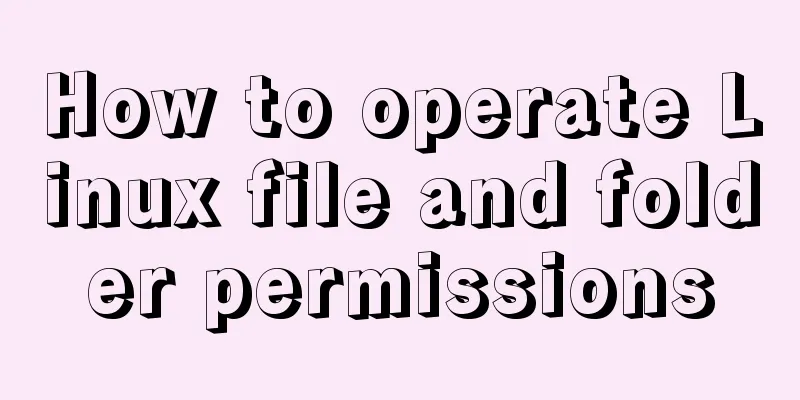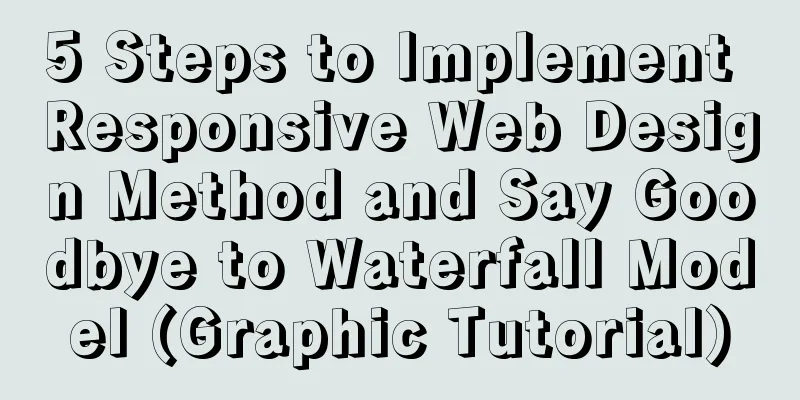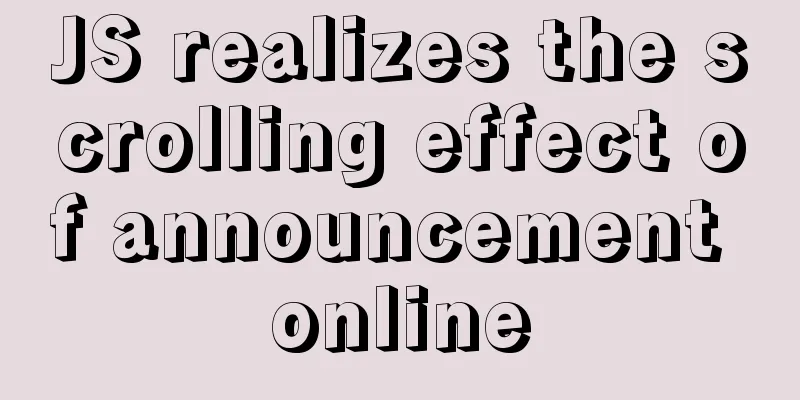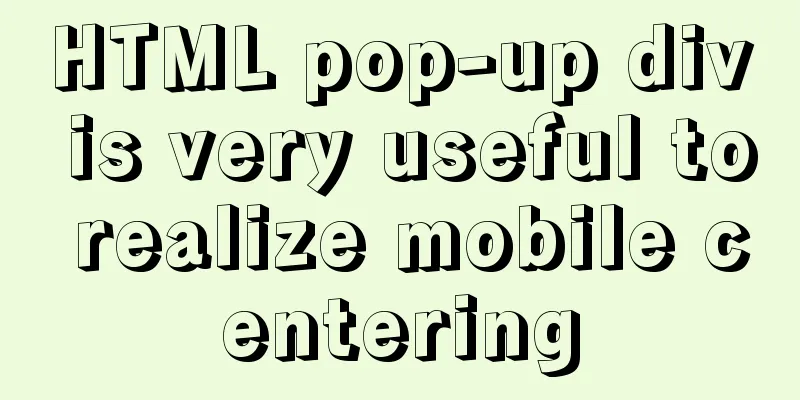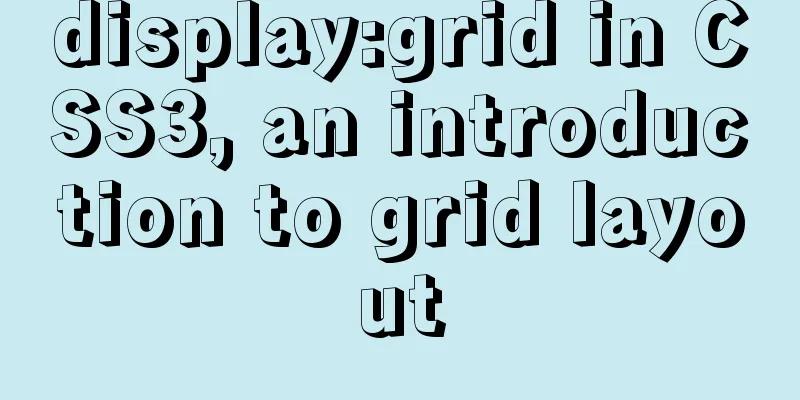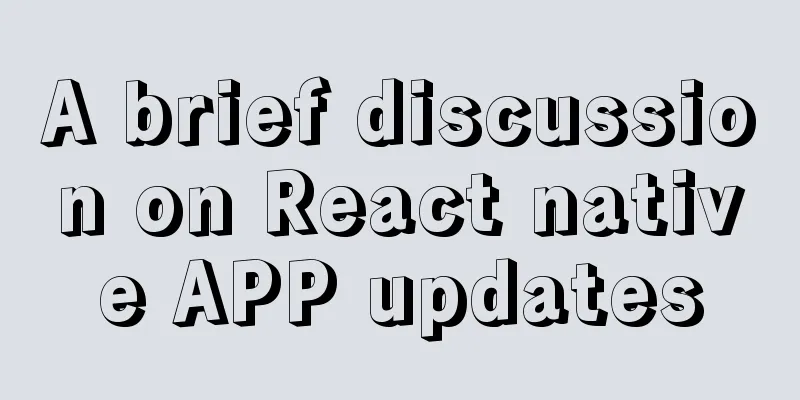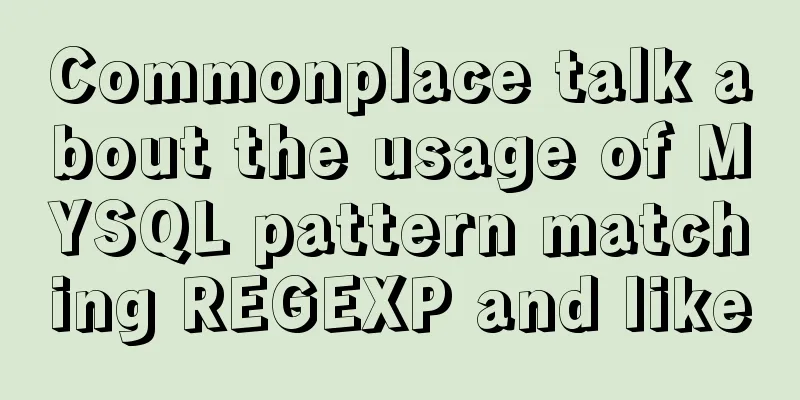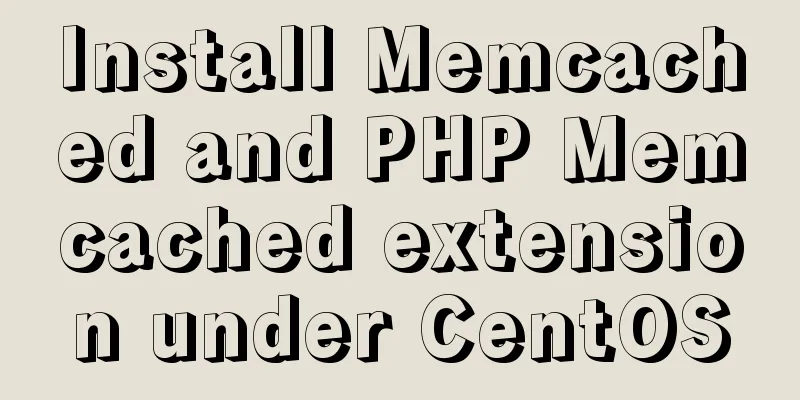Nginx uses reverse proxy to implement load balancing process analysis
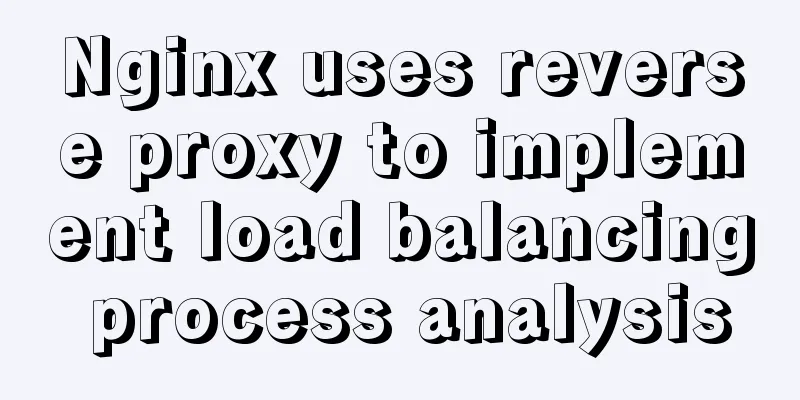
|
Introduction Based on docker container and docker-compose, you need to learn the basic use of docker in linux environment Use two tomcat as load balancing servers 1. Use docker to pull tomcat and nginx images Pull nginx reference Pull tomcat reference 2. Use docker-compose to create two tomcat services Create a new tomcat directory, create a docker-compose.yml file in the directory, and enter the following content: version: '3'
services:
tomcat1:
image: tomcat
container_name: tomcat1
ports:
- 9090:8080
tomcat2:
image: tomcat
container_name: tomcat2
ports:
- 9091:8080 Run the following command in the same directory as the docker-compose.yml file to start the container (-d means running in the background) docker-compose up -d After success, check the docker container list Order docker ps The result example has two containers, tomcat1 and tomcat2 CONTAINER ID IMAGE COMMAND CREATED STATUS PORTS NAMES 271dd3610d1d tomcat "catalina.sh run" 58 minutes ago Up 58 minutes 0.0.0.0:9091->8080/tcp tomcat2 fa19d20f0022 tomcat "catalina.sh run" 58 minutes ago Up 58 minutes 0.0.0.0:9090->8080/tcp tomcat1 Enter the container interactively and modify the homepage content to distinguish between the two tomcats (tomcat is used as an example below) Order docker exec -it fa19d20f0022 bash Add content to the homepage echo "9090" >> webapps/ROOT/index.jsp 3. Create nginx service Create a new nginx directory, create a docker-compose.yml file in the directory, and enter the following content: version: '3.1'
services:
nginx:
restart: always
image: nginx
container_name: nginx
ports:
- 81:80
volumes:
- ./conf/nginx.conf:/etc/nginx/nginx.confBecause docker-compose automatically treats /conf/nginx.conf as a folder, you need to create a conf directory in the nginx directory before creating the container, and create an nginx.conf file in the conf directory and enter the following content: user nginx;
worker_processes 1;
events {
worker_connections 1024;
}
http {
upstream myapp1 {
server [server ip]:9090 weight=10;
server [server ip]:9091 weight=10;
}
server {
listen 80;
server_name [server ip];
location / {
proxy_pass http://myapp1;
}
}
} Run in the same directory as docker-compose.yml docker-compose up -d 4. Visit [server ip]:81, refresh several times, and observe the switching between the two tomcat services. The above is the full content of this article. I hope it will be helpful for everyone’s study. I also hope that everyone will support 123WORDPRESS.COM. You may also be interested in:
|
<<: JavaScript offset implements mouse coordinate acquisition and module dragging within the window
>>: MySQL 5.7.24 installation and configuration method graphic tutorial
Recommend
10 very good CSS skills collection and sharing
Here, clever use of CSS techniques allows you to g...
Example code showing common graphic effects in CSS styles
Let me briefly describe some common basic graphic...
How to delete folders, files, and decompress commands on Linux servers
1. Delete folders Example: rm -rf /usr/java The /...
How to create a table by month in MySQL stored procedure
Without going into details, let's go straight...
Summary of some common techniques in front-end development
1. How to display the date on the right in the art...
Sample code for converting video using ffmpeg command line
Before starting the main text of this article, yo...
Detailed explanation of how to connect to MySQL database using Java in IntelliJ IDEA
1. Download MySQL database and install and config...
Use CSS variables to achieve cool and amazing floating effects
Recently, I found a fun hover animation from the ...
Python 3.7 installation tutorial for MacBook
The detailed process of installing python3.7.0 on...
Summary of Docker Consul container service updates and issues found
Table of contents 1. Container service update and...
Detailed tutorial on installing Tomcat server and configuring environment variables on Win10 (picture and text)
Table of contents Download and install JDK Downlo...
What do CN2, GIA, CIA, BGP and IPLC mean?
What is CN2 line? CN2 stands for China Telecom Ne...
Web page HTML ordered list ol and unordered list ul
Lists for organizing data After learning so many ...
uniapp realizes the recording upload function
Table of contents uni-app Introduction HTML part ...
Related commands to completely uninstall nginx under ubuntu16.04
nginx Overview nginx is a free, open source, high...