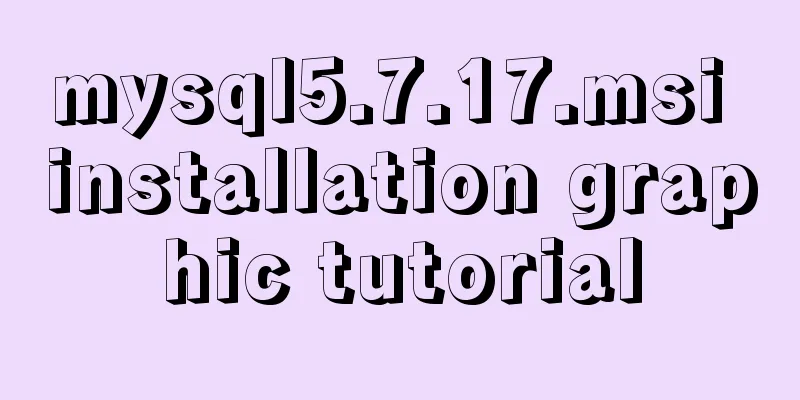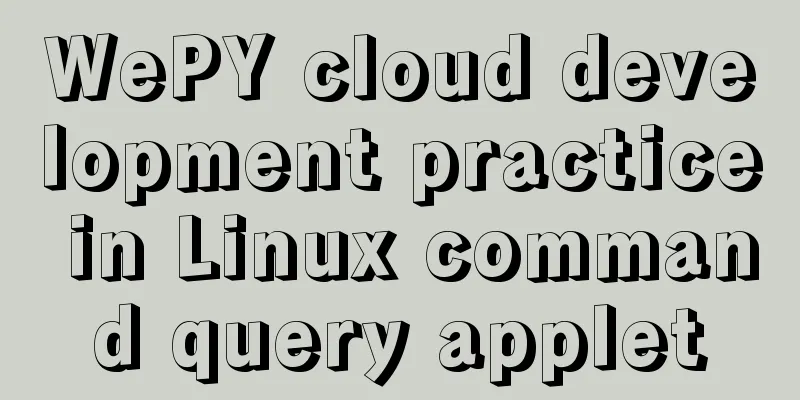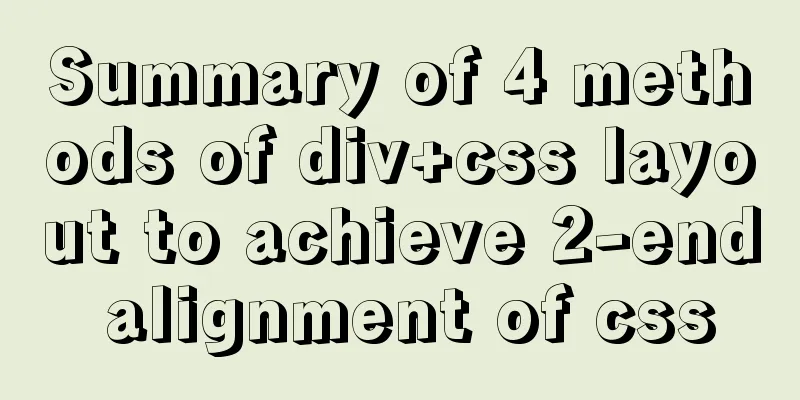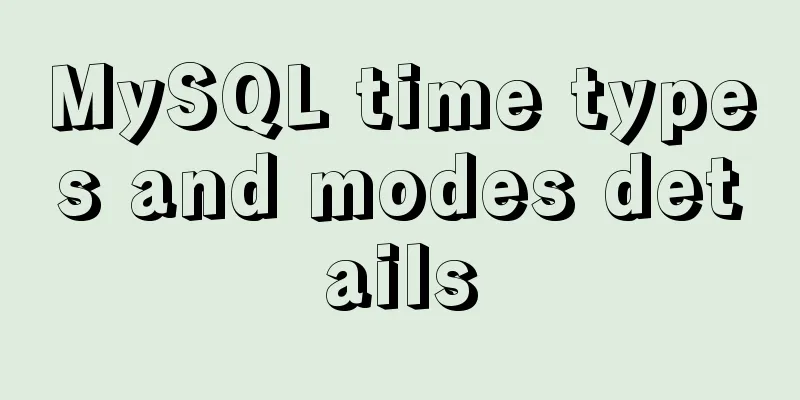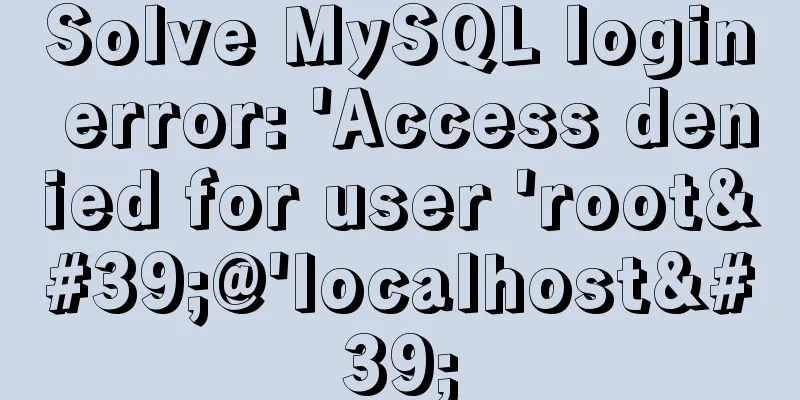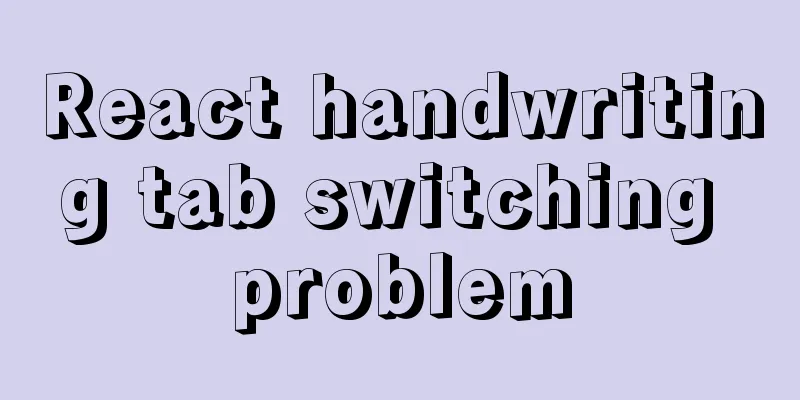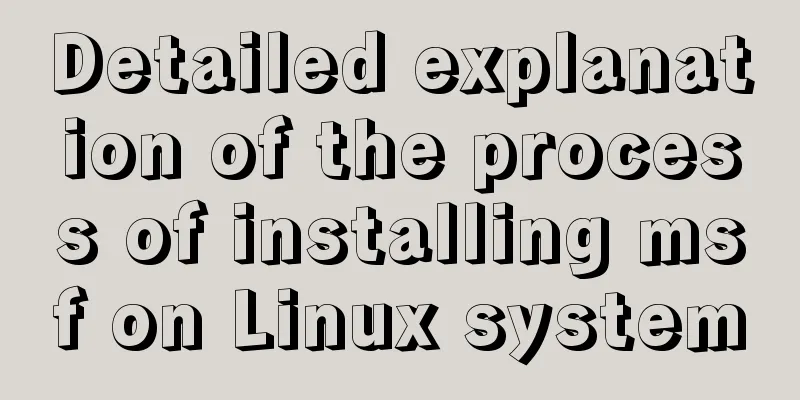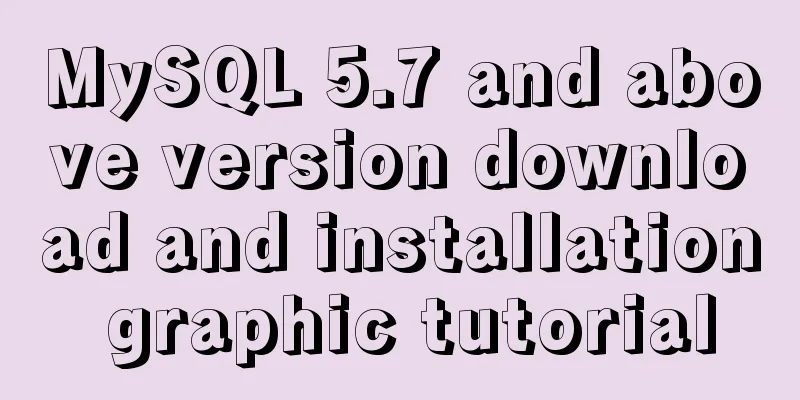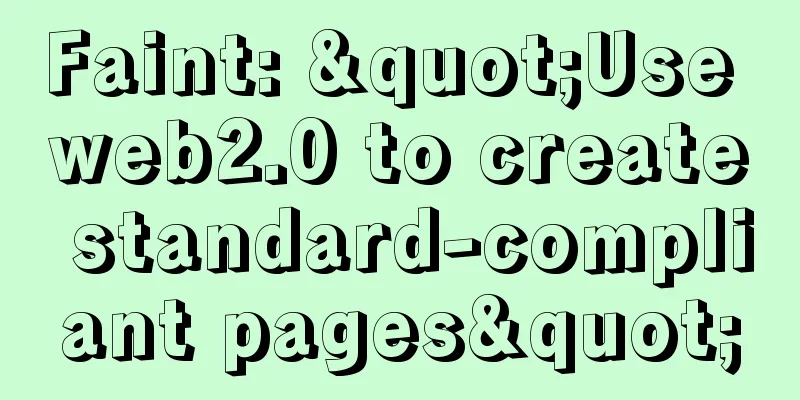Summary of Docker Consul container service updates and issues found
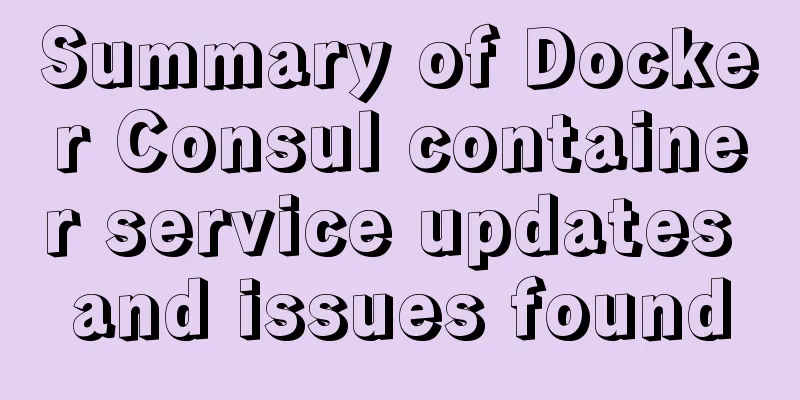
1. Container service update and discovery of Docker consul 1. What is service registration and discovery?Service registration and discovery are important components that are indispensable in microservice architecture. Initially, all services were single-node, with no guarantee of high availability and no consideration of service pressure. Service calls were simply made through interface access. It was not until the emergence of a distributed architecture with multiple nodes that the initial solution was to load balance the service front-end. In this way, the front-end must know the network location of all back-end services and configure them in the configuration file. There are several problems here:
Since there are these problems, service registration and discovery are the solutions to these problems. Backend services A–N can register their current network locations to the service discovery module, and the service discovery is recorded in the form of Kv, where K is generally the service name and v is IP:PORT. The service discovery module performs health checks regularly and polls to see whether these backend services are accessible. When the front end calls the backend service AN, it goes to the service discovery module to ask about their network location, and then calls their services. This approach can solve the above problems. The front-end does not need to record the network location of these back-end services at all, and the front-end and back-end are completely decoupled.
2. What is consul?
3. Some key features provided by consulService Registration and Discovery
Health Check:
Key/Value Storage:
2. Consul deployment
Environment Preparation
Disable firewall and SElinux on all servers systemctl stop firewalld setenforce 0 Step 1: The operations on the consul server are as follows1. Establish consul servicemkdir /opt/consul/ cd /opt/consul/ rz -E #Import the following compressed package consul_0.9.2_linux_amd64.zip unzip consul_0.9.2_linux_amd64.zip mv consul /usr/local/bin/
2. Set up the proxy and start the consul server in the backgroundconsul agent \ -server \ -bootstrap \ -ui \ -data-dir=/var/lib/consul-data \ -bind=192.168.80.10 \ -client=0.0.0.0 \ -node=consul-server01 &> /var/log/consul.log & netstat -napt | grep consul consul members consul info | grep leader
The related options are described as follows:
1) Check member status and cluster status View cluster server members curl 127.0.0.1:8500/v1/status/peers Cluster Raf leader curl 127.0.0.1:8500/v1/status/leader All registered services curl 127.0.0.1:8500/v1/catalog/services View nginx service information curl 127.0.0.1:8500/v1/catalog/nginx Cluster node details curl 127.0.0.1:8500/v1/catalog/nodes
Step 2: Registrator deployment 192.168.80.20 The operation is as follows:4. Container service automatically joins the Nginx cluster
|
| –net=host | Set the running Docker container to host network mode. |
|---|---|
| -v /var/run/docker.sock:/tmp/docker.sock | Mount the Unix domain socket that the host's Docker daemon listens on by default into the container. |
| --restart=always | Set the container to always restart when it exits. |
| –ip | We just specified the network to host mode, so we specify the ip as the host machine's ip. |
| consul | Specify the IP and port of the consul server. |

5. Install Nginx and httpd test images
docker run -itd -p:81:80 --name test-01 -h test01 nginx docker run -itd -p:82:80 --name test-02 -h test02 nginx docker run -itd -p:83:80 --name test-03 -h test03 httpd docker run -itd -p:84:80 --name test-04 -h test04 httpd

6. Check whether the image is registered in the consul server

7. Check in a web browser to see if the registry has discovered these services.


3. Configure template to update automatically
- Consul-Template is an application based on Consul that automatically replaces configuration files. Consul-Template is a daemon process that queries Consul cluster information in real time and updates any number of specified templates on the file system to generate configuration files. After the update is complete, you can choose to run the shell command to perform the update operation and reload Nginx.
- Consul-Template can query the service catalog, Key, Key-values, etc. in Consul. This powerful abstraction and query language templates make Consul-Template particularly suitable for dynamically creating configuration files. For example: create Apache/Nginx Proxy Balancers, Haproxy Backends, etc.
1. Prepare template nginx template file
Perform operations on the consul server
1) Add the nginx.ctmpl configuration file
[root@consul consul]# pwd #Currently in the /opt/consul directory /opt/consul
[root@consul consul]# vim nginx.ctmpl
upstream nginx_slb {
{{range service "nginx"}}
server {{.Address}}:{{.Port}};
{{end}}
}
server {
listen 8000;
server_name localhost 192.168.80.10;
access_log /var/log/nginx/clj.com-access.log;
index index.html index.php;
location / {
proxy_set_header HOST $host;
proxy_set_header X-Real-IP $remote_addr;
proxy_set_header Client-IP $remote_addr;
proxy_set_header X-Forwarded-For $proxy_add_x_forwarded_for;
proxy_pass http://nginx_slb;
}
} 
2) Import the nginx installation package and decompress it
cd .. rz -E #Upload the nginx compressed package as follows: nginx-1.12.0.tar.gz tar zxvf nginx-1.12.0.tar.gz #Decompress

3) Create nginx program user and install dependent packages
useradd -M -s /sbin/nologin nginx yum -y install gcc pcre-devel zlib-devel gcc-c++ make

4) Optimize the path after compiling and installing
cd nginx-1.12.0/ ./configure --prefix=/usr/local/nginx --user=nginx --group=nginx && make && make install ln -s /usr/local/nginx/sbin/nginx /usr/local/sbin/


5) Modify the nginx configuration file
cd /usr/local/nginx/conf/
vim nginx.conf
http {
include vhost/*.conf; #Add this configuration in line 19 
6) Create vhost and log directory for nginx service
mkdir vhost mkdir /var/log/nginx nginx #Start nginx netstat -natp | grep :80 tcp 0 0 0.0.0.0:80 0.0.0.0:* LISTEN 59892/nginx: master

7) Pass in the consul-template_0.19.3_linux_amd64.zip compressed package and decompress it
cd /opt/ rz -E # Pass in the template file, as follows consul-template_0.19.3_linux_amd64.zip unzip consul-template_0.19.3_linux_amd64.zip mv consul-template /usr/local/bin/

8) Start consul-template in the foreground (or in the background)
consul-template --consul-addr 192.168.80.10:8500 \ --template "/opt/consul/nginx.ctmpl:/usr/local/nginx/conf/vhost/clj.conf:/usr/local/nginx/sbin/nginx -s reload" \ --log-level=info

9) Open a new terminal to check whether the configuration file is generated
cd /usr/local/nginx/conf/vhost/ vim clj.conf

10) Add an nginx container with port 85 on the registrator server
docker run -itd -p:85:80 --name test-05 -h test05 nginx

11) Check that the template service page of the consul server has changed

12) Check the configuration file again (you can see that a port 85 is added. If you stop a container using docker stop, the configuration file will change accordingly)

13) Modify the default html.index file in the container nginx site directory

14) Access test in browser

2. Consul multi-node configuration
1) Establish the consul service first
rz -y #Import the consul compression package consul_0.9.2_linux_amd64.zip mv consul /usr/local/bin/

2) Add a server with an existing Docker environment to the existing cluster
consul agent \ -server \ --bootstrap \ -ui \ -data-dir=/var/lib/consul-data \ -bind=192.168.80.30 \ -client=0.0.0.0 \ -node=consul-server02 \ -enable-script-checks=true \ -datacenter=dc1 \ -join 192.168.80.10 &> /var/log/consul.log &
| --enable-script-ckecks=true | Set the check service to be available |
|---|---|
| -datacenter | Data Center Name |
| -join | Join an existing cluster |
--enable-script-ckecks=true

3) View on the consul server

This is the end of this article about Docker consul container service updates and discoveries. For more relevant Docker consul container content, please search 123WORDPRESS.COM's previous articles or continue to browse the following related articles. I hope everyone will support 123WORDPRESS.COM in the future!
- Example of using docker compose to build a consul cluster environment
- Analysis of the Docker deployment Consul configuration process
<<: JavaScript Closures Explained
>>: A brief analysis of the difference between and and where in MySQL connection query
Recommend
Analyzing the practical record of using docker to build microservices with SpringBoot
What is it? Spring Boot is a sub-project of the S...
Several ways to manually implement HMR in webpack
Table of contents 1. Introduction 2. GitHub 3. Ba...
The complete version of the common Linux tool vi/vim
Why learn vim Linux has a large number of configu...
Linux command line quick tips: How to locate a file
We all have files stored on our computers -- dire...
Detailed explanation of MySQL database--multi-table query--inner join, outer join, subquery, correlated subquery
Multi-table query Use a single select statement t...
Summary of Spring Boot Docker packaging tools
Table of contents Spring Boot Docker spring-boot-...
How to start multiple MySQL databases on a Linux host
Today, let’s talk about how to start four MySQL d...
Example of troubleshooting method to solve Nginx port conflict
Problem Description A Spring + Angular project wi...
How to expand the disk partition for centos system
Problem/failure/scenario/requirement The hard dis...
Detailed explanation of MySQL execution principle, logical layering, and changing database processing engine
Having used MySQL for such a long time, I believe...
Some tips for writing high-performance HTML applications
How can you improve web page performance? Most de...
11 common CSS tips and experience collection
1. How do I remove the blank space of a few pixels...
HTML fixed title column, title header table specific implementation code
Copy code The code is as follows: <!DOCTYPE ht...
The benefits of div+css and web standard pages
The div element is used to provide structure and b...
Solve the problem that docker run or docker restart will automatically exit when starting the image
Execute the command: docker run --name centos8 -d...