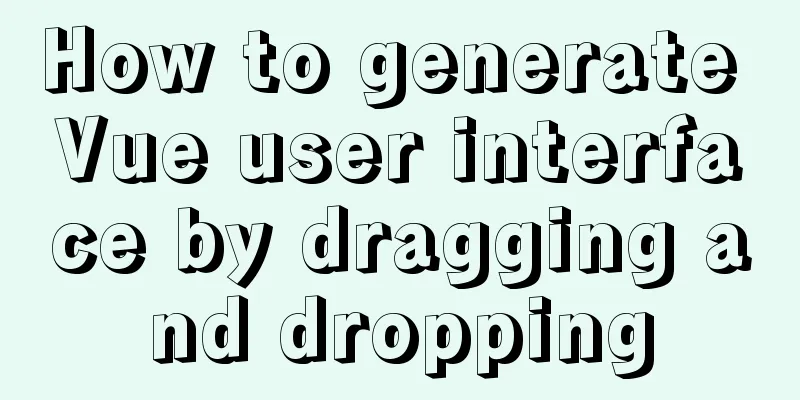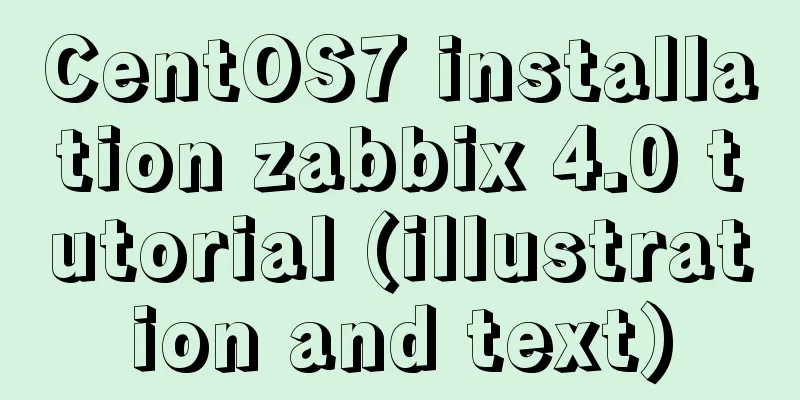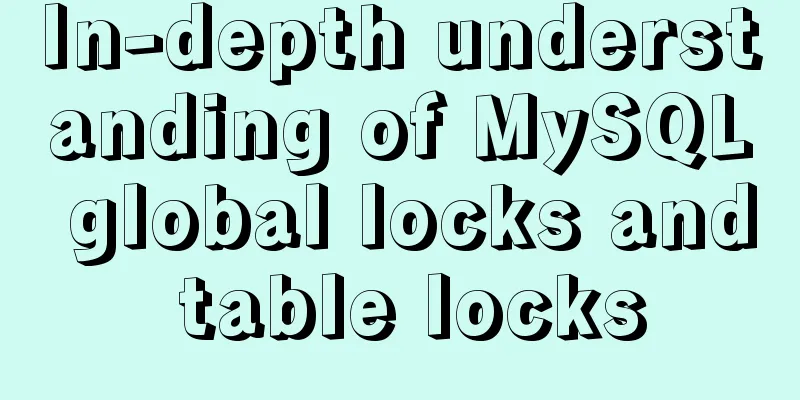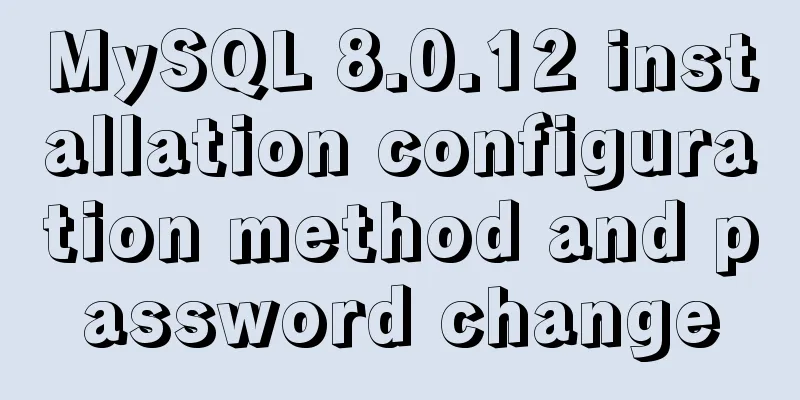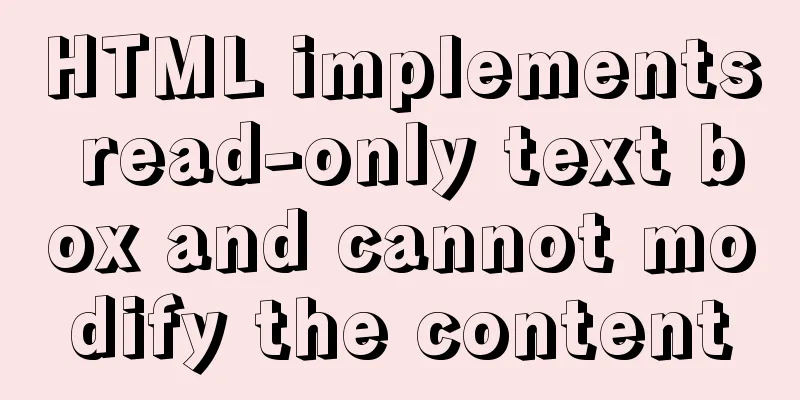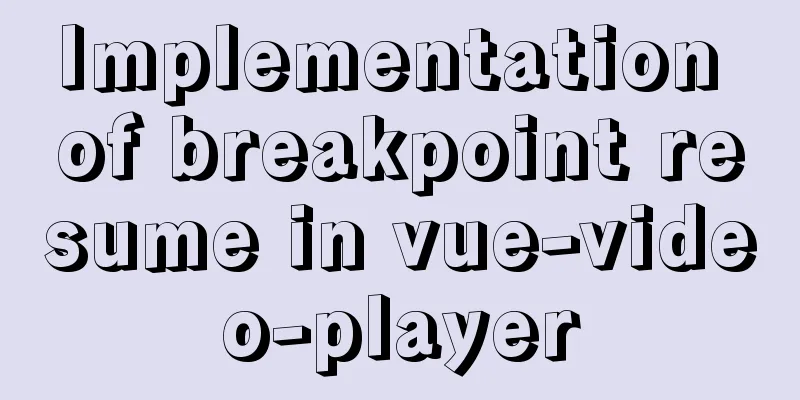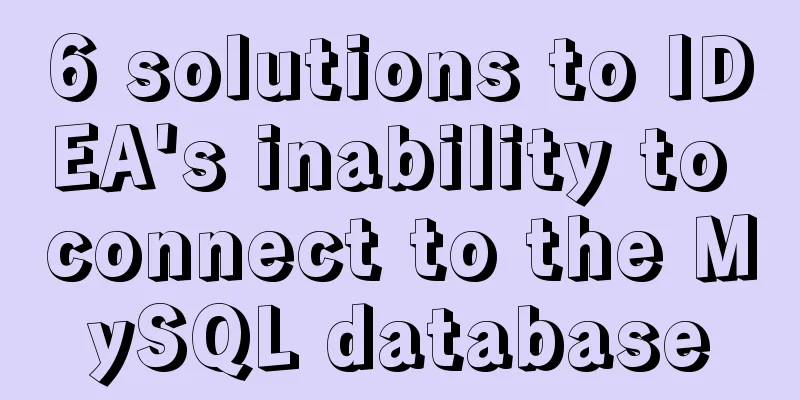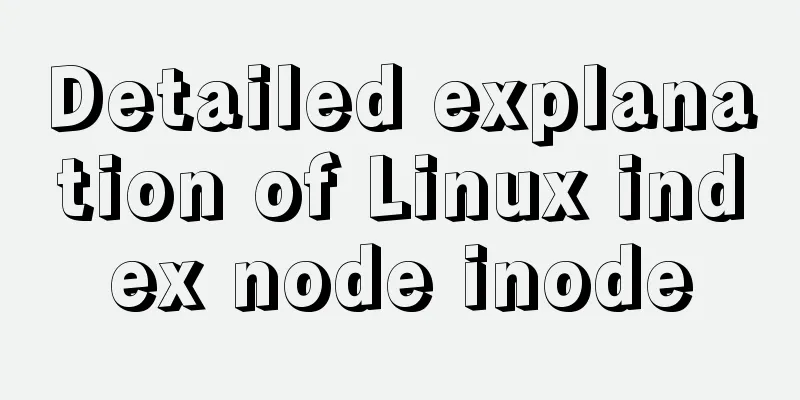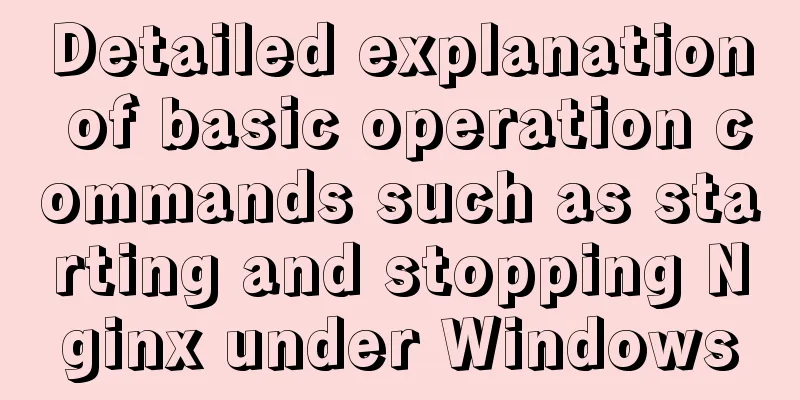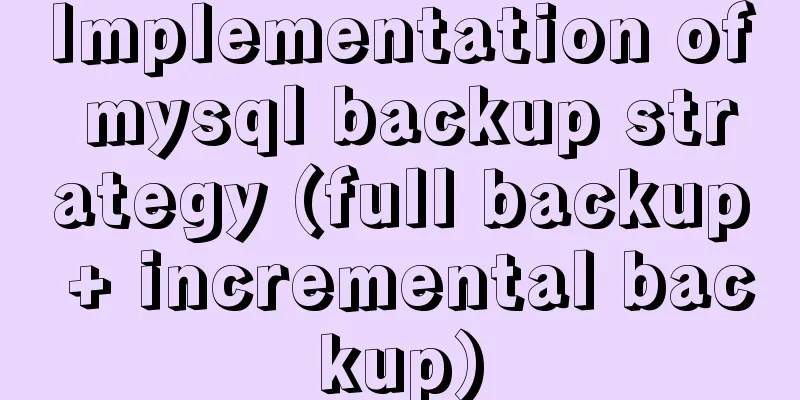Several ways to manually implement HMR in webpack

1. Introduction As we all know, using hot module replacement (HMR) in webpack can update the changed modules when the application is running, without the developer having to re- 2. GitHubGitHub 3. Basic ConfigurationBecause we use the Vue framework for development (of course other frameworks can also be used), some configuration is required first. Project Directory
The build directory contains the webpack configuration file package.jsonNeedless to say, the first step is to install various dependencies. The basic dependencies are as follows
"devDependencies": {
"babel-core": "^6.26.3",
"babel-loader": "^7.1.4",
"babel-preset-env": "^1.7.0",
"cross-env": "^5.1.6",
"css-loader": "^0.28.11",
"html-webpack-plugin": "^3.2.0",
"moment": "^2.22.2",
"vue-loader": "^15.2.4",
"vue-template-compiler": "^2.5.16",
"webpack": "^4.11.1",
"webpack-cli": "^3.0.3",
"webpack-merge": "^4.1.2"
},
"dependencies": {
"babel-polyfill": "^6.26.0",
"vue": "^2.5.16"
}webpack.config.jsCreate a new webpack.config.js in the build directory for backup. This file is mainly used as the basic configuration file for webpack. Generally, we distinguish between dev (development) and build (production), but some configurations of the two situations are the same, so establishing a public configuration file can reduce the amount of code. The code in webpack.conf.js is as follows
const path = require('path');
const webpack = require('webpack');
const package = require('./../package.json');
const VueLoaderPlugin = require('vue-loader/lib/plugin');
const HtmlWebpackPlugin = require('html-webpack-plugin');
const moment = require('moment');
// Set the version number const buildVersion = moment().format('YYYY-MM-DD_HH_mm_ss');
module.exports = {
entry: path.join(__dirname, '../src/pages/main.js'),
output: {
path: path.resolve(__dirname, '../dist'),
publicPath: '/',
filename: package.name + '.js'
},
module: {
rules:[
{
test: /\.vue$/,
loader: 'vue-loader',
options: {}
},
{
test: /\.css$/,
use: [
'vue-style-loader',
'css-loader'
]
},
{
test: /\.js$/,
loader: 'babel-loader',
exclude: /node_modules/
}
]
},
plugins: [
new VueLoaderPlugin(),
new HtmlWebpackPlugin({
version: buildVersion,
filename: 'index.html',
template: path.join(__dirname, '../src/pages/index.html'),
inject: 'body'
})
],
externals: {
'babel-polyfill': 'window'
},
devtool: 'source-map'
}The code is simple and not difficult to understand main.jsThis file is mainly used to create a vue instance
import 'babel-polyfill'
import Vue from 'vue'
import App from '../container/main.vue'
new Vue({
el: '#app',
render: h => h(App)
})index.htmlPlaying the role of template
<!DOCTYPE html>
<html>
<head>
<meta charset="utf-8">
<title>dev-server HRM</title>
<meta name="robots" content="all" />
<meta name="viewport" content="width=device-width, initial-scale=1.0, user-scalable=0, minimum-scale=1.0, maximum-scale=1.0, viewport-fit=cover"
/>
<!-- Show toolbar and menu bar -->
<meta name="apple-mobile-web-app-capable" content="yes" />
<!-- Toolbar and menu bar styles -->
<meta name="apple-mobile-web-app-status-bar-style" content="black" />
<!-- Optimized for handheld devices, mainly for some old browsers that do not recognize viewport, such as BlackBerry-->
<meta name="HandheldFriendly" content="true" />
<!-- Ignore numbers in the page and identify them as phone numbers-->
<meta name="format-detection" content="telephone=no" />
</head>
<body>
<div id="app"></div>
</body>
</html>main.vueMainly used to test whether hot loading is successful 4.webpack-dev-serverWebpack can build a local server by using webpack-dev-server, which is equivalent to a small express, and we can use it to implement hot loading package.jsonAfter installing webpack-dev-server we need to configure the script field in package.json
"scripts": {
"dev": "cross-env NODE_ENV=development webpack-dev-server --config build/dev.config.js",
"build": "cross-env NODE_ENV=production webpack-dev-server --config build/build.config.js",
"test": "echo \"Error: no test specified\" && exit 1"
}It should be noted that we can set and use environment variables across platforms through cross-env. We use it to set whether it is development or production dev.config.jsCreate a new dev.config.js in the build directory as the webpack configuration file for dev
const webpack = require('webpack')
const config = require('./webpack.config.js')
// Variables that need to be configured starting with webpack4 config.mode = "development";
config.devServer = {
historyApiFallback:true,
// The hot parameter controls whether the update refreshes the entire page or a partial refresh hot: true,
// inline is a hot update mode, the other is iframe
inline: true,
port: 80
}
// Be sure to add HotModuleReplacementPlugin
config.plugins.push(
new webpack.HotModuleReplacementPlugin()
)
// Need to export module.exports = config;Finish Run
webpack-dev-server uses websocket to send update information to the browser 5.webpack-dev-middleware + webpack-hot-middlewareIn addition to using webpack-dev-server, we can also use webpack-dev-middleware + webpack-hot-middleware to achieve hot reload, but neither of these two modules has server functions, we also need to install express package.jsonSimilarly, after all dependencies are installed, you need to configure the script field in package.json
"scripts": {
"dev": "cross-env NODE_ENV=development node ./build/dev.config.js",
"build": "cross-env NODE_ENV=production node ./build/build.config.js",
"test": "echo \"Error: no test specified\" && exit 1"
},dev.config.jsWith this solution, dev.config.js needs to write more code
const app = require('express')();
const webpack = require("webpack");
const webpackDevMiddleware = require("webpack-dev-middleware");
const webpackHotMiddleware = require("webpack-hot-middleware");
const path = require("path");
let config = require("./webpack.config")
config.mode = "development";
// Very important config.entry = [config.entry,'webpack-hot-middleware/client'];
config.plugins.push(
new webpack.HotModuleReplacementPlugin(),
// When HMR is enabled, this plugin will display the relative path of the module. It is recommended for development environment new webpack.NamedModulesPlugin()
)
const compiler = webpack(config);
// Using dev-middleware and hot-middleware
const devMiddleware = webpackDevMiddleware(compiler, {
publicPath: config.output.publicPath,
quiet: true
})
const hotMiddleware = webpackHotMiddleware(compiler, {
log: false,
heartbeat: 2000
})
app.use(devMiddleware);
app.use(hotMiddleware);
app.listen(80);Unlike webpack-dev-server, since neither of the two modules used here have server functions, we can only use express to start the service Finish Run
In this case, webpack uses eventSource to communicate with the browser. Unlike websocket two-way communication, eventsource can only communicate from the server to the client. This concludes this article about several ways to manually implement HMR with webpack. For more related webpack HMR content, please search 123WORDPRESS.COM's previous articles or continue to browse the following related articles. I hope you will support 123WORDPRESS.COM in the future! You may also be interested in:
|
<<: MySQL table and column comments summary
>>: Solve the problem that VMware cannot install 64-bit operating system in win10 home version
Recommend
Linux general java program startup script code example
Although the frequency of starting the shell is v...
CSS border adds four corners implementation code
1.html <div class="loginbody"> &l...
Nginx learning how to build a file hotlink protection service example
Preface Everyone knows that many sites now charge...
A brief discussion on several situations where adding indexes to MySQL does not take effect
Adding indexes can improve query efficiency. Addi...
Solution to slow network request in docker container
Several problems were discovered during the use o...
Introduction to Spark and comparison with Hadoop
Table of contents 1. Spark vs. Hadoop 1.1 Disadva...
JavaScript Basics: Error Capture Mechanism
Table of contents Preface Error Object throw try…...
An Uncommon Error and Solution for SQL Server Full Backup
1. Error details Once when manually performing a ...
JavaScript to achieve simple drag effect
This article shares the specific code of JavaScri...
How to use React to implement image recognition app
Let me show you the effect picture first. Persona...
Implementation idea of left alignment of the last row of flex box layout
Using flex layout, if it is a nine-square grid, i...
Detailed explanation of the installation and use of Vue-Router
Table of contents Install Basic configuration of ...
Details on using order by in MySQL
Table of contents 1. Introduction 2. Main text 2....
Detailed explanation of Docker Secret management and use
1. What is Docker Secret 1. Scenario display We k...
Detailed graphic tutorial on how to enable remote secure access with Docker
1. Edit the docker.service file vi /usr/lib/syste...