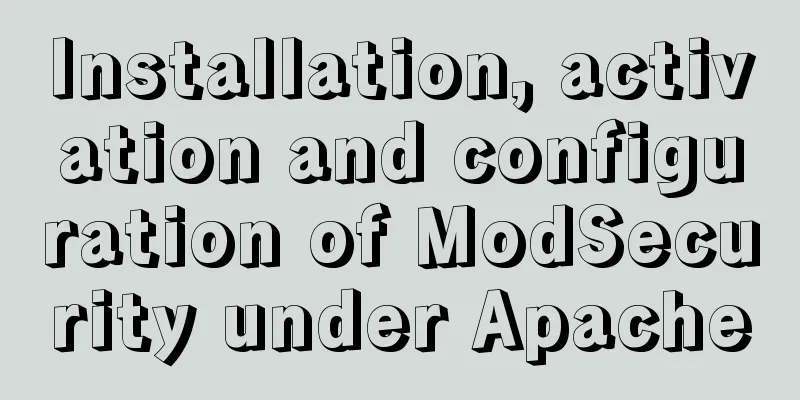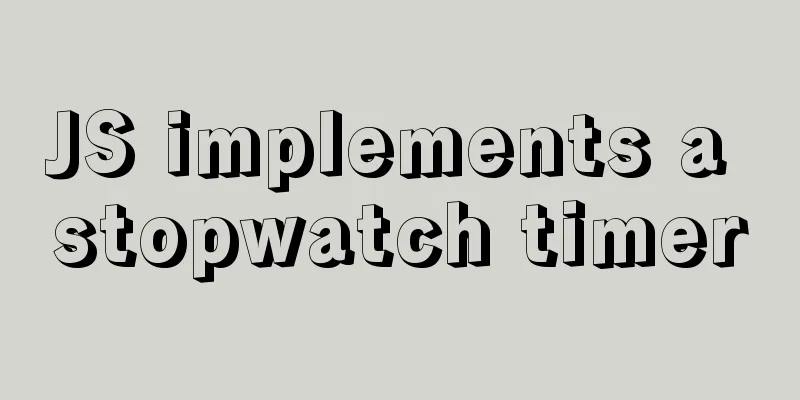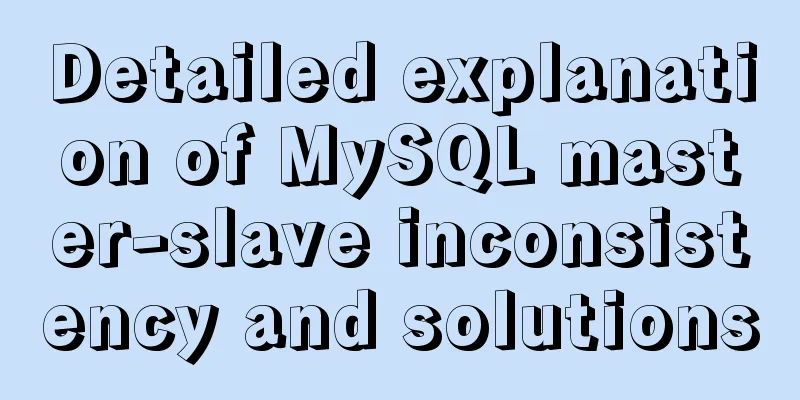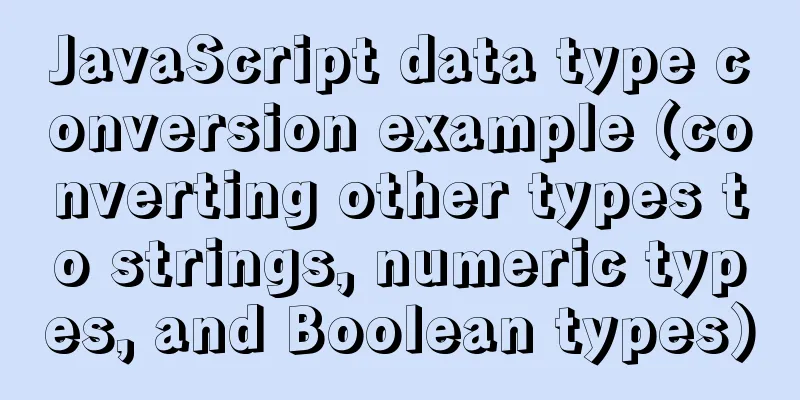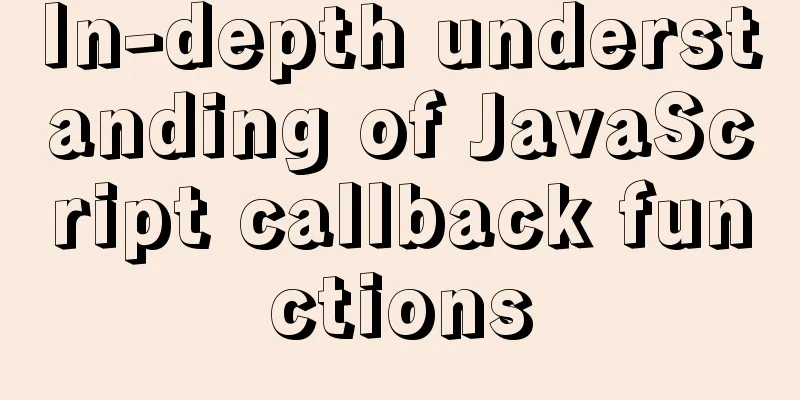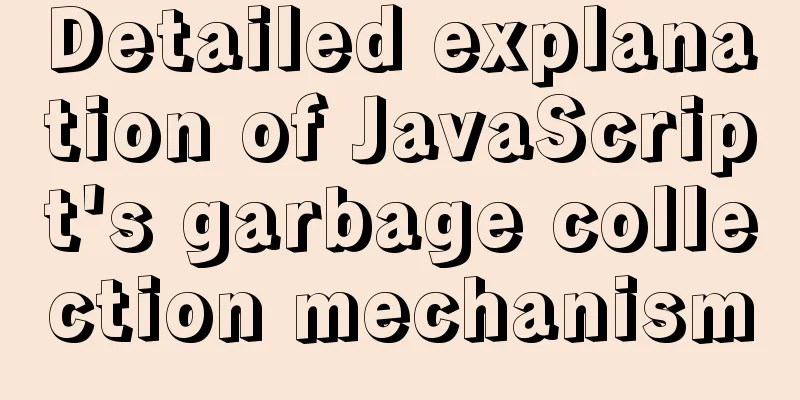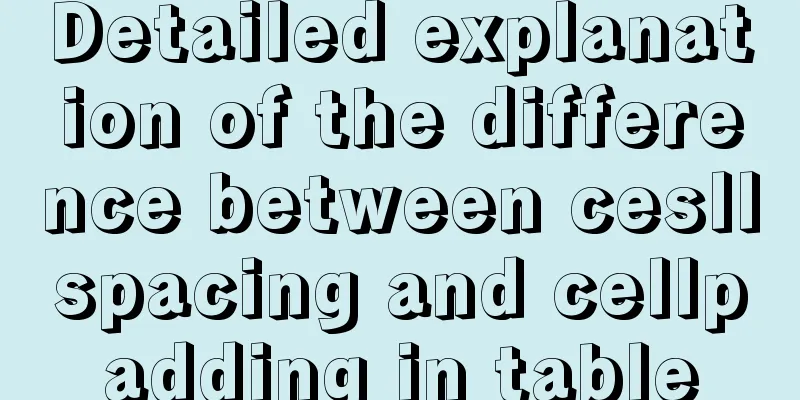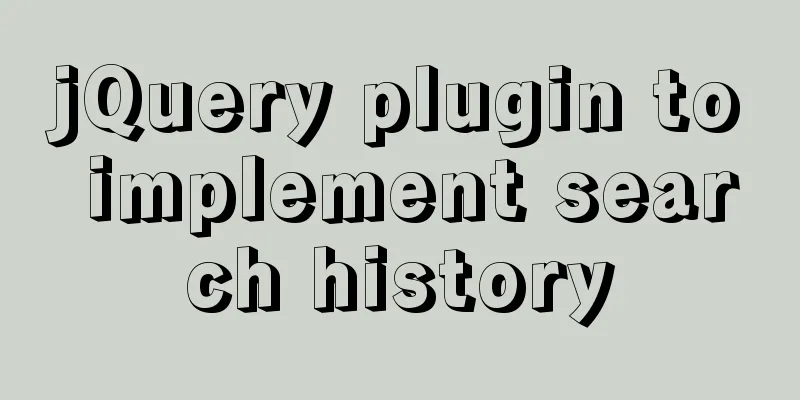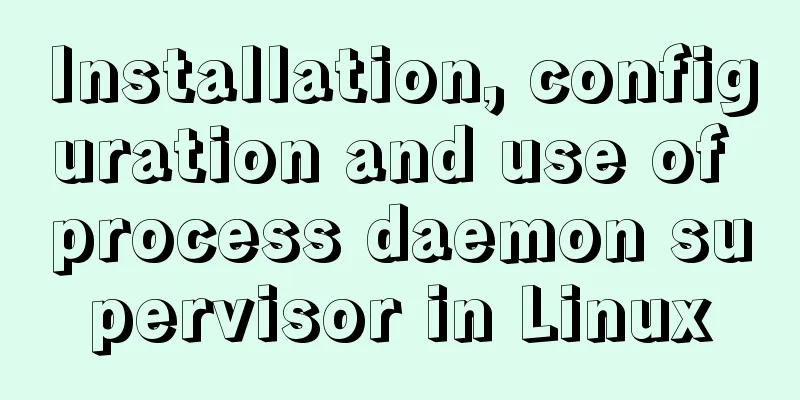Detailed graphic tutorial on how to enable remote secure access with Docker
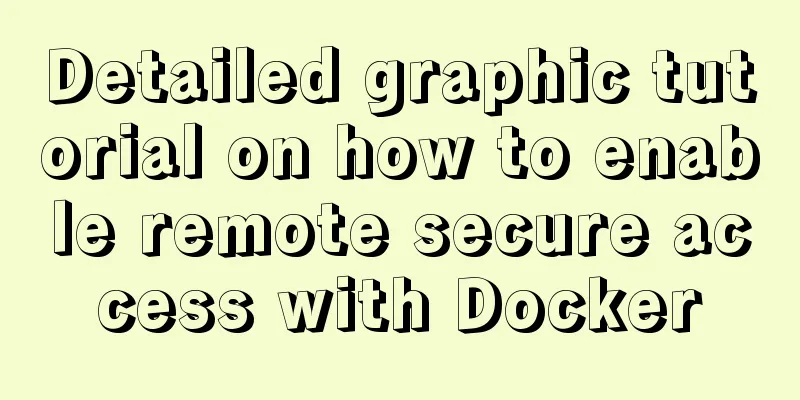
|
1. Edit the docker.service file
Find the [Service] node, modify the ExecStart property, and add
This is equivalent to opening port 2375 to the outside world. Of course, you can also change it to other ports according to your own situation. 2. Reload Docker configuration to take effect
We test it by accessing 2375 through the browser. The format is: http://ip:2375/version
If you cannot access it, you can try to open the firewall port 2375. The specific commands are as follows:
If you still cannot access it, if the machine you are using is a cloud server, such as Alibaba Cloud, Tencent Cloud, etc., you need to check whether port 2375 is open in the server security group rules. If not, add the port configuration. In this way, we can directly connect to the test in the Docker plug-in in Idea:
3. Configure Docker secure access The above two steps should not be used in production environment! It is fine to use it in the development environment. If you directly expose Docker to the outside world like this, it is very dangerous, just like you open Redis to the outside world 6379 without setting a password. Basically, many articles on the Internet are like the above two steps, the naked steps... Think about it, think about it carefully, if not you, who will be the one to be hacked? In fact, the official document has already provided an encryption method based on CA certificates. For details, click here. 1. Create CA private key and CA public key First create a ca folder to store the private key and public key
Then on the Docker daemon's host , generate the CA private and public keys:
After executing the above instructions, we will be asked to enter a password before proceeding to the next step. Here I set the password to: niceyoo
2. Complete CA certificate information Execute the following command:
Then enter in order: access password, country, province, city, organization name, unit name, any name, email address, etc. To save time, I use niceyoo instead of organization, unit, etc.
At this point, the CA certificate has been created. With the CA, you can create a server key and certificate signing request (CSR), making sure the "Common Name" matches the hostname you use when connecting to Docker. 3. Generate server-key.pem
4. Sign the public key with CA Since TLS connections can be established via both IP addresses and DNS names, you need to specify the IP address when creating the certificate. For example, to allow connections using
If you are using a URL (for example: www.sscai.club), just replace it:
Note: The IP or domain name mentioned here refers to the address that will be used for external purposes in the future. 5. Matching whitelist The significance of configuring the whitelist is to allow which IP addresses can remotely connect to Docker. There are two ways to do this, but you can just execute step 2 of 5.2: 5.1. Allow the specified IP to connect to the docker in the server. Multiple IPs are separated by commas. If your external docker address is an IP address, the command is as follows:
When using, replace # Docker on the server 10.211.55.4 only allows clients with IP address 221.217.177.151 to connect echo subjectAltName = DNS:10.211.55.4,IP:221.217.177.151 >> extfile.cnf # Docker on the www.sscai.club server only allows clients with IP addresses 221.217.177.151 and 127.0.0.1 to connect echo subjectAltName = DNS:www.sscai.club,IP:221.217.177.151,IP:127.0.0.1 >> extfile.cnf 5.2. Configure 0.0.0.0 to allow all IPs to connect (but only those with permanent certificates can connect successfully)
6. Execute commands Set the extended usage property of the Docker daemon key to be used for server authentication only:
7. Generate signature integer
After execution, you need to enter the password set above
8. Generate client key.pem
9. Make the key suitable for client authentication Create an extension configuration file:
10. Generate signature integer
Generate cert.pem, you need to enter the previously set password again: niceyoo
11. Delete unnecessary files, two integer signature requests After generating
12. Modifiable permissions To protect your key from accidental corruption, remove its write permissions. To make them read-only for you, change the file mode as follows:
The certificate can be made publicly readable, removing write permissions to prevent accidental corruption:
13. Collect server certificates
14. Modify Docker configuration Make the Docker daemon only accept connections from clients that present a certificate trusted by the CA
Replace the
15. Reload daemon and restart docker
Let's verify it in the docker module in IDEA and take a look at the previous connection:
Obviously, it is impossible to connect. At this time, we need to get the certificate created by the docker host and use the certificate to connect:
Pull these four certificate files to a local folder. This folder will be used to specify in idea. It should be noted that the link in TCP needs to be changed to Https format. The specific content is shown in the figure below:
Summarize This concludes this article about the detailed graphic tutorial on how to enable remote secure access with Docker. For more information about Docker remote access, please search for previous articles on 123WORDPRESS.COM or continue to browse the following related articles. I hope you will support 123WORDPRESS.COM in the future! You may also be interested in:
|
<<: JavaScript Snake Implementation Code
>>: mysql trigger creation and usage examples
Recommend
How to prevent Flash from covering HTML div elements
Today when I was writing a flash advertising code,...
CSS tips for implementing Chrome tab bar
This time let’s look at a navigation bar layout w...
Detailed analysis of MySQL master-slave replication
Preface: In MySQL, the master-slave architecture ...
Details on how to write react in a vue project
We can create jsx/tsx files directly The project ...
Solution to JS out-of-precision number problem
The most understandable explanation of the accura...
Use html-webpack-plugin' to generate HTML page plugin in memory
When we package the webpackjs file, we introduce ...
Several reasons for not compressing HTML
The reason is simple: In HTML documents, multiple ...
Docker - Summary of 3 ways to modify container mount directories
Method 1: Modify the configuration file (need to ...
Hyperlink icon specifications: improve article readability
1. What is the hyperlink icon specification ?<...
Detailed explanation of MySQL combined index method
For any DBMS, indexes are the most important fact...
Detailed example code of mysql batch insert loop
background A few days ago, when I was doing pagin...
How to install Android x86 in vmware virtual machine
Sometimes you just want to test an app but don’t ...
Detailed explanation of the use of Vue Smooth DnD, a draggable component of Vue
Table of contents Introduction and Demo API: Cont...
JavaScript to achieve dynamic table effect
This article shares the specific code for JavaScr...
How to set up Referer in Nginx to prevent image theft
If the server's images are hotlinked by other...