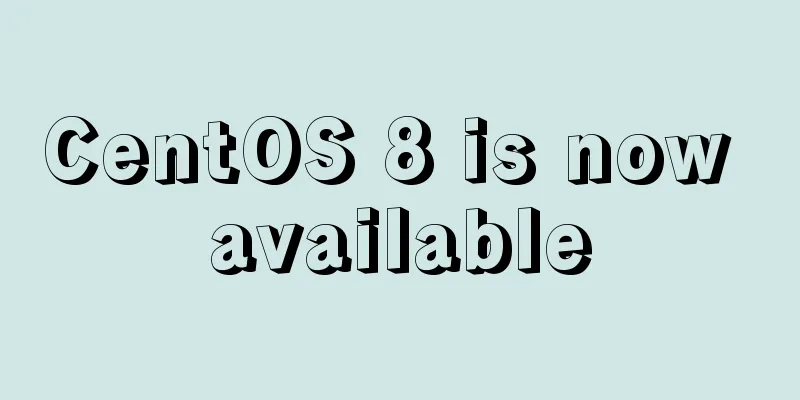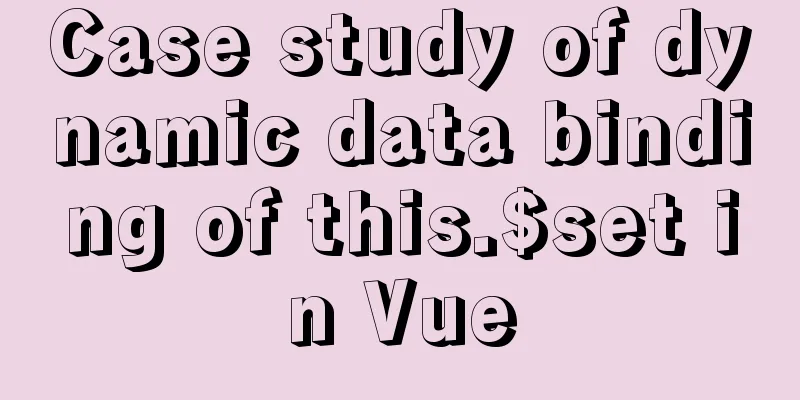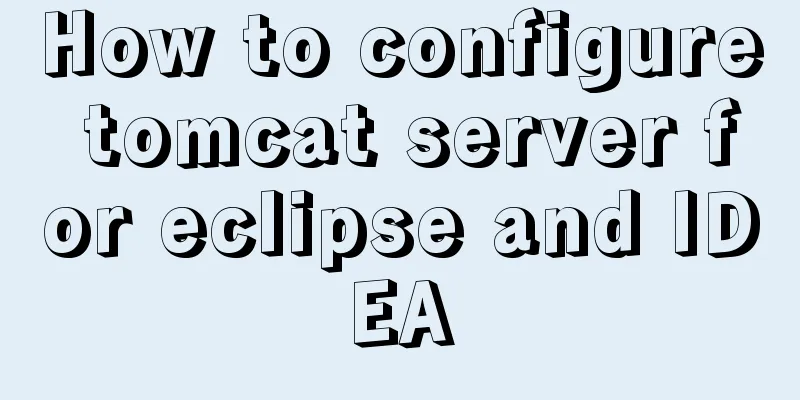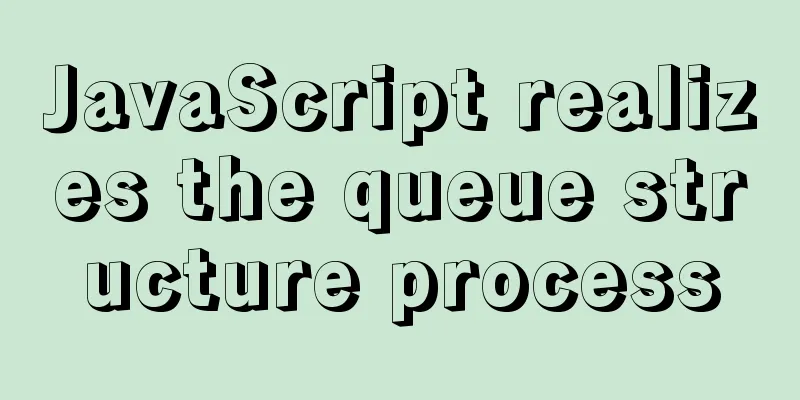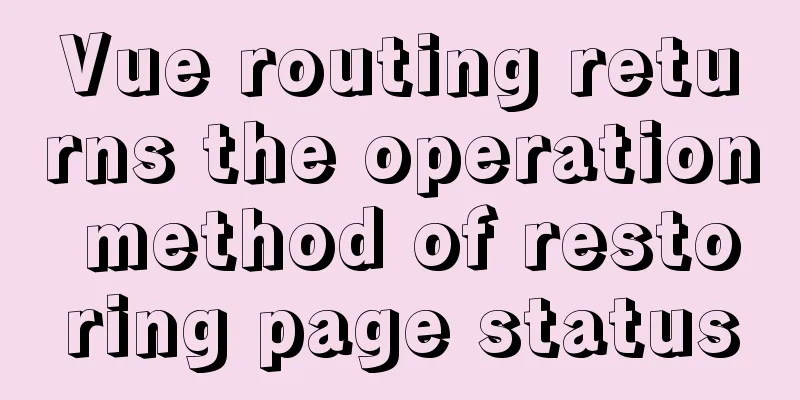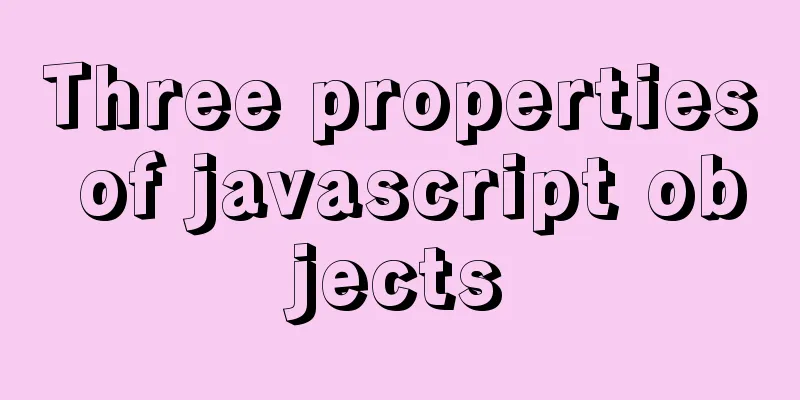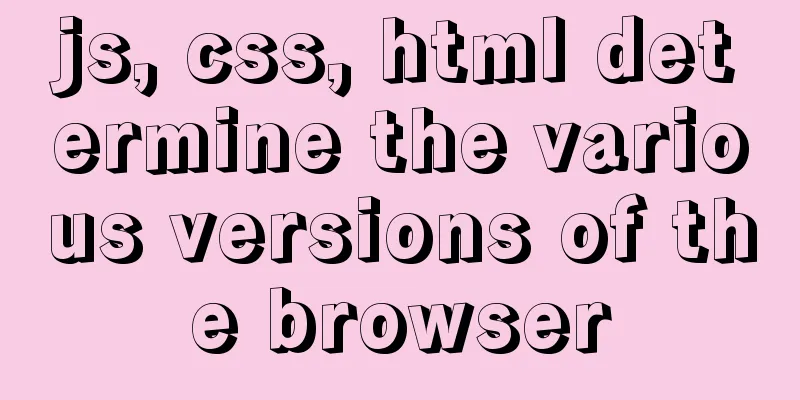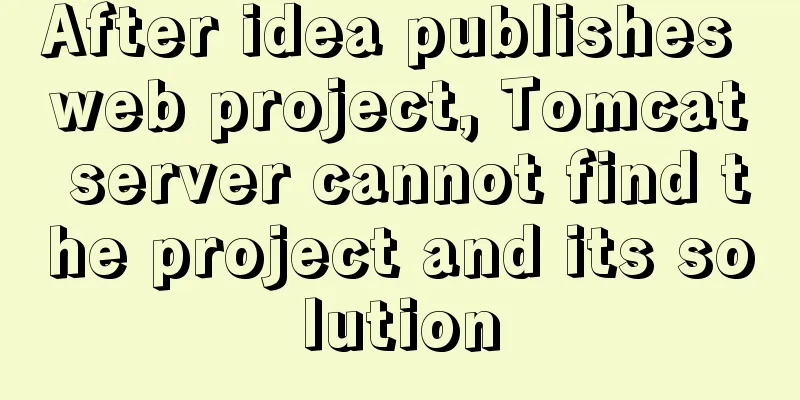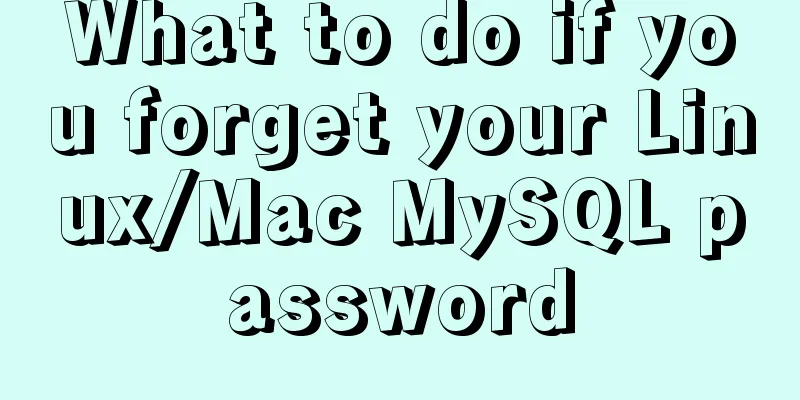Detailed explanation of the use of Vue Smooth DnD, a draggable component of Vue
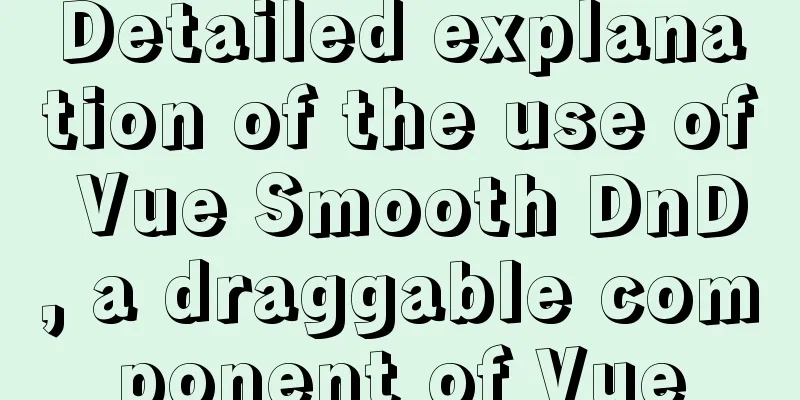
Introduction and DemoRecently, there is a need for a drag-and-drop list, and I found a simple and easy-to-use Vue draggable component. Amway Vue Smooth DnD is a fast, lightweight drag-and-drop, sortable Vue.js library that wraps the smooth-dnd library. Vue Smooth DnD mainly consists of two components, Installation: A simple Demo that shows the basic usage of the component and implements a draggable list.
<template>
<div>
<div class="simple-page">
<Container @drop="onDrop">
<Draggable v-for="item in items" :key="item.id">
<div class="draggable-item">
{{item.data}}
</div>
</Draggable>
</Container>
</div>
</div>
</template>
<script>
import { Container, Draggable } from "vue-smooth-dnd";
const applyDrag = (arr, dragResult) => {
const { removedIndex, addedIndex, payload } = dragResult
console.log(removedIndex, addedIndex, payload)
if (removedIndex === null && addedIndex === null) return arr
const result = [...arr]
let itemToAdd = payload
if (removedIndex !== null) {
itemToAdd = result.splice(removedIndex, 1)[0]
}
if (addedIndex !== null) {
result.splice(addedIndex, 0, itemToAdd)
}
return result
}
const generateItems = (count, creator) => {
const result = []
for (let i = 0; i < count; i++) {
result.push(creator(i))
}
return result
}
export default {
name: "Simple",
components: { Container, Draggable },
data() {
return {
items: generateItems(50, i => ({ id: i, data: "Draggable " + i }))
};
},
methods: {
onDrop(dropResult) {
this.items = applyDrag(this.items, dropResult);
}
}
};
</script>
<style>
.draggable-item {
height: 50px;
line-height: 50px;
text-align: center;
display: block;
background-color: #fff;
outline: 0;
border: 1px solid rgba(0, 0, 0, .125);
margin-bottom: 2px;
margin-top: 2px;
cursor: default;
user-select: none;
}
</style>Effect
API: Containerproperty
Demonstration of the effects of
<Container #Omit other properties...
:animation-duration="1000" # Animation delay after placing the element drag-class="card-ghost"
drop-class="card-ghost-drop"
:drop-placeholder="{
className: 'drop-preview', # Placeholder style animationDuration: '1000', # Placeholder animation delay showOnTop: true # Whether to display on top of other elements. If set to false, it will be covered by other drag elements.}"
>
<!-- Some draggable elements-->
<Draggable>....</Draggable>
</Container>Class corresponding style
.card-ghost {
transition: transform 0.18s ease;
transform: rotateZ(35deg);
background: red !important;
}
.card-ghost-drop {
transition: transform 1s cubic-bezier(0,1.43,.62,1.56);
transform: rotateZ(0deg);
background: green !important;
}
.drop-preview {
border: 1px dashed #abc;
margin: 5px;
background: yellow !important;
}Actual effect (my excellent color matching)
life cycleThe life cycle of a drag is described and controlled by a series of callbacks and events. The following example contains three containers as an example to illustrate (the document is copied directly without translation. The detailed explanation of the API can be seen later.):
Mouse Calls Callback / Event Parameters Notes
down o Initial click
move o Initial drag
|
| get-child-payload() index Function should return payload
|
| 3 x should-accept-drop() srcOptions, payload Fired for all containers
|
| 3 x drag-start dragResult Fired for all containers
|
| drag-enter
v
move o Drag over containers
|
| nx drag-leave Fired as draggable leaves container
| nx drag-enter Fired as draggable enters container
v
up o Finish drag
should-animate-drop() srcOptions, payload Fires once for dropped container
3 x drag-end dragResult Fired for all containers
nx drop dropResult Fired only for droppable containers Note that The format of
dragResult: {
payload, # The payload can be understood as the object being dragged isSource, # Is it the container being dragged itself willAcceptDrop, # Can it be dropped? } The format of
dropResult: {
addedIndex, # The index of the newly added element to be placed, or null if there is none
removedIndex, # The index of the element to be removed, or null if none
payload, # The dragged element object, which can be specified by getChildPayload droppedElement, # The placed DOM element}CallbacksCallbacks provide additional logic and checks before and during user interaction.
event
API: Draggable The same Actual CombatImplement a simple team collaboration task manager.
<template>
<div class="card-scene">
<Container
orientation="horizontal"
@drop="onColumnDrop($event)"
drag-handle-selector=".column-drag-handle"
>
<Draggable v-for="column in taskColumnList" :key="column.name">
<div class="card-container">
<div class="card-column-header">
<span class="column-drag-handle">☰</span>
{{ column.name }}
</div>
<Container
group-name="col"
@drop="(e) => onCardDrop(column.id, e)"
:get-child-payload="getCardPayload(column.id)"
drag-class="card-ghost"
drop-class="card-ghost-drop"
:drop-placeholder="dropPlaceholderOptions"
class="draggable-container"
>
<Draggable v-for="task in column.list" :key="task.id">
<div class="task-card">
<div class="task-title">{{ task.name }}</div>
<div class="task-priority" :style="{ background: priorityMap[task.priority].color }">
{{ priorityMap[task.priority].label }}
</div>
</div>
</Draggable>
</Container>
</div>
</Draggable>
</Container>
</div>
</template>
<script>
import { Container, Draggable } from "vue-smooth-dnd";
const applyDrag = (arr, dragResult) => {
const { removedIndex, addedIndex, payload } = dragResult
console.log(removedIndex, addedIndex, payload)
if (removedIndex === null && addedIndex === null) return arr
const result = [...arr]
let itemToAdd = payload
if (removedIndex !== null) {
itemToAdd = result.splice(removedIndex, 1)[0]
}
if (addedIndex !== null) {
result.splice(addedIndex, 0, itemToAdd)
}
return result
}
const taskList = [
{
name: 'Homepage',
priority: 'P1',
status: 'Under development',
id: 1,
},
{
name: 'Flowchart Development',
priority: 'P3',
status: 'pending review',
id: 2,
},
{
name: 'Statistical chart display',
priority: 'P0',
status: 'Under development',
id: 3,
},
{
name: 'File Management',
priority: 'P1',
status: 'Under development',
id: 4,
}
]
const statusList = ['pending review', 'pending development', 'under development', 'completed']
const taskColumnList = statusList.map((status, index) => {
return {
name: status,
list: taskList.filter(item => item.status === status),
id: index
}
})
const priorityMap = {
'P0': {
label: 'highest quality',
color: '#ff5454',
},
'P1': {
label: 'High quality',
color: '#ff9a00',
},
'P2': {
label: 'Medium',
color: '#ffd139',
},
'P3': {
label: 'lower',
color: '#1ac7b5',
},
}
export default {
name: 'Cards',
components: {Container, Draggable},
data () {
return {
taskColumnList,
priorityMap,
dropPlaceholderOptions: {
className: 'drop-preview',
animationDuration: '150',
showOnTop: true
}
}
},
methods: {
onColumnDrop (dropResult) {
this.taskColumnList = applyDrag(this.taskColumnList, dropResult)
},
onCardDrop (columnId, dropResult) {
let { removedIndex, addedIndex, payload } = dropResult
if (removedIndex !== null || addedIndex !== null) {
const column = taskColumnList.find(p => p.id === columnId)
if (addedIndex !== null && payload) { // Update task status dropResult.payload = {
...payload,
status: column.name,
}
}
column.list = applyDrag(column.list, dropResult)
}
},
getCardPayload (columnId) {
return index =>
this.taskColumnList.find(p => p.id === columnId).list[index]
},
}
}
</script>
<style>
* {
margin: 0;
padding: 0;
font-family: 'Microsoft YaHei', 'PingFang SC', 'Helvetica Neue', Helvetica, sans-serif;
line-height: 1.45;
color: rgba(0,0,0,.65);
}
.card-scene {
user-select: none;
display: flex;
height: 100%;
margin: 20px;
}
.card-container {
display: flex;
flex-direction: column;
width: 260px;
min-width: 260px;
border-radius: 12px;
background-color: #edeff2;
margin-right: 16px;
height: calc(100vh - 40px);
}
.card-column-header {
display: flex;
height: 50px;
margin: 0 16px;
align-items: center;
flex-shrink: 0;
font-weight: 500;
font-size: 16px;
}
.draggable-container {
flex-grow: 1;
overflow:auto;
}
.column-drag-handle {
cursor: move;
padding: 5px;
}
.task-card {
margin: 10px;
background-color: white;
padding: 15px 10px;
border-radius: 8px;
box-shadow: 0 1px 2px 0 rgba(0, 0, 0, 0.12);
cursor: pointer;
display: flex;
justify-content: space-between;
}
.task-title {
color: #333333;
font-size: 14px;
}
.task-priority {
width: 60px;
line-height: 20px;
border-radius: 12px;
text-align: center;
color: #fff;
font-size: 12px;
}
.card-ghost {
transition: transform 0.18s ease;
transform: rotateZ(5deg)
}
.card-ghost-drop {
transition: transform 0.18s ease-in-out;
transform: rotateZ(0deg)
}
.drop-preview {
background-color: rgba(150, 150, 200, 0.1);
border: 1px dashed #abc;
margin: 5px;
}
</style>Effect
This is the end of this article about the detailed usage of Vue Smooth DnD, a draggable component of Vue. For more related Vue draggable component content, please search for previous articles on 123WORDPRESS.COM or continue to browse the following related articles. I hope you will support 123WORDPRESS.COM in the future! You may also be interested in:
|
<<: MySQL 8.0.15 version installation tutorial connect to Navicat.list
>>: How to modify the group to which a user belongs in Linux
Recommend
Detailed explanation of the update command for software (library) under Linux
When installing packages on an Ubuntu server, you...
Docker FAQ
Docker only maps ports to IPv6 but not to IPv4 St...
WeChat applet realizes multi-line text scrolling effect
This article example shares the specific code for...
How to get datetime data in mysql, followed by .0
The data type of MySQL is datetime. The data stor...
JS implements array filtering from simple to multi-condition filtering
Table of contents Single condition single data fi...
Node quickly builds the backend implementation steps
1. First install node, express, express-generator...
css3 flex layout justify-content:space-between the last line is aligned to the left
When using justify-content:space-between layout, ...
Implementation of VUE infinite level tree data structure display
Table of contents Component recursive call Using ...
Detailed example of using useState in react
useState useState adds some internal state to a c...
Simple steps to configure Nginx reverse proxy with SSL
Preface A reverse proxy is a server that receives...
Node.js makes a simple crawler case tutorial
Preparation First, you need to download nodejs, w...
【HTML element】Detailed explanation of tag text
1. Use basic text elements to mark up content Fir...
Docker+gitlab+jenkins builds automated deployment from scratch
Table of contents Preface: 1. Install Docker 2. I...
About the processing of adaptive layout (using float and margin negative margin)
Adaptive layout is becoming more and more common i...
Linux virtual memory settings tutorial and practice
What is Virtual Memory? First, I will directly qu...