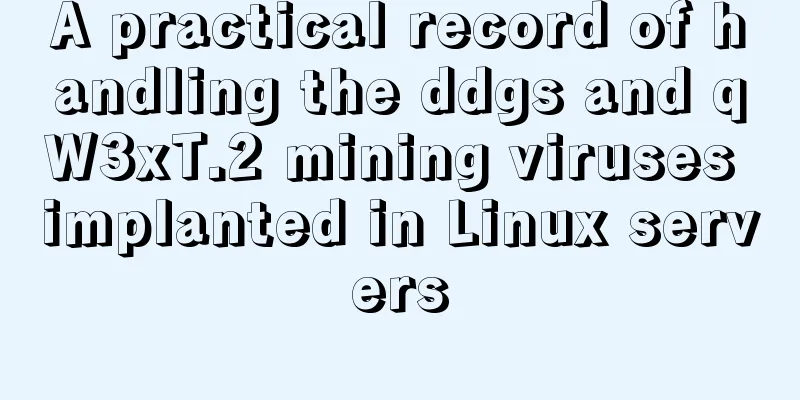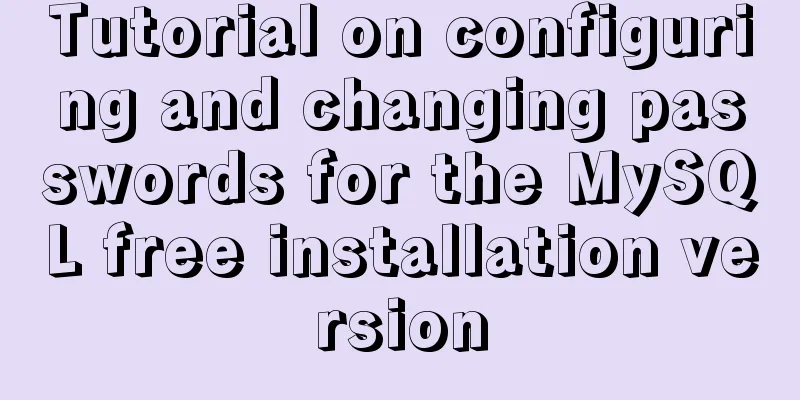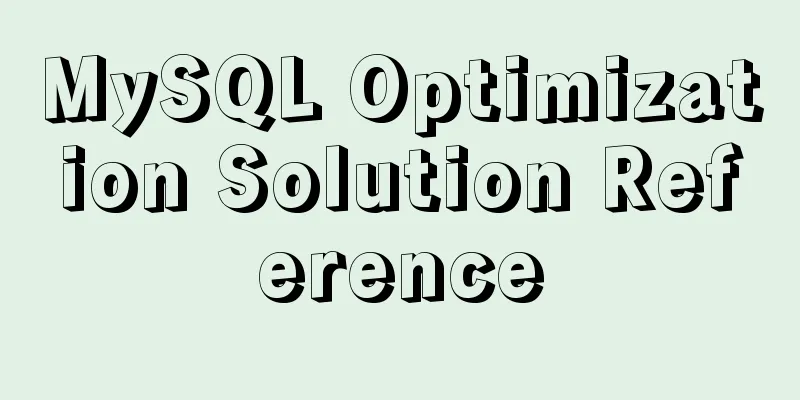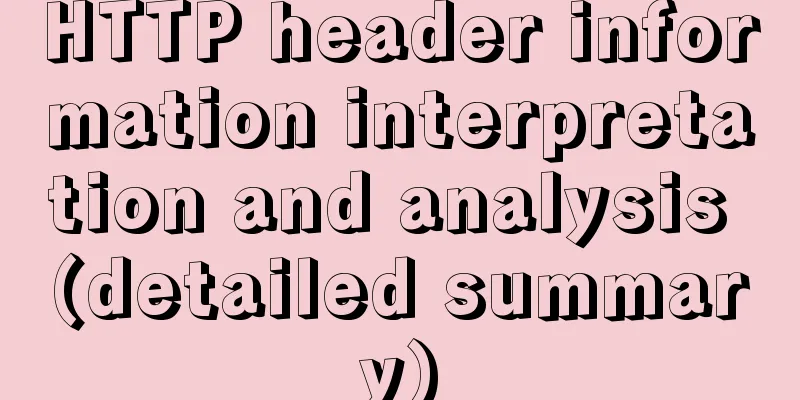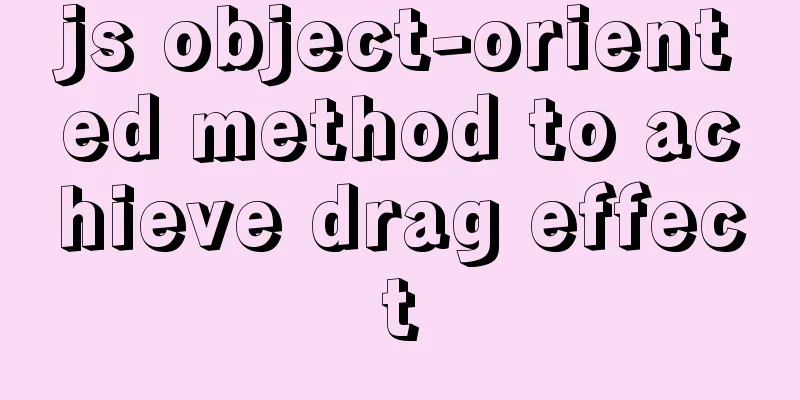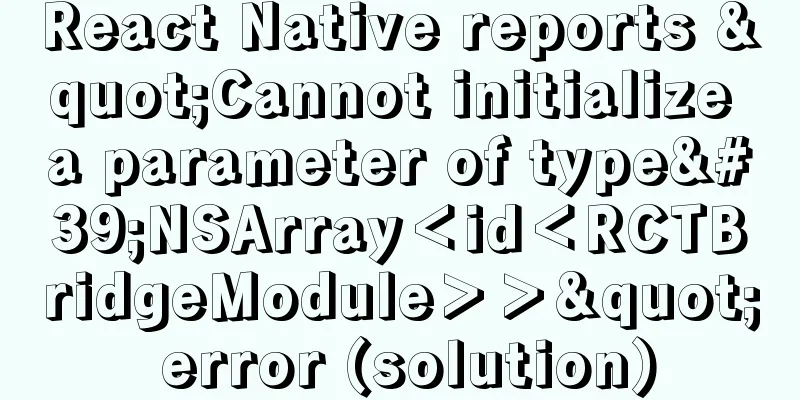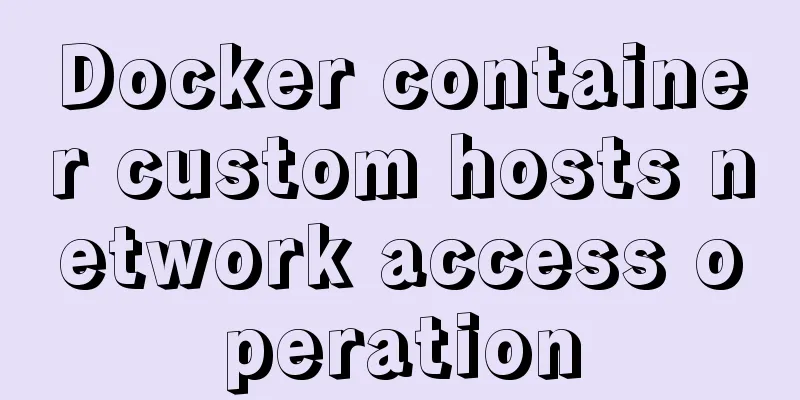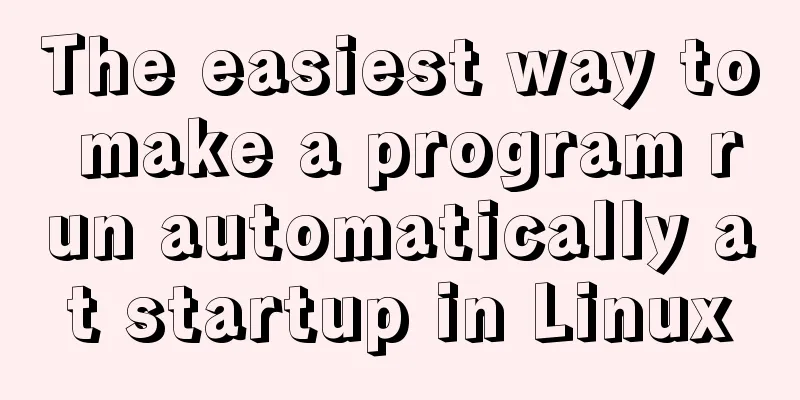Docker+gitlab+jenkins builds automated deployment from scratch
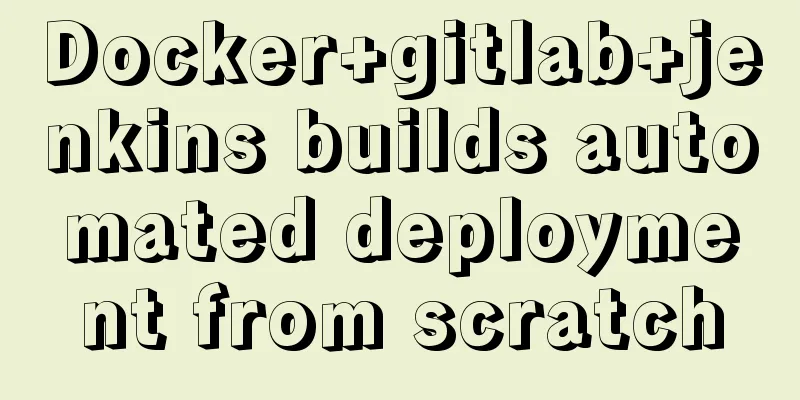
Preface:After several days of study and my own understanding, I have compiled a tutorial on automatic deployment of Docker+Jenkins. If there are any deficiencies, please give me more advice. Thank you! Advantages of Docker:
Why use Jenkins:
1. Install Docker
1. Check your current kernel version with the uname -r command uname -r 2. Log in to CentOS with root privileges. Make sure the yum package is updated to the latest version. yum -y update 3. Uninstall the old version (if you have installed an old version) yum remove docker docker-common docker-selinux docker-engine 4. Install the required packages. yum-util provides the yum-config-manager function. The other two are dependencies of the devicemapper driver. yum install -y yum-utils device-mapper-persistent-data lvm2 5. Set up the yum source yum-config-manager --add-repo https://download.docker.com/linux/centos/docker-ce.repo 6. You can view all docker versions in all repositories and select a specific version to install yum list docker-ce --showduplicates | sort -r 7. Install Docker sudo yum install -y docker-ce #Since only the stable repository is enabled by default in the repo, the latest stable version 18.03.1 is installed here 8. Start and add to boot systemctl start docker //Start docker systemctl enable docker //Set to start at boot 9. Verify whether the installation is successful (the presence of client and service parts indicates that the Docker installation and startup are successful) docker version 2. Install Jenkins with Docker1. Search for the Jenkins image in the repositorydocker search jenkins
2. Pull the jenkins image to the local imagesdocker pull jenkins/jenkins Note that the version pulled here is jenkins/jenkins, because the previous jenkins version was only 2.60, which caused the installation of the jenkins plug-in to fail. You can specify the version when pulling, for example, docker pull java:8 means that the pulled java version is 8; if you do not specify a version, the default is the latest version. 3. Start the Jenkins containerdocker run --name myjenkins -d -p 8081:8080 -p 8085:8085 jenkins/jenkins –name myjenkins specifies the container name as myjenkins
3. Initialization operation of logging into Jenkins1. Access the Jenkins interface. For example, if my virtual machine IP is 192.168.199.188, enter 192.168.199.188:8081 and press Enter to display the following interface.
Enter the container where Jenkins is installed docker exec -it myjenkins bash // Enter the specified container, myjenkins represents the name we specified for the container when we started the container cat /var/jenkins_home/secrets/initialAdminPassword` // View the password, copy the password and paste it into the text box Operation diagram:
2. Install the plug-in. Here we install the plug-in recommended by Jenkins. Click to install the recommended plugin:
3. The installation is in progress. Please wait for a moment. Click Continue after the installation is complete.
4. Create an administrator user, or you can directly use the admin account to continue:
5. The instance configuration is saved directly:
6. Start using Jenkins:
7. Go to the Jenkins homepage:
4. Global tool configuration (configuration environment)Click System Management - Global Tool Configuration 1. Configure JDK: Cancel automatic installation (the JDK environment is usually installed in the container), enter the docker container, use
2. Configure Maven: Specify a name, install automatically, and click Save
5. Install the Maven plugin Click System Management – Plugin Management
6. Create a new task to complete automated deployment1. Return to the home page, click New task, and build a Maven project
2. Click OK and return to the home page. We found an additional task named SpringBoot_AutoTest1 (the task above is the previous one, so ignore it)
3. Click the project name SpringBoot_AutoTest1 --> Click Configure 3.1 Source code management (configure the git repository address, Jenkins will pull the code from the remote repository):
3.2 Build configuration (Jenkin will automatically execute the packaging command after pulling the code):
3.3 Configure the shell script (after Jenkins packaging is completed, the shell script is automatically executed to start the project and realize automatic deployment), and then save it:
Attached shell script:
#!/bin/bash
# #!/bin/bash means that this script uses /bin/bash to interpret and execute. Among them, #! is a special indicator, followed by the shell path that interprets this script. Bash is just one type of shell. There are many other shells, such as: sh, csh, ksh, tcsh, ...
# #!/bin/bash can only be placed on the first line. If there is #! after it, it can only be regarded as a comment.
#Service name SERVER_NAME = SpringBoot_AutotTest
#Source jar path, after mm packaging is completed, the jar package name in the target directory can also be selected as a war package, and the war package can be moved to Tomcat.
JAR_NAME=jekins-0.0.1-SNAPSHOT
#target package generates the directory of the jar package JAR_PATH=/var/jenkins_home/workspace/SpringBoot_AutotTest/target # Based on the specific packaging location, you can build the project once and view the packaged directory through the log #After packaging, move the iar package to the directory where the jar package is run JAR_WORK_PATH=/var/jenkins_home/workspace/SpringBoot_AutotTest/target
echo "Query process id-->$SERVER_NAME"
PID=`ps -ef | grep "$SERVER_NAME" | awk '{print $2}'`
echo "Get process ID: $PID"
echo "End process"
for id in $PID
do
kill -9 $id
echo "killed $id"
done
echo "End process completed"
#Copy the jar package to the execution directory_
echo"Copy the jar package to the execution directory:cp $JAR_PATH/$JAR_NAME.jar $JAR_WORK_PATH"
cp $JAR_PATH/$JAR_NAME.jar $JAR_WORK_PATH
echo "Complete copying of jar package"
cd $JAR_WORK_PATH
#Change file permissions chmod 755 $JAR_NAME.jar
# Front desk startup #java -jar $JAR_NAME.jar
#Background startup BUILD_ID=dontKillMe nohup java -jar $JAR_NAME.jar &
This is the end of this article about building automated deployment from scratch with docker+gitlab+jenkins. For more information about automated deployment with docker+gitlab+jenkins, please search for previous articles on 123WORDPRESS.COM or continue to browse the following related articles. I hope you will support 123WORDPRESS.COM in the future! You may also be interested in:
|
<<: How to choose between MySQL CHAR and VARCHAR
>>: 10 Tips to Improve Website Usability
Recommend
Why Nginx is better than Apache
Nginx has taken over the majority of the Web serv...
MySQL 8.0.14 installation and configuration method graphic tutorial
This article records the installation and configu...
Detailed explanation of the hierarchical relationship problem caused by CSS positioning
Absolute, relative and fixed in position position...
js implements random roll call
This article shares the specific code of js to im...
mysql having usage analysis
Usage of having The having clause allows us to fi...
Detailed explanation of MYSQL large-scale write problem optimization
Abstract: When people talk about MySQL performanc...
How to configure domestic sources in CentOS8 yum/dnf
CentOS 8 changed the software package installatio...
CSS achieves the effect of aligning multiple elements at both ends in a box
The arrangement layout of aligning the two ends o...
Use of Linux sed command
1. Function Introduction sed (Stream EDitor) is a...
Linux Operation and Maintenance Basic System Disk Management Tutorial
1. Disk partition: 2. fdisk partition If the disk...
Download MySQL 5.7 and detailed installation diagram for MySql on Mac
1. Enter the following address in the browser htt...
Analysis of the implementation method of modifying the default network segment of Docker
background All of the company's servers are p...
Detailed explanation of how to create multiple instances of MySQL 5.6 in centos7 environment
This article describes how to create multiple ins...
How to handle token expiration in WeChat Mini Programs
Table of contents Conclusion first question Solut...
4 flexible Scss compilation output styles
Many people have been told how to compile from th...