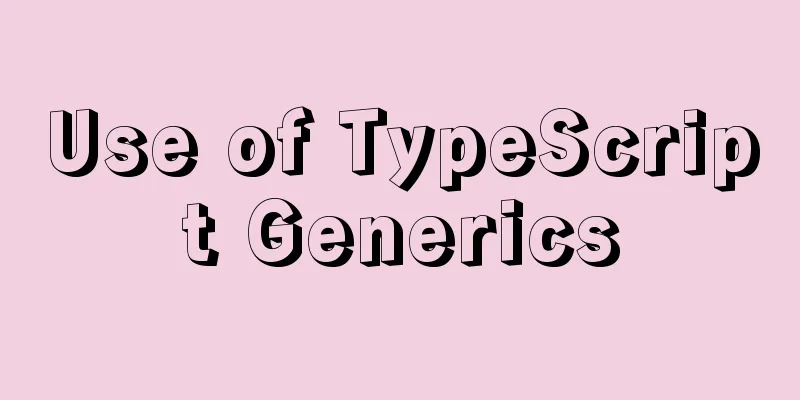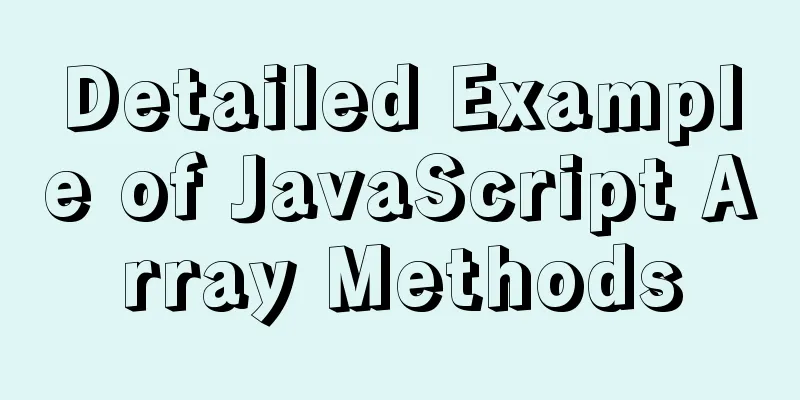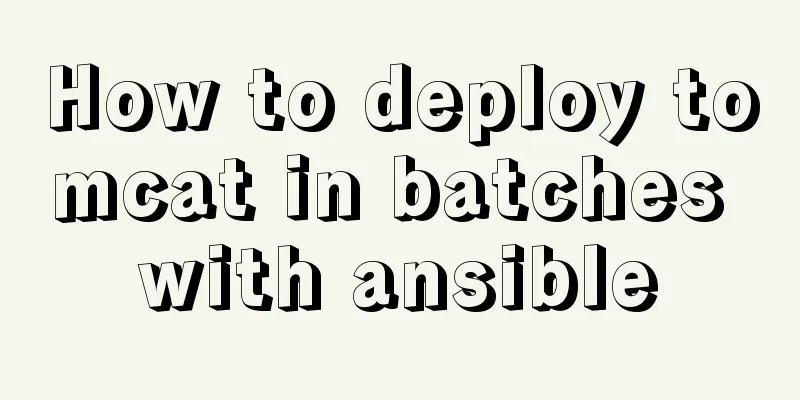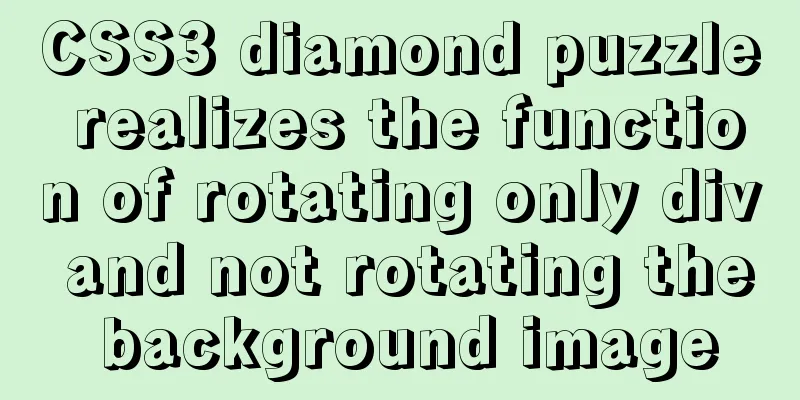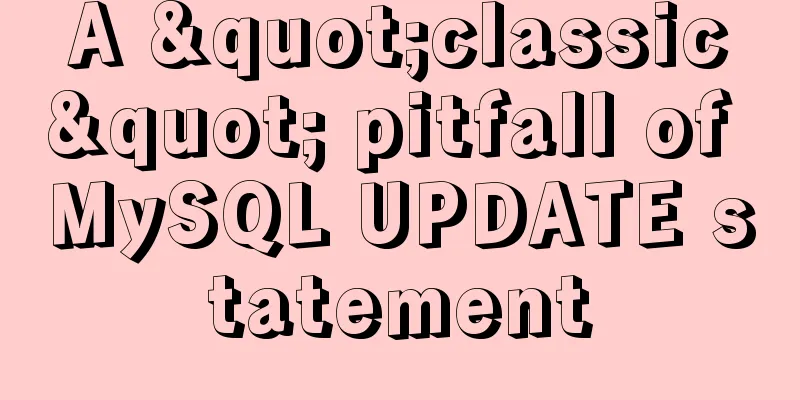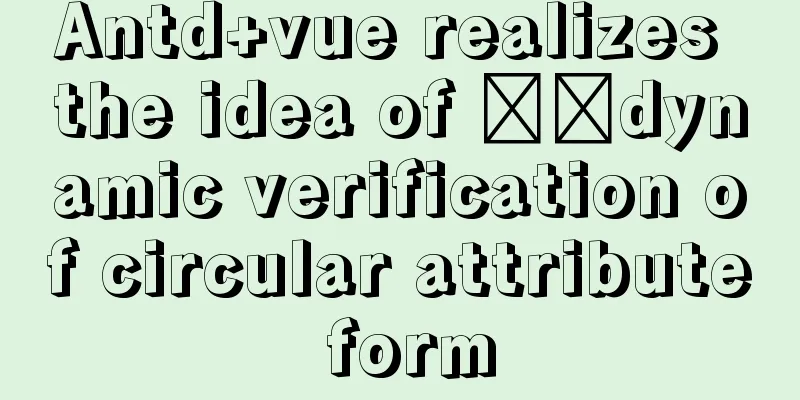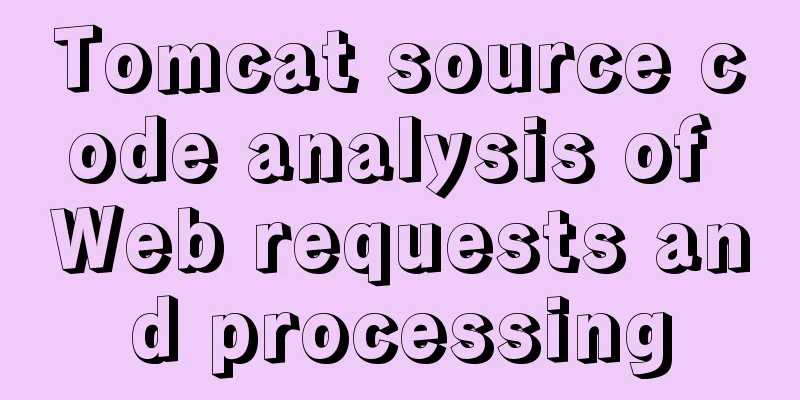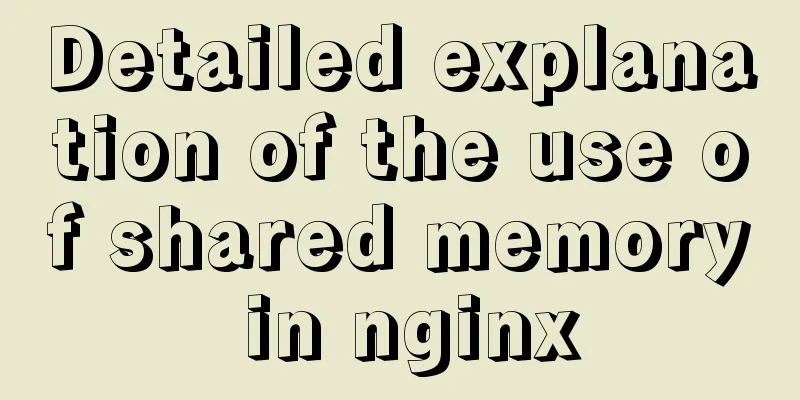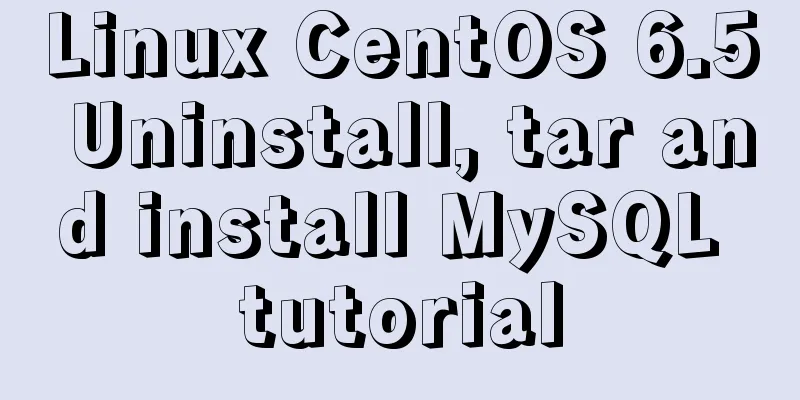Linux Operation and Maintenance Basic System Disk Management Tutorial

1. Disk partition:
2. fdisk partitionIf the disk is smaller than 2 TB, use fdisk partition; if it is larger than 2 TB, use gdisk partition
1. Check the disk status [root@localhost ~]# lsblk
NAME MAJ:MIN RM SIZE RO TYPE MOUNTPOINT
fd0 2:0 1 4K 0 disk
sda 8:0 0 20G 0 disk
├─sda1 8:1 0 500M 0 part /boot
└─sda2 8:2 0 19.5G 0 part
├─rhel-root 253:0 0 17.5G 0 lvm /
└─rhel-swap 253:1 0 2G 0 lvm [SWAP]
sdb 8:16 0 20G 0 disk
sdc 8:32 0 20G 0 disk
sr0 11:0 1 3.5G 0 rom
2. Partition [root@localhost ~]# fdisk /dev/sdb
Command (enter m to get help): n //Create a new partition Partition type:
p primary (0 primary, 0 extended, 4 free) //Primary partition e extended //Extended partition Select (default p): p //Select the primary partition number (1-4, default 1):
Starting sector (2048-41943039, default is 2048):
The default value of 2048 will be used
Last sector, +sectoror +size{K,M,G} (2048-41943039, default is 41943039): +99MB
Partition 1 is set to Linux type and 94 MiB in size
Command (enter m to get help): n //Create a new partition Partition type:
p primary (1 primary, 0 extended, 3 free)
e extended //Extended partition Select (default p): e
Partition number (2-4, default 2):
Starting sector (194560-41943039, default is 194560):
The default value of 194560 will be used
Last sector, +sectoror +size{K,M,G} (194560-41943039, default is 41943039):
The default value of 41943039 will be used
Partition 2 has been set to Extended type and size set to 19.9 GiB
//Create logical partition command (enter m to get help): n //Create new partition Partition type:
p primary (1 primary, 1 extended, 2 free)
l logical (numbered from 5)
Select (default p): l //Create logical partitions and add logical partition 5
Starting sector (196608-41943039, default is 196608):
The default value of 196608 will be used
Last sector, +sectoror +size{K,M,G} (196608-41943039, default is 41943039): +100MB
Partition 5 is set to Linux type and 95 MiB in size
Command (type m for help): p //View partition creation Disk /dev/sdb: 21.5 GB, 21474836480 bytes, 41943040 sectors Units = sectors of 1 * 512 = 512 bytes
Sector size (logical/physical): 512 bytes/512 bytes I/O size (minimum/optimal): 512 bytes/512 bytes Disk label type: dos
Disk identifier: 0xf812a8fb
DeviceBoot Start End Blocks Id System
/dev/sdb1 2048 194559 96256 83 Linux
/dev/sdb2 194560 41943039 20874240 5 Extended
/dev/sdb5 196608 391167 97280 83 Linux
Command (type m for help): w //Keep partitions The partition table has been altered!
Calling ioctl() to re-read partition table.
Synchronizing disks.
3. Disk formatting1.Format disk file type [root@localhost ~]# mkfs. mkfs.btrfs mkfs.cramfs mkfs.ext2 mkfs.ext3 mkfs.ext4 mkfs.minix mkfs.xfs 2. Format as xfs file system [root@localhost ~]# mkfs.xfs /dev/sdb1 Finish 4. Permanently mount the disk//Use the blkid command to obtain the UUID of each partition [root@localhost ~]# blkid |grep "sdb1" /dev/sdb1: UUID="e271b5b2-b1ba-4b18-bde5-66e394fb02d9" TYPE="xfs" //Use UUID to mount the disk sdb1 partition As for db1, temporarily mount [root@localhost ~]# mount UUID="e271b5b2-b1ba-4b18-bde5-66e394fb02d9" /db1 //You can also write the following line to /etc/fstab to mount it permanently and automatically mount it when the computer starts [root@localhost ~]# tail -1 /etc/fstab UUID=e271b5b2-b1ba-4b18-bde5-66e394fb02d9 /db1 xfs defaults 0 0 //Load the fstab configuration file and check if there are any syntax errors [root@localhost ~]# mount –a 1. Use the blkid command to obtain the UUID of each partition [root@localhost ~]# blkid |grep sdb1 /dev/sdb1: UUID="00e35670-d6c9-44d1-8e8c-f52bd71edf59" TYPE="xfs" 2. Write the following line to /etc/fstab to mount it permanently and automatically at boot time [root@localhost ~]# tail -1 /etc/fstab UUID=00e35670-d6c9-44d1-8e8c-f52bd71edf59 /oppo xfs defaults 0 0 Introduction to the fstab configuration file:root@localhost ~]# vim /etc/fstab 1//Partition ID (UUID or device name) 2//Mount point 3//File type 4//Mount parameters 5//Do not check 6//Do not back up 1//00e35670-d6c9-44d1-8e8c-f52bd71edf59 2///oppo 3//xfs 4//defaults 5//0 6// 0 //Mount parameters, you can write fstab configuration file, or use -o parameter to specify parameters when mounting. Parameter meaning system default value async system writes memory data to disk at regular intervals. sync synchronizes data in memory and disk from time to time; suid, nosuid allow/disallow partitions to have suid attributessuid rw, ro You can specify whether the file system is read-only (ro) or writable (rw) rw exec, noexec allow/disallow executable file execution, do not mount the root partition exec user, nouser Allow/disallow users other than root to mount partitions nouser auto, noauto Automatically mount at boot/not automatically mount auto default default file system mount settings rw, suid, dev, exec, auto, nouser, async //Load all configurations [root@localhost ~]# mount -a Check disk mount status[root@localhost ~]# lsblk NAME MAJ:MIN RM SIZE RO TYPE MOUNTPOINT fd0 2:0 1 4K 0 disk sda 8:0 0 20G 0 disk ├─sda1 8:1 0 500M 0 part /boot └─sda2 8:2 0 19.5G 0 part ├─rhel-root 253:0 0 17.5G 0 lvm / └─rhel-swap 253:1 0 2G 0 lvm [SWAP] sdb 8:16 0 20G 0 disk ├─sdb1 8:17 0 191M 0 part /oppo ├─sdb2 8:18 0 1K 0 part └─sdb5 8:21 0 95M 0 part sdc 8:32 0 20G 0 disk sr0 11:0 1 3.5G 0 rom /mnt The above is the detailed content of the Linux operation and maintenance basic system disk management tutorial. For more information about Linux operation and maintenance basic system disk management, please pay attention to other related articles on 123WORDPRESS.COM! You may also be interested in:
|
<<: Vue+Openlayer realizes the dragging and rotation deformation effect of graphics
>>: How to create a style guide for your website in web interface design (with pictures and text)
Recommend
CSS3 solution to the problem of freezing on mobile devices (animation performance optimization)
1. Use CSS, jQuery, and Canvas to create animatio...
MySQL 8.0.16 installation and configuration tutorial under CentOS7
Uninstall the old version of MySQL (skip this ste...
Telnet is moved to busybox-extras in Alpine image
The telnet in the Alpine image has been moved to ...
Click the toggle button in Vue to enable the button and then disable it
The implementation method is divided into three s...
The corresponding attributes and usage of XHTML tags in CSS
When I first started designing web pages using XH...
Solution to the problem that the background image of a label does not display in IE8
I encountered a small problem today and struggled ...
Vue+js realizes video fade-in and fade-out effect
Vue+js realizes the fade in and fade out of the v...
CSS3 Bezier Curve Example: Creating Link Hover Animation Effects
We will use CSS3 animated transitions to create a...
HTML version declaration DOCTYPE tag
When we open the source code of a regular website...
Build a file management system step by step with nginx+FastDFS
Table of contents 1. Introduction to FastDFS 1. I...
Detailed explanation of the idea of xshell remote login to CentOS7 without password login
First, let me talk about the general idea: 1. Log...
Implementing add, delete, modify and query operations on MySQL based on sqlalchemy
Demand scenario: The boss asked me to use the cra...
Modify the default color of the input box placeholder text -webkit-input-placeholder method
HTML5 adds a native placeholder attribute for inp...
How to prevent hyperlink redirection using JavaScript (multiple ways of writing)
Through JavaScript, we can prevent hyperlinks fro...
Detailed explanation of dynamic link library calling C/C++ method in Python in Ubuntu
Install boost There are many ways to call C/C++ f...