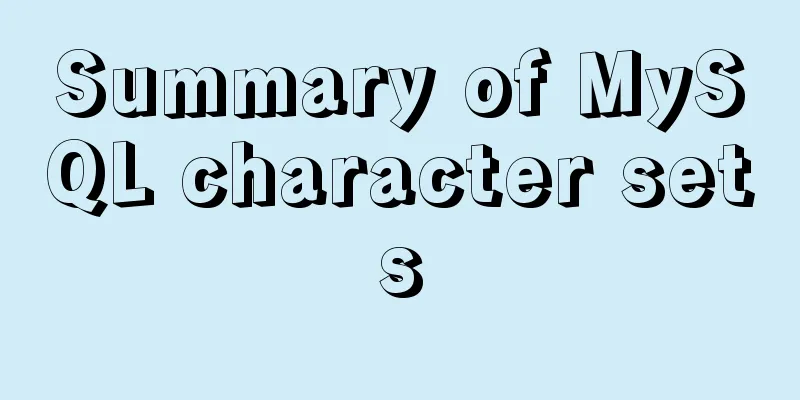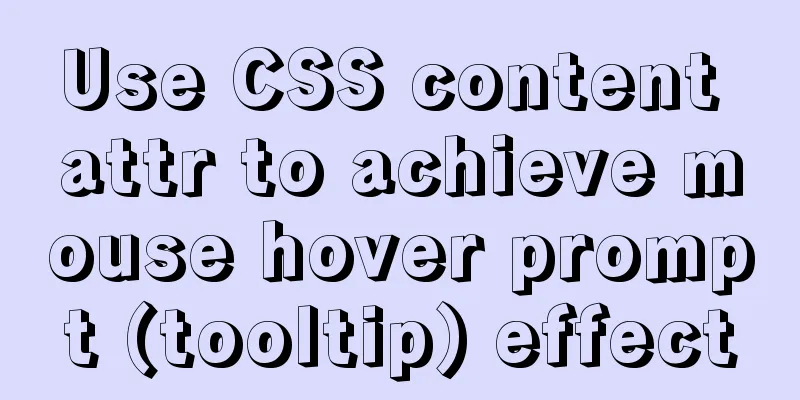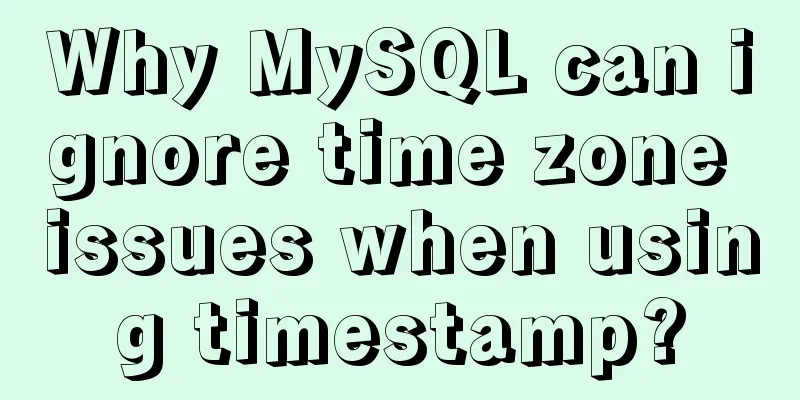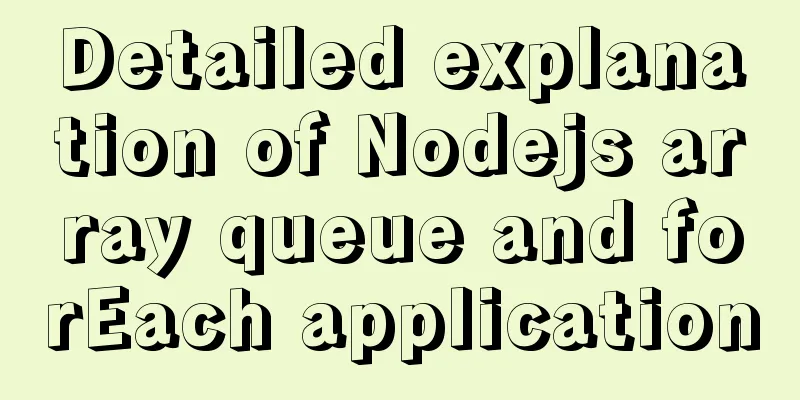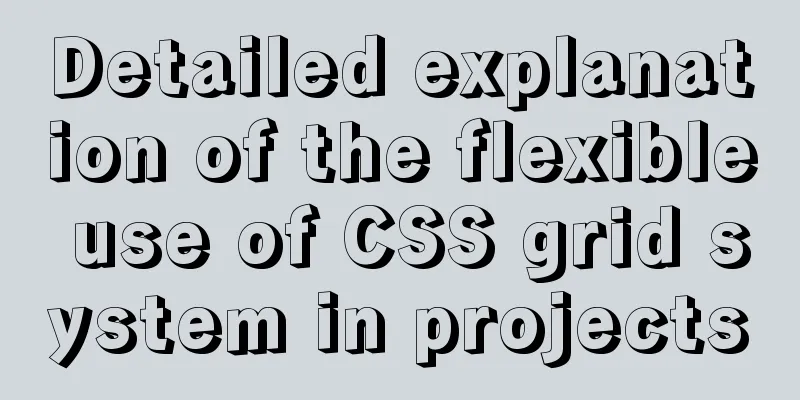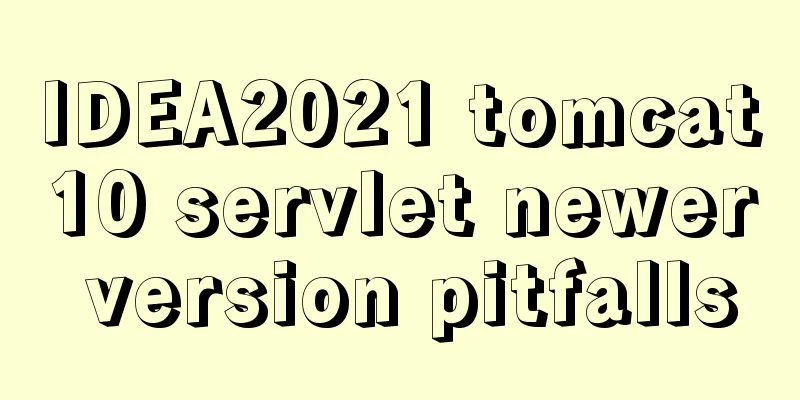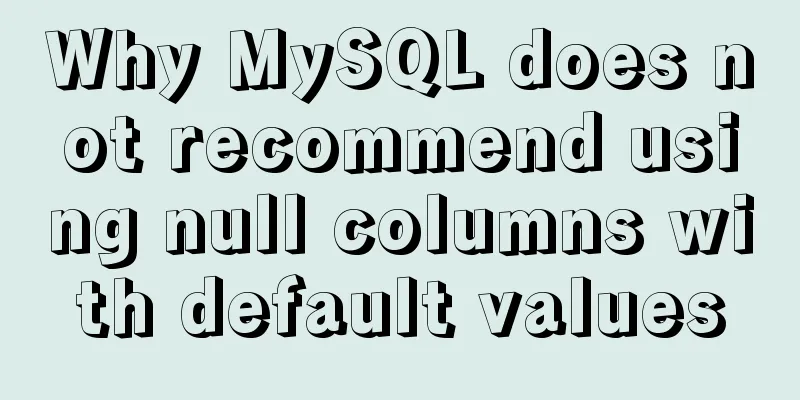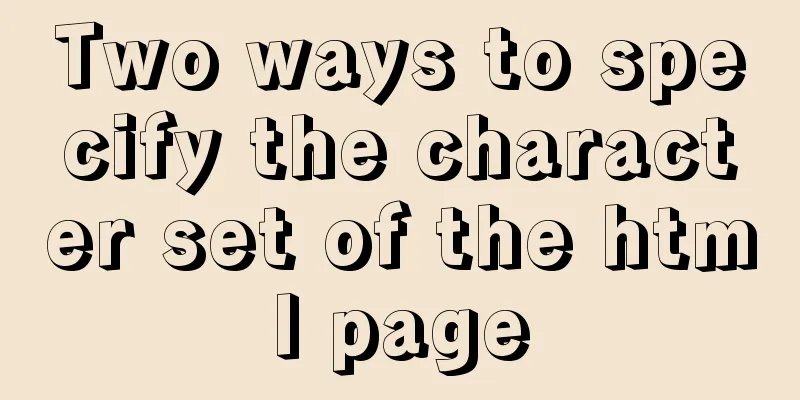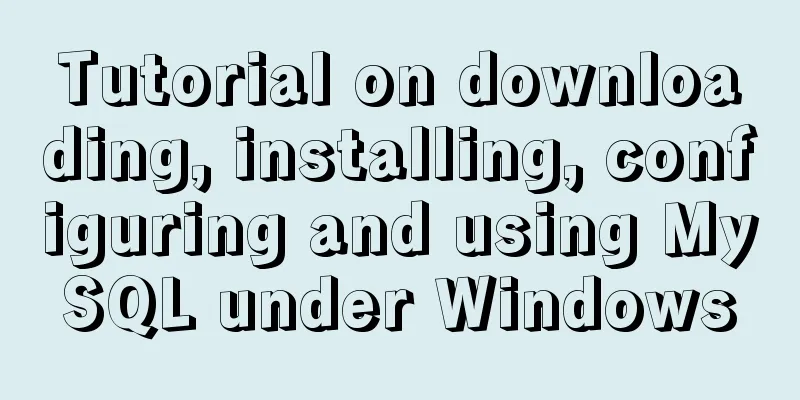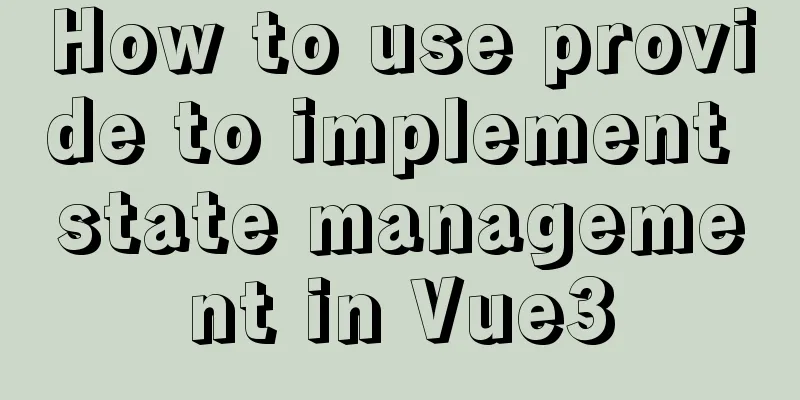Detailed explanation of the idea of xshell remote login to CentOS7 without password login
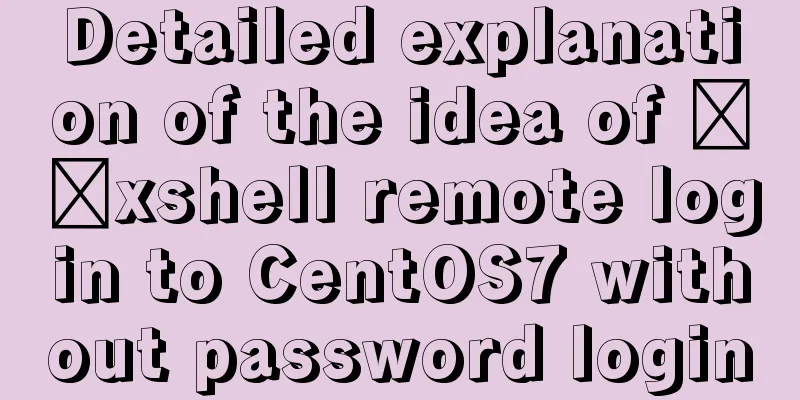
|
First, let me talk about the general idea: 1. Log in to the CentOS system with a password 2. Configure ssh 3. Generate a secret key using xshell 4. Log in without password Software and equipment: xshell (download address (free version), you can also download it from Baidu) CentOS7.5 (Baidu Cloud Server) Now let’s get back to the point: 1. Password remote connection CentOS Open xshell -- File -- New, and the following interface will pop up
Explain what needs to be modified. Name: To distinguish the server, you can give it any name. Protocol: SSH is the default. Host: The IP address of the machine where the CentOS system is located. Port: 22 by default. You can reconnect: If necessary, you can check it. When the connection is accidentally disconnected, xshell will automatically reconnect. Select <User Authentication> in the directory on the left, and the following interface will be displayed
Parameter Description: Method: The verification method when xshell connects to CentOS. For the first time, select Password Username: CentOS username. I use the root account password directly here: The password of the login account is required Then connect. If you successfully log in, your logged-in username will be displayed in front of the command line, as shown in the figure below.
If the login fails, first check whether the login account exists and whether the password is correct. If there is no problem, check whether the CentOS port is open. 2. Install and configure ssh 1. Install openssh-server 2. Modify ssh configuration Open /etc/ssh/sshd-config using vim
After editing, save 3. Start the ssh service 4. Set ssh to start automatically at boot 5. Create .ssh folder Create a .ssh folder in the user's home directory So far, the ssh configuration has come to an end 3. Generate a secret key using xshell 1. Open xshell -- Tools -- User Key Manager
The following window will pop up
Select Generate in the right row of options
Select Next, no modifications are required
The key has been generated, click Next
Parameter Description Key name: any name you can give it Password: this is the password to verify our identity, it will be encrypted by RSA, here I use 123456 Confirmation: the same as the password above, the purpose is to check whether our two passwords are consistent Click Next and the following figure will pop up.
Then select Save File to save the public key information. Here I save it as test.pub. After saving, click Finish (xshell will automatically record test.pub)
Then upload test.pub to the .ssh folder we created in step 2 Here I use the rz command (install yum install -y lrzsz, file transfer command) First, cd ~/.ssh to enter the .ssh folder, then execute rz, a window for selecting files will pop up, select the test.pub file you just generated Then use ll to check whether the upload is successful
Finally, add the public key in test.pub to authorized_keys (authorized_keys stores public keys) 4. xshell sets up password-free login Create a new connection and set the name, host, port and other information in the same way. Note that the name should be set differently to facilitate differentiation.
Setting up user authentication
Parameter Description:
Then connect and you can log in without password. Summarize The above is a detailed explanation of the idea of xshell remote login to CentOS7 without password login introduced by the editor. I hope it will be helpful to everyone. If you have any questions, please leave me a message and the editor will reply to you in time. I would also like to thank everyone for their support of the 123WORDPRESS.COM website! You may also be interested in:
|
<<: Vue realizes picture switching effect
>>: Summary of MySQL development standards and usage skills
Recommend
Detailed tutorial on compiling and installing python3.6 on linux
1. First go to the official website https://www.p...
How to uninstall MySQL cleanly (tested and effective)
How to uninstall Mysql perfectly? Follow the step...
Detailed installation process of MySQL 8.0 Windows zip package version
The installation process of MySQL 8.0 Windows zip...
Detailed steps and problem solving methods for installing MySQL 8.0.19 on Linux
I recently bought a Tencent Cloud server and buil...
11 common CSS tips and experience collection
1. How do I remove the blank space of a few pixels...
Detailed process of integrating docker with idea to quickly deploy springboot applications
Table of contents 1. Introduction 2. Environment ...
In-depth study of MySQL composite index
A composite index (also called a joint index) is ...
Example of compiling LNMP in Docker container
Table of contents 1. Project Description 2. Nginx...
Upgrade Docker version of MySQL 5.7 to MySQL 8.0.13, data migration
Table of contents 1. Back up the old MySQL5.7 dat...
Detailed explanation of HTML document types
Mine is: <!DOCTYPE html> Blog Garden: <!...
Detailed explanation of real-time backup knowledge points of MySQL database
Preface The need for real-time database backup is...
JavaScript implements select all and unselect all operations
This article shares the specific code for JavaScr...
Detailed explanation of the process of installing MySQL on Ubuntu 18.04.4
Let's take a look at the process of installin...
Mysql solves the database N+1 query problem
Introduction In orm frameworks, such as hibernate...
Detailed explanation of the principle of Vue monitoring data
Table of contents 1. Introduction II. Monitoring ...