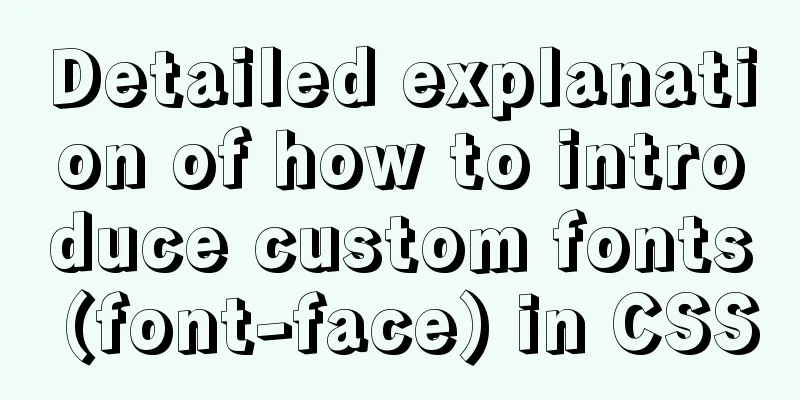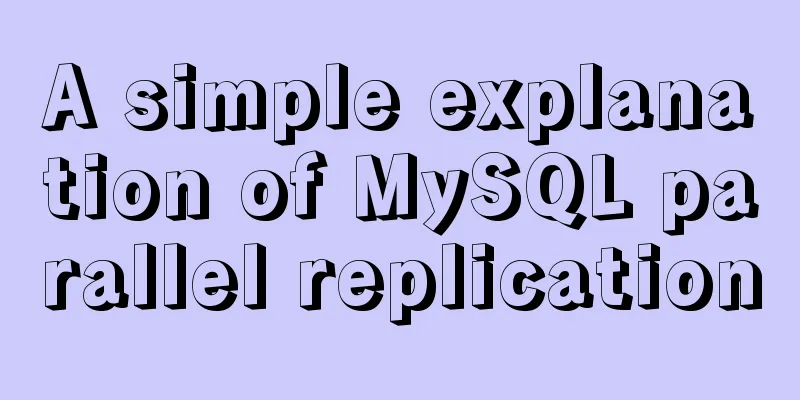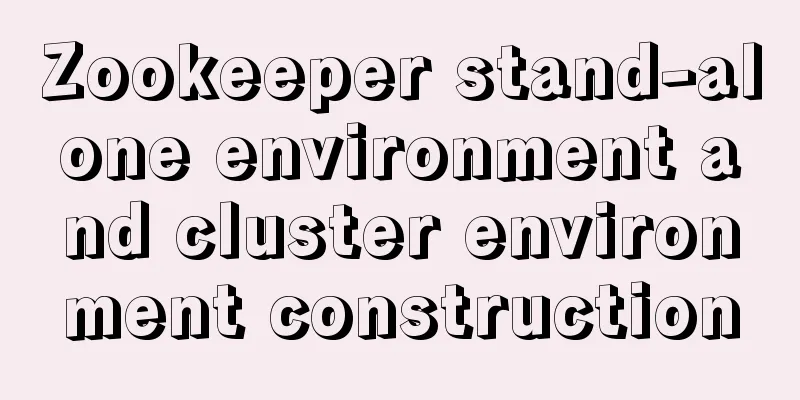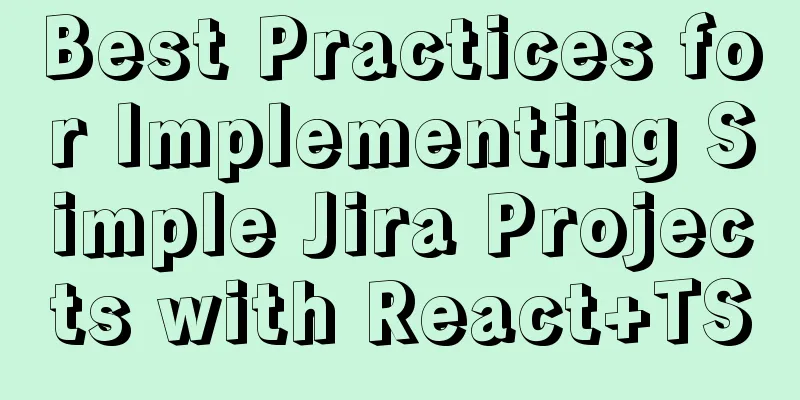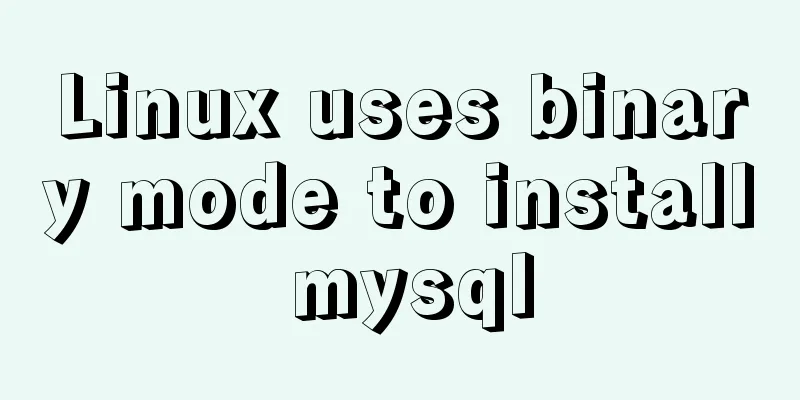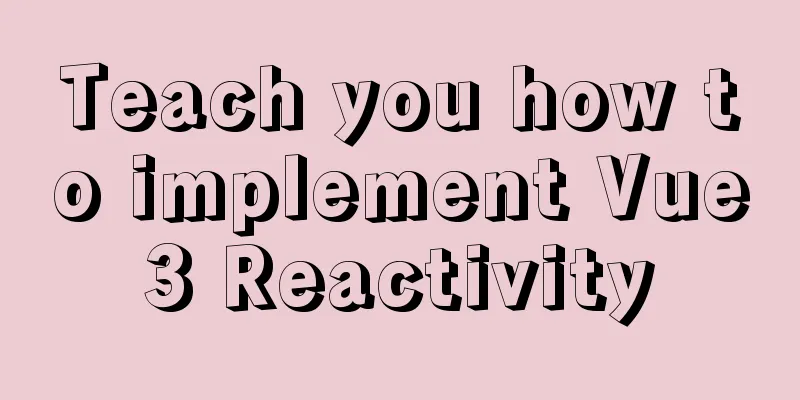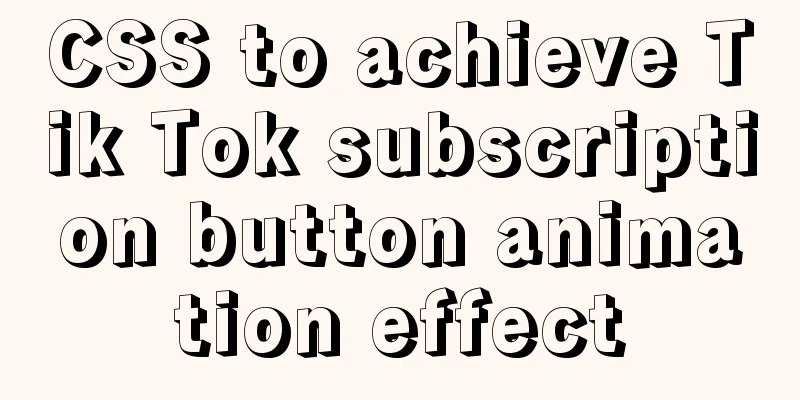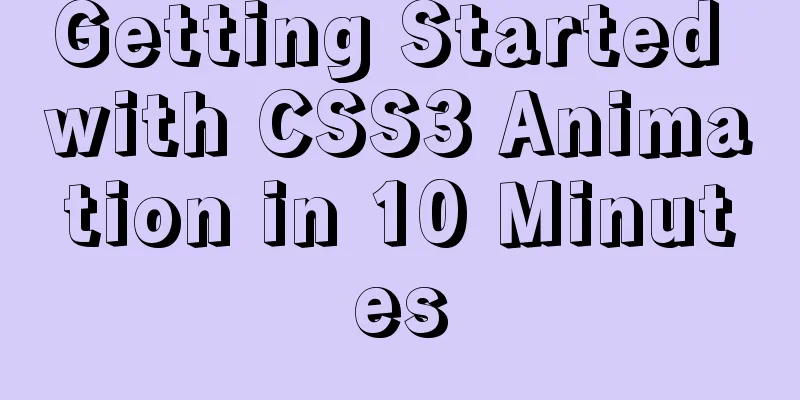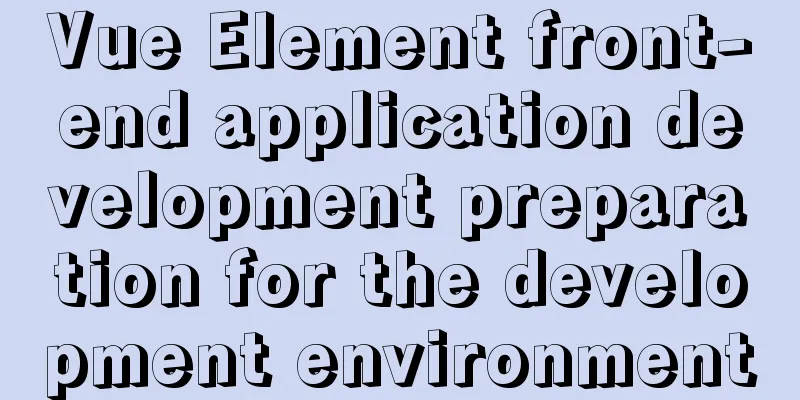Detailed process of integrating docker with idea to quickly deploy springboot applications
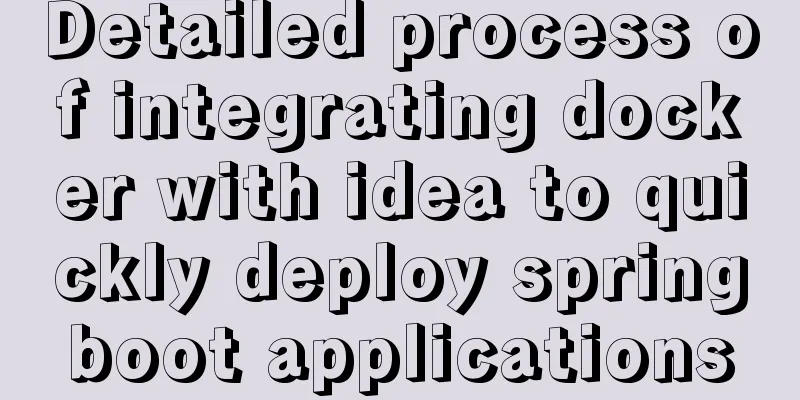
1. IntroductionI believe everyone is familiar with the term containerization. When we hear it, we may think of docker, k8s, jenkins, rancher, etc. So today I will talk about how idea uses docker to quickly deploy springboot applications. 2. Environment and Tools
3. Install Docker and configure remote connectionThere are many steps to install Docker on the Internet, so let’s talk about them again here: Update first
Install the latest docker
Start Docker
You can use
If it is as shown below, it means startup failed
Open docker remote connection and edit the docker.service file
After opening, the content is as follows:
Add the following to the line with the green cursor: # centos7 and above ExecStart=/usr/bin/dockerd -H tcp://0.0.0.0:2375 -H unix://var/run/docker.sock # centos7 below ExecStart=/usr/bin/dockerd -H fd:// -H tcp://0.0.0.0:2375 Here I use other ports, such as 12377. After the change, the content is as shown below:
After saving, reload the configuration file and restart Docker: systemctl daemon-reload systemctl restart docker To check whether port 12377 is being listened, execute
If you are using a cloud server, you need to enable the 12377 firewall rule. If you use the default port 2375, it doesn't matter if it is only used in a virtual machine or intranet. If it is exposed to the public network, you will probably find that your CPU is full the next day and a large number of horse and mining programs are mounted. Students who have time can further configure the security configuration. You can search it here. 4. idea connects to remote docker Install the docker plugin
After the configuration connection is installed, find the location in the setting as shown below
Configure your docker address on the TCP socket in the following format:
<properties>
<!--Set the prefix of the docker image in the properties node "springboot" -->
<docker.image.prefix>springboot</docker.image.prefix>
</properties>
The build is configured as follows:
<build>
<finalName>docker-demo</finalName>
<plugins>
<plugin>
<groupId>org.springframework.boot</groupId>
<artifactId>spring-boot-maven-plugin</artifactId>
<version>${spring-boot.version}</version>
</plugin>
<plugin>
<!-- docker-maven plugin -->
<groupId>com.spotify</groupId>
<artifactId>docker-maven-plugin</artifactId>
<version>1.0.0</version>
<configuration>
<dockerHost>http://ip:12377</dockerHost>
<imageName>${docker.image.prefix}/${project.artifactId}</imageName>
<dockerDirectory>src/main/docker</dockerDirectory>
<resources>
<resource>
<targetPath>/</targetPath>
<directory>${project.build.directory}</directory>
<include>${project.build.finalName}.jar</include>
</resource>
</resources>
</configuration>
</plugin>
</plugins>
</build>
resources is to find the packaged jar, dockerDirectory is to find Create a Dockerfile (note that the Dockerfile is not camel case)
Dockerfile file content: FROM williamyeh/java8 # The source can be searched using docker search java8. VOLUME /tmp ADD docker-demo.jar /app/docker-demo.jar #COPY target/demo-0.0.1-SNAPSHOT.jar app.jar ENTRYPOINT ["java", "-jar", "/app/docker-demo.jar"] FROM : specifies the base image, must be the first command
After clean is completed, execute package to package
Then execute docker:build as shown in the figure
In this process, a docker folder will be created in the target directory, and the Dockerfile file and the generated jar package will be copied. Then, according to the configuration in the Dockerfile, the base image will be pulled, the jar will be transferred to the specified location of the server, and then the image will be made. After BUILD SUCCESS, click
The window is as follows
Double-click Docker to connect. After the connection is successful, we can see the image and container running status:
Then you can right-click the springboot/**:latest image to create a container
The create option pops up to create the configuration
Configure the container name and run options, and finally click Run to run the container. In the Services window we can see the container's running log:
So far, the idea of integrating docker to quickly deploy springboot applications has been completed. I will summarize the use of jenkins+k8s+docker later. This is the end of this article about idea integration docker quick deployment of springboot application. For more related idea docker deployment springboot content, please search 123WORDPRESS.COM previous articles or continue to browse the following related articles. I hope you will support 123WORDPRESS.COM in the future! You may also be interested in:
|
<<: MYSQL's 10 classic optimization cases and scenarios
>>: Review of the best web design works in 2012 [Part 1]
Recommend
Detailed explanation of the data responsiveness principle of Vue
This article is mainly for those who do not under...
MySQL Optimization Summary - Total Number of Query Entries
1. COUNT(*) and COUNT(COL) COUNT(*) usually perfo...
ERROR 1045 (28000): Access denied for user ''root''@''localhost'' (using password: YES) Practical solution
There was no problem connecting to the database y...
What is the file mysql-bin.000001 in mysql? Can it be deleted?
After installing MySQL using ports, I found that ...
Example code for using CSS to implement the style of logistics progress
Effect: CSS style: <style type="text/css&...
Understanding the CSS transform-origin property
Preface I recently made a fireworks animation, wh...
What you need to know about msyql transaction isolation
What is a transaction? A transaction is a logical...
Markup language - web application CSS style
Click here to return to the 123WORDPRESS.COM HTML ...
Docker FAQ
Docker only maps ports to IPv6 but not to IPv4 St...
Upgrade Docker version of MySQL 5.7 to MySQL 8.0.13, data migration
Table of contents 1. Back up the old MySQL5.7 dat...
MySQL Series 14 MySQL High Availability Implementation
1. MHA By monitoring the master node, automatic ...
How to switch between Vue production and development environments and use filters
Table of contents 1. Switch between production en...
Vue.js manages the encapsulation of background table components
Table of contents Problem Analysis Why encapsulat...
jQuery realizes the scrolling effect of table row data
This article example shares the specific code of ...
How to remotely connect to MySQL database with Navicat Premium
The party that creates a new connection is equiva...