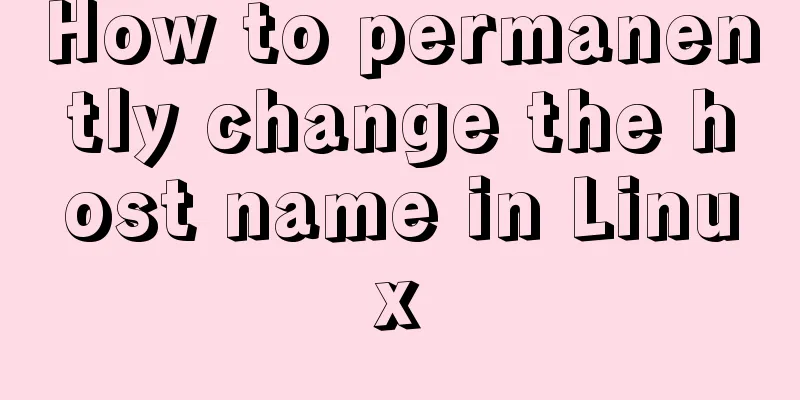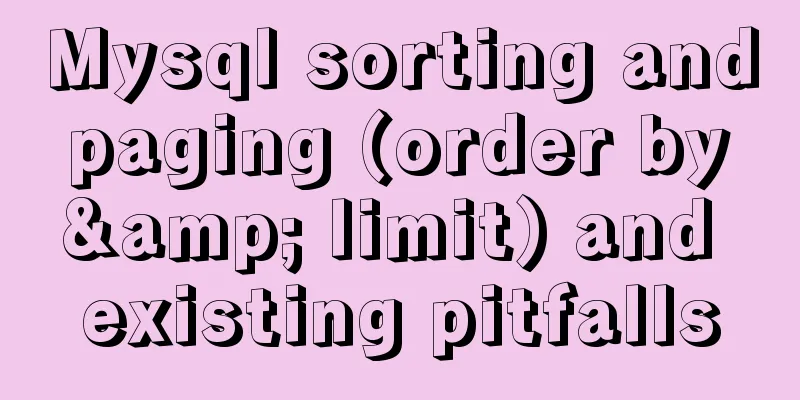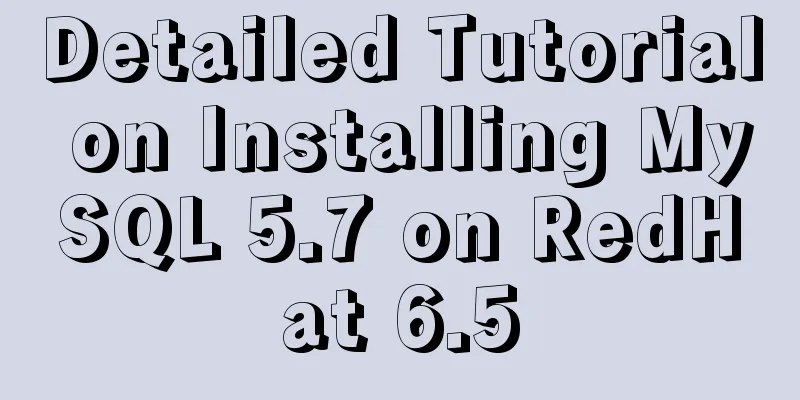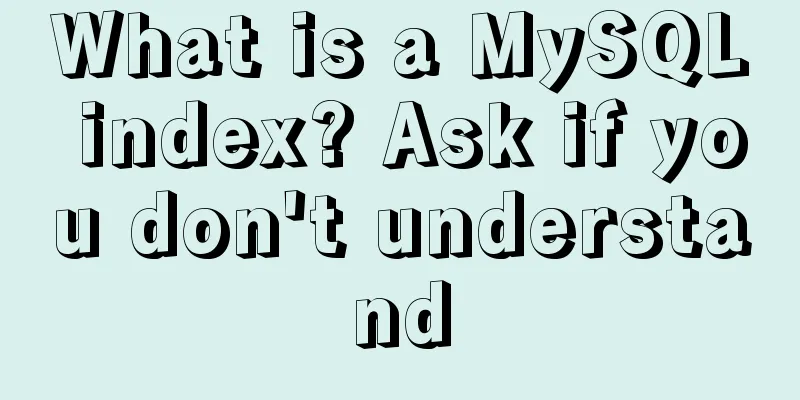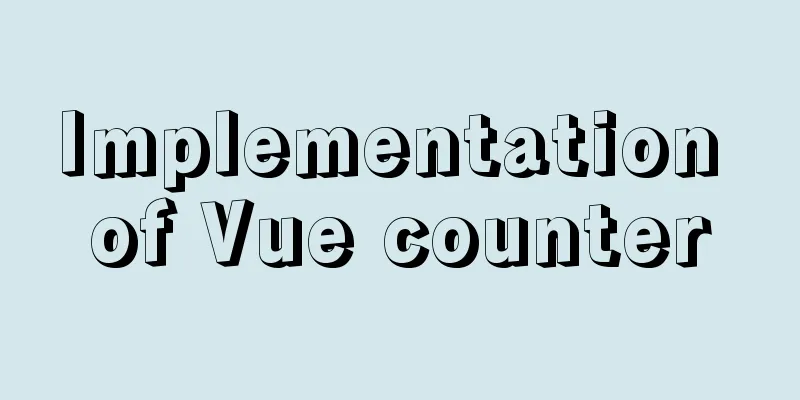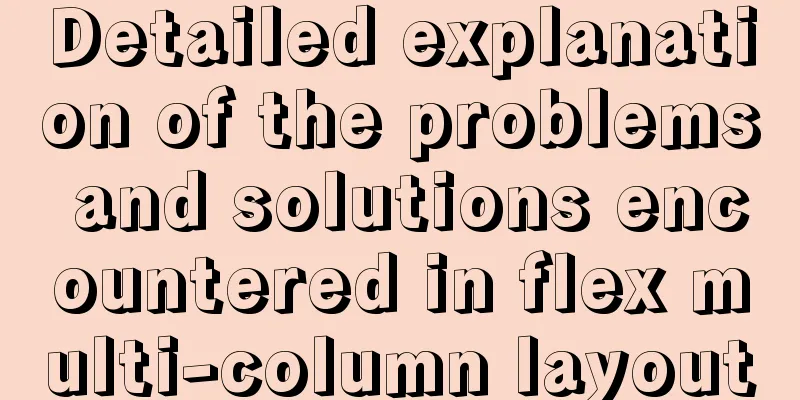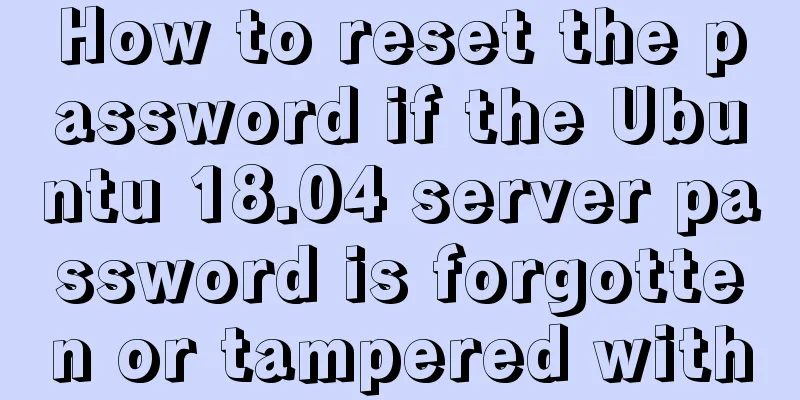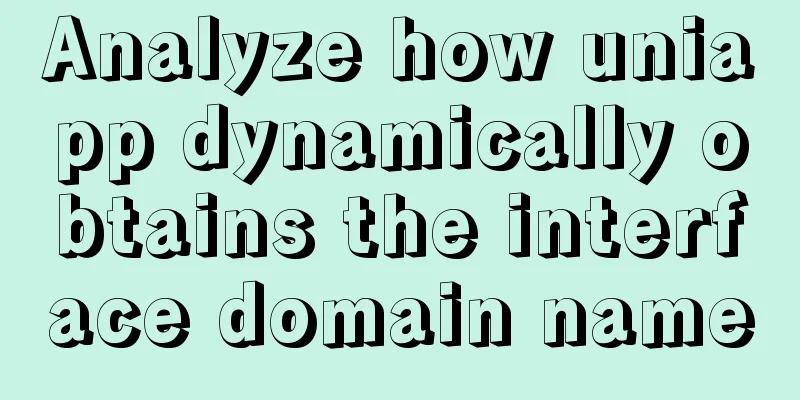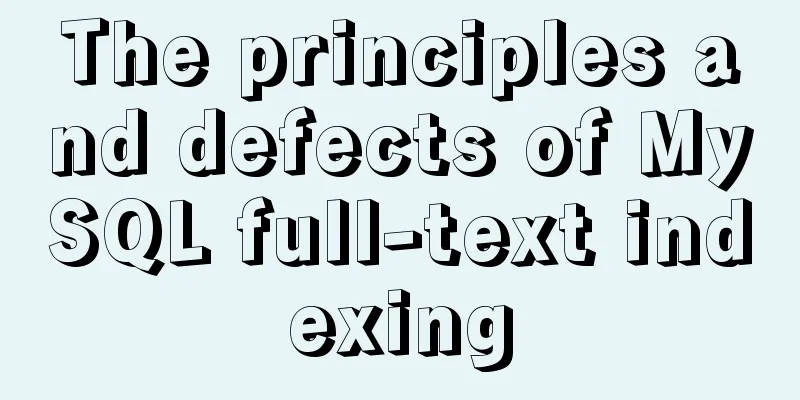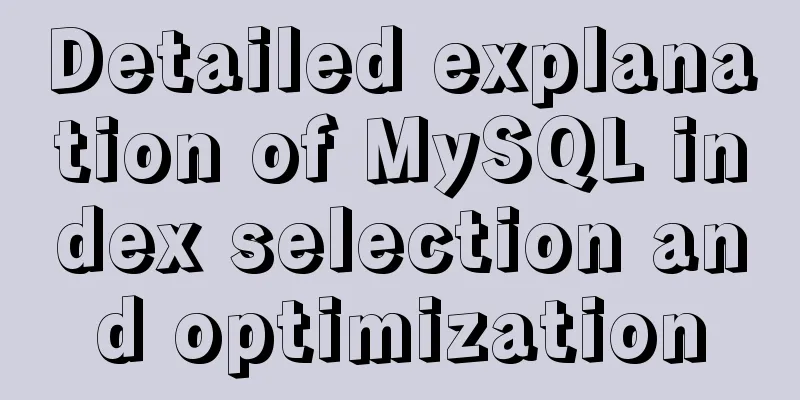Vue.js manages the encapsulation of background table components

|
I recently started a new project and briefly talked about my own table encapsulation. Problem Analysis Why encapsulationFirst of all, why encapsulate? Is it because of the pursuit of technology? No, it’s because of laziness. I don’t want to keep pasting and copying codes, so I want to encapsulate the table. When creating a new table, I only need to fill in the data. What are the contents of the package?There are two main ones, one is the table component and the other is the paging component Once you understand this, you can start packaging components. Encapsulate table component Confirm data formatFirst determine the data format, for this we need to look at the el-table component
<el-table :data="tableData" style="width: 100%">
<el-table-column prop="date" label="Date" width="180" />
<el-table-column fixed="right" label="Operation" width="100">
<template slot-scope="scope">
<el-button @click="handleClick(scope.row)" type="text" size="small">View</el-button>
<el-button type="text" size="small">Edit</el-button>
</template>
</el-table-column>
</el-table>
Now let's consider data types, such as lebel, prop, widht button type, event, etc.
let paramsType = {
data: Array, // data loading: Boolean,
selectionShow: Boolean,
columns:Array = [
{
label: String,
prop: String,
filter: Function,
isSlot: Boolean,
width: Number,
tempalte: Function,
btns: Array = [
{ name: String,
btnType: String,
clickType: String,
routerType: String,
url: String,
query: Function,
btnClick: Function
}
]
}
]
}
After defining the data document, we can start encapsulating components Package components Encapsulating global componentsThe reason for encapsulating global components is to save trouble. The whole purpose is to be lazy. Create a components file under src and write our components in it. It is recommended that each component be placed in a separate folder for easy maintenance. Create your own table.vue component. Mine is called FrTable. Let’s not talk about the content for now, let’s talk about the reference first. Global use Import the FrTable file into the index.js file under components, traverse all components here, and export The code is as follows:
import TrTable from './FrTable/index'
const components = [TrTable]
const install = (Vue) => {
components.map(component => {
Vue.component(component.name, component)
})
}
if (typeof Window !== 'undefined' && window.Vue) {
install(Window.Vue)
}
export default {
install
}
Then export it to main.js and use the component through Vue.use() as follows import globalComponents from '@/components/index' Vue.use(globalComponents) Use in the page <fr-table /> Table component encapsulationQuestions to consider How many cases are there in the table?
For the first type, we don’t actually need to do too much, we just need to render it through a for loop. The second one is actually okay, we can customize it through slot The third type is button operation. Buttons can actually be divided into many types Type of button
Code writing Through the above, we have analyzed all the problems of the table, now we just need to type the code. First case
<el-table :data="data" border :loading="loading">
<!-- Check -->
<el-table-column v-if="selectionShow" type="selection" width="50" align="center" :reserve-selection="true" />
<template v-for="(item, index) in columns">
<el-table-column :key="index" v-bind="item">
<!-- Custom header -->
<template v-if="item.customHeader" slot="header">
<slot :name="item.headerProp" />
</template>
<template slot-scope="scope">
<span v-html="handleFilter(item, scope.row, item.prop)" />
</template>
</el-table-column>
</template>
</el-table>
Here we can see the handleFilter method This method processes the data. Data types are divided into normal data types, data types that need to be converted, and data types converted by templates. The code is as follows
handleFilter(item, val, prop) {
let value = val[prop]
if (item.templet) value = item.templet(val)
return item.filter ? this.$options.filters[item.filter](val[prop]) : value
},
The first case is relatively simple, just simple data rendering and customized header rendering. The overall above is a multi-select function + normal form Second case Customized List
<template slot-scope="scope">
<!-- Custom content -->
<slot
v-if="item.isSlot"
:name="item.prop"
:row="scope.row"/
>
</template>
For custom categories, we only need to set isSlot to true, name to prop, and row to data The third The third button has four situations
<template v-if="item.btns">
<el-button
v-for="(btn, i) in item.btns"
:key="i"
class="mr_10"
:size="btn.mini ? btn.mini: 'small'"
:type="btn.type ? btn.type: 'primary'"
@click="btnClickfunc(btn, scope.row)"
>
{{ btn.name }}
</el-button>
</template>
The button is actually rendered in a loop, mainly for event analysis, which is operated through the btnClickfunc event.
btnClickfunc(column, row) {
const path = {
[column.routerType]: column.url,
query: column.query ? column.query(row) : ''
}
if (column.clickType === 'router') {
this.$router.push(path)
} else if (column.clickType === 'router_blank') {
const routeData = this.$router.resolve(path)
window.open(routeData.href, '_blank')
} else if (column.clickType === 'btnClick') {
column.btnClick(row)
} else {
this.$emit('btnClickFunc', { column: column, row: row })
}
},
We handle different types of products differently. The value of props The current parameters are consistent with the parameters we defined, so the code is as follows
// data: {
type: Array,
required: true
},
// Table header parameters columns: {
type: Array,
required: true
},
loading:
type: Boolean,
default: false
},
//Multiple selection box selectionShow: {
type: Boolean,
default: false
},
From now on, the only thing left is how to use the component. Use of components
<fr-table
ref="mt"
:loading="loading"
:data="list"
:columns="columns"
>
</fr-table>
It's roughly as follows. If you need to use multiple selection, define the method yourself, and the same applies to sorting. Paging component encapsulationRefer to element paging component
<el-pagination
style="margin-top:40px;"
background
layout="prev, pager, next"
:page-size="pageLimit"
:total="total"
:current-page="currentPage"
@current-change="handleCurrentChange"
/>
handleCurrentChange(val) {
console.log(val)
}
Data DefinitionThe definition is as follows: total: Number, pageLimit: Number, currentPage: Number, Encapsulation
<el-pagination
style="margin-top:40px;"
background
layout="prev, pager, next"
:page-size="pageLimit"
:total="total"
:current-page="currentPage"
@current-change="handleCurrentChange"
/>
handleCurrentChange(val) {
this.$emit('currentChange', val)
}
It looks simple, doesn’t it? It is that simple. Then we add the paging events and parameters to the component, and the component encapsulation of our entire table is completed. So far, we have completed all the work of encapsulating the entire table component. SummarizeThis is the end of this article about the encapsulation of the vue.js management background table component. For more relevant vue background table encapsulation content, please search for previous articles on 123WORDPRESS.COM or continue to browse the following related articles. I hope everyone will support 123WORDPRESS.COM in the future! You may also be interested in:
|
<<: VMware Workstation 15 Pro Installation Guide (for Beginners)
>>: Example of how to set automatic creation time and modification time in mysql
Recommend
Details of using vue activated in child components
Page: base: <template> <div class="...
About WSL configuration and modification issues in Docker
https://docs.microsoft.com/en-us/windows/wsl/wsl-...
Axios cancels repeated requests
Table of contents Preface 1. How to cancel a requ...
Detailed explanation of MySQL custom functions and stored procedures
Preface This article mainly introduces the releva...
Web componentd component internal event callback and pain point analysis
Table of contents Written in front What exactly i...
How to avoid data loop conflicts when MySQL is configured with dual masters
I wonder if you have ever thought about this ques...
CentOS 6 uses Docker to deploy redis master-slave database operation example
This article describes how to use docker to deplo...
Detailed tutorial on compiling and installing MySQL 5.7.24 on CentOS7
Table of contents Install Dependencies Install bo...
Summary of new usage examples of computed in Vue3
The use of computed in vue3. Since vue3 is compat...
Website redesign is a difficult task for every family
<br />Every family has its own problems, and...
XHTML Getting Started Tutorial: Using the Frame Tag
<br />The frame structure allows several web...
jQuery achieves the shutter effect (using li positioning)
This article shares the specific code of jQuery t...
Problems with nodejs + koa + typescript integration and automatic restart
Table of contents Version Notes Create a project ...
How to move a red rectangle with the mouse in Linux character terminal
Everything is a file! UNIX has already said it. E...
RHEL7.5 mysql 8.0.11 installation tutorial
This article records the installation tutorial of...