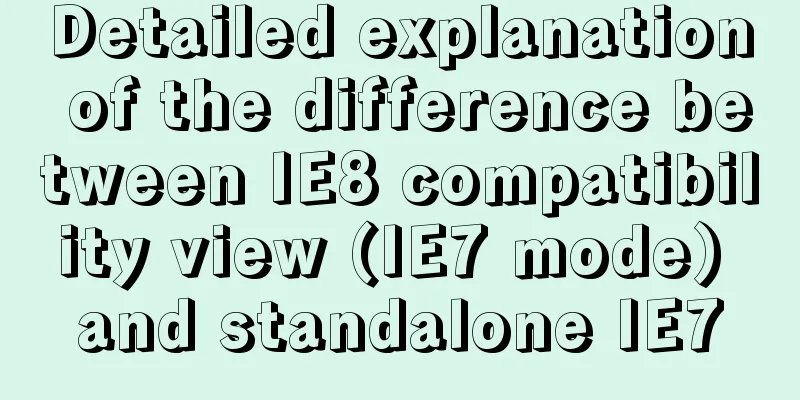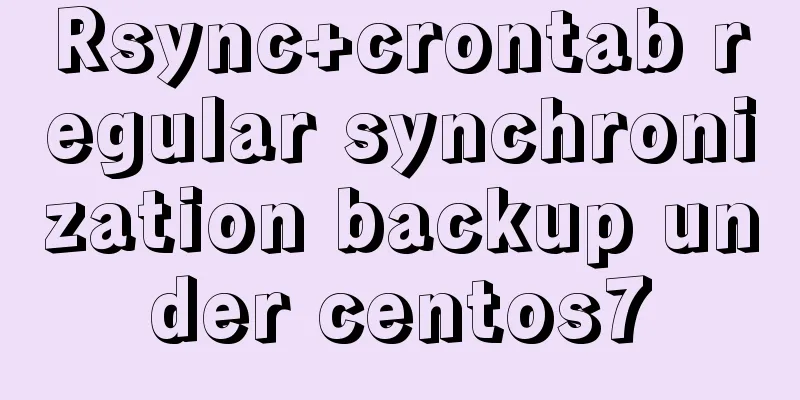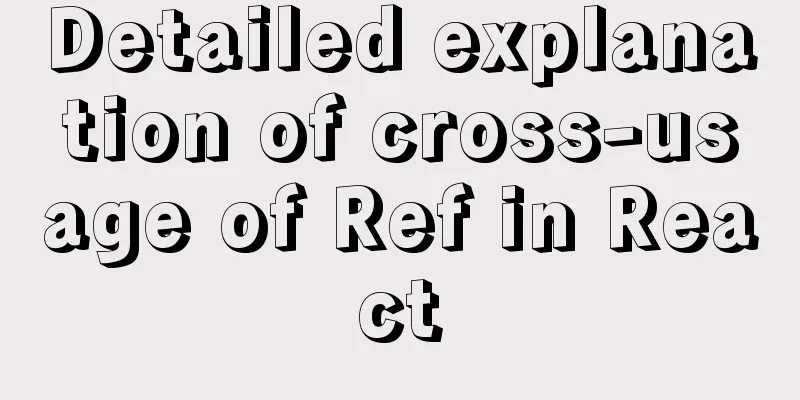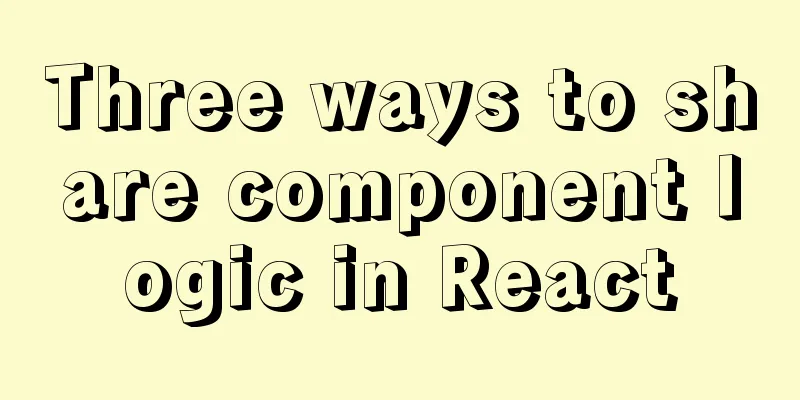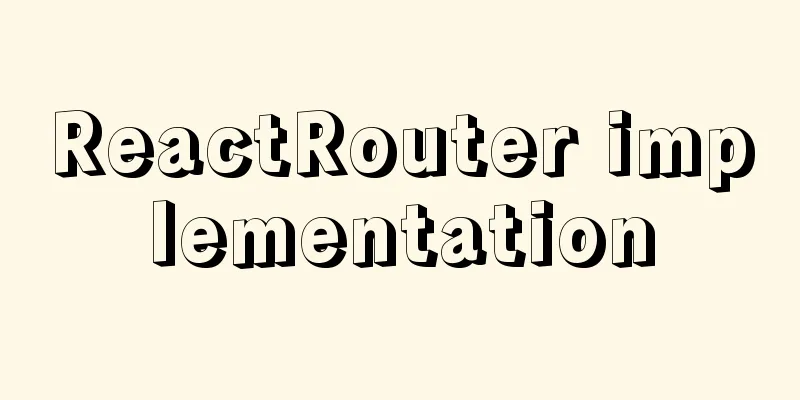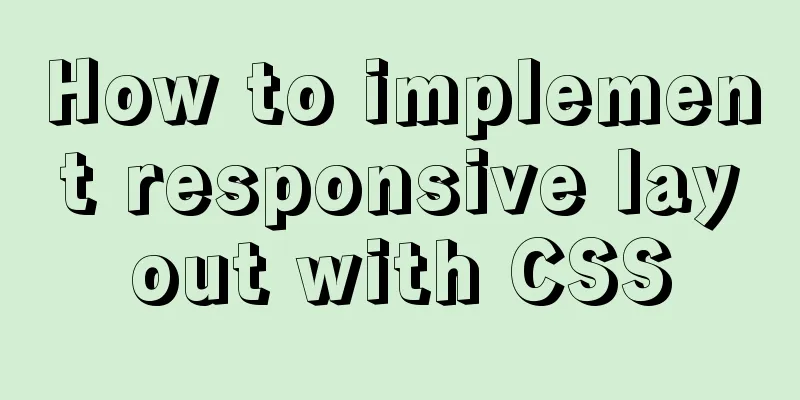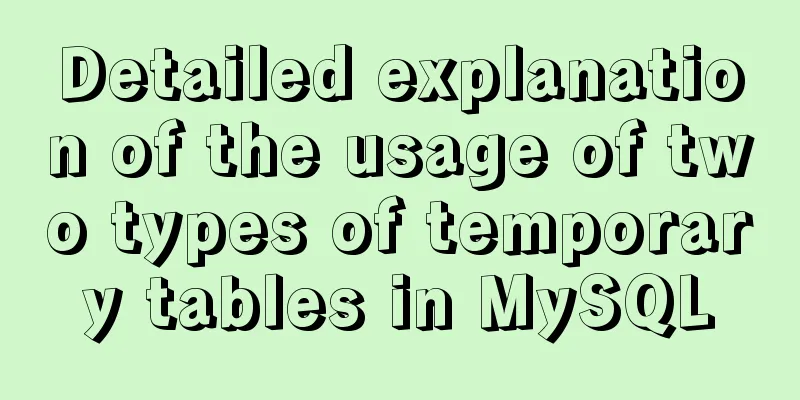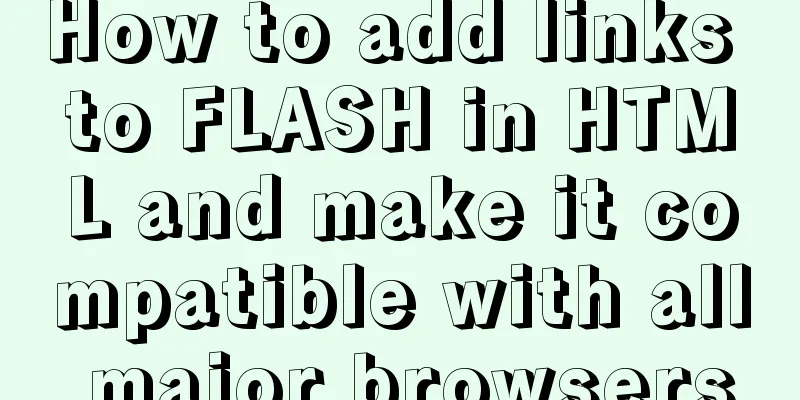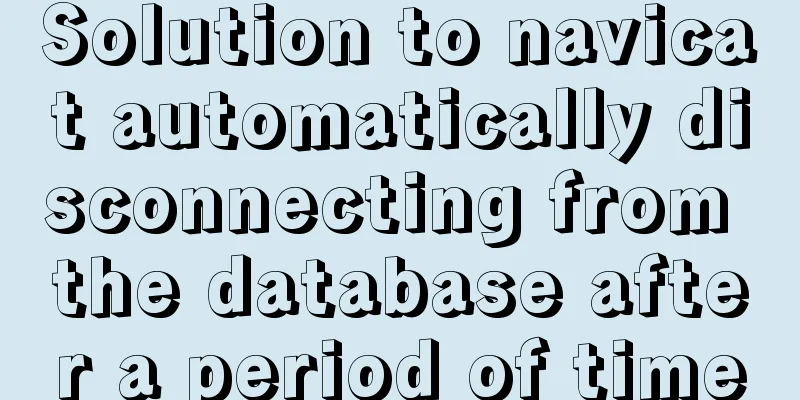Implementation of Vue counter
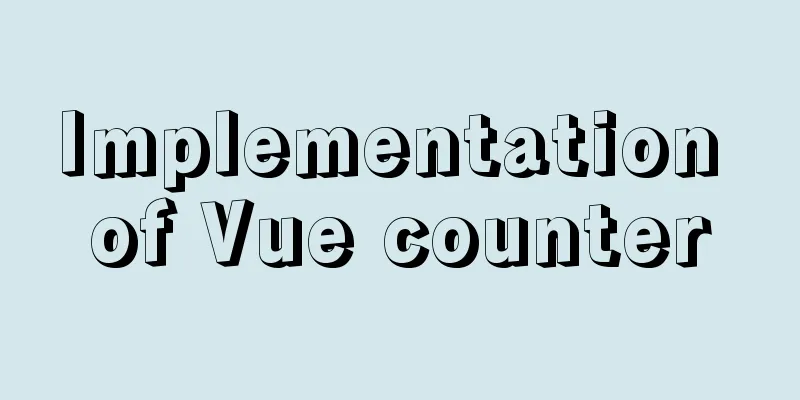
1. Implementation of counterSimply implement a counter on the page:
<!DOCTYPE html>
<html lang="en">
<head>
<meta charset="UTF-8">
<title>Title</title>
<script src="../js/vue.js"></script>
</head>
<body>
<div id="app">
<h3>Current counter: {{counter}}</h3>
<button @click="add">+</button>
<button @click="minutes">-</button>
</div>
<script>
const app = new Vue({
el: "#app",
data: {
counter: 0
},
methods: {
add: function () {
this.counter++;
},
minutes: function () {
this.counter--;
}
}
})
</script>
</body>
</html>
2. Achieve results The final effect is shown in the gif below:
This is the end of this article about the implementation of Vue counter. For more relevant Vue counter content, please search 123WORDPRESS.COM's previous articles or continue to browse the following related articles. I hope everyone will support 123WORDPRESS.COM in the future! You may also be interested in:
|
<<: CSS flex several multi-column layout
>>: How to configure redis sentinel mode in Docker (on multiple servers)
Recommend
Tips for writing concise React components
Table of contents Avoid using the spread operator...
Vue implements the function of calling the mobile phone camera and album
This article shares the specific code of Vue to a...
Implementation of MySQL scheduled database backup (full database backup)
Table of contents 1. MySQL data backup 1.1, mysql...
Solution to failure in connecting to mysql in docker
Scenario: After installing the latest version of ...
Linux CentOS MySQL database installation and configuration tutorial
Notes on installing MySQL database, share with ev...
jQuery plugin to implement accordion secondary menu
This article uses a jQuery plug-in to create an a...
How to use MySQL stress testing tools
1. MySQL's own stress testing tool - Mysqlsla...
How to build a MySQL high-availability and high-performance cluster
Table of contents What is MySQL NDB Cluster Preli...
MySQL 8.0.21 installation tutorial under Windows system (illustration and text)
Installation suggestion : Try not to use .exe for...
HTML+CSS div solution when relative width and absolute width conflict
Div solution when relative width and absolute wid...
How to create a simple column chart using Flex layout in css
The following is a bar chart using Flex layout: H...
nuxt.js multiple environment variable configuration
Table of contents 1. Introduction 2. Scenario 3. ...
Reasons and methods for Waiting for table metadata lock in MySQL
When MySQL performs DDL operations such as alter ...
Problems and pitfalls of installing Mysql5.7.23 in Win10 environment
I read many tutorials, but found that I could nev...
Mysql desktop tool SQLyog resources and activation methods say goodbye to the black and white command line
Without further ado, let’s get started with resou...