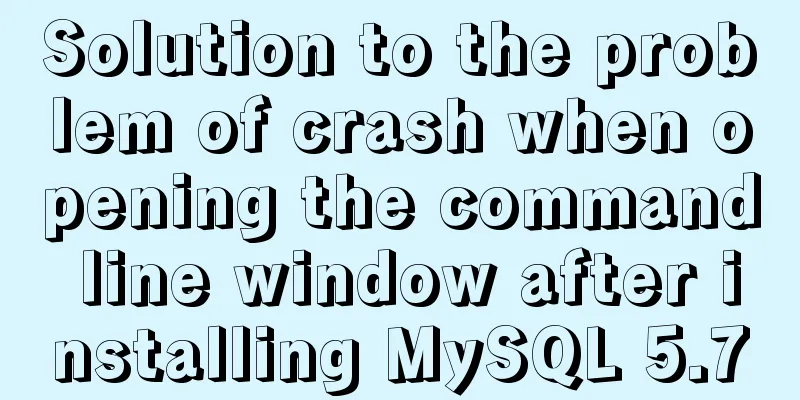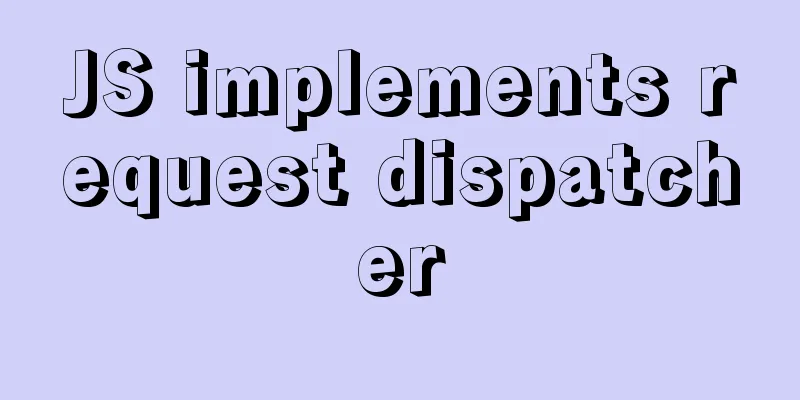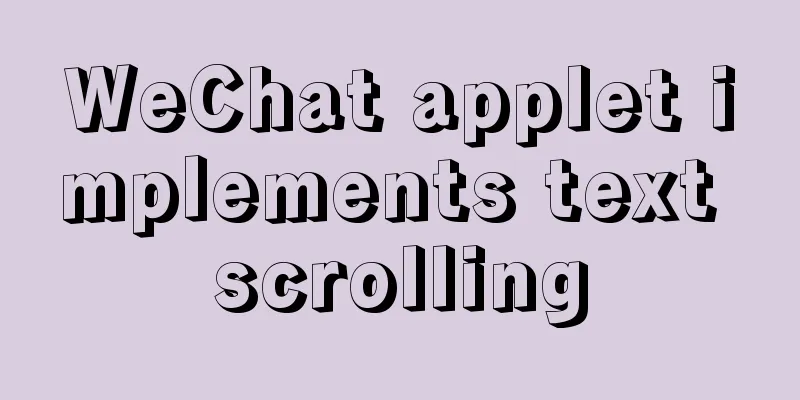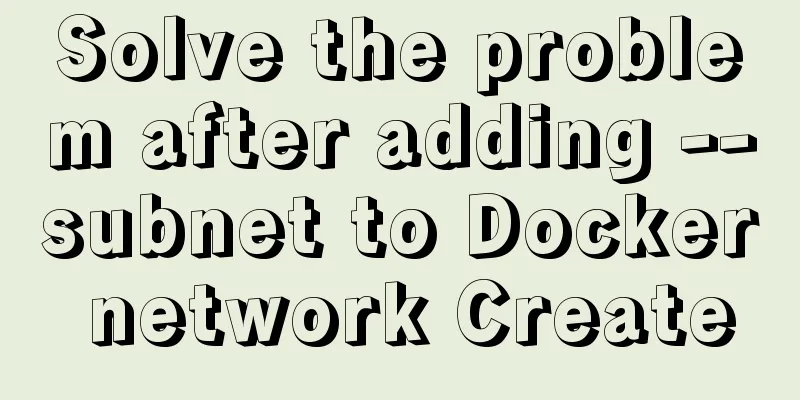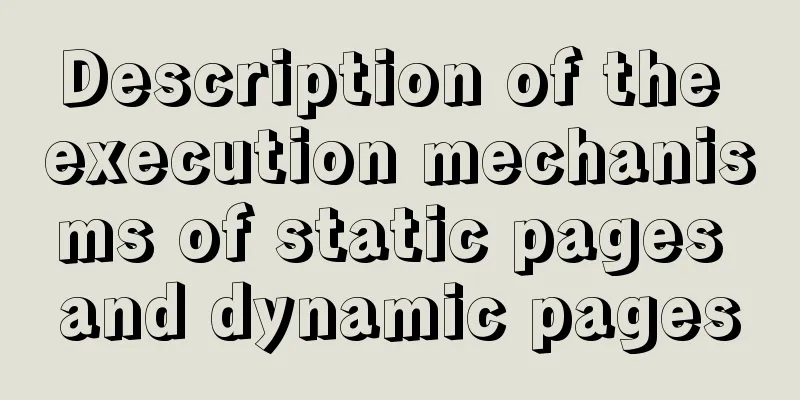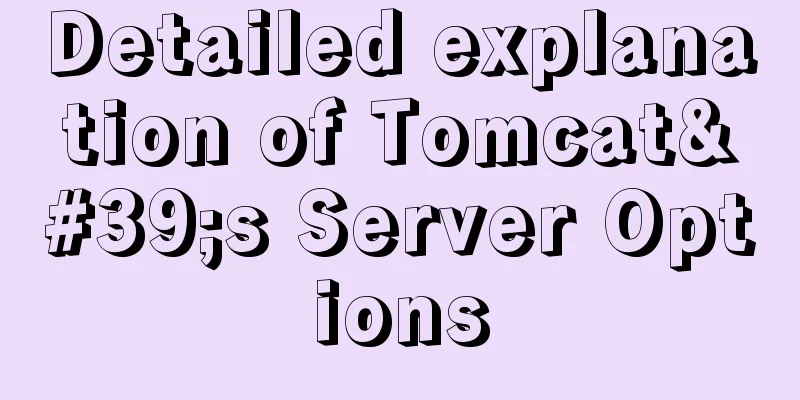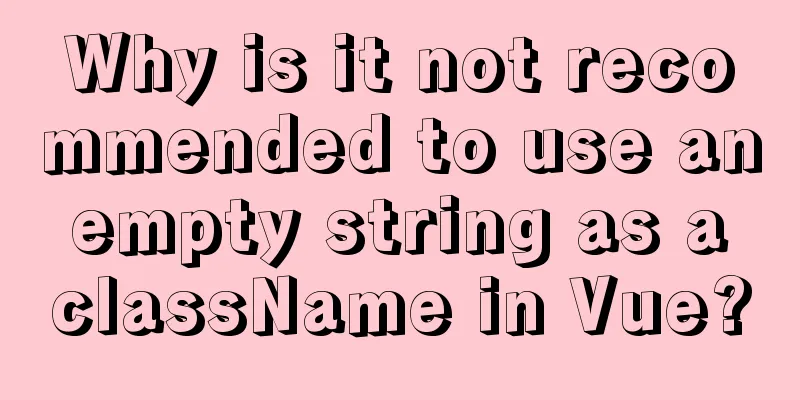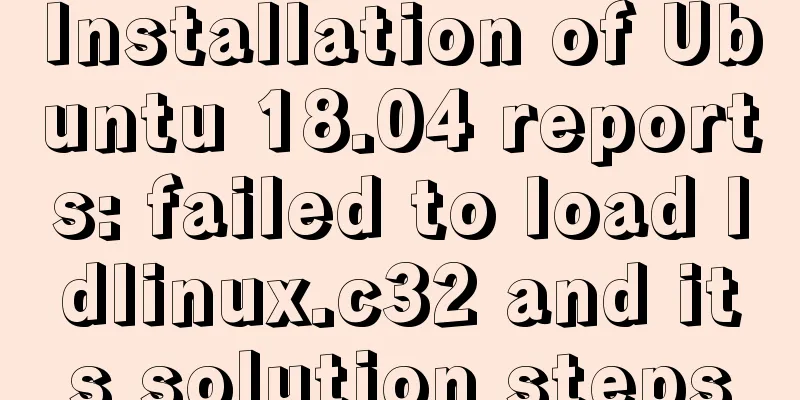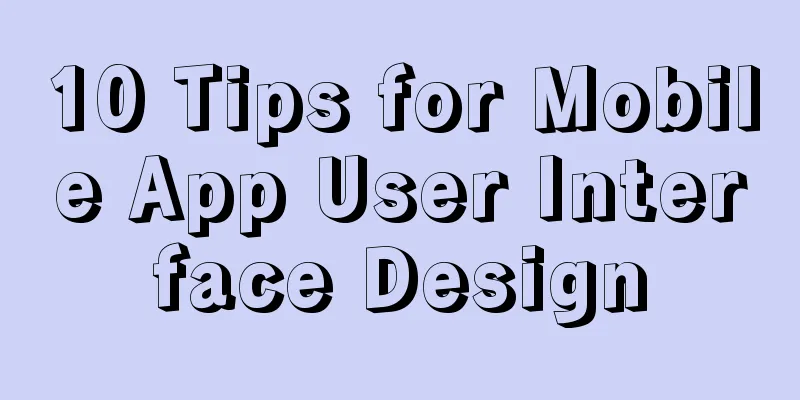Detailed explanation of the difference between IE8 compatibility view (IE7 mode) and standalone IE7
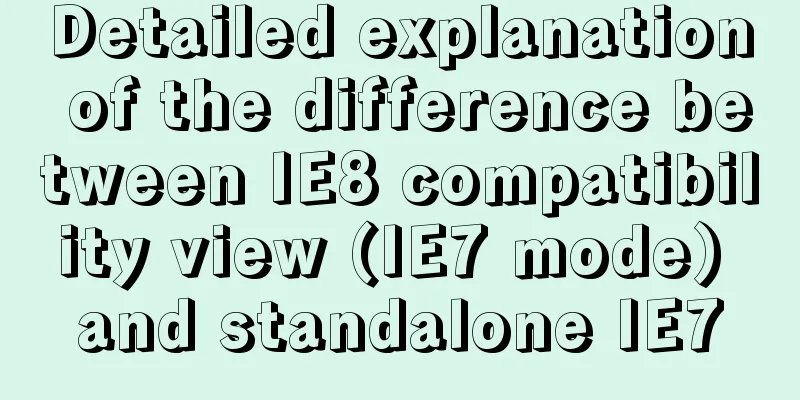
|
one. Overview of IE8 Compatibility View <br />In order to solve the problem that the new version of the browser is incompatible with old websites, IE8 browser has added a feature called "Compatibility View", which allows web pages to be displayed according to IE7 code specifications. This can solve most (but not all) web page problems caused by inconsistent code standards. Copy code The code is as follows:<head runat="server"> <meta http-equiv="X-UA-Compatible" content="IE=7" /> <title>cest</title> </head> If you don't write this sentence, IE8 will be used by default. The other is on the client side. When the website has not had time to modify the Meta, if the user has installed IE8 and finds that it cannot display normally, the last resort is to click the Compatibility View button, which is ultimately reflected in the User Agent. That is to say, after clicking the Compatibility View button, the submitted Http request header will be rewritten as MSIE7.0, causing the client to disguise itself as IE7 to send the request. as follows: User-Agent: Mozilla/4.0 (compatible; MSIE 7.0; Windows NT 6.0; Trident/5.0; SLCC1; .NET CLR 2.0.50727; .NET CLR 3.0.30729; .NET CLR 3.5.30729; .NET4.0C; .NET4.0E) According to MSDN, modifying Meta (X-UA-Compatible IE=EmulateIE7) has higher priority than clicking Compatibility View. It can override the selection of Compatibility View. In other words, once the website is revised and released, as long as Meta is set, the Compatibility View set on the original user's browser can be invalidated, thereby automatically adapting to the new version of IE8 browser. three. IE8 compatibility view (IE7 mode) is not exactly the same as standalone IE7 See Technet.Microsoft's post: What Is Compatibility View? http://technet.microsoft.com/zh-cn/ff966533 Compatibility View is a feature of Windows Internet Explorer 8 that enables the browser to render a webpage nearly identically to the way that Windows Internet Explorer 7 would render it. In Internet Explorer 8, Compatibility View changes how the browser interprets code that is written in CSS, HTML, and the Document Object Model (DOM) to try to match Internet Explorer 7. A site that a user views in Internet Explorer 8 Compatibility View is almost identical to a site that the user views in Internet Explorer 7. However, Compatibility View does not change how the browser interprets all code. For example, the changes in Internet Explorer 8 for how the browser handles ActiveX, the parser, AJAX, JavaScript, networking, and security might still cause compatibility issues. Compatibility View does not change these behaviors. In an enterprise environment, some areas have lower risk for compatibility issues. For example, Intranet Zone websites use Compatibility View by default. Client web applications that render by using the Web Browser Control, or the WebOC (Internet Explorer rendering engine), also have a low risk for compatibility issues because Internet Explorer 8 defaults to a compatibility mode for the WebOC. However, the default configuration settings for Compatibility View might not ensure complete compatibility. To determine if a website or web application is compatible with Internet Explorer 8, you should test the website or web application. For more information about the differences between Internet Explorer 8 Compatibility View and Internet Explorer 7, see the Site Compatibility and Internet Explorer 8 blog. For a list of what to check when you upgrade to Internet Explorer 8, see the Internet Explorer 8 Readiness Toolkit. For more information about Compatibility View, see the Internet Explorer Team Blog. See the MSDN post: 1. Differences between IE8 Compatibility View and IE7 http://blogs.msdn.com/b/ie/archive/2009/03/12/site-compatibility-and-ie8.aspx excerpt: We strive to make Compatibility View behave as much like IE7 as possible, but we do make exceptions. Many of these exceptions enable improved security and accessibility features immediately, even for sites that have not yet migrated to IE8 Standards Mode. 2. What EXACTLY does Compatibility View do in IE8? http://webmasters.stackexchange.com/questions/2219/what-exactly-does-compatibility-view-do-in-ie8 Highlights: Compatibility View renders the page as if it was Internet Explorer 7 (including Javascript). There are a few differences between IE8 with CV and pure IE7 but essentially it is the same. If you really want the detail of what is going on then read Just The Facts: Recap of Compatibility View from the IE MSDN blog. You can also force IE8 to use CV with this meta tag: <meta http-equiv="X-UA-Compatible" content="IE=EmulateIE7" /> If you are having problems, I'd suggest first checking you have a legitimate doctype in your HTML (the simplest one is <!DOCTYPE html> which forces standards mode). That will solve 90% of your problems, especially with IE6. The conclusion is: IE8 compatibility mode is different from independent IE7, and there are still some differences. It does not simply include a complete IE7 in IE8. Four. Details of the specific differences 1. Cross Document Communication Hacks enabling cross-domain, cross-document communication have been disabled for security reasons. Solution: Use Cross Document Messaging (XDM) to work around this change. 2. Extending the Event Object IE exposes new properties for certain AJAX features such as Cross Document Messaging (XDM), even in Compatibility View. Adding custom properties to the Event object can conflict with these new properties, such as "source". event.source = myObject; // Read-only in IE8 Solution: Change the names of conflicting custom properties to avoid collision. event.mySource = myObject; 3. Attribute Ordering The ordering of attributes has changed, affecting the attributes collection as well as the values of innerHTML and outerHTML. Pages depending on a specific attribute ordering may break. attr = elm.attributes[1]; // May differ in IE8 Solution: Reference attributes by name as opposed to their position within the attributes collection. attr = elm.attributes["id"]; 4. Setting Unsupported CSS Values Assigning CSS values that were unsupported in IE7 but are supported in IE8 Standards Mode will not generate exceptions in IE8 Compatibility View. Some sites use these exceptions to determine if a particular value for a CSS property is supported or not. Copy code The code is as follows:Try { elm.style.display = "table-cell"; } catch(e) { // This executes in IE7, // but not IE8, regardless of mode } Solution: Short of version detection, this is a difficult issue to work around. If this behavior is essential to a page, updating the page to run in IE8 Standards Mode may be the best approach. |
<<: Nodejs plug-in and usage summary
>>: Use href in html to pop up a file download dialog box when clicking a link
Recommend
MySQL data table partitioning strategy and advantages and disadvantages analysis
Table of contents Why do we need partitions? Part...
Introduction to JWT Verification Using Nginx and Lua
Table of contents Preface Lua Script nignx.conf c...
Javascript File and Blob Detailed Explanation
Table of contents File() grammar parameter Exampl...
Simple analysis of EffectList in React
Table of contents EffectList Collection EffectLis...
A brief discussion on HTML ordered lists, unordered lists and definition lists
Ordered List XML/HTML CodeCopy content to clipboa...
Solve the problem of spring boot + jar packaging deployment tomcat 404 error
1. Spring boot does not support jsp jar package, ...
How to understand the difference between computed and watch in Vue
Table of contents Overview computed watch monitor...
JavaScript to achieve click image flip effect
I was recently working on a project about face co...
VUE realizes registration and login effects
This article example shares the specific code of ...
Solution to the ineffective margin of div nested in HTML
Here's a solution to the problem where margin...
How to create (CREATE PROCEDURE) and call (CALL) a MySQL stored procedure and how to create (DECLARE) and assign (SET) a variable
This article uses examples to describe how to cre...
Detailed explanation of MYSQL log and backup and restore issues
This article shares MYSQL logs and backup and res...
Detailed explanation of the lock structure in MySQL
Mysql supports 3 types of lock structures Table-l...
Markup Language - Image Replacement
Click here to return to the 123WORDPRESS.COM HTML ...
Tutorial on building svn server with docker
SVN is the abbreviation of subversion, an open so...