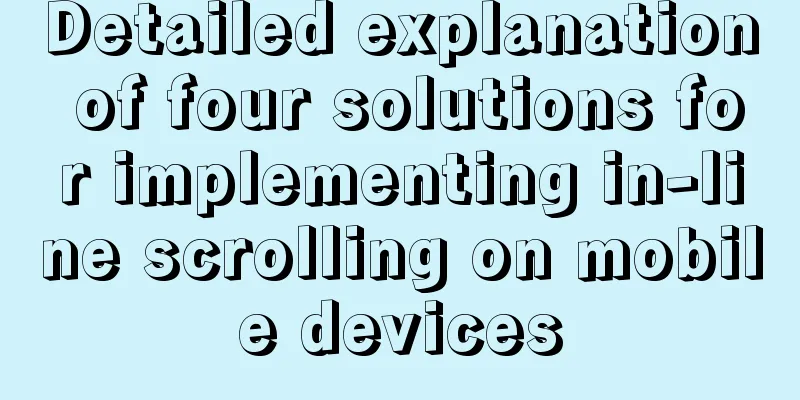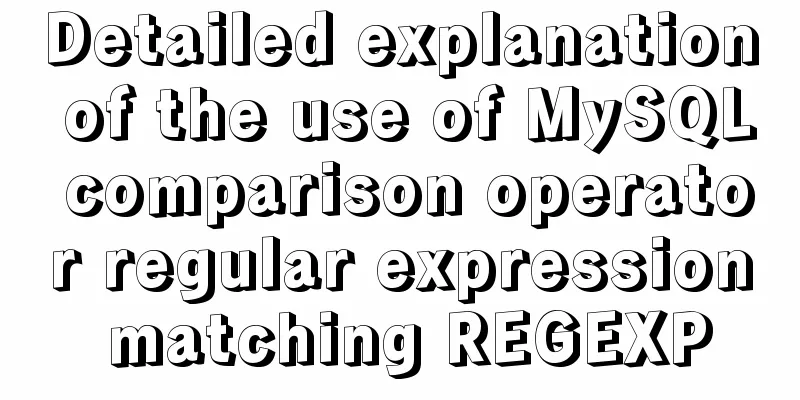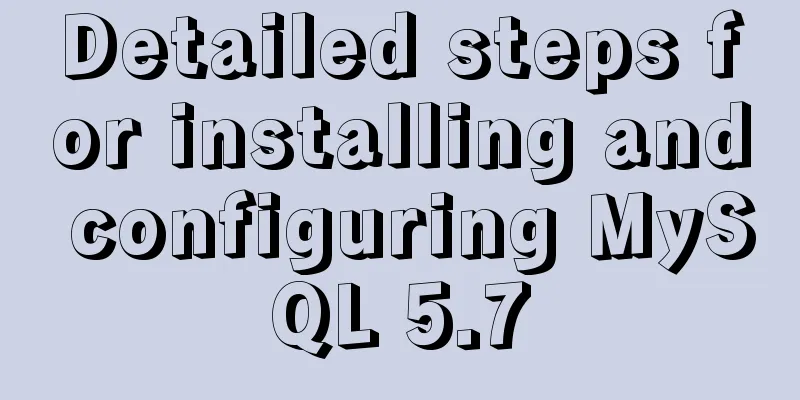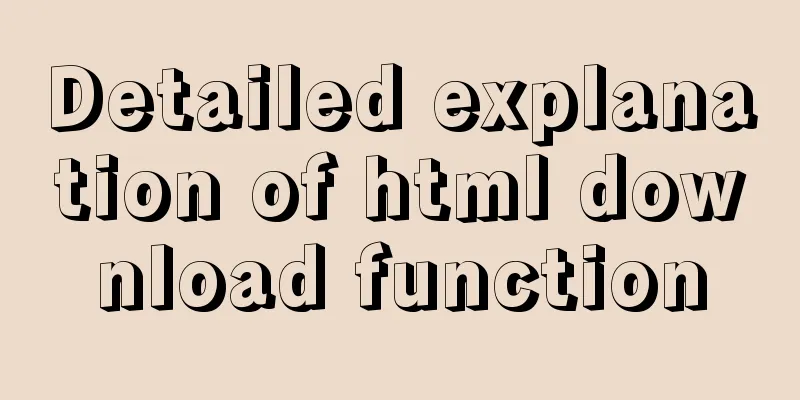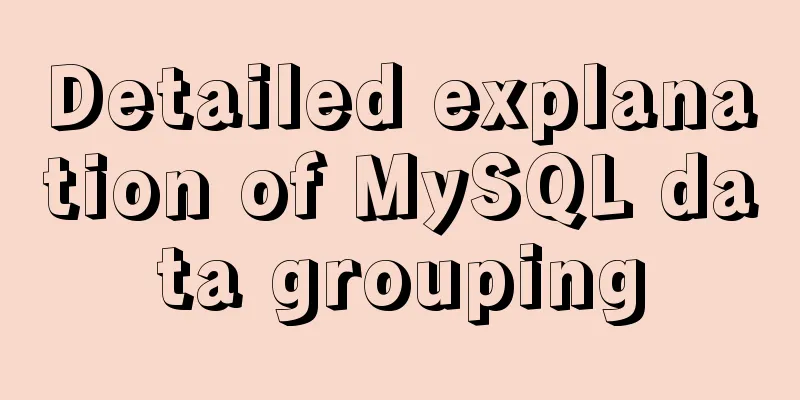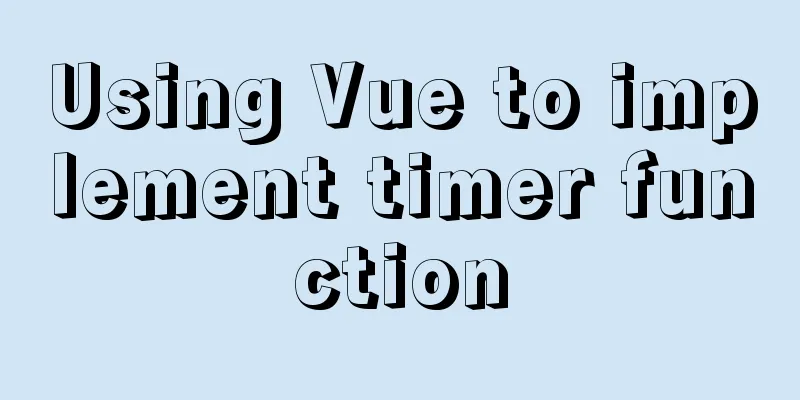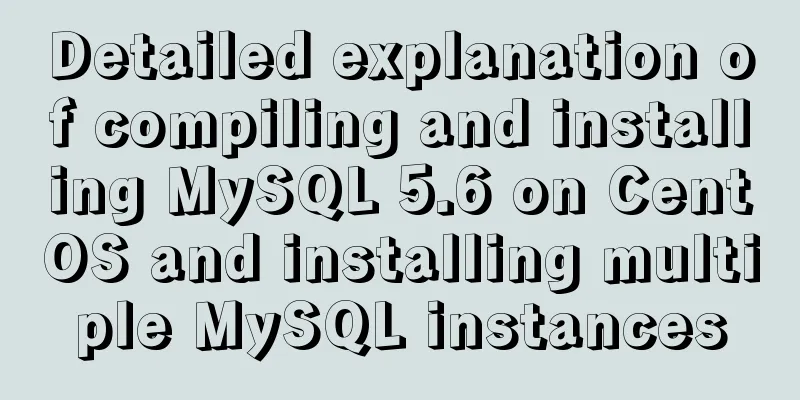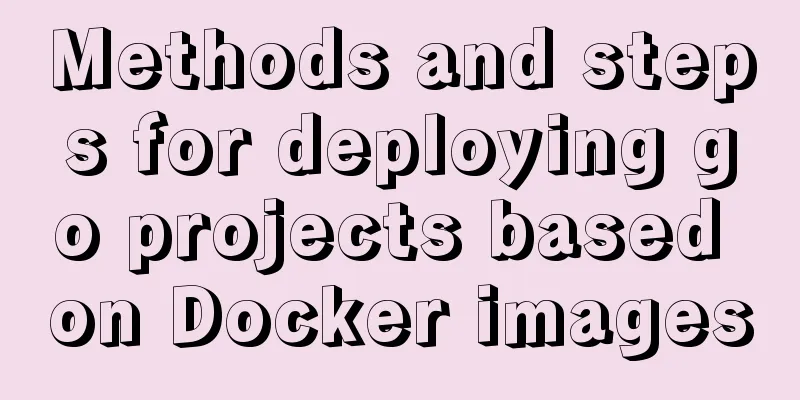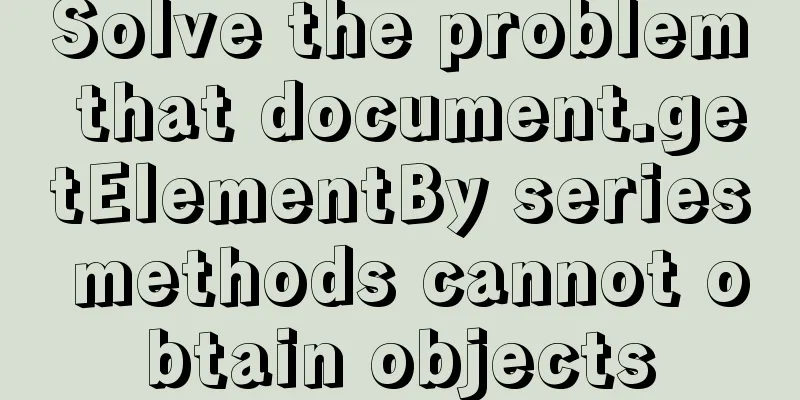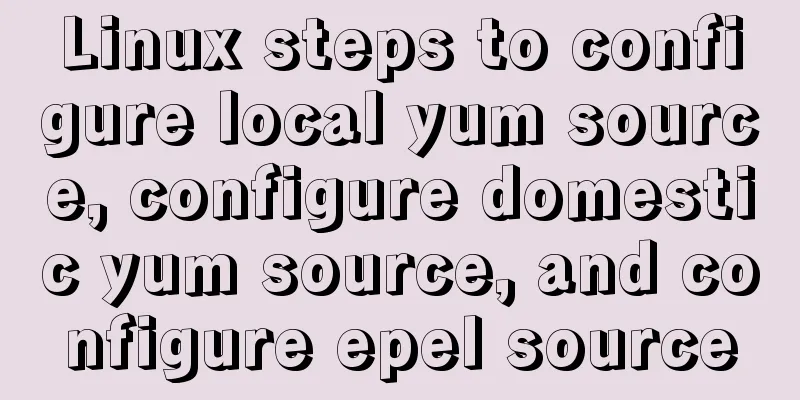Problems and pitfalls of installing Mysql5.7.23 in Win10 environment
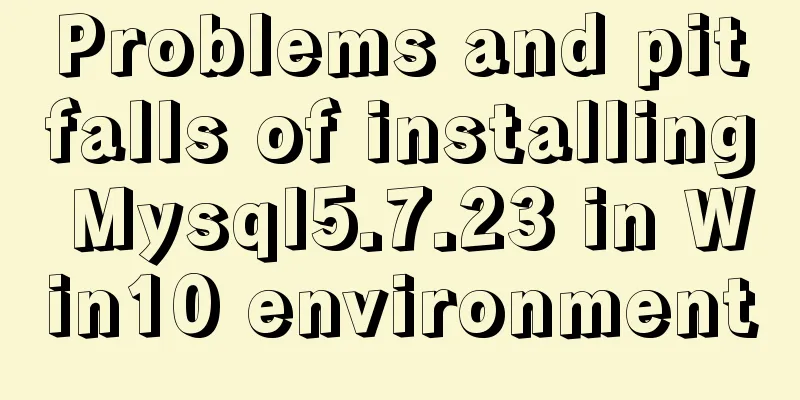
|
I read many tutorials, but found that I could never install it successfully. After a while of trial and error, I finally found a method that suits my computer. Friends who encounter similar situations can try this method. 1. Download 1. Download the official website: https://dev.mysql.com/downloads/mysql/. Select the compressed package with the suffix ZIP Archive and download it to your local computer according to your system (32-bit or 64-bit). (MySQL is divided into installation version and decompression version. In order to avoid unnecessary troubles when MySQL has problems and needs to be reinstalled in the future, the decompression version of MySQL is recommended) 2. Or download from Baidu Cloud: Link: https://pan.baidu.com/s/13MtHorjzMiTGGAO5umew-w Extraction code: 4d62 2. Decompression Unzip it to a commonly used disk (I unzipped it to drive D). In the figure below, the my.ini file and data file do not exist at the beginning and need to be configured manually.
3. Add my.ini file Create a new file in Notepad and copy and paste the following code: [client] port=3306 default-character-set=utf8 [mysqld] port=3306 character_set_server=utf8 basedir="D:\mysql\mysql-5.7.23" datadir="D:\mysql\mysql-5.7.23\data" max_connections=200 default-storage-engine=INNODB [mysqld] show_compatibility_56 = ON performance_schema #Skip the password input stage skip-grant-tables Then save it and name it my.ini 4. Configure environment variables Computer Properties -》Advanced System Settings -》
Click on Environment Variables
In the system variables section, create a new variable name: MYSQL_HOME, variable value: D:\mysql\mysql-5.7.23 Here you should write your mysql installation path
Set the path and add a bin directory to the path
5. Initialization Right click and run cmd as an administrator and locate the bin folder: cd /d D:\mysql\mysql-5.7.23\bin Enter in the cmd path above: mysqld --initialize Press Enter. A data folder will be generated in the root directory of mysql-5.7.23. If no data folder is generated, enter the following code: mysqld --initialize-insecure --user=mysql 6. Continue cmd operation mysqld --install mysql --defaults-file=D:\mysql\mysql-5.7.23\my.ini If the installation service is displayed as already existing when running mysqld --install, enter mysqld --remove to remove the previously installed mysql and run mysqld --install again. mysqld --install mysql Enter net start mysql to start the database net start mysql Enter mysql -u root -p to enter the database (after pressing Enter, the word password will appear, ignore it, just press Enter to skip the previously configured skip-grant-tables function), and then press Enter to display the following interface:
Indicates successful entry into the database 7. Use MySQL management tools to operate the database You can use Navicat (official 14-day trial available; Baidu Cloud provides a cracked version; NaviCat Lite is a free version that provides basic functions) or use Workbench, MySQL-Front . Summarize The above is what I introduced to you about the problems and pitfalls of installing Mysql5.7.23 in Win10 environment. I hope it will be helpful to you. If you have any questions, please leave me a message and I will reply to you in time. I would also like to thank everyone for their support of the 123WORDPRESS.COM website! You may also be interested in:
|
<<: Solution to the problem that the docker container cannot be stopped
>>: React Class component life cycle and execution order
Recommend
Implementation of socket options in Linux network programming
Socket option function Function: Methods used to ...
Apache Spark 2.0 jobs take a long time to finish when they are finished
Phenomenon When using Apache Spark 2.x, you may e...
MYSQL uses Union to merge the data of two tables and display them
Using the UNION Operator union : Used to connect ...
How to build nfs service in ubuntu16.04
Introduction to NFS NFS (Network File System) is ...
How to set background blur with CSS
When making some pages, in order to make the page...
Detailed explanation of uniapp's global variable implementation
Preface This article summarizes some implementati...
Detailed explanation of MySQL's MERGE storage engine
The MERGE storage engine treats a group of MyISAM...
Usage of if judgment in HTML
In the process of Django web development, when wr...
Linux CentOS6.9 installation graphic tutorial under VMware
As a technical novice, I am recording the process...
CSS optimization skills self-practice experience
1. Use css sprites. The advantage is that the smal...
Some thoughts and experience sharing on web page (website) design and production
First, before posting! Thanks again to I Want to S...
Detailed explanation of JavaScript state container Redux
Table of contents 1. Why Redux 2. Redux Data flow...
Basic Implementation of AOP Programming in JavaScript
Introduction to AOP The main function of AOP (Asp...
Detailed tutorial on using VMware WorkStation with Docker for Windows
Table of contents 1. Introduction 2. Install Dock...
Solve the problem of the container showing Exited (0) after docker run
I made a Dockerfile for openresty on centos7 and ...