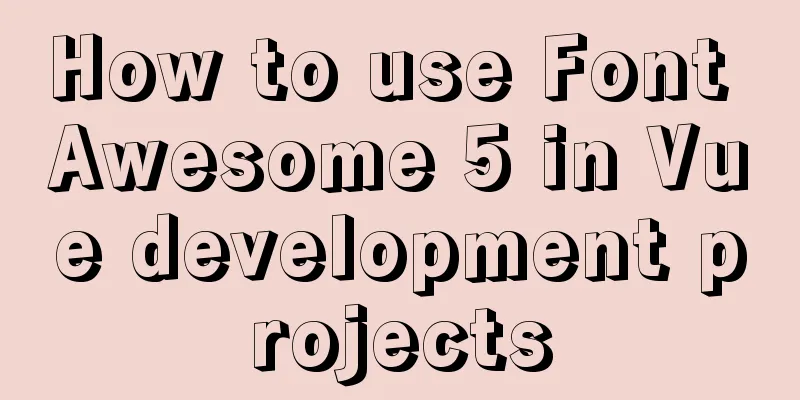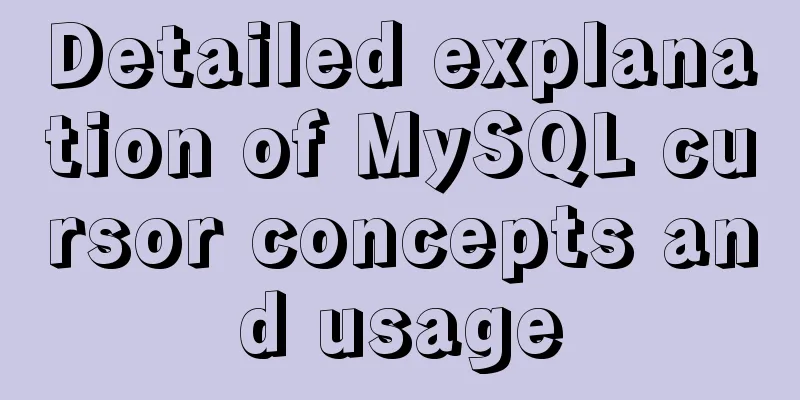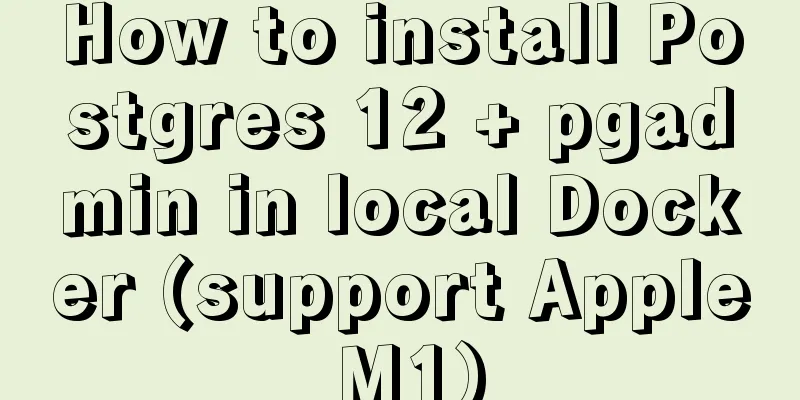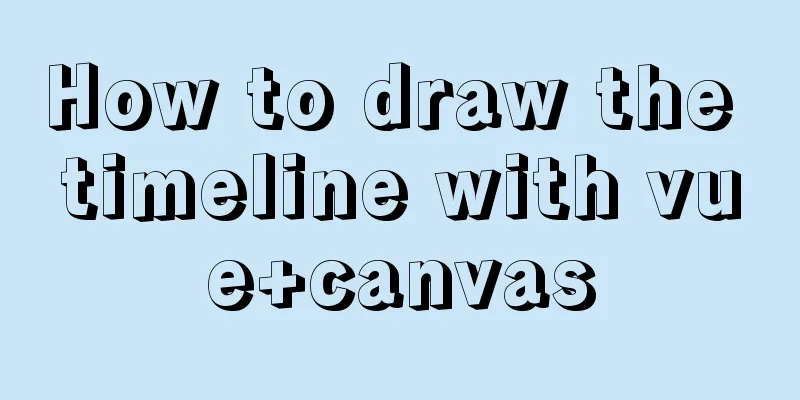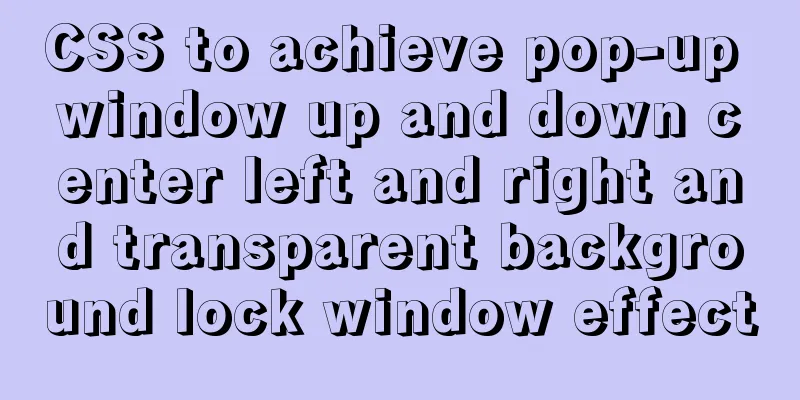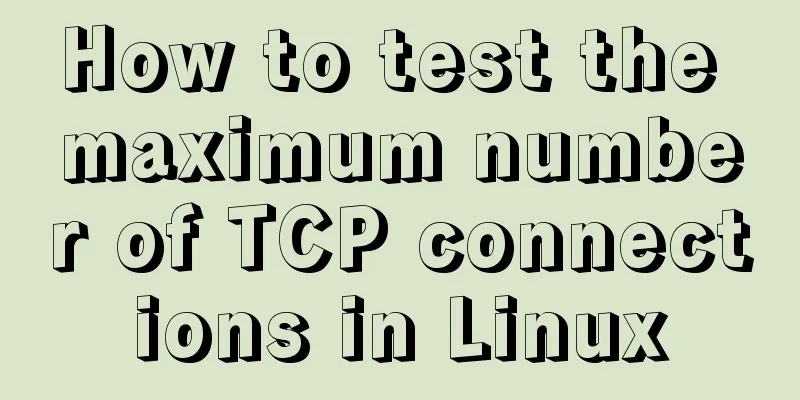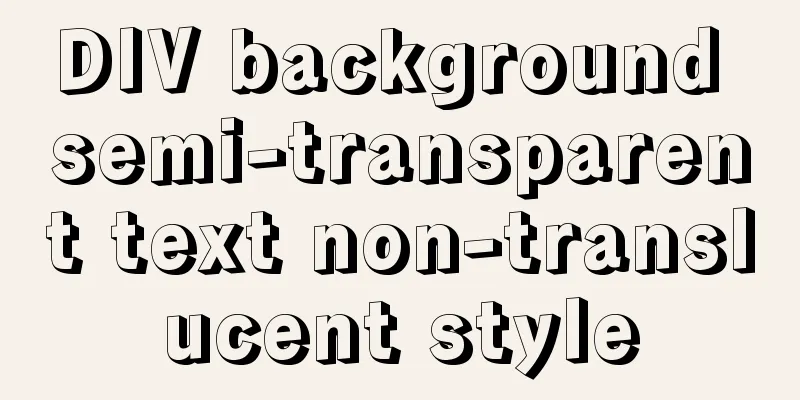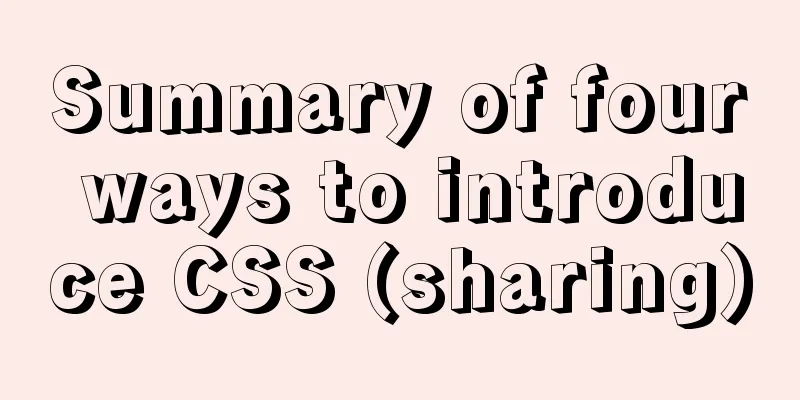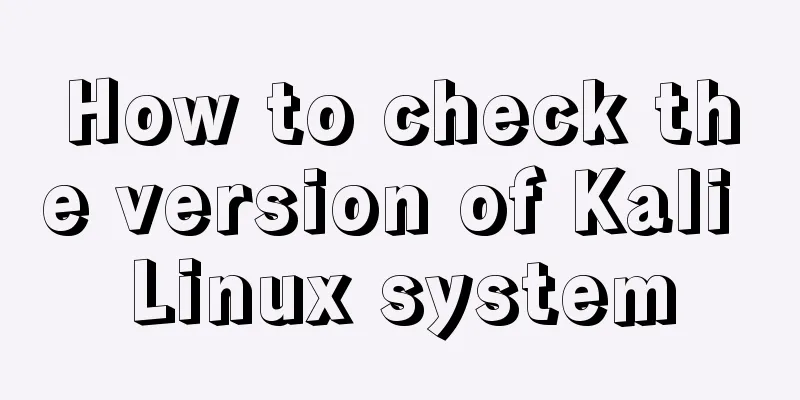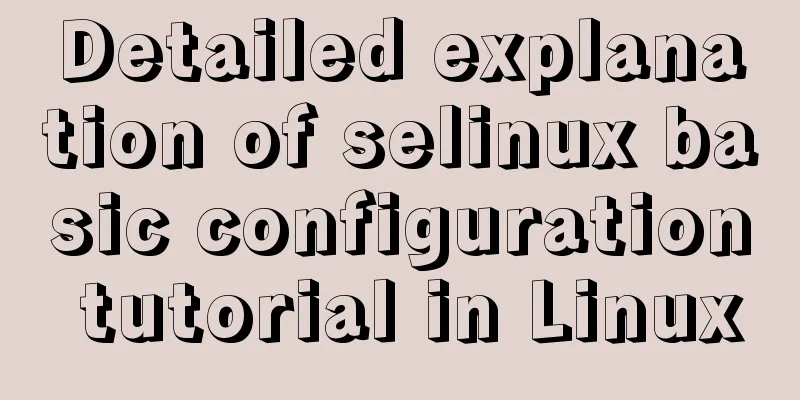Methods and steps for deploying go projects based on Docker images
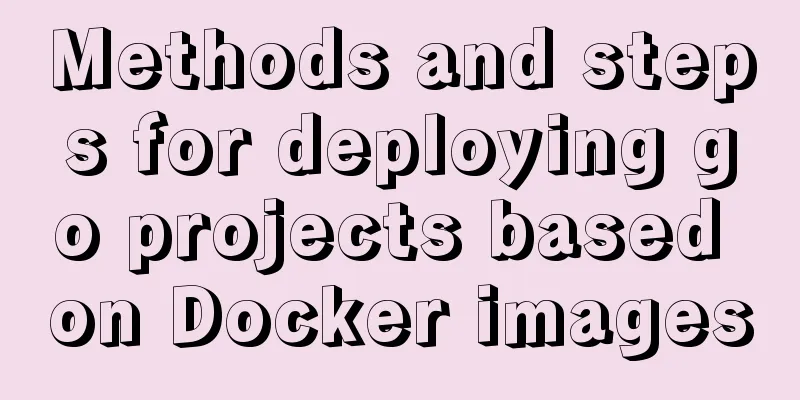
|
Dependence on knowledge
Of course, you can also follow these steps to complete the deployment even if you don't know anything about it. However, if there are some small problems in the middle, you may not know how to solve them. Of course, you can also leave a message. I developed and tested it on a Mac. If you are on Windows, there may be some differences, but it shouldn't be a big problem. 1. Dependence on the environment
2. Write a GoLang web program I will write a simplest hello world program here, and the listening port is port 80.
package main
import (
"fmt"
"log"
"net/http"
)
func sayHello(w http.ResponseWriter, r *http.Request) {
fmt.Fprintf(w, "hello world")
}
func main() {
http.HandleFunc("/", sayHello)//Register URI path and corresponding processing function log.Println("[Default project] Service started successfully listening to port 80")
er := http.ListenAndServe("0.0.0.0:80", nil)
if er != nil {
log.Fatal("ListenAndServe: ", er)
}
}3. Compile into a package under Linux I developed it on a Mac and needed to use cross-compilation of go. If you are not familiar with cross-compilation, you can check the documentation or just copy the command below to compile. sudo env GOOS=linux GOARCH=386 go build main.go After the compilation is completed, there will be an additional 4. Use Dockerfile to customize the image of our go program Create a new folder, create a new . ├── Dockerfile ├── app │ └── main └── script └── build.sh The following is to write the contents of the FROM golang MAINTAINER Qianyi WORKDIR /go/src/ COPY . . EXPOSE 80 CMD ["/bin/bash", "/go/src/script/build.sh"] Here is the explanation: I paste the content here: #!/usr/bin/env bash cd /go/src/app/ && ./main Just these two lines. 5. Compile our own image This belongs to docker build -t go-web .
Seeing the above output, it means that the compilation is successful, and there is an image named
6. Write the docker-compose.yml file This is our last step. If we use version: '2' networks: basic: services: world: container_name: world image: go-web ports: - "8099:80" volumes: - ./app/go/world:/go/src/app:rw networks: - basic At this point, our orchestration file has been written. Now we just need to use docker-compose -f docker-compose.yml up -d world If the following prompt is output, it means the startup is successful. Creating world ... done After successful startup, you can use docker ps Let's check whether the startup is successful. Now we can access our go program by visiting This is the end of this article about the steps to deploy a go project based on a Docker image. For more information about deploying a go project with a Docker image, please search for previous articles on 123WORDPRESS.COM or continue to browse the following related articles. I hope you will support 123WORDPRESS.COM in the future! You may also be interested in:
|
<<: Steps to modify the MySQL database data file path under Linux
>>: Native js imitates mobile phone pull-down refresh
Recommend
How to implement JavaScript output of Fibonacci sequence
Table of contents topic analyze Basic solution Ba...
What to do after installing Ubuntu 20.04 (beginner's guide)
Ubuntu 20.04 has been released, bringing many new...
JavaScript gets the scroll bar position and slides the page to the anchor point
Preface This article records a problem I encounte...
Centos7 startup process and Nginx startup configuration in Systemd
Centos7 startup process: 1.post(Power-On-Self-Tes...
Detailed process of deploying MySQL with docker (common applications deployed with docker)
I have introduced it to you before: docker (deplo...
Sublime Text - Recommended method for setting browser shortcut keys
It is common to view code effects in different br...
Use of Linux sed command
1. Function Introduction sed (Stream EDitor) is a...
How to deploy Tencent Cloud Server from scratch
Since this is my first post, if there are any mis...
Nginx load balancing configuration, automatic switching mode when downtime occurs
Strictly speaking, nginx does not have a health c...
mysql data insert, update and delete details
Table of contents 1. Insert 2. Update 3. Delete 1...
CSS Paint API: A CSS-like Drawing Board
1. Use Canvas images as CSS background images The...
Detailed explanation of the use of docker tag and docker push
Docker tag detailed explanation The use of the do...
Detailed process of decompressing and installing mysql5.7.17 zip
1. Download address https://dev.mysql.com/downloa...
Detailed explanation of the difference between in and exists in MySQL
1. Prepare in Advance For your convenience, I cre...
Vue and react in detail
Table of contents 1. Panorama II. Background 1. R...