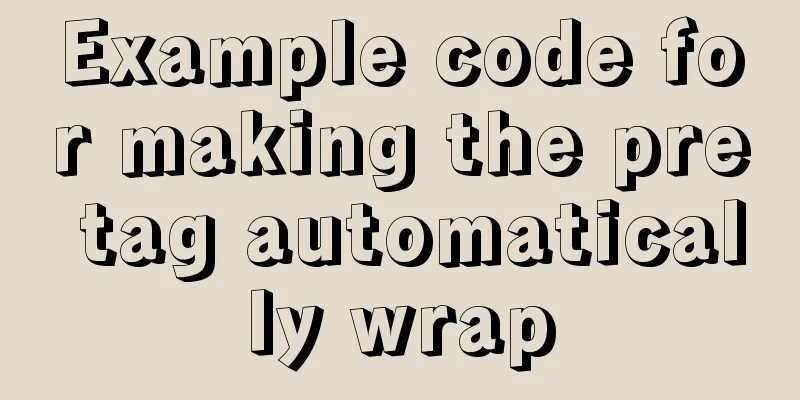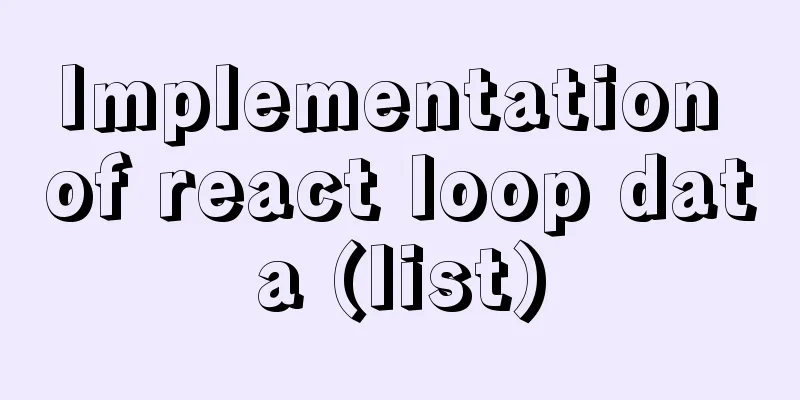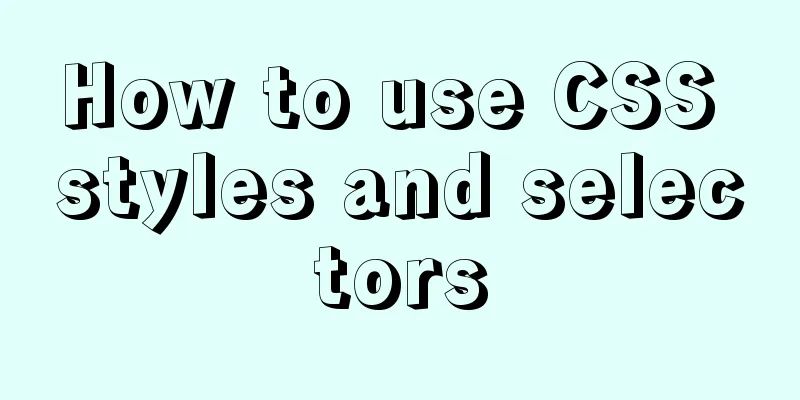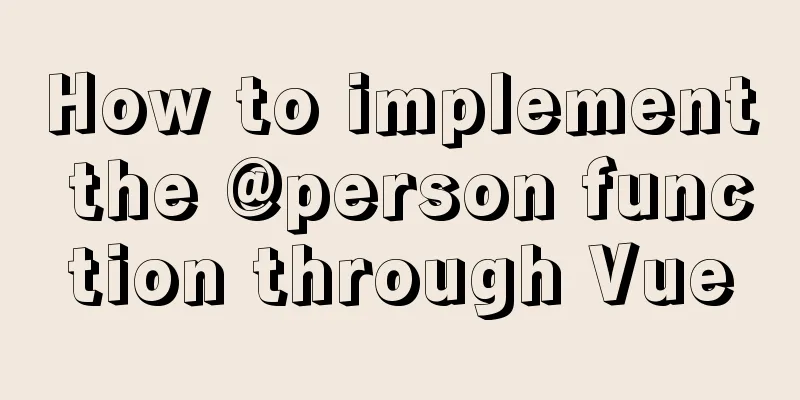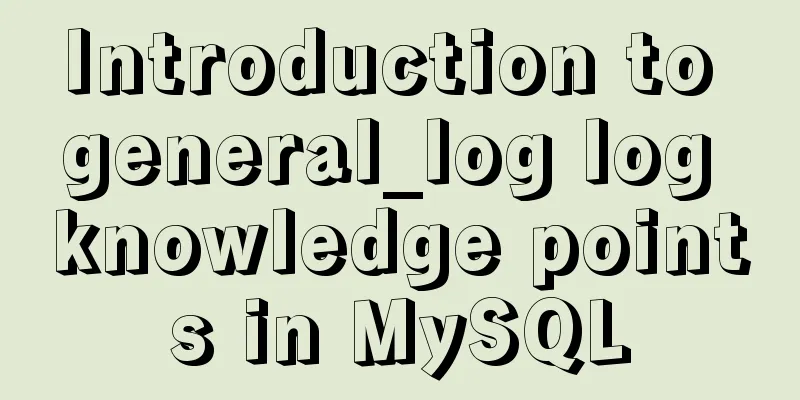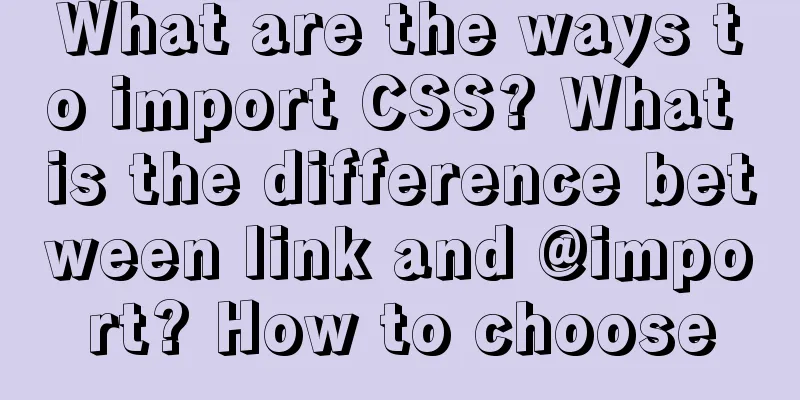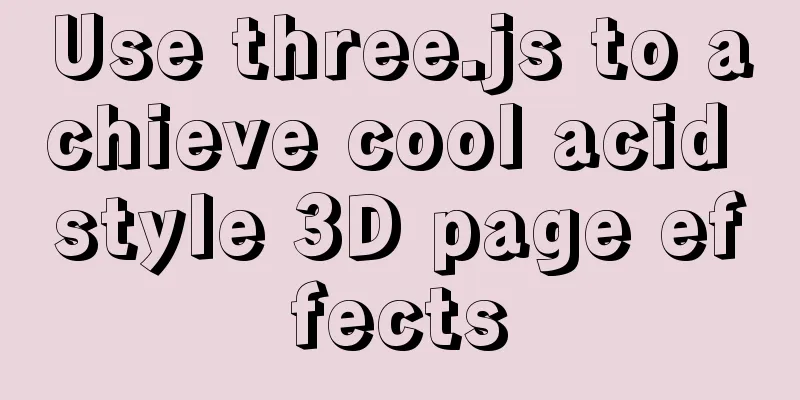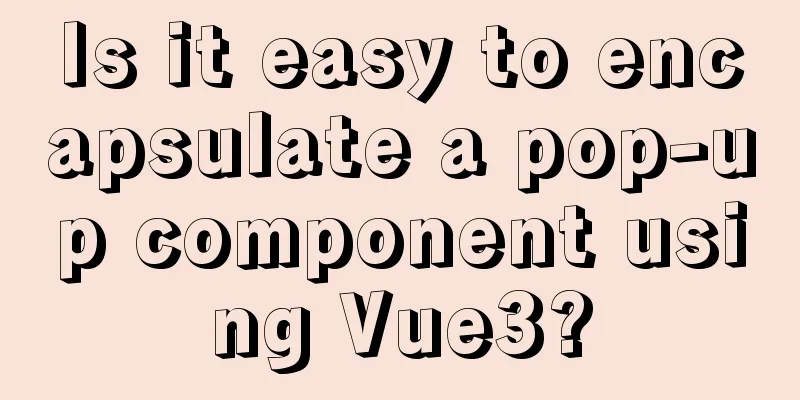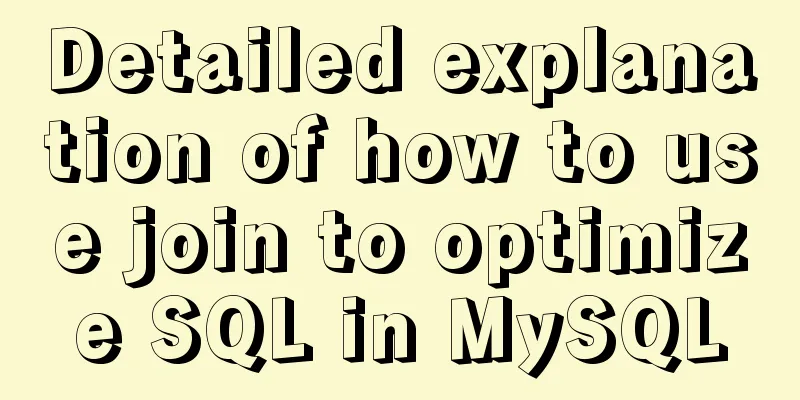Use of Linux sed command
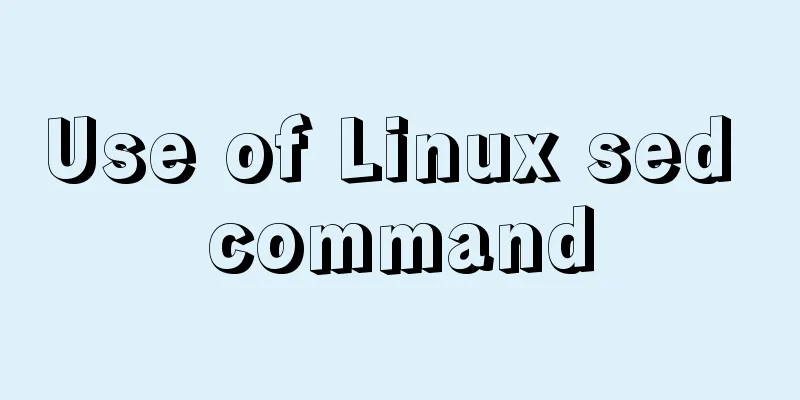
|
1. Function Introduction sed (Stream EDitor) is a stream file editor that processes content one line at a time. During processing, the currently processed line is stored in a temporary buffer, called the "Pattern Space". Then the sed command is used to process the contents of the buffer. After the processing is completed, the contents of the buffer are sent to the screen, and then the next line is processed until the end of the file. The file contents are not changed unless the -i option is used. sed is mainly used to edit one or more files, simplify repetitive operations on files, or write conversion programs. The function of sed is similar to that of awk, but the difference is that sed is simpler and its column processing function is less powerful, while awk is more complex and its column processing function is more powerful. 2. Command format
sed [OPTION]... {script-only-if-no-other-script} [input-file]...OPTION is the command option, script-only-if-no-other-script is the processing action, and multiple ones can be specified by -e, and input-file is the input file, and multiple ones can be specified. 3. Option Description Options: -n, --quiet, --silent: Use quiet mode. In the general usage of sed, all data from STDIN will generally be printed to the terminal. If -n is added, only the line that has been specially processed by sed will be listed. -e <script>,--expression=<script>: specifies the sed action. Multiple actions can be specified by multiple -e. -f <script-file>, --file=<script-file>: directly write the sed action in a file, -f filename can run the sed action in filename; -r, --regexp-extended: sed supports extended regular expressions (the default is basic regular expressions). -i: Modify the contents of the read file directly instead of outputting it to the terminal. --help: Display help. --version: Display version. Action description: [n1[,n2]]function n1, n2: may not exist, generally represents "select the number of lines to perform the action". For example, if my action needs to be performed between 10 and 20 lines, then write "10,20 action behavior". function: a : Added, a can be followed by a string, and these strings will appear in a new line (the next line to the current one)~ c: Replacement, c can be followed by a string, which can replace the lines between n1 and n2! d: delete. Because it means to delete, there is usually nothing after d. i : insert, i can be followed by a string, and these strings will appear in a new line (the previous line of the current one); p: Print, that is, print out a selected data. Usually p will be run with the parameter sed -n~ s: Replacement, usually this s action can be used with regular expressions! For example, 1,20s/old/new/g. 4. Typical Examples 4.1 Delete Row Operation (1) List the contents of /etc/passwd and print the line numbers. At the same time, delete lines 2 to 5. [b3335@MIC ~]$ nl -n ln /etc/passwd | sed '2,5d' root:x:0:0:root:/root:/bin/bash sync:x:5:0:sync:/sbin:/bin/sync shutdown:x:6:0:shutdown:/sbin:/sbin/shutdown .....(Omitted later)..... Note: Originally, you should issue sed -e. When there is only one action, it is OK without -e, but when there are more than one action, you must use the -e option to specify the action. Also note that the actions following sed must be enclosed in two single quotes. (2) Simply delete line 2. nl /etc/passwd | sed '2d' (3) To delete the 3rd to the last line nl /etc/passwd | sed '3,$d' 4.2 Add Row Operation (1) Add “I like drinking tea” after the second line. [b3335@MIC ~]$ nl -n ln /etc/passwd | sed '2a I like drinking tea' root:x:0:0:root:/root:/bin/bash bin:x:1:1:bin:/bin:/sbin/nologin I like drinking tea daemon:x:2:2:daemon:/sbin:/sbin/nologin .....(Omitted later)..... (2) If you want to add it before the second line. nl /etc/passwd | sed '2i drink tea' //or nl /etc/passwd | sed '1a drink tea' (3) Add two lines after the second line: “I like drinking tea” and “I like drinking beer”. [b3335@MIC ~]$ nl -n ln /etc/passwd | sed '2a I like drinking tea\nI like drinking beer' root:x:0:0:root:/root:/bin/bash bin:x:1:1:bin:/bin:/sbin/nologin I like drinking tea I like drinking beer daemon:x:2:2:daemon:/sbin:/sbin/nologin …(omitted later)… Or you can use backslash \ to separate each line, and then you can enter a command in multiple lines in the command line, as follows: [b3335@MIC ~]$ nl -n ln /etc/passwd | sed '2a I like drinking tea\ > I like drinking beer' 4.3 Replace Line Operation (1) Replace the contents of lines 2-5 with “No 2-5 number”. [b3335@MIC ~]$ nl -nln /etc/passwd | sed '2,5c No 2-5 number' root:x:0:0:root:/root:/bin/bash No 2-5 number sync:x:5:0:sync:/sbin:/bin/sync .....(Omitted later)..... 4.4 Select Line Printing (1) List only lines 5-7 in the /etc/passwd file. [root@www ~]# nl -nln /etc/passwd | sed -n '5,7p' lp:x:4:7:lp:/var/spool/lpd:/sbin/nologin sync:x:5:0:sync:/sbin:/bin/sync shutdown:x:6:0:shutdown:/sbin:/sbin/shutdown 4.5 Searching for data and performing related operations (1) Searching and displaying data Search /etc/passwd for lines with the keyword root and output them. [b3335@MIC ~]$ nl /etc/passwd | sed -n '/root/p' root:x:0:0:root:/root:/bin/bash operator:x:11:0:operator:/root:/sbin/nologin (2) Find and delete data Delete all lines containing root in /etc/passwd and output the other lines. [b3335@MIC ~]$ nl /etc/passwd | sed '/root/d' daemon:x:1:1:daemon:/usr/sbin:/bin/sh bin:x:2:2:bin:/bin:/bin/sh …(ignore below)… If you want to delete the matching string, use the following command: [b3335@MIC ~]$ nl /etc/passwd | sed 's/root//g' (3) Searching and replacing data In addition to the whole-line processing mode, sed can also use line units to search and replace partial data. Basically, sed's search and replacement are quite similar to vi! He's a bit like this: sed 's/replaced string/new string/g' (4) Search for data and execute commands Search /etc/passwd, find the line corresponding to root, and execute the set of commands in the curly braces. Each command is separated by a semicolon. Replace bash with blueshell here, and then output this line:
nl /etc/passwd | sed -n '/root/{s/bash/blueshell/;p}'
root:x:0:0:root:/root:/bin/blueshellIf only the first bash keyword in /etc/passwd is replaced with blueshell, exit
nl /etc/passwd | sed -n '/bash/{s/bash/blueshell/;p;q}'
root:x:0:0:root:/root:/bin/blueshell4.6 Edit a sed command to delete the data from the third line to the end of /etc/passwd and replace bash with blueshell nl /etc/passwd | sed -e '3,$d' -e 's/bash/blueshell/' root:x:0:0:root:/root:/bin/blueshell daemon:x:1:1:daemon:/usr/sbin:/bin/sh -e means multi-point editing. The first editing command deletes the data from the third line to the end of /etc/passwd. The second command searches for bash and replaces it with blueshell. 4.7 Modify files directly sed can modify the contents of files directly without using pipe commands or data stream redirection! However, since this action will directly modify the original file, please do not use the system configuration for testing casually and be cautious when using it. Let's use the downloaded regular_express.txt file to test it! Use sed to replace every line in regular_express.txt that ends with . with ! [root@www ~]# sed -i 's/\.$/!/g' regular_express.txt Use sed to add "# This is a test" directly to the last line of regular_express.txt. [root@www ~]# sed -i '$a # This is a test' regular_express.txt Since $ represents the last line and the action of a is to add, "# This is a test" is added at the end of the file. The The above is the detailed content of the use of Linux sed command. For more information about Linux sed command, please pay attention to other related articles on 123WORDPRESS.COM! You may also be interested in:
|
<<: How to shrink the log file in MYSQL SERVER
>>: Mysql | Detailed explanation of fuzzy query using wildcards (like,%,_)
Recommend
Users need to know why
When I was in the securities company, because the ...
How to invert the implementation of a Bezier curve in CSS
First, let’s take a look at a CSS carousel animat...
MySQL 8.0.12 installation and configuration graphic tutorial
Recorded the download and installation tutorial o...
Vue realizes the function of book shopping cart
This article example shares the specific code of ...
Solve the problem that vue project cannot carry cookies when started locally
Solve the problem that the vue project can be pac...
Let IE6, IE7, IE8 support CSS3 rounded corners and shadow styles
I want to make a page using CSS3 rounded corners ...
How to use nginx to simulate blue-green deployment
This article introduces blue-green deployment and...
Vue uses WebSocket to simulate the chat function
The effect shows that two browsers simulate each ...
Practical operation of using any font in a web page with demonstration
I have done some research on "embedding non-...
Related operations of adding and deleting indexes in mysql
Table of contents 1. The role of index 2. Creatin...
A brief summary of all encapsulation methods in Vue
Table of contents 1. Encapsulation API 2. Registe...
MySQL Series II Multi-Instance Configuration
Tutorial Series MySQL series: Basic concepts of M...
Detailed explanation of MySQL covering index
concept If the index contains all the data that m...
Eight examples of how Vue implements component communication
Table of contents 1. Props parent component ---&g...
HTML cellpadding and cellspacing attributes explained in pictures
Cell -- the content of the table Cell margin (tabl...