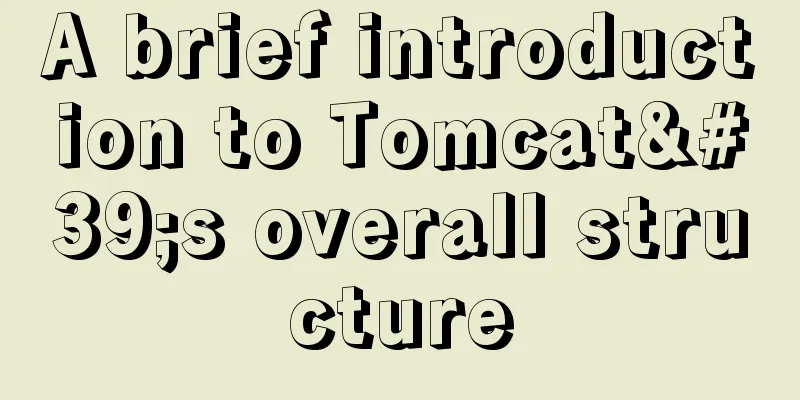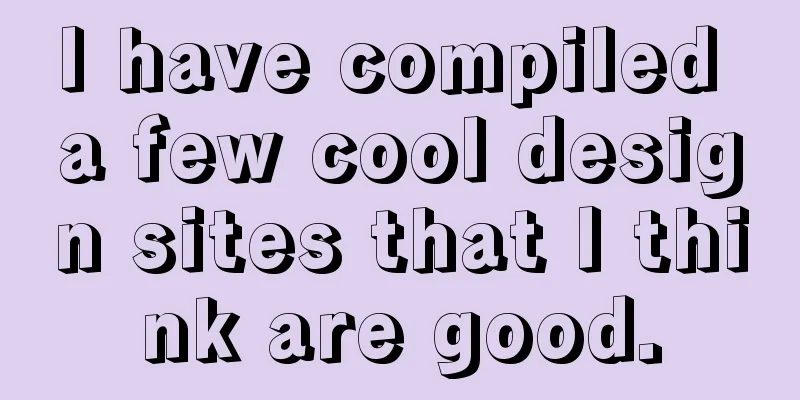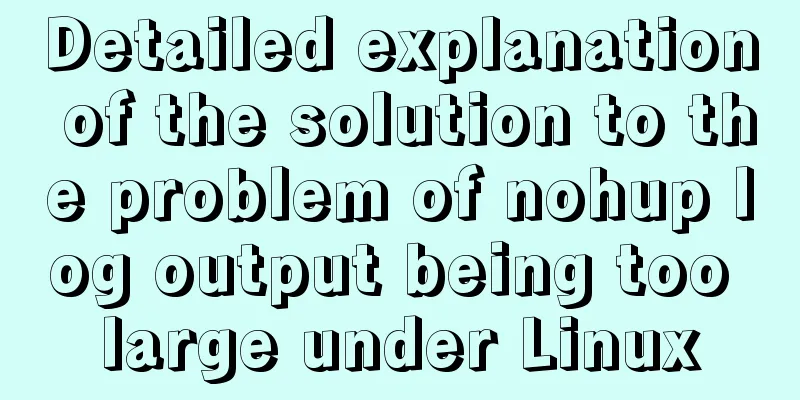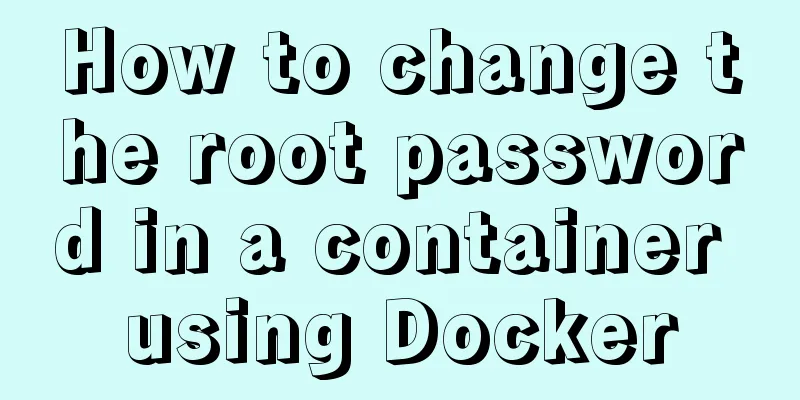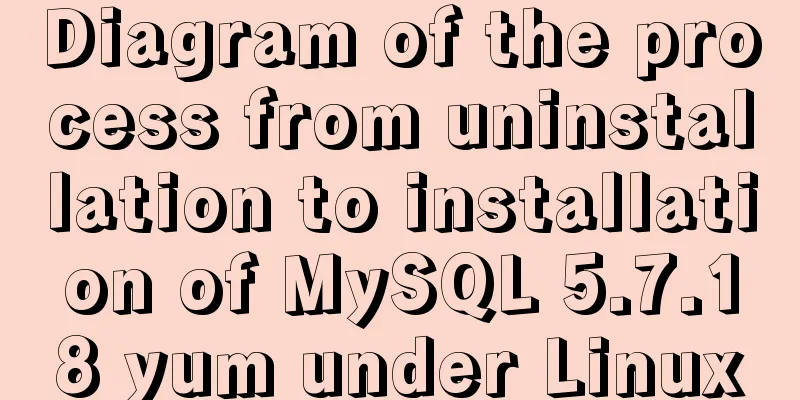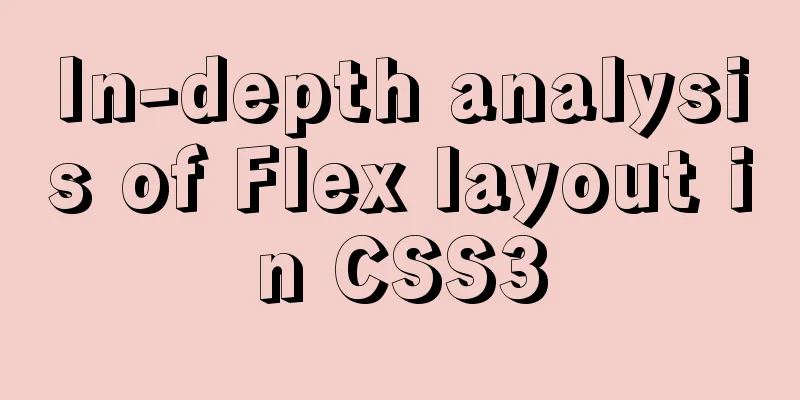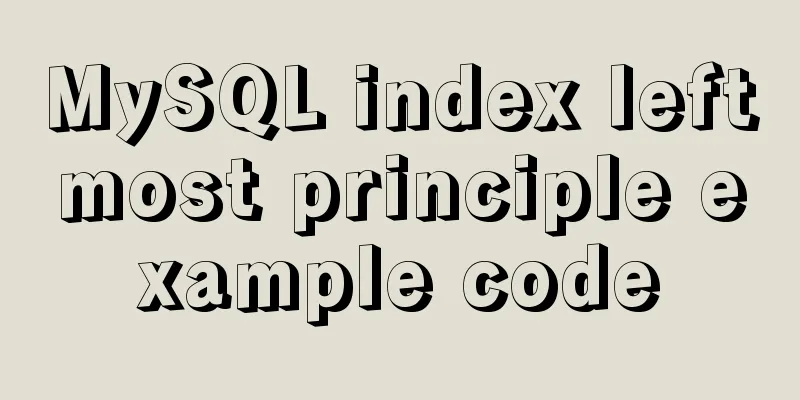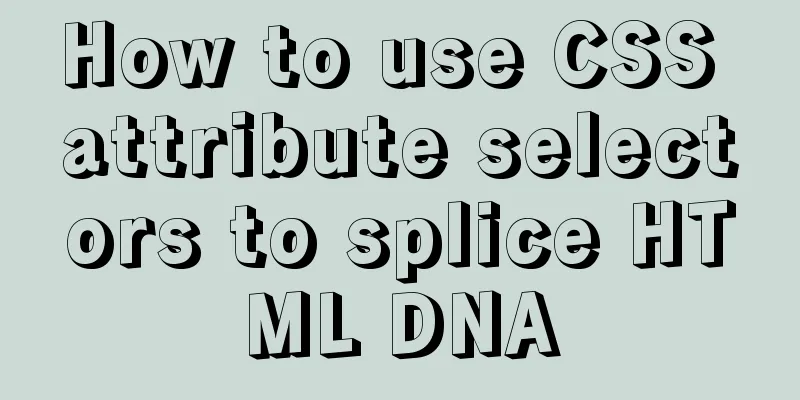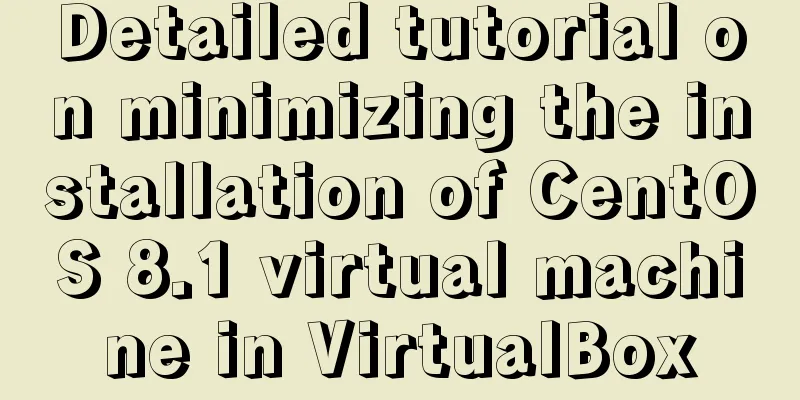How to use nginx to simulate blue-green deployment
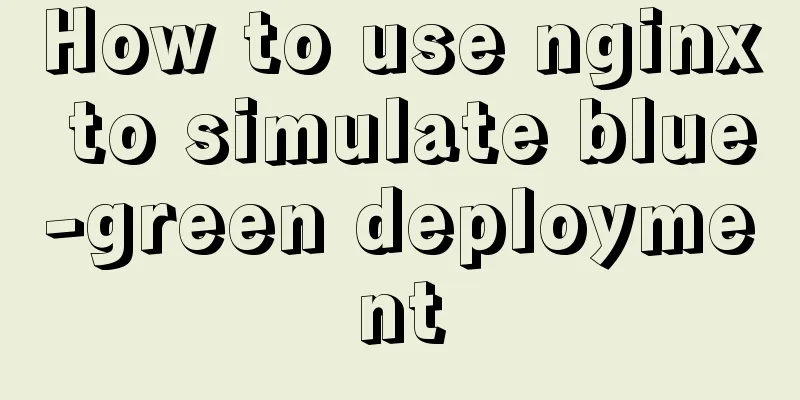
|
This article introduces blue-green deployment and how to use nginx to simulate blue-green deployment in the simplest way. Blue-Green Deployment The key points of blue-green deployment are as follows
Simulating blue-green deployment Next, we use nginx's upstream to simply simulate the blue-green deployment scenario. The specific scenario is as follows: the blue version is currently active. By adjusting the nginx settings, the green version is set as the current active version.
Preparation Two services are started on ports 7001/7002 respectively to display different information. For the convenience of demonstration, a mirror is made using tornado. Different parameters are passed when the docker container is started to display the differences in services. docker run -d -p 7001:8080 liumiaocn/tornado:latest python /usr/local/bin/daemon.py "Hello blue/green service: v1 in 7001" docker run -d -p 7002:8080 liumiaocn/tornado:latest python /usr/local/bin/daemon.py "Hello blue/green service: v2 in 7002" Execution log [root@kong ~]# docker run -d -p 7001:8080 liumiaocn/tornado:latest python /usr/local/bin/daemon.py "Hello blue/green service: v1 in 7001" 70c74dc8e43d5635983f7240deb63a3fc0599d5474454c3bc5197aa5c0017348 [root@kong ~]# docker run -d -p 7002:8080 liumiaocn/tornado:latest python /usr/local/bin/daemon.py "Hello blue/green service: v2 in 7002" 6c5c2ea322d4ac17b90feefb96e3194ec8adecedaa4c944419316a2e4bf07117 [root@kong ~]# curl http://192.168.163.117:7001 Hello, Service :Hello blue/green service: v1 in 7001 [root@kong ~]# curl http://192.168.163.117:7002 Hello, Service :Hello blue/green service: v2 in 7002 [root@kong ~]# Start nginx [root@kong ~]# docker run -p 9080:80 --name nginx-blue-green -d nginx d3b7098c44890c15918dc47616b67e5e0eb0da7a443eac266dbf26d55049216a [root@kong ~]# docker ps |grep nginx-blue-green d3b7098c4489 nginx "nginx -g 'daemon ..." 10 seconds ago Up 9 seconds 0.0.0.0:9080->80/tcp nginx-blue-green [root@kong ~]# nginx code snippet Prepare the following nginx code snippet and add it to /etc/nginx/conf.d/default.conf of nginx. The simulation method is very simple. Down is used to indicate that the traffic is zero (weight cannot be set to zero in nginx). At the beginning, 100% of the traffic is sent to the blue version.
http {
upstream nginx_blug_green {
server 192.168.163.117:7001 weight=100;
server 192.168.163.117:7002 down;
}
server {
listen 80;
server_name www.liumiao.cn 192.168.163.117;
location / {
proxy_pass http://nginx_blug_green;
}
}How to modify default.conf This can be achieved by installing vim in the container, modifying it locally and then passing it in via docker cp, or modifying it directly with sed. If you install vim in the container, use the following method [root@kong ~]# docker exec -it nginx-lb sh # apt-get update ...omit #apt-get install vim ...omitted Before modification
# cat default.conf
server {
listen 80;
server_name localhost;
#charset koi8-r;
#access_log /var/log/nginx/host.access.log main;
location / {
root /usr/share/nginx/html;
index index.html index.htm;
}
#error_page 404 /404.html;
# redirect server error pages to the static page /50x.html
#
error_page 500 502 503 504 /50x.html;
location = /50x.html {
root /usr/share/nginx/html;
}
# proxy the PHP scripts to Apache listening on 127.0.0.1:80
#
#location ~ \.php$ {
# proxy_pass http://127.0.0.1;
#}
# pass the PHP scripts to FastCGI server listening on 127.0.0.1:9000
#
#location ~ \.php$ {
#root html;
# fastcgi_pass 127.0.0.1:9000;
# fastcgi_index index.php;
# fastcgi_param SCRIPT_FILENAME /scripts$fastcgi_script_name;
#include fastcgi_params;
#}
# deny access to .htaccess files, if Apache's document root
# concurs with nginx's one
#
#location ~ /\.ht {
# deny all;
#}
}
#After
# cat default.conf
upstream nginx_blug_green {
server 192.168.163.117:7001 weight=100;
server 192.168.163.117:7002 down;
}
server {
listen 80;
server_name www.liumiao.cn 192.168.163.117;
#charset koi8-r;
#access_log /var/log/nginx/host.access.log main;
location / {
#root /usr/share/nginx/html;
#index index.html index.htm;
proxy_pass http://nginx_blug_green;
}
#error_page 404 /404.html;
# redirect server error pages to the static page /50x.html
#
error_page 500 502 503 504 /50x.html;
location = /50x.html {
root /usr/share/nginx/html;
}
# proxy the PHP scripts to Apache listening on 127.0.0.1:80
#
#location ~ \.php$ {
# proxy_pass http://127.0.0.1;
#}
# pass the PHP scripts to FastCGI server listening on 127.0.0.1:9000
#
#location ~ \.php$ {
#root html;
# fastcgi_pass 127.0.0.1:9000;
# fastcgi_index index.php;
# fastcgi_param SCRIPT_FILENAME /scripts$fastcgi_script_name;
#include fastcgi_params;
#}
# deny access to .htaccess files, if Apache's document root
# concurs with nginx's one
#
#location ~ /\.ht {
# deny all;
#}
}
#Reload nginx settings # nginx -s reload 2018/05/28 04:39:47 [notice] 321#321: signal process started # Confirm the result All 10 calls output v1 in 7001
Blue-Green Deployment: Switching to the Green Version By adjusting the weight of default.conf and then executing nginx -s reload, you can dynamically switch to the green version without stopping the nginx service. The goal is to output all traffic to v2 in 7002 How to modify default.conf You only need to adjust the weight of the server in the upstream as follows:
upstream nginx_blug_green {
server 192.168.163.117:7001 down;
server 192.168.163.117:7002 weight=100;
}Reload nginx settings # nginx -s reload 2018/05/28 05:01:28 [notice] 330#330: signal process started # Confirm the result
Summarize The above is the full content of this article. I hope that the content of this article will have certain reference learning value for your study or work. Thank you for your support of 123WORDPRESS.COM. If you want to learn more about this, please check out the following links You may also be interested in:
|
<<: How to solve the problem that MySQL cannot start because it cannot create temporary files
>>: JavaScript implements simple calculator function
Recommend
MySQL data type details
Table of contents 1. Numeric Type 1.1 Classificat...
A brief discussion on React Component life cycle functions
What are the lifecycle functions of React compone...
Example code for changing the style of other tags by hovering the mouse using CSS
Preface: As far as I know, currently CSS can only...
MySQL cross-table query and cross-table update
Friends who have some basic knowledge of SQL must...
Beginner's guide to building a website ⑦: It's so easy to make a beautiful website
I once promised that I would keep writing until pe...
Common scenarios and avoidance methods for index failure in MySQL
Preface I have read many similar articles before,...
jQuery plugin to implement minesweeper game (3)
This article shares the third article on how to u...
Detailed explanation of the usage of sync modifier in Vue3 parent-child component parameter transfer
Table of contents One-way data flow explanation V...
Non-standard implementation code for MySQL UPDATE statement
Today I will introduce to you a difference betwee...
MySQL 8.0.12 installation and configuration method graphic tutorial (windows10)
This article records the installation graphic tut...
Analyze Mysql transactions and data consistency processing issues
This article analyzes the consistency processing ...
Solution to "No such file or directory" in locale after installing glibc-2.14 in CentOS6.5
Table of contents 1. Falling into the pit 2. Stru...
Understanding of the synchronous or asynchronous problem of setState in React
Table of contents 1. Is setState synchronous? asy...
Teach you how to use Portainer to manage multiple Docker container environments
Table of contents Portainer manages multiple Dock...
Achieve 3D flip effect with pure CSS3 in a few simple steps
As a required course for front-end developers, CS...