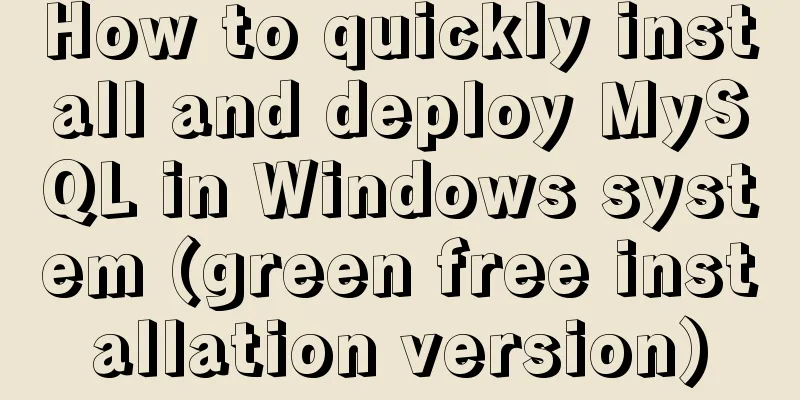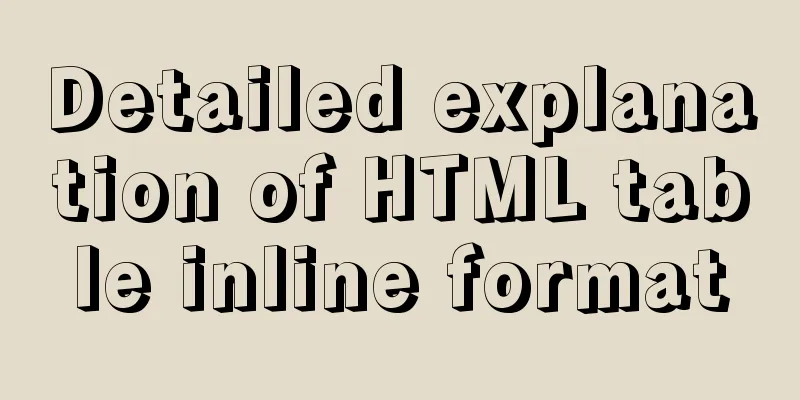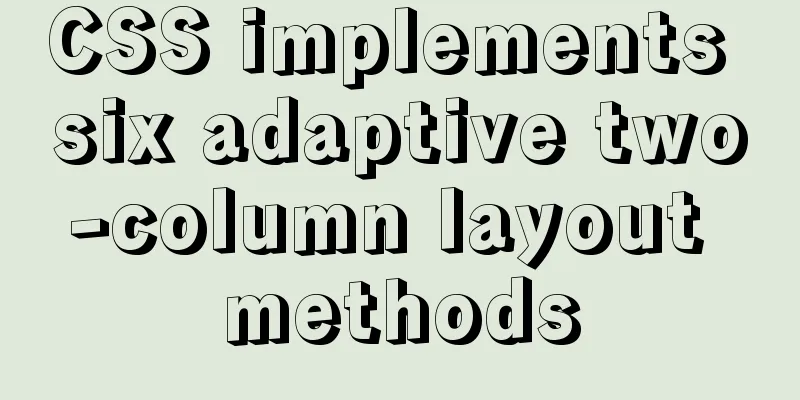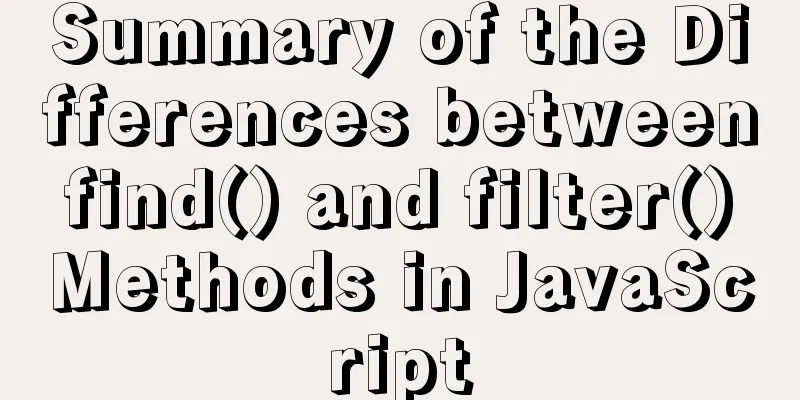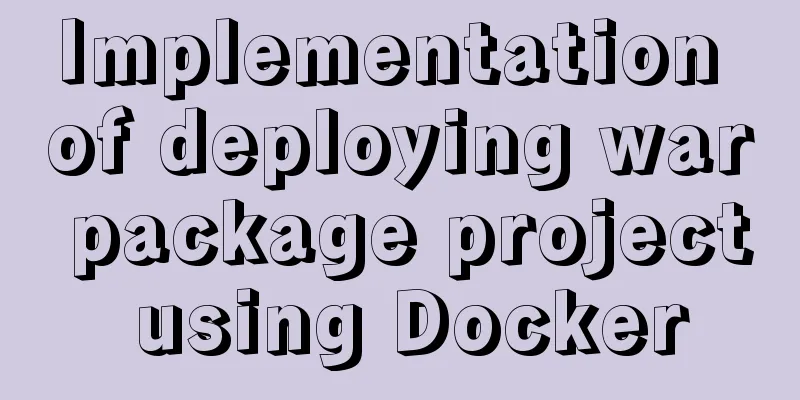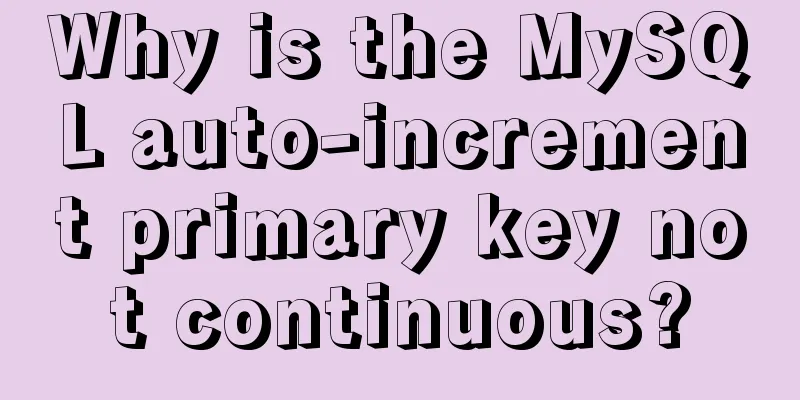How to use CSS attribute selectors to splice HTML DNA
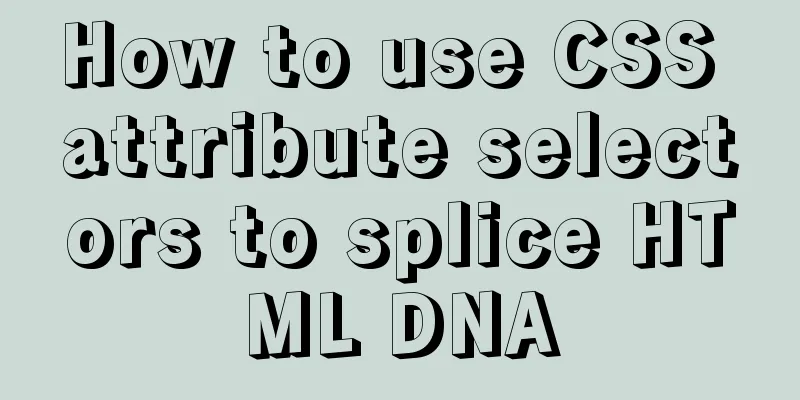
|
CSS attribute selectors are amazing. They can help you avoid adding tons of class names and point out problems in your code. But don’t panic, although attribute selectors are complex and powerful, they are easy to learn and use. In this article, we’ll discuss how they work and give you some tips on how to use them. Generally, the most common way we use it is to put HTML attributes into square brackets, which is called an attribute selector. For example:
[href] {
color:chartreuse;
}Any html element with an href attribute and no more specific selector will now turn yellow-green. The characteristics of attribute selectors are the same as class selectors But you can do a lot more with attribute selectors. Just like your DNA, they have embedded logic that helps you choose various attribute combinations and values. They can not only match exact tag, class or id selectors, but can also match any attribute or even string value in a property. Attribute selection Attribute selectors can stand alone or be more specific, such as we need to select all div tags that have a title attribute. You can also select the child elements of the div with the title attribute by doing the following: It should be clear that the space in the middle represents the background selector, which selects the child elements of the element with this attribute. We can also be more precise and select the desired attribute value: Most of the time, attribute selectors don't need quotes, but I use them because I believe it improves readability and ensures good compatibility. If you want to select attribute values that have the character "dna" from the space-delimited list, such as "my beautiful dna" or "mutating dna is fun!", you can add a tilde `~` before the equal sign: You can choose a title like "dontblamemeblamemydna" or "his-stupidity-is-from-upbringing-not-dna" and then use a dollar sign `$` to match the end of the title: To match the beginning of a property value, such as the headings "dnamutants" or "dna-splicing-for-all", use the caret character `^`. If you want to match a value at the beginning of a complete word, you can use the pipe character to do so. For example, you don’t want to select a title of “genealogy”, but still want to select “gene” and “gene-data”: There is also a fuzzy search attribute operator `*` that matches any substring: One last thing to know is that you can add a flag to make the property search case insensitive. Add an `i` before the closing square bracket: What makes these attribute selectors even more powerful is that they are stackable — allowing you to select elements with multiple matching factors. For example, if you need to find an a tag that has a title attribute and a class that ends with "genes", how do you write it? Not only can we select attributes of HTML elements, we can also use pseudo-"science" (i.e. pseudo-elements and content declarations) to print out text:
<span class="joke" title="Gene Editing!">What's the first thing a biotech journalist does after finishing the first draft of an article?</span>
.joke:hover:after {
content: "Answer:" attr(title);
display: block;
}The above code will display a custom string when the mouse hovers over it. Now that we have seen how to make selections using attribute selectors, let’s look at some use cases. I've divided them into two categories: general usage tips and diagnostics. General usage tips Input type settings You can set the input type differently, such as email vs. phone:
input[type="email"] {
color: papayawhip;
}
input[type="tel"] {
color: thistle;
}Show mobile number link You can hide phone numbers in certain sizes and show a phone link to make it easy to call on the phone:
span.phone {
display: none;
}
a[href^="tel"] {
display: block;
}Internal links vs external links, secure links vs non-secure links You can treat internal and external links differently and set secure links differently than insecure links:
a[href^="http"]{
color: bisque;
}
a:not([href^="http"]) {
color: darksalmon;
}
a[href^="http://"]:after {
content: url(unlock-icon.svg);
}
a[href^="https://"]:after {
content: url(lock-icon.svg);
}Download Icon One of the attributes HTML5 gives us is "download", which tells the browser to, you guessed it, download the file instead of trying to open it. This is useful for PDFs and DOCs that you want people to access but don't want them to open right away. It also makes the workflow of downloading a large number of files in succession much easier. The downside of the download attribute is that there is no default visual effect to distinguish it from a more traditional link. Usually this is what you want, but if it's not, you can do something like the following:
a[download]:after {
content: url(download-arrow.svg);
}You can also use different icons (like PDF vs. DOCX vs. ODF, etc.) to communicate the file type:
a[href$="pdf"]:after {
content: url(pdf-icon.svg);
}
a[href$="docx"]:after {
content: url(docx-icon.svg);
}
a[href$="odf"]:after {
content: url(open-office-icon.svg);
}You can also ensure these icons are only on downloadable links by stacking attribute selectors:
a[download][href$="pdf"]:after {
content: url(pdf-icon.svg);
}Overwrite or reuse deprecated/deprecated code We’ve all come across old websites with outdated code. Prior to HTML5, you might need to override or even reapply styles that were implemented as attributes:
<div bgcolor="#000000" color="#FFFFFF">Old, holey genes</div>
div[bgcolor="#000000"] { /*override*/
background-color: #222222 !important;
}
div[color="#FFFFFF"] { /*reapply*/
color: #FFFFFF;
}Display file types By default, the list of acceptable files for the file type input tag is not visible. Typically, we use pseudo-elements to expose them, and while you can’t use pseudo-elements on most input tags (or in Firefox or Edge), you can use them on file inputs:
<input type="file" accept="pdf,doc,docx">
[accept]:after {
content: "Acceptable file types: " attr(accept);
}HTML Accordion Menu The details and summary tags are a way to make an expandable/accordion menu using only HTML. The details tag includes the summary tag and the content to be displayed when the accordion is opened. Clicking summary will expand the details tag and add the open attribute. We can easily style the open details tag with the open attribute:
<details>
<summary>List of Genes</summary>
Roddenberry
Hackman
Wilder
Kelly
Luen Yang
Simmons
</details>
details[open] {
background-color: hotpink;
}Print Link
a[href]:after {
content: " (" attr(href) ") ";
}Custom Tools Creating custom tooltips is fun and easy using attribute selectors:
[title] {
position: relative;
display: block;
}
[title]:hover:after {
content: attr(title);
color: hotpink;
background-color: slateblue;
display: block;
padding: .225em .35em;
position: absolute;
right: -5px;
bottom: -5px;
}diagnosis These options are used to help us identify problems during the build process or locally when trying to fix them. Placing this content on our production site would expose users to errors. Audio without controls attribute I don't use the audio tag often, but when I do use it I often forget to include the controls attribute. Result: Nothing is displayed. If you're working in Firefox, if you have the audio element hidden, or if syntax or some other problem prevents it from appearing (only works in Firefox), this code may help you fix the problem:
audio:not([controls]) {
width: 100px;
height: 20px;
background-color:chartreuse;
display: block;
}No alt text Images without alt attributes are an accessibility nightmare. They’re hard to find just by looking at the page, but if you add them, they’ll pop out (and when the page image fails to load, the alt text can better explain what the image does):
img:not([alt]) { /* no alt attribute */
outline: 2em solid chartreuse;
}
img[alt=""] { /* alt attribute is blank */
outline: 2em solid cadetblue;
}Asynchronous JavaScript Files A web page can be a collection of content management systems and plugins, frameworks, and code, and Ted wrote on vacation that determining which JavaScript loads asynchronously and which doesn’t can help you focus on improving page performance:
script[src]:not([async]) {
display: block;
width: 100%;
height: 1em;
background-color: red;
}
script:after {
content: attr(src);
}Javascript Events You can also highlight elements with JavaScript event attributes, I'm using the OnMouseOver attribute as an example here, but it works for any JavaScript event attribute:
[OnMouseOver] {
color: burlywood;
}
[OnMouseOver]:after {
content: "JS: " attr(OnMouseOver);
}Summarize The above is the method I introduced to you to use CSS attribute selectors to splice HTML DNA. I hope it will be helpful to you. If you have any questions, please leave me a message and I will reply to you in time. I would also like to thank everyone for their support of the 123WORDPRESS.COM website! |
<<: Access the MySQL database by entering the DOS window through cmd under Windows
>>: Solution to the problem "/bin/sh: pip: command not found" during Dockerfile build
Recommend
Common rule priority issues of Nginx location
Table of contents 1. Location / Matching 2. Locat...
Summary of seven sorting algorithms implemented in JavaScript (recommended!)
Table of contents Preface Bubble Sort Basic Algor...
MySQL trigger syntax and application examples
This article uses examples to illustrate the synt...
Detailed explanation of how to monitor MySQL statements
Quick Reading Why do we need to monitor SQL state...
Analyze several common solutions to MySQL exceptions
Table of contents Preface 1. The database name or...
Html+CSS floating advertisement strip implementation
1.html part Copy code The code is as follows: <...
Centos7.3 automatically starts or executes specified commands when booting
In centos7, the permissions of the /etc/rc.d/rc.l...
Linux sudo vulnerability could lead to unauthorized privileged access
Exploiting a newly discovered sudo vulnerability ...
How to use async and await in JS
Table of contents 1. async 2. await: 3. Comprehen...
MYSQL local installation and problem solving
Preface This article is quite detailed and even a...
Docker enables seamless calling of shell commands between container and host
As shown below: nsenter -t 1 -m -u -n -i sh -c &q...
Exploration and correction of the weird behavior of parseInt() in js
Background: I wonder if you have noticed that if ...
React internationalization react-intl usage
How to achieve internationalization in React? The...
Summary of 16 XHTML1.0 and HTML Compatibility Guidelines
1. Avoid declaring the page as XML type . The pag...
Docker starts the elasticsearch image and solves the error after mounting the directory
Downloaded an es image from docker hub, version 6...