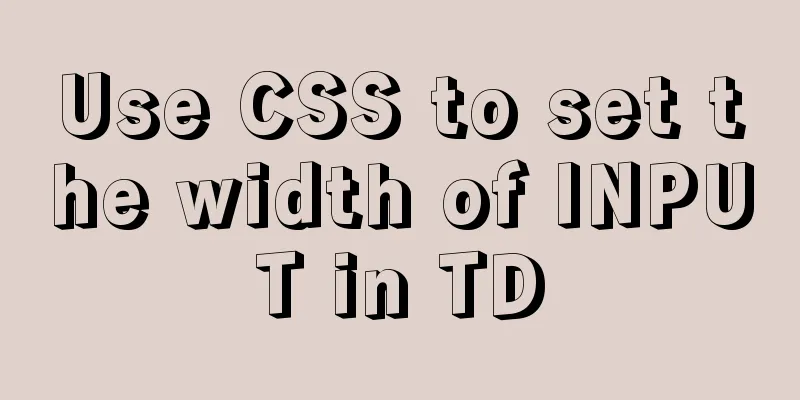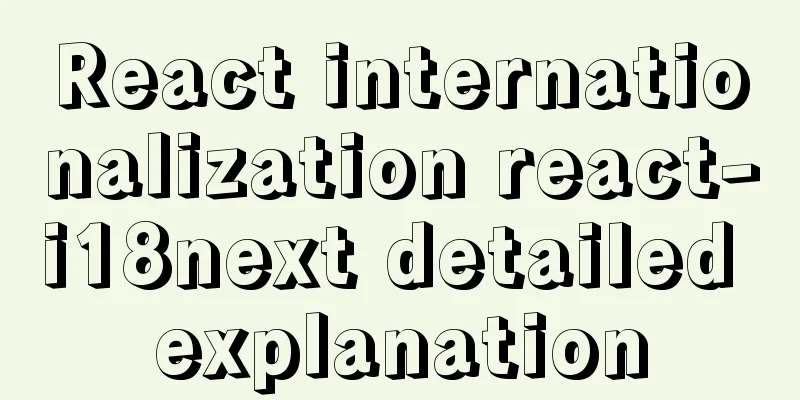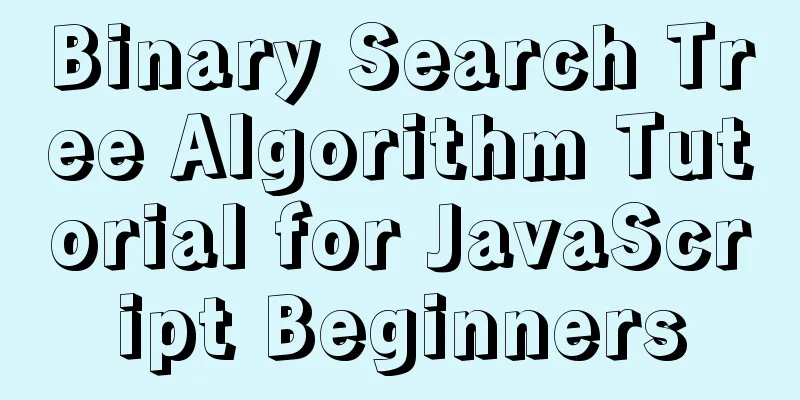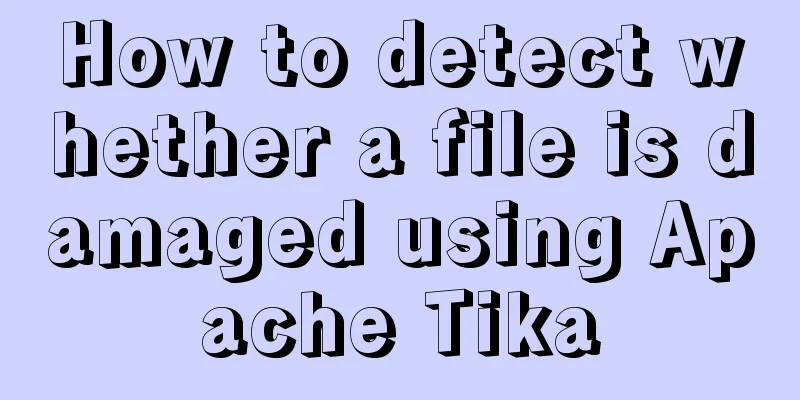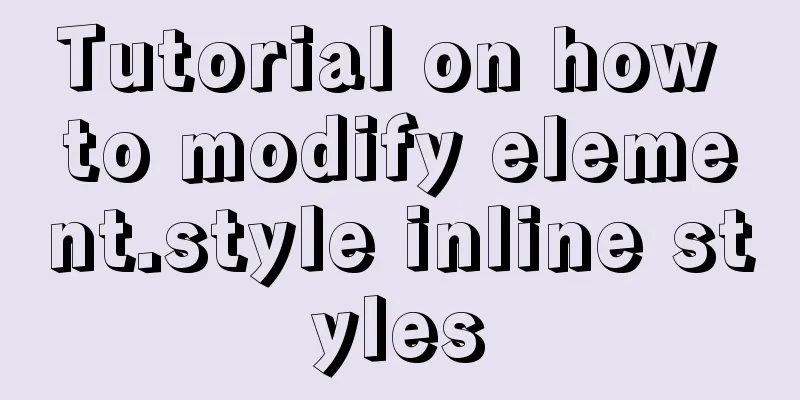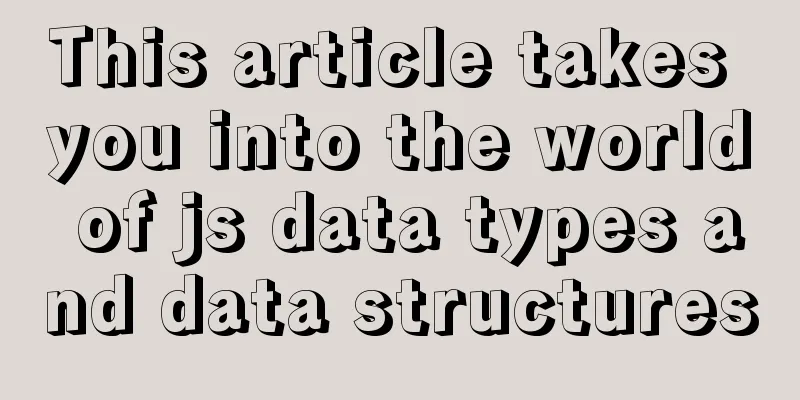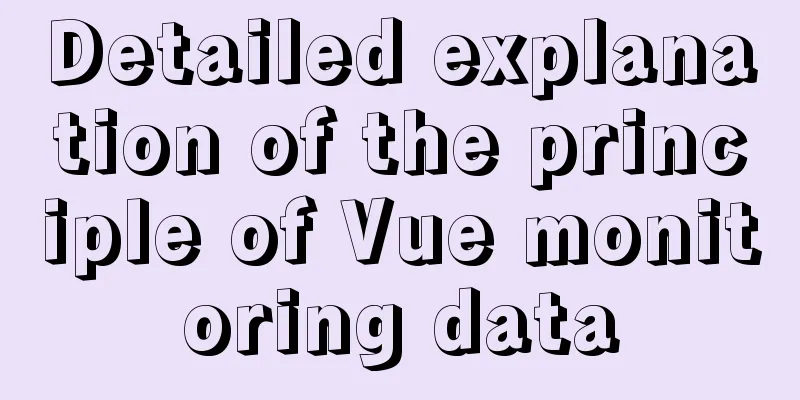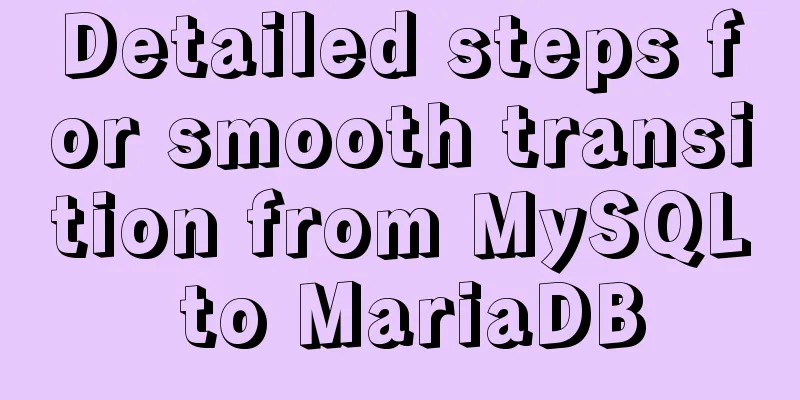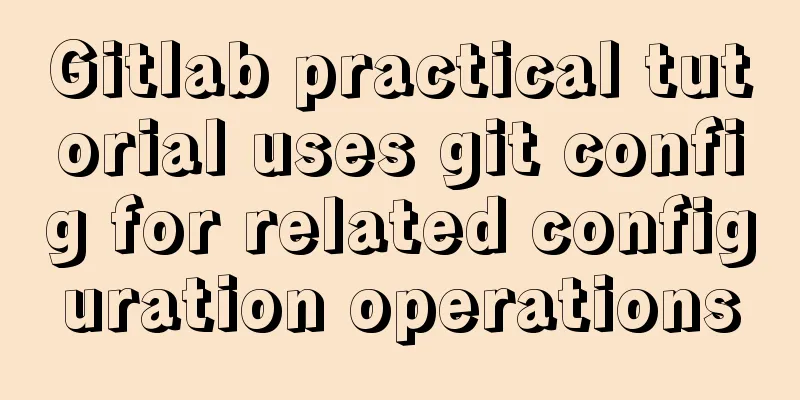What to do after installing Ubuntu 20.04 (beginner's guide)
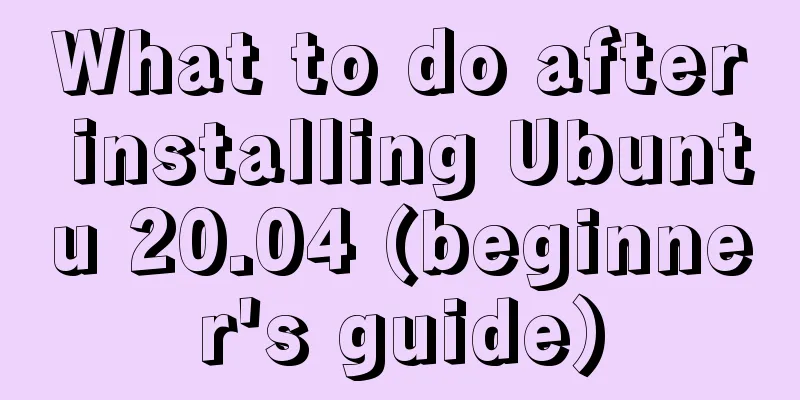
|
Ubuntu 20.04 has been released, bringing many new features, but also many things that you are not used to, so a series of optimizations need to be performed after installing the system. 1. Remove LibreOffice Although libreoffice is open source, the efficiency of office written in Java is really not satisfactory. I deleted it decisively after installing the system. sudo apt-get remove libreoffice-common 2. Delete the built-in software that you don’t use (you can always install it later when you need it) sudo apt-get remove thunderbird totem rhythmbox empathy brasero simple-scan gnome-mahjongg aisleriot gnome-mines cheese transmission-common gnome-orca webbrowser-app gnome-sudoku landscape-client-ui-install sudo apt-get remove onboard deja-dup This way the system is basically clean. 3. Install Vim There is no Vim artifact integrated by default, so it can only be installed manually. sudo apt-get install vim 4. Set the time to use UTC sudo vim /etc/default/rcS Change UTC=no to UTC=yes 5. Install Chrome Go to https://dl.google.com/linux/direct/google-chrome-stable_current_amd64.deb to download the latest installation file. Then sudo apt-get install libappindicator1 libindicator7 sudo dpkg -i google-chrome-stable_current_amd64.deb sudo apt-get -f install This way you can apt install and update the chrome browser in the future. 6. Install Sogou Input Method vim /etc/apt/sources.list.d/ubuntukylin.list file, add apt source of ubuntu kylin deb http://archive.ubuntukylin.com:10006/ubuntukylin trusty main Then sudo apt-get update sudo apt-get install sogoupinyin This way you can apt install and update Sogou input method. 7. Install WPS Office Currently, MS has not released a Linux version of Office, so you can only use WPS. sudo apt-get install wps-office 8. Install Oracle Java sudo add-apt-repository ppa:webupd8team/java sudo apt-get update sudo apt-get install oracle-java8-installer Since the system comes with OpenJDK, there will be some residue after uninstalling OpenJDK, which will cause the running java -version When the first line is not the Java version number, it will be Picked up JAVA_TOOL_OPTIONS: -javaagent:/usr/share/java/jayatanaag.jar. This will cause many scripts that detect the Java version number to run incorrectly, so you need to manually clear the remaining ones. sudo rm /usr/share/upstart/sessions/jayatana.conf Delete the /usr/share/upstart/sessions/jayatana.conf file. After restarting, when you run java -version, there will no longer be a prompt of Picked up JAVA_TOOL_OPTIONS: -javaagent:/usr/share/java/jayatanaag.jar. 9. Install Sublime Text 3 sudo add-apt-repository ppa:webupd8team/sublime-text-3 sudo apt-get update sudo apt-get install sublime-text 10. Install Classic Menu Indicator sudo add-apt-repository ppa:diesch/testing sudo apt-get update sudo apt-get install classicmenu-indicator 11. Install SysPeek sudo add-apt-repository ppa:nilarimogard/webupd8 sudo apt-get update sudo apt-get install syspeek 12. Customize the DNS Server IP address of the DHCP network prepend domain-name-servers 114.114.114.114; prepend domain-name-servers 223.5.5.5; In this way, aliyun's DNS can be used first, and 114's DNS can be used secondarily. 13. Install git and vpnc Everyone knows about git and VPN, which are good tools for programmers. sudo apt-get install vpnc git 14. Install axel Axel is a multi-threaded download tool for the Linux command line interface. Its advantage over wget is that it can specify multiple threads to download files in the command line terminal at the same time. sudo apt-get install axel After installation, you can use multi-threaded downloading instead of wget. 15. Install openssh-server sudo apt-get install openssh-server After installation, you can use the ssh tool to log in remotely under Win. Of course, there is also a security risk. If you do not want to log in to the local machine remotely, you can choose not to install openssh-server. 16. Install CMake and Qt Creator CMake and Qt Creator are great tools for developing C++ programs under Linux. Ubuntu 20.04 has integrated the latest version of Qt Creator. sudo apt-get install cmake qtcreator 17. Install lnav The lnav tool is a great tool for viewing logs in the terminal interface sudo apt-get install lnav After installation, you can use lnav to display logs in color in the terminal. 18. Install unrar The system does not have the function of decompressing rar files by default. Manually install the unrar program sudo apt-get install unrar After installation, you can use the command to decompress the rar file. Use the following command to decompress the file to the current directory. unrar x test.rar This is the end of this article about what to do after installing Ubuntu 20.04 (beginner's tutorial). For more Ubuntu 20.04 installation content, please search for previous articles on 123WORDPRESS.COM or continue to browse the related articles below. I hope everyone will support 123WORDPRESS.COM in the future! You may also be interested in:
|
<<: Vue detailed explanation of mixins usage
Recommend
Detailed explanation of Vue data proxy
Table of contents 1. What I am going to talk abou...
Vue implements websocket customer service chat function
This article mainly introduces how to implement a...
A brief discussion on innodb's index page structure, insert buffer, and adaptive hash index
Physical Structure of an InnoDB Index All InnoDB ...
Docker data volume container creation and usage analysis
A data volume container is a container specifical...
Docker Compose practice and summary
Docker Compose can realize the orchestration of D...
How to enable JMX monitoring through Tomcat
Build a simulation environment: Operating system:...
Detailed explanation of Shell script control docker container startup order
1. Problems encountered In the process of distrib...
Use CSS to draw a file upload pattern
As shown below, if it were you, how would you ach...
How to use shell to perform batch operations on multiple servers
Table of contents SSH protocol SSH Connection pro...
Sample code for using js to implement Ajax concurrent requests to limit the number of requests
Description of the problem: When the number of as...
Mysql 8.0.18 hash join test (recommended)
Hash Join Hash Join does not require any indexes ...
Use of Docker image storage overlayfs
1. Overview The image in Docker is designed in la...
Key features of InnoDB - insert cache, write twice, adaptive hash index details
The key features of the InnoDB storage engine inc...
How to choose between MySQL CHAR and VARCHAR
Table of contents VARCHAR and CHAR Types Conclusi...
Detailed process of using Vscode combined with docker for development
Preface Using Docker and VS Code can optimize the...