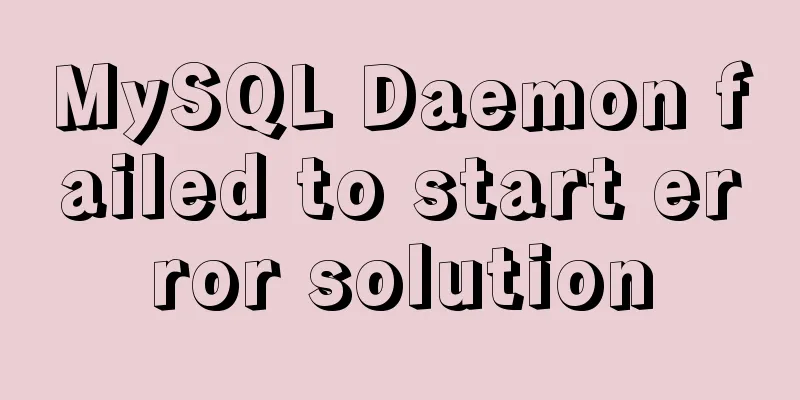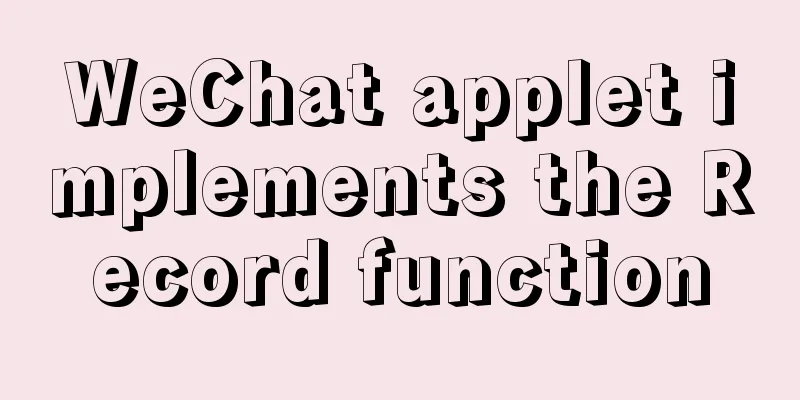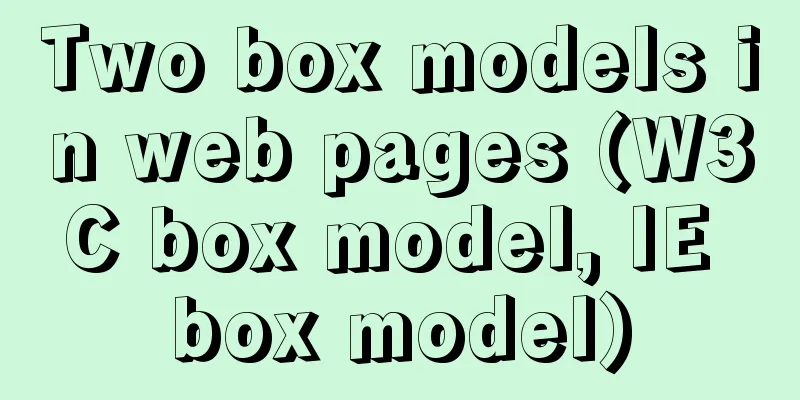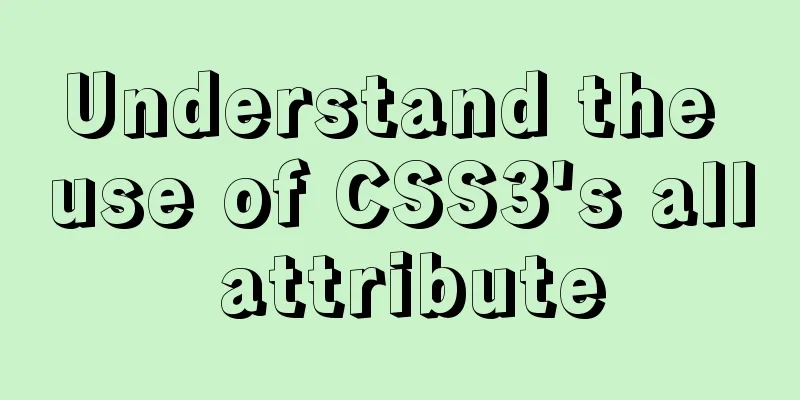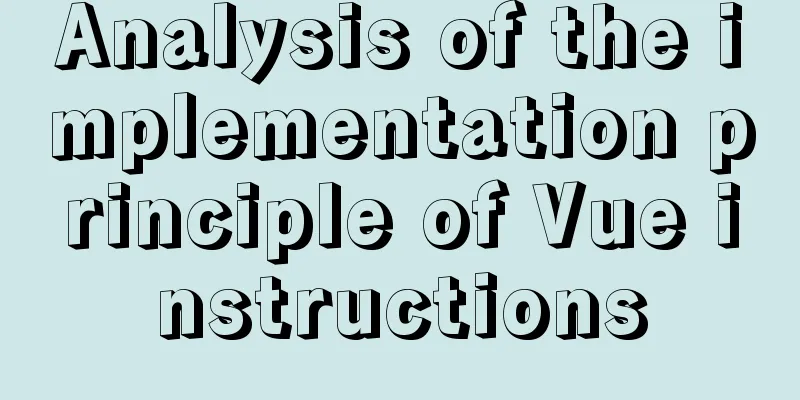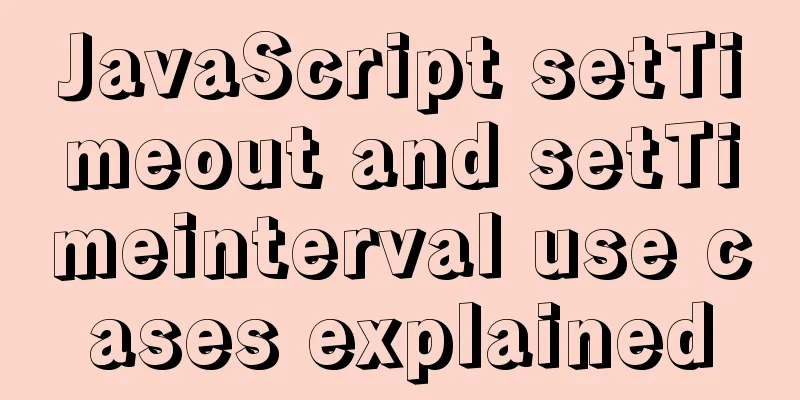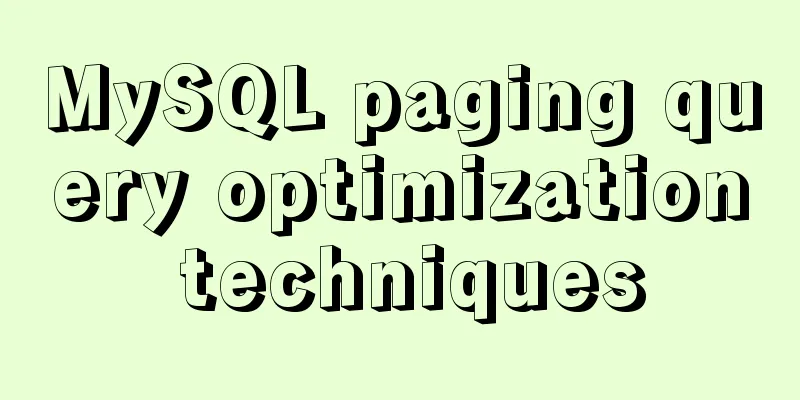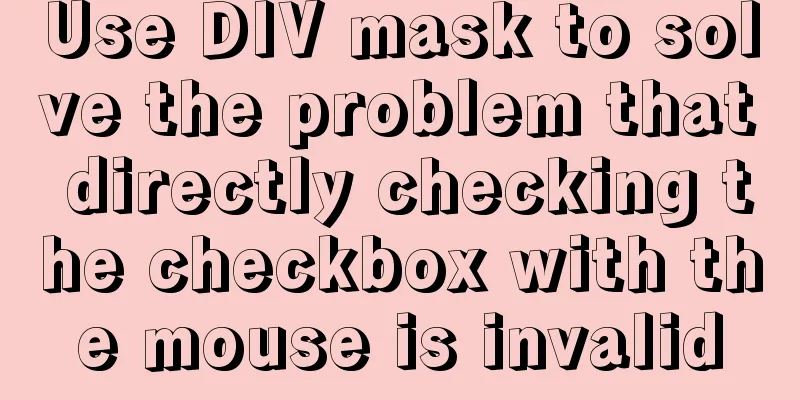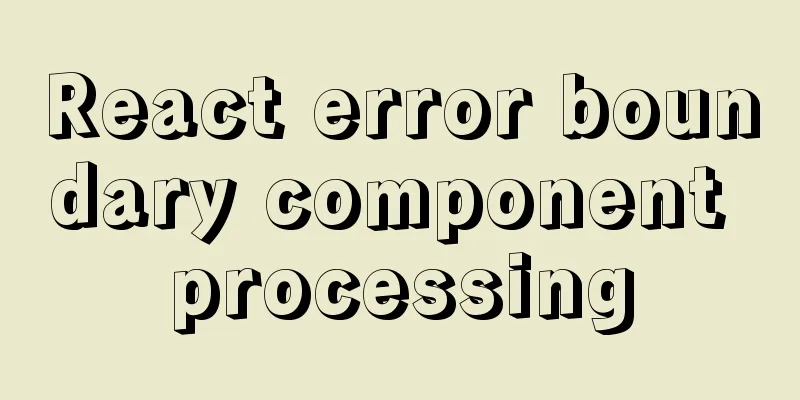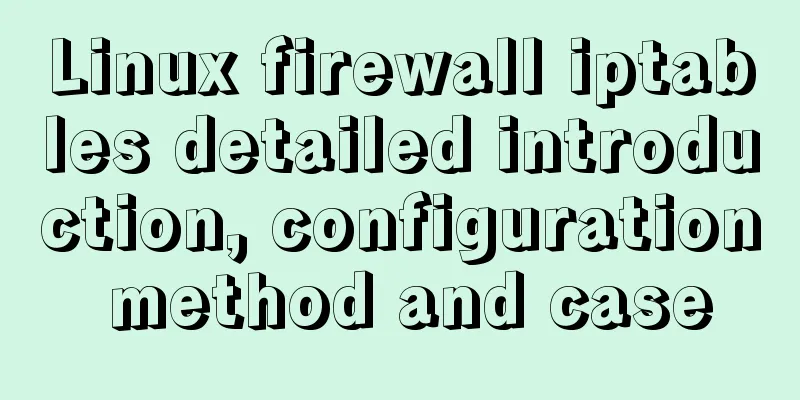How to deploy Tencent Cloud Server from scratch
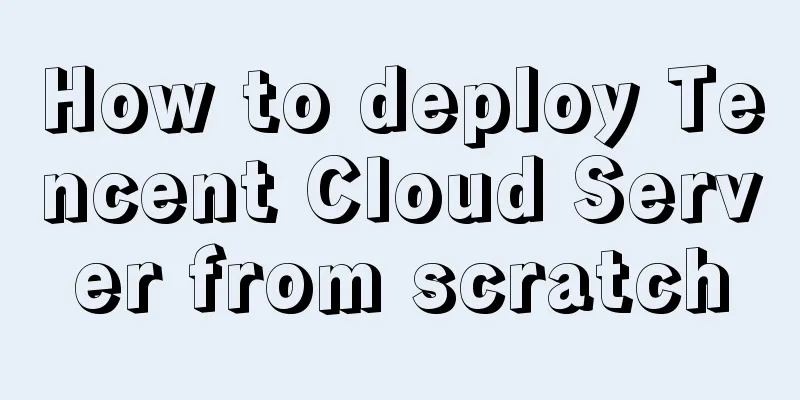
|
Since this is my first post, if there are any mistakes or issues, please point them out in the comments so that I can improve them in the future. Thanks! ! ! . Let’s get started: 1. Purchase Tencent Cloud: First, go to Tencent Cloud’s official website: https://cloud.tencent.com/?fromSource=gwzcw.150044.150044.150044 and register for authentication. After the authentication is completed, select Product - Cloud Server. As shown below:
You can choose according to your needs. I chose Windows 2008 for ease of operation. If you just want to play for two days, Tencent has a 15-day server experience event for new users, which can be claimed after authentication. as follows:
2. Connect to the cloud server: Step 1. Click Start menu >> Run, enter the "mstsc" command, and open the Remote Desktop dialog box.
Step 2: Enter your server's external network address in the input box and click "Connect" (To facilitate the installation of our software later, I personally recommend using local resources in the remote session when connecting for the first time)
Select Local Resources - Local Devices and Resources - Details
Select the resources you want to use:
After confirmation, connect. Step 3. Enter the username: Administrator, [password for the CVM instance], and click "OK" If the following remote window appears:
Congratulations, you are now connected to your server. Three: Environmental configuration: After connecting to the server, we need to configure our environment. We can prepare some software in the local computer in advance, such as JDK, tomcat.
Enter our server interface: Open and click My Computer. If it is not on the desktop, press WIN+E
Copy the software to the cloud server disk for installation: For installation of JDK, please refer to: https://www.jb51.net/softjc/193398.html After JDK is installed, enter the bin directory of Tomcat: startup.bat to start tomcat After successful startup, the cloud server access: http://localhost:8080 The following interface appears to indicate successful startup
Modify the file conf/server.xml:
Change localhost to the external IP, Change port to 80 (the default port number of the browser is 80) Restart tomcat Enter http://external network ip in the browser of the cloud server to access tomcat. If the access is successful. Open any computer and input: http://external network ip to access the tomcat of the cloud server 4: Release the project To package a local project into a war file, you can refer to the following: Ecplise: https://www.jb51.net/article/91513.htm IDEA: https://www.jb51.net/article/190058.htm After packaging is complete, move to the webapps directory of the cloud server and restart tomcat Open any computer and enter: http://external network ip/project name to access your project. This concludes this article on how to easily deploy Tencent Cloud Server from scratch. For more information on how to deploy Tencent Cloud Server, please search for previous articles on 123WORDPRESS.COM or continue browsing the following related articles. I hope you will support 123WORDPRESS.COM in the future! You may also be interested in:
|
<<: Should I use distinct or group by to remove duplicates in MySQL?
>>: Vue+echarts realizes progress bar histogram
Recommend
React antd tabs switching causes repeated refresh of subcomponents
describe: When the Tabs component switches back a...
Summary of various implementation methods of mysql database backup
This article describes various ways to implement ...
Understanding MySQL index pushdown in five minutes
Table of contents What is index pushdown? The pri...
MySQL Basics Quick Start Knowledge Summary (with Mind Map)
Table of contents Preface 1. Basic knowledge of d...
How to solve the problem of zabbix monitoring causing Chinese garbled characters in the graphical interface due to PHP problems
Solve the problem of Chinese garbled characters i...
How to use uni-app to display buttons and search boxes in the top navigation bar
Recently, the company is preparing to develop an ...
Comparison of 5 CSS scrolling ceiling implementation methods (performance upgrade version)
Preview of revised version This article was writt...
Vue uses el-tree lazy loading to implement the add, delete, modify and query functions
About the tree display of Vue, the project is use...
Detailed Example of Row-Level Locking in MySQL
Preface Locks are synchronization mechanisms used...
How to use html css to control div or table to be fixed in a specified position
CSS CodeCopy content to clipboard .bottomTable{ b...
How to install the latest version of docker using deepin apt command
Step 1: Add Ubuntu source Switch to root su root ...
Explanation of MySQL's horizontal and vertical table partitioning
In my previous article, I said that the optimizat...
Implementing a distributed lock using MySQL
introduce In a distributed system, distributed lo...
Solution to Vue3.0 error Cannot find module'worker_threads'
I'll record my first attempt at vue3.0. When ...
Docker custom bridge docker0 and docker's opening, closing, and restarting command operations
question After the company migrated the server, t...