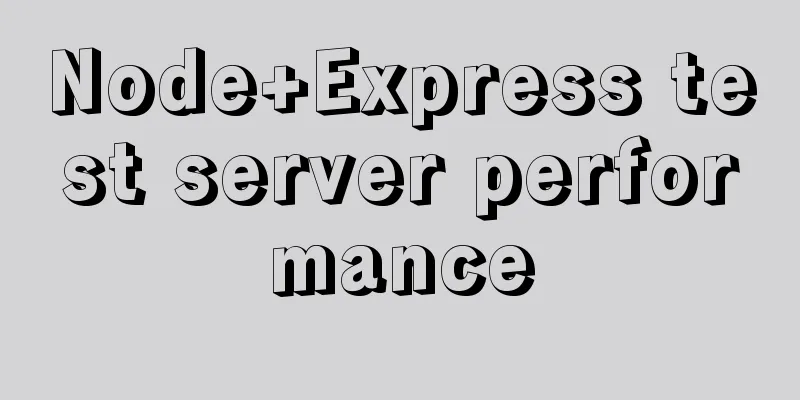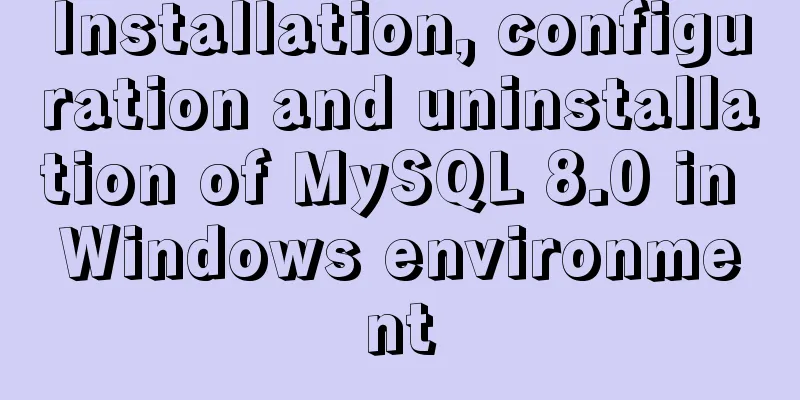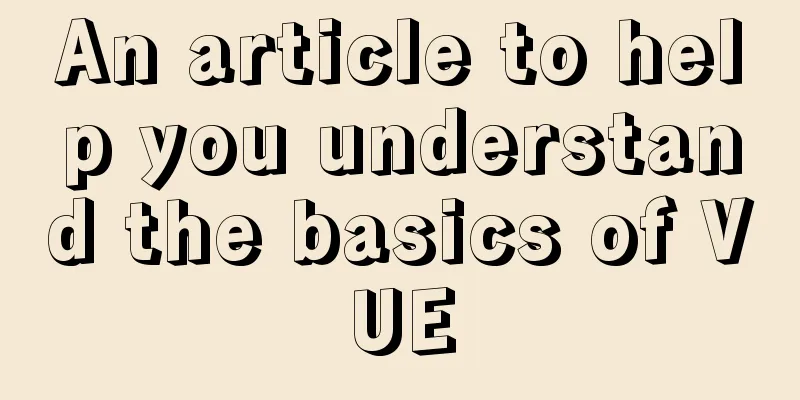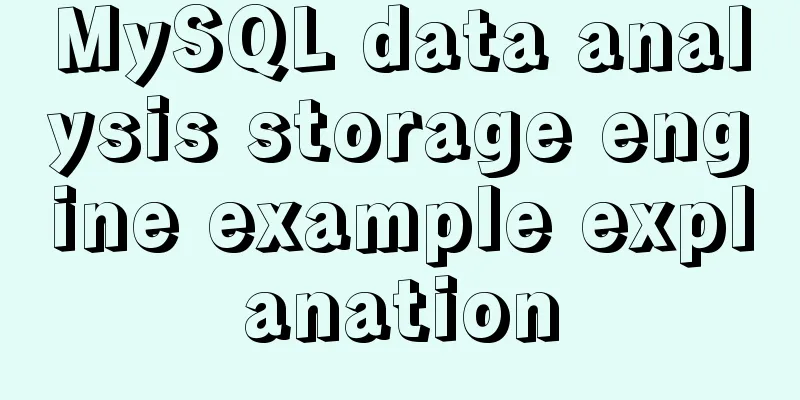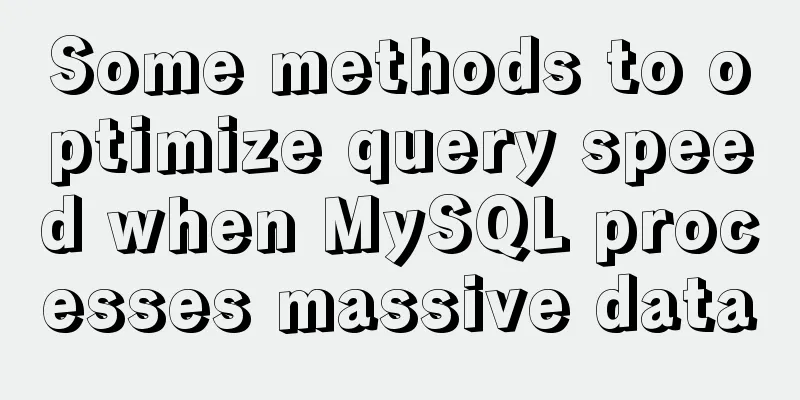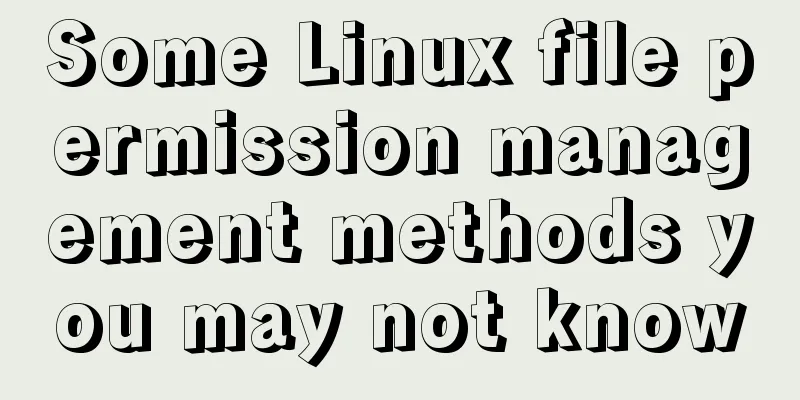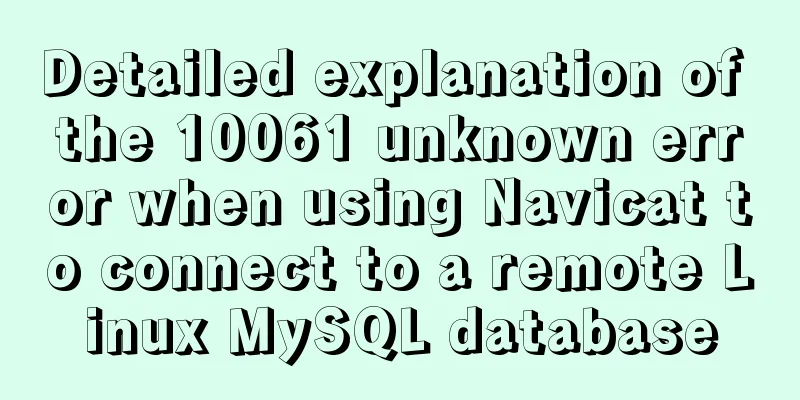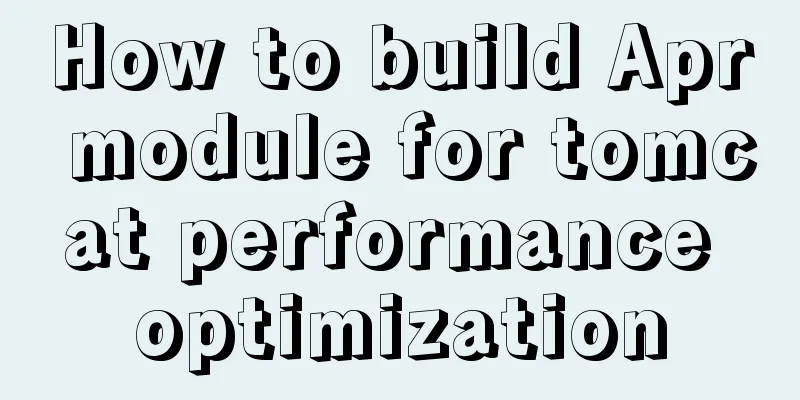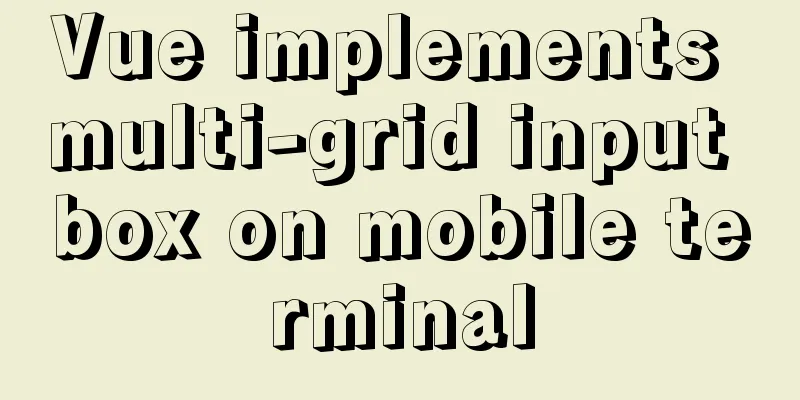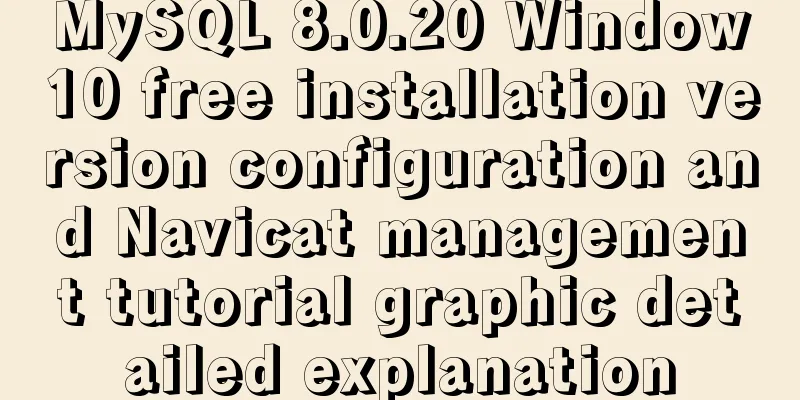How to create a simple column chart using Flex layout in css
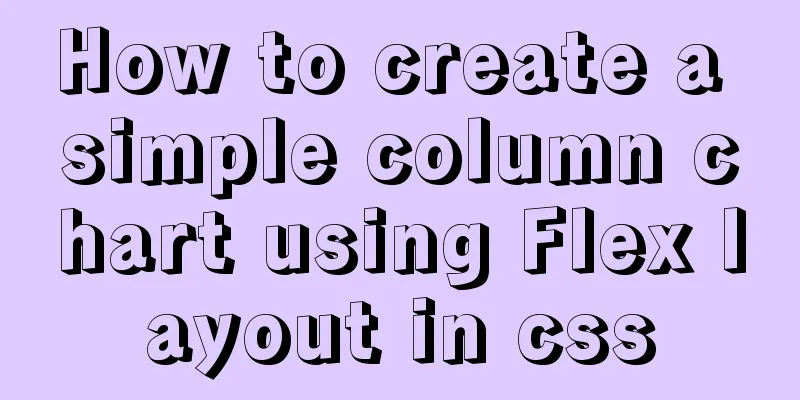
|
The following is a bar chart using Flex layout:
HTML:
<div class="his_box">
<div>Score distribution histogram</div>
<div class="histogram">
<div><div>10</div></div>
<div><div>8</div></div>
<div><div>15</div></div>
<div><div>12</div></div>
<div><div>5</div></div>
</div>
</div>CSS:
.his_box{ /*box*/
width: 400px;
height: 220px;
border: solid 1px #1E90FF;
display: flex;
flex-direction: column;
align-items: center;
}
.histogram{ /*histogram*/
display: flex;
}
.histogram>div{ /*a tile*/
width: 30px;
height: 200px; /*Block height at 100%*/
font-size: 14px;
text-align: center;
margin-right: 5px;
display: flex;
flex-direction: column-reverse;
}
.histogram>div:nth-child(3n) div{ /*tile color*/
background-color: #ff404b;
}
.histogram>div:nth-child(3n+1)div{
background-color: #99CCFF;
}
.histogram>div:nth-child(3n+2)div{
background-color: #F0AD4E;
}
.histogram>div:nth-child(1)div{
flex: 0 0 50%; /*20 is 100%, 50% is 10*/
}
.histogram>div:nth-child(2)div{
flex: 0 0 40%; /*8/20*/
}
.histogram>div:nth-child(3)div{
flex: 0 0 75%; /*15/20*/
}
.histogram>div:nth-child(4)div{
flex: 0 0 60%; /*12/20*/
}
.histogram>div:nth-child(5)div{
flex: 0 0 25%; /*5/20*/
}In this example, the highest point of the tile is 20, and the height of each column is defined proportionally: the first data is 10, and the height is 50%; the second data is 8, and the height is 40%, and so on. The tile colors are cycled through 3 colors. During layout, the outermost container uses align-items: center; to center the elements within the container as a whole. The histogram module uses display: flex; to arrange the columns in the module horizontally. Each column is also a flex module, but its layout direction is vertical, and the direction is from bottom to top flex-direction: column-reverse; If you want to make a vertically arranged histogram:
CSS:
.his_box{ /*box*/
width: 400px;
height: 220px;
border: solid 1px #1E90FF;
display: flex;
flex-direction: column;
justify-content: space-between;
}
.his_box>div{
text-align: center;
}
.histogram{ /*histogram*/
display: flex;
flex-direction: column;
}
.histogram>div{ /*a tile*/
height: 30px;
width: 200px; /*Block width at 100%*/
line-height: 30px;
font-size: 14px;
text-align: right;
margin-bottom: 5px;
display: flex;
}
.histogram>div:nth-child(3n) div{ /*tile color*/
background-color: #ff404b;
}
.histogram>div:nth-child(3n+1)div{
background-color: #99CCFF;
}
.histogram>div:nth-child(3n+2)div{
background-color: #F0AD4E;
}
.histogram>div:nth-child(1)div{
flex: 0 0 50%; /*20 is 100%, 50% is 10*/
}
.histogram>div:nth-child(2)div{
flex: 0 0 40%; /*8/20*/
}
.histogram>div:nth-child(3)div{
flex: 0 0 75%; /*15/20*/
}
.histogram>div:nth-child(4)div{
flex: 0 0 60%; /*12/20*/
}
.histogram>div:nth-child(5)div{
flex: 0 0 25%; /*5/20*/
}This is the end of this article about how to use CSS to create a simple bar chart with Flex layout. For more relevant CSS bar chart content, please search 123WORDPRESS.COM's previous articles or continue to browse the following related articles. I hope that everyone will support 123WORDPRESS.COM in the future! |
<<: 2 methods and precautions for adding scripts in HTML
>>: How to modify the scroll bar style in Vue
Recommend
An article to master MySQL index query optimization skills
Preface This article summarizes some common MySQL...
Vue3 Documentation Quick Start
Table of contents 1. Setup 1. The first parameter...
The ultimate solution for writing bash scripts with nodejs
Table of contents Preface zx library $`command` c...
Detailed explanation of communication between hierarchical nested components in Vue front-end development
Table of contents Preface Example summary Preface...
Vue-CLI3.x automatically deploys projects to the server
Table of contents Preface 1. Install scp2 2. Conf...
iframe multi-layer nesting, unlimited nesting, highly adaptive solution
There are three pages A, B, and C. Page A contains...
MySQL Oracle and SQL Server paging query example analysis
Recently, I have done a simple study on the data ...
How to use display:olck/none to create a menu bar
The effect of completing a menu bar through displ...
Google Translate Tool: Quickly implement multilingual websites
Google China has released a translation tool that ...
JavaScript implements select all and unselect all operations
This article shares the specific code for JavaScr...
Example of javascript bubble sort
Table of contents 1. What is Bubble Sort 2. Give ...
Solve the installation problem of mysql8.0.19 winx64 version
MySQL is an open source, small relational databas...
Mysql NULL caused the pit
Using NULL in comparison operators mysql> sele...
Website background music implementation method
For individual webmasters, how to make their websi...
How to use gdb to debug core files in Linux
1.core file When a Segmentation fault (core dumpe...