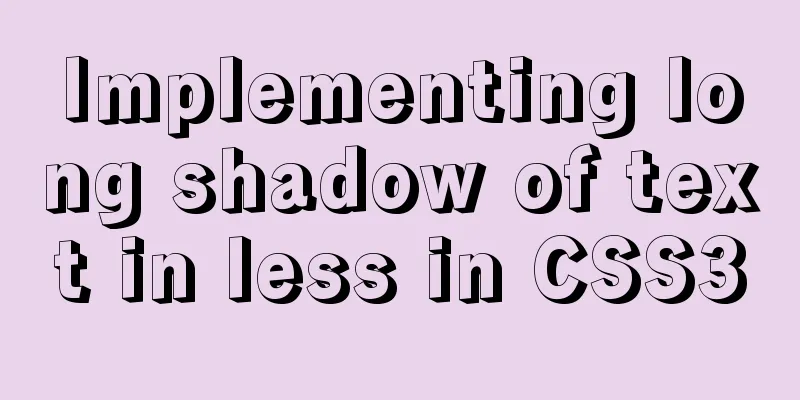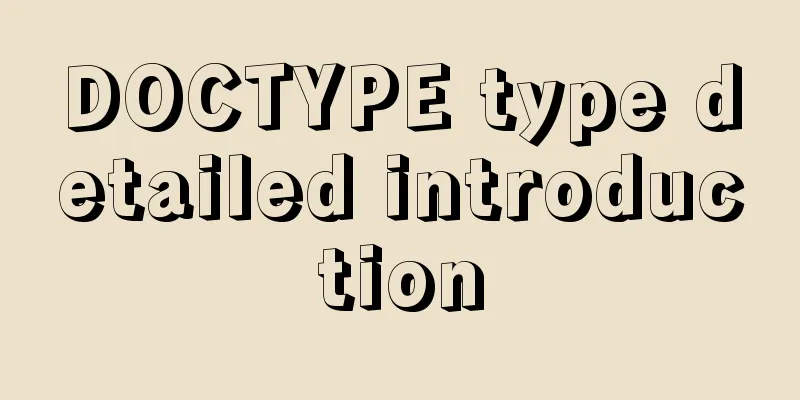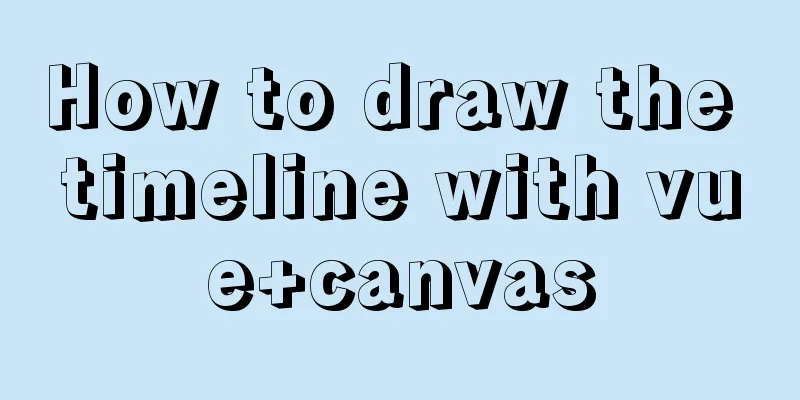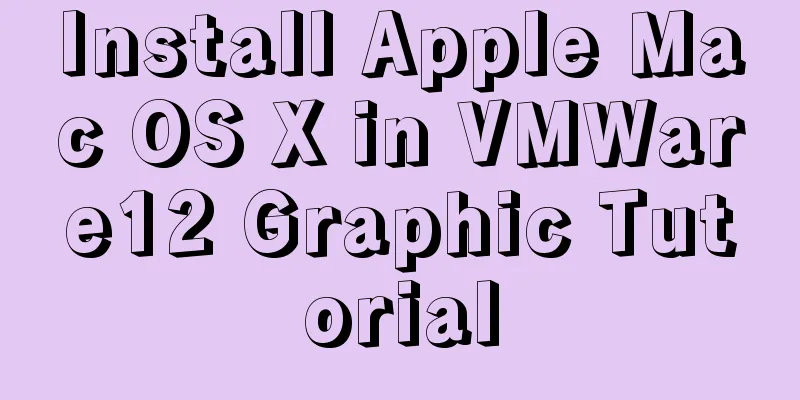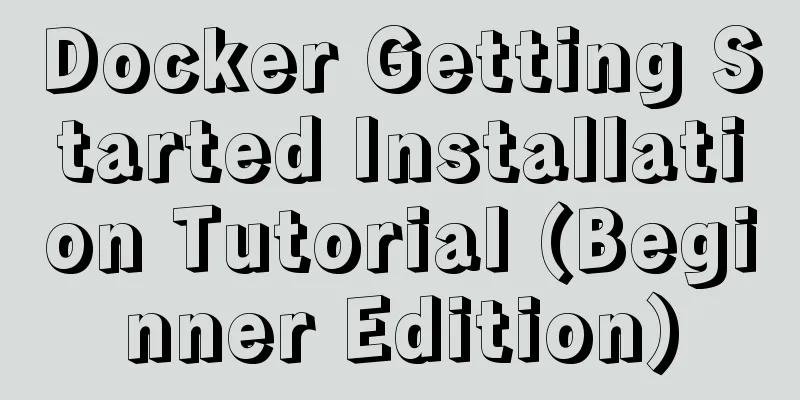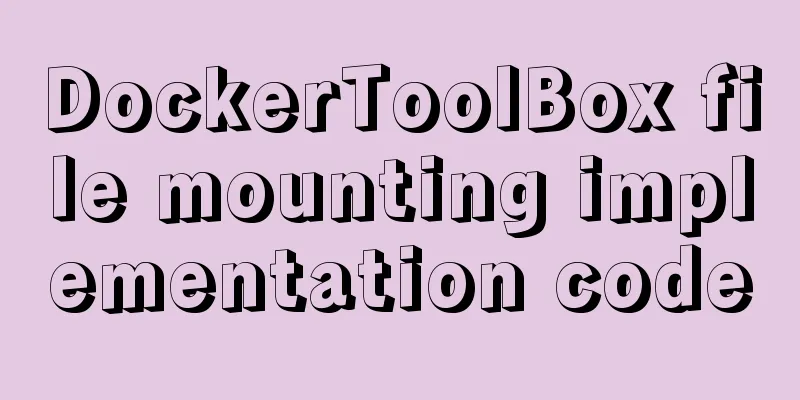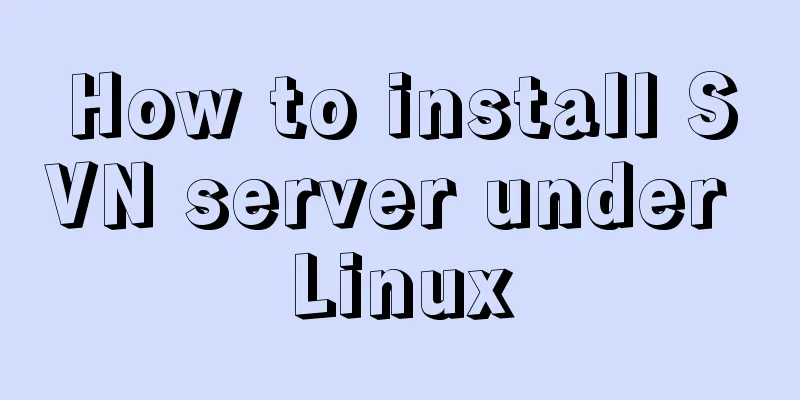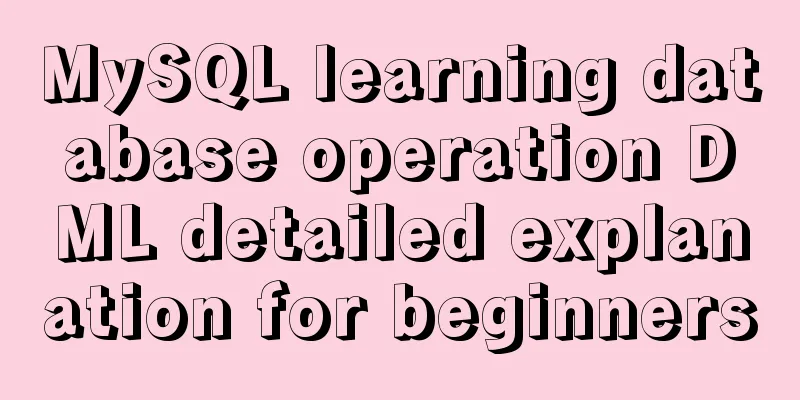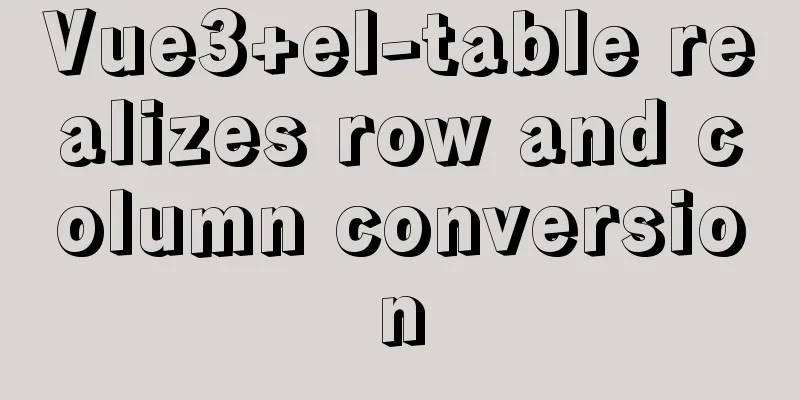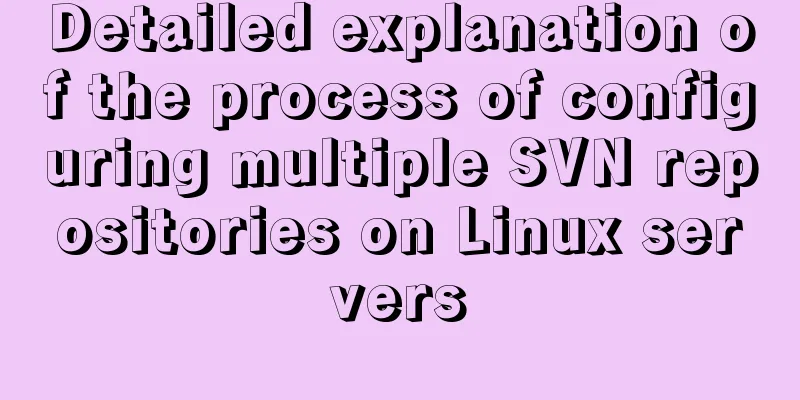Website background music implementation method
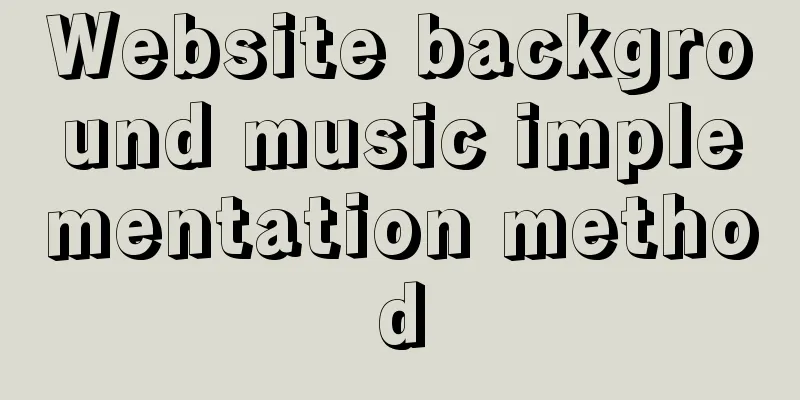
|
For individual webmasters, how to make their website unique and full of personality has always been the goal of unremitting efforts. In addition to improving the visual effects and interactive functions of the page as much as possible, if you can hear a beautiful and moving music while opening the webpage, I believe this will add a lot of color to your website. 1. Learn to add music files There are generally two ways to add background music to a web page. The first is to add it through the ordinary <bgsound> tag, and the other is to add it through the <embed> tag. 1. Using the <bgsound> tag Use Dreamweaver to open the page where you need to add background music, click "Code" to open the code editing view, enter "<" between <body></body>, and select bgsound in the pop-up code prompt box (Figure 1).
Dreamweaver automatically enters the "<bgsound" code and then presses the space bar. The code prompt box will automatically list the attributes of the bgsound tag for you to choose from. The bgsound tag has five attributes, among which balance is used to set the left and right balance of the music, delay is used to set the playback delay, loop is used to control the number of loops, src is the path of our music file, and volume is used to set the volume. Generally, when adding background music, we do not need to set left and right balance and delay for the music, so only a few main parameters are needed. The final code is as follows: <bgsound src="music.mid" loop="-1"> Among them, loop="-1" means that the music will be played in an infinite loop. If you want to set the number of times the music is played, just change it to the corresponding number. This method of adding background music is the most basic and most commonly used method. The background music format supports most of the current mainstream music formats, such as WAV, MID, MP3, etc. If you want to take into account viewers with lower internet speeds, you can use MID sound effects as the background music for the web page. Because MID music files are small, they can be loaded and played quickly when the web page is opened. However, MID also has its shortcomings. It can only store the melody of the music, but does not have nice harmonies or lyrics. If your internet speed is fast or you think the MID music is a bit monotonous, you can also add MP3 music. Just change happy.mid in the above code to happy.mp3. Tip: Adding background music in FrontPage is relatively easier than in Dreamweaver. Just make relevant settings in the "Background" dialog box (Figure 2).
(ii) Using the <embed> tag Using the <embed> tag to add music is not a very common method, but it is very powerful. If combined with some playback controls, you can create a web player. Its usage is basically the same as the first method, except that in the first step, do not select gbsound in the code prompt box, but select embed instead. Then select its properties and set them accordingly (Figure 3). As can be seen from the figure, the properties of embed are much more than the five properties of gbsound. The final code is as follows: <embed src="music.mp3" autostart="true" loop="true" hidden="true"></embed>.
Among them, autostart is used to set whether the music plays automatically when the page is opened, and hidden is used to set whether to hide the media player. Because embed is actually like a music player on a web page, if it is not hidden, your system's default media plug-in will be displayed. 2. Create a stylish music player
|
<<: SQL implementation of LeetCode (184. The highest salary in the department)
>>: Introducing the code checking tool stylelint to share practical experience
Recommend
15 important variables you must know about MySQL performance tuning (summary)
Preface: MYSQL should be the most popular WEB bac...
IIS7 IIS8 http automatically jumps to HTTPS (port 80 jumps to port 443)
IIS7 needs to confirm whether the "URL REWRI...
Best tools for taking screenshots and editing them in Linux
When I switched my primary operating system from ...
Solution to the inaccessibility of Tencent Cloud Server Tomcat port
I recently configured a server using Tencent Clou...
How to implement logic reuse with Vue3 composition API
Composition API implements logic reuse steps: Ext...
MySQL database introduction: detailed explanation of database backup operation
Table of contents 1. Single database backup 2. Co...
Detailed explanation of Vue development website SEO optimization method
Because the data binding mechanism of Vue and oth...
js implements some functions of the input component in Element and encapsulates it into a component (example code)
Currently implemented are basic usage, clearable,...
js+css to realize three-level navigation menu
This article example shares the specific code of ...
Some problems that may be caused by inconsistent MySQL encoding
Stored procedures and coding In MySQL stored proc...
How to uninstall MySQL 5.7.19 under Linux
1. Find out whether MySQL was installed before Co...
Detailed explanation of deploying Elasticsearch kibana and ik word segmenter in docker
es installation docker pull elasticsearch:7.4.0 #...
Do designers need to learn to code?
Often, after a web design is completed, the desig...
MySQL 8.0.20 compressed version installation tutorial with pictures and text
1. MySQL download address; http://ftp.ntu.edu.tw/...
MySQL 5.7.17 installation and configuration method graphic tutorial (windows10)
MySQL 5.7.17 installation and configuration metho...