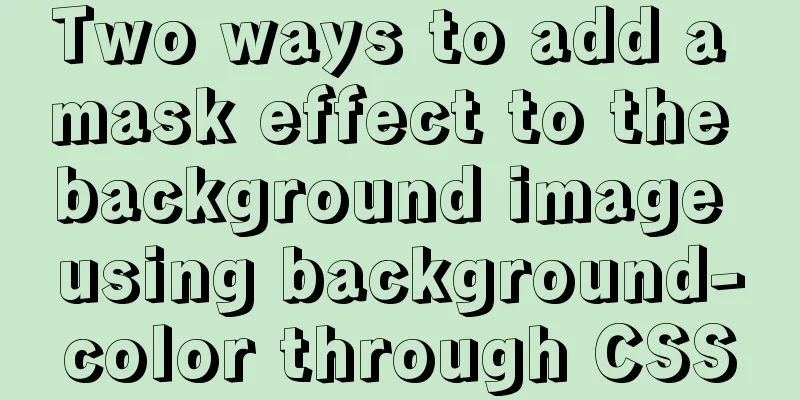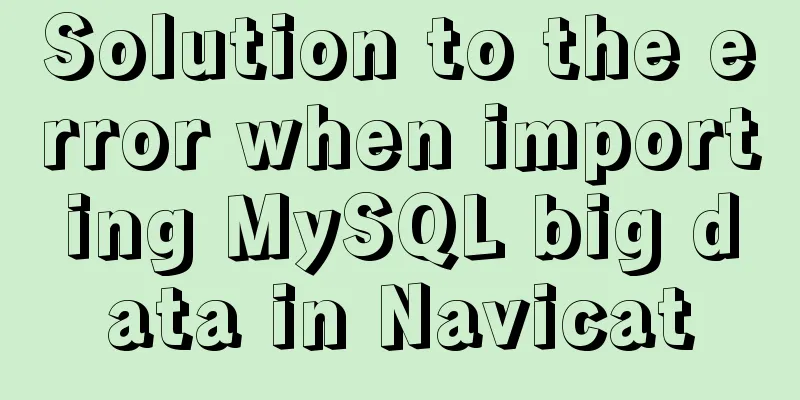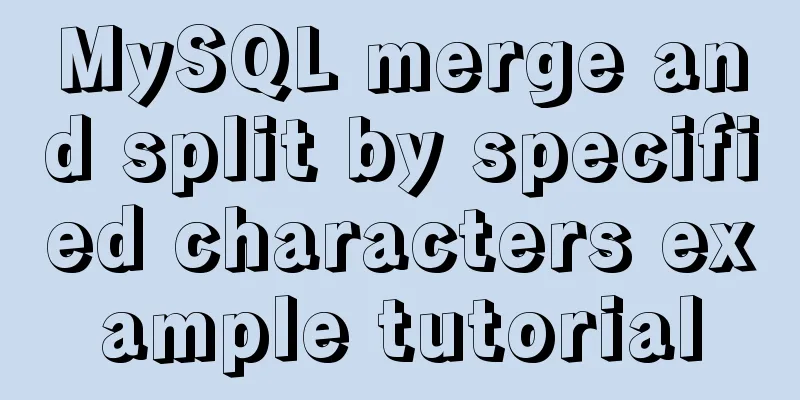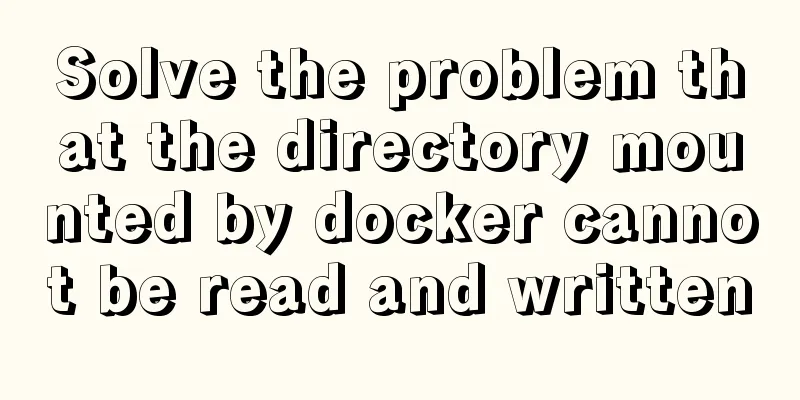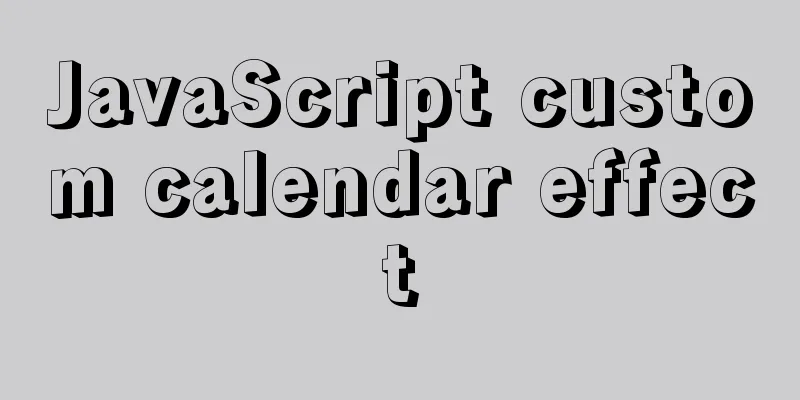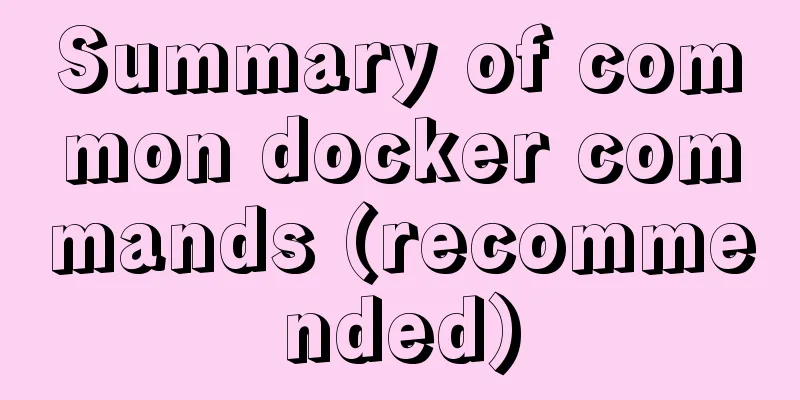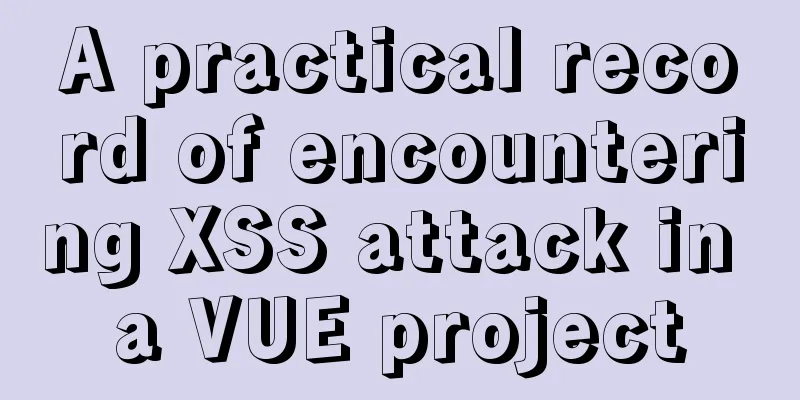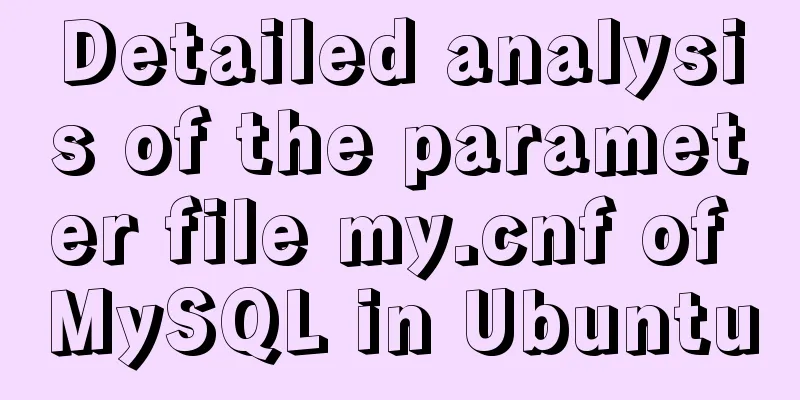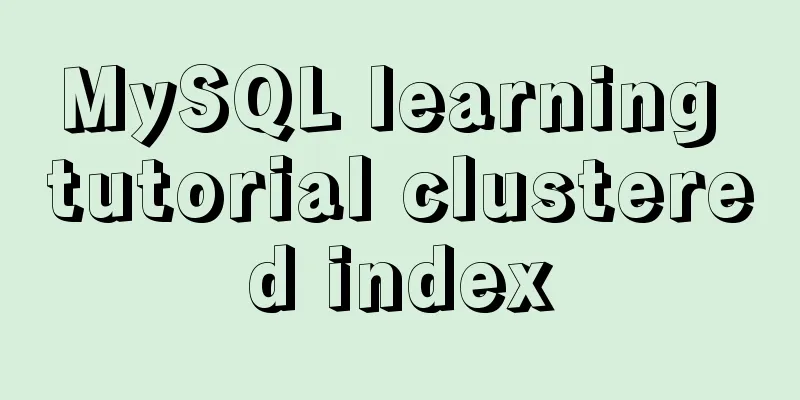MySQL 5.7.17 installation and configuration method graphic tutorial (windows10)
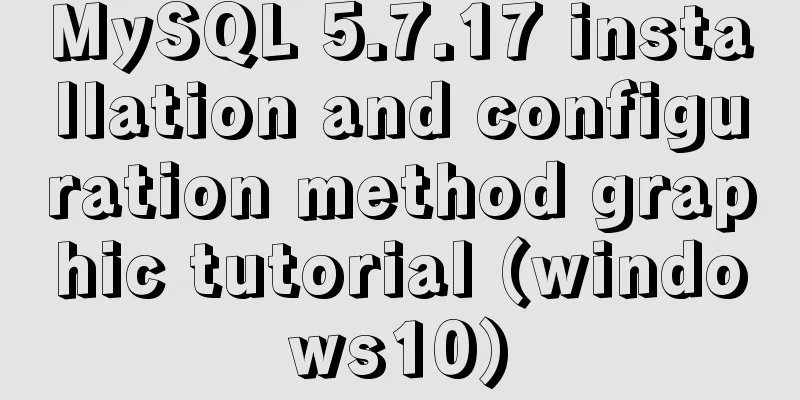
|
MySQL 5.7.17 installation and configuration method summary The first step is to download mysql-5.7.17-winx64.zip from the MySQL official website The second step is to decompress mysql-5.7.17-winx64.zip The third step is to create a new my.ini file , then open it with Notepad and enter the basic configuration of MySQL: [mysql] ; Set the mysql client default character set default-character-set=utf8 [mysqld] ; Set port 3306 port = 3306 ; Set the mysql installation directory basedir=E:\mysql5.7 ; Set the storage directory of mysql database data datadir=E:\mysql5.7\data ; Maximum number of connections allowed max_connections=200 ; The default character set used by the server is the 8-bit latin1 character set character-set-server=utf8 ; The default storage engine that will be used when creating a new table default-storage-engine=INNODB
Step 4: After opening the cmd window as an administrator, switch the directory to the bin directory of your unzipped file. Then enter mysqld install and press Enter to run it. Note that it is mysqld, not mysql. Step 5 Next, we use mysqld --initialize to initialize the data directory. Otherwise, there will be no data folder under the mysql5.7 folder. The sixth step is to start the service by entering net start mysql . net stop mysql stops the mysql service Step 7 (1) After MySQL 5.7 is installed, a random password will be generated in the root directory when it is started for the first time. The file name is .mysql_secret (2). When you forget your root password, Take Windows as an example: 1. Shut down the running MySQL service. 2. Open a DOS window and go to the mysql\bin directory 3. Enter mysqld --skip-grant-tables and press Enter 4. Open another DOS window (because the previous DOS window cannot be moved) and go to the mysql\bin directory. 5. Type mysql and press Enter. If successful, the MySQL prompt > will appear. 6. Connect to the privilege database: use mysql; (don’t forget to add a semicolon at the end). 7. Change the password: update user set password=password("123") where user="root"; (don’t forget to add a semicolon at the end). If the password change appears Then use mysql>update mysql.user set authentication_string=password('123456') where user='root' and Host ='localhost'; 8. mysql>flush privileges ; #Update privileges 9. Exit quit. 10. Log out of the system and log back in. (3). When you know the root password Method 1: Use the SET PASSWORD command to log in to MySQL first. Method 2: Using mysqladmin Method 3: Use UPDATE to directly edit the user table First log in to MySQL.
mysql> use mysql;
mysql> update user set password=password('123') where user='root' and host='localhost';
mysql> flush privileges;The above is the full content of this article. I hope it will be helpful for everyone’s study. I also hope that everyone will support 123WORDPRESS.COM. You may also be interested in:
|
<<: js implements random roll call
>>: Nginx proxy forwarding implementation code uploaded by Alibaba Cloud OSS
Recommend
Solution to MySQL unable to read table error (MySQL 1018 error)
1. Error reproduction I can access the MySQL data...
Example code for implementing div concave corner style with css
In normal development, we usually use convex roun...
JavaScript timer to achieve limited time flash sale function
This article shares the specific code of JavaScri...
MySQL scheduled backup solution (using Linux crontab)
Preface Although some love in this world has a pr...
How to turn local variables into global variables in JavaScript
First we need to know the self-calling of the fun...
Research on the problem of flip navigation with tilted mouse
In this article, we will analyze the production of...
Detailed Example of JavaScript Array Methods
Table of contents Introduction Creating an Array ...
Detailed explanation of the meaning of N and M in the MySQL data type DECIMAL(N,M)
A colleague asked me what N and M mean in the MyS...
Example code for implementing an Upload component using Vue3
Table of contents General upload component develo...
Solution to forget password when installing MySQL on Linux/Mac
Preface This article mainly introduces the releva...
A brief introduction to MySQL storage engine
1. MySql Architecture Before introducing the stor...
Example of how to implement underline effects using Css and JS
This article mainly describes two kinds of underl...
The difference and usage of LocalStorage and SessionStorage in vue
Table of contents What is LocalStorage What is Se...
Example tutorial on using the sum function in MySQL
Introduction Today I will share the use of the su...
Solve nginx "504 Gateway Time-out" error
Students who make websites often find that some n...