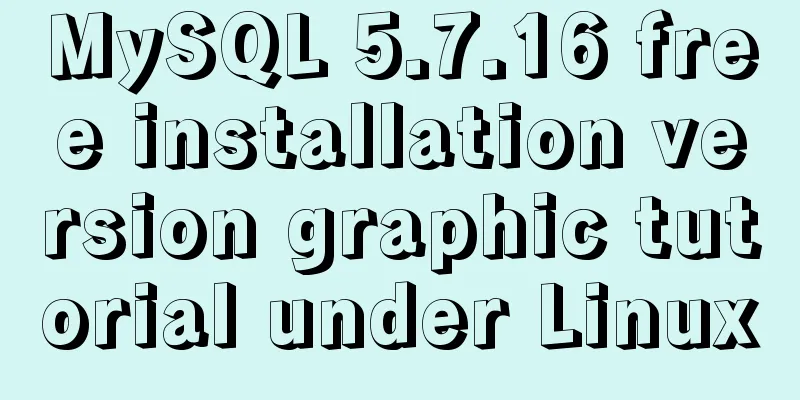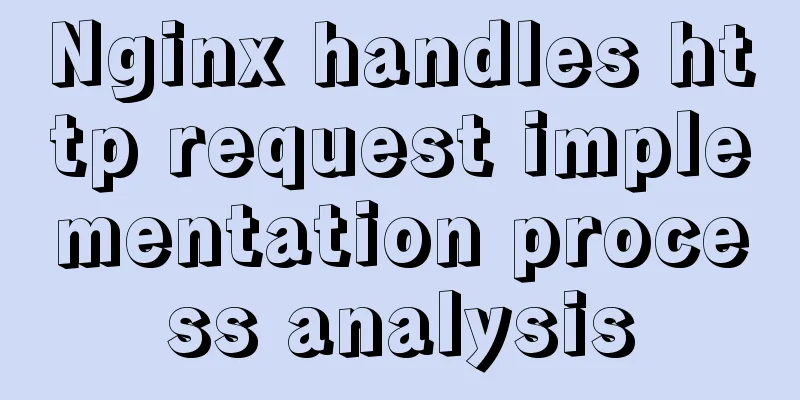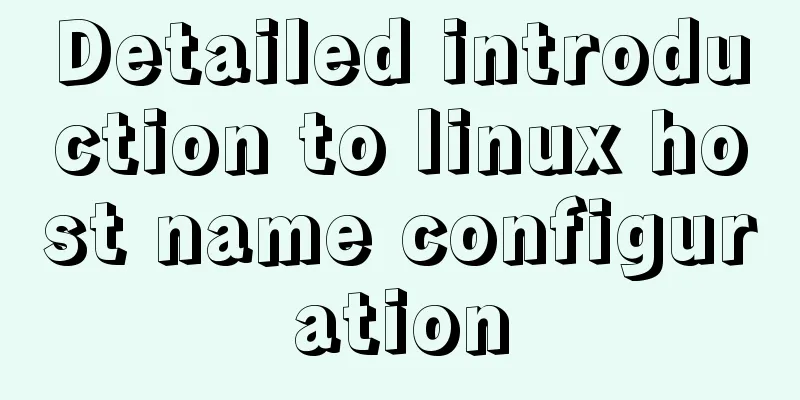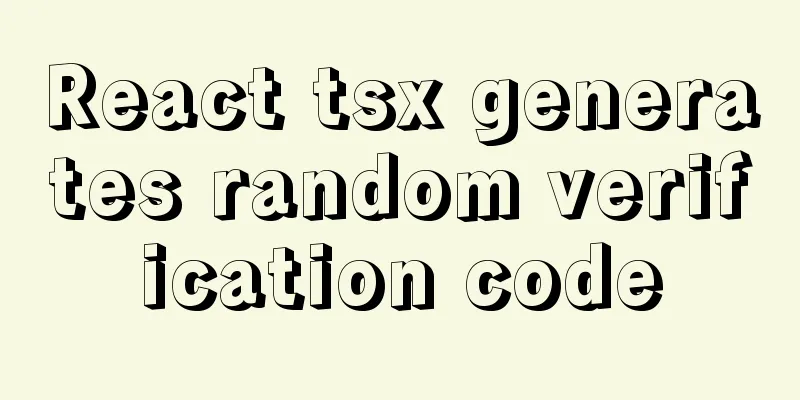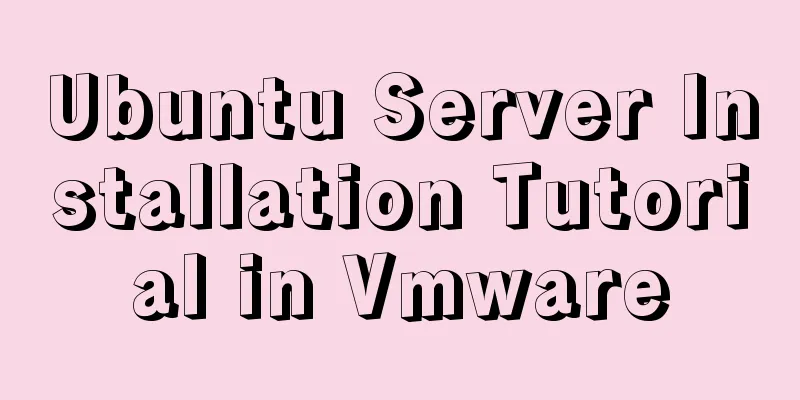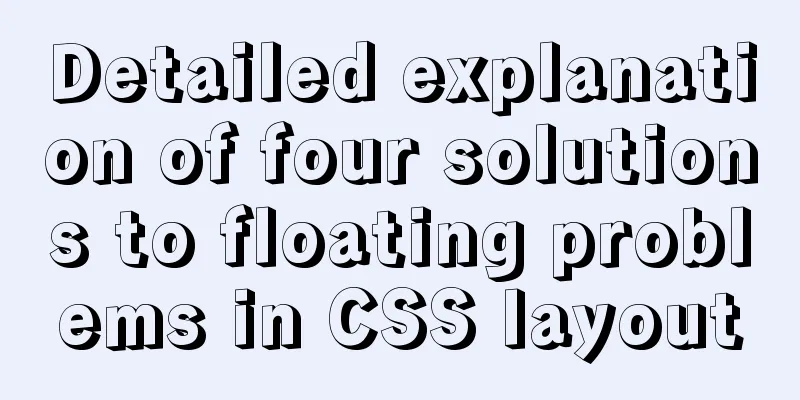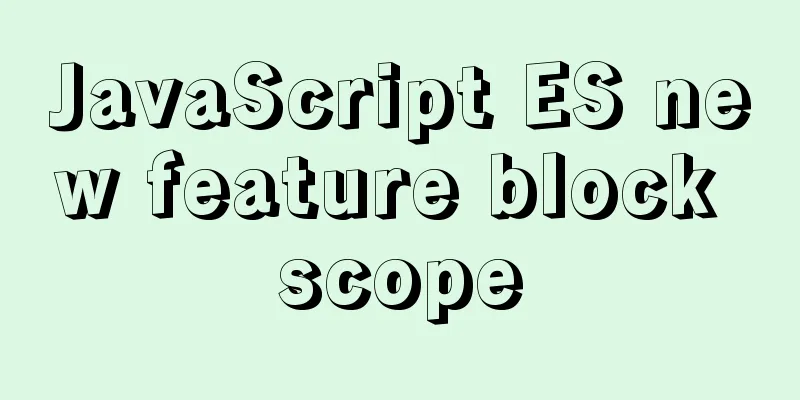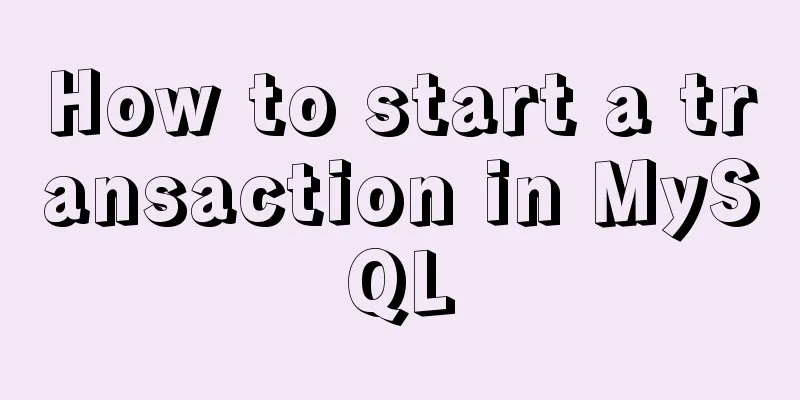Vue3+el-table realizes row and column conversion
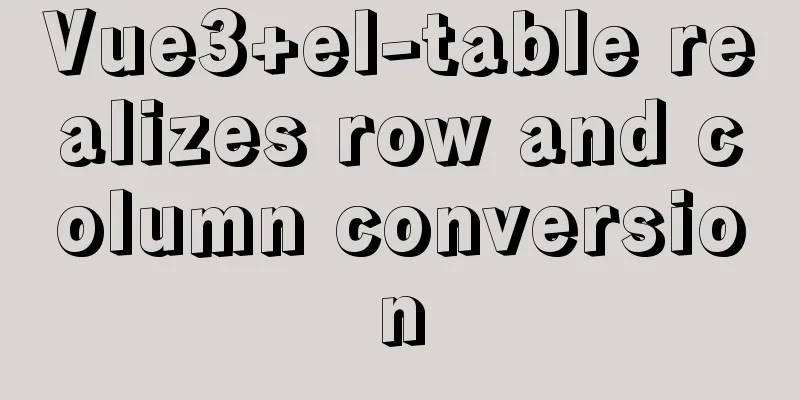
Row-Column ConversionWhy does the problem of row and column conversion occur? Because what the user wants to see is a large form with multiple columns, but the database only stores "single column" data. So a conversion needs to be made so that customers can see it more conveniently and clearly. There is a way to write SQL that can support this kind of row-column conversion, but it is complicated to write and difficult to understand. Here we take the transcript as an example to demonstrate the specific implementation method. Analyze the composition of the transcript This love-hate thing must be familiar to everyone. This is a typical scenario that requires row and column conversion.
Transcript After analysis, we can get the following basic elements:
Classification of elements:
Let's take a look at the design in the database. Generally, several basic tables and a score table will be designed.
Due to limited space, I will not introduce the specific fields. It would be quite complicated to introduce them in full. Transcript made with vue3 + el-table
Transcript after row and column conversion Subjects, students, total scores, average scores, highest scores, lowest scores, and rankings are all available. Various sorting options are also possible. Let's see how this is accomplished. Front-end simulation dataLet's simulate the data on the front end. (Simplified mode)
// Subject - determine the column const subject = [
{ id: 1, name: 'Mathematics' },
{ id: 2, name: 'Chinese' },
{ id: 3, name: 'Physics' },
{ id: 4, name: 'Chemistry' }
]
// Student - determine the row const student = [
{ id: 1, name: '张三' },
{ id: 2, name: 'Li Si' },
{ id: 3, name: '王五' },
{ id: 4, name: 'Zhao Liu' }
]
// Classes - Classification based on const classes = [
{ id: 1, name: 'Class 1, Year 1' },
{ id: 2, name: 'Class 2, Grade 1' }
]
//Exam - classification basis const exam = [
{ id: 1, name: 'Midterm Exam' },
{ id: 2, name: 'Final Exam' }
]
// Score - determine the content const reportCard = [
//Serial number exam ID class ID student ID subject ID score { id: 1, examId: 1, classId: 1, studentId: 1, subjectId: 1, score: 100 },
{ id: 2, examId: 1, classId: 1, studentId: 1, subjectId: 2, score: 98 },
{ id: 3, examId: 1, classId: 1, studentId: 1, subjectId: 3, score: 90 },
{ id: 4, examId: 1, classId: 1, studentId: 2, subjectId: 1, score: 90 },
{ id: 5, examId: 1, classId: 1, studentId: 2, subjectId: 2, score: 90 },
{ id: 6, examId: 1, classId: 1, studentId: 2, subjectId: 3, score: 40 },
{ id: 7, examId: 1, classId: 1, studentId: 3, subjectId: 1, score: 30 },
{ id: 8, examId: 1, classId: 1, studentId: 3, subjectId: 2, score: 90 },
{ id: 8, examId: 1, classId: 1, studentId: 3, subjectId: 3, score: 40 },
{ id: 9, examId: 1, classId: 1, studentId: 4, subjectId: 1, score: 64 },
{ id: 8, examId: 1, classId: 1, studentId: 4, subjectId: 2, score: 90 },
{ id: 9, examId: 1, classId: 1, studentId: 4, subjectId: 3, score: 70 }
] Generate transcripts using el-tableElement-plus provides a very powerful table component - el-table, which can realize many basic functions, such as sorting, adjusting width, setting color, filtering and other functions. Then we can use this component to implement the transcript. Determine the header A major feature of row-column conversion is that the table header (how many columns there are) is not fixed but needs to be generated dynamically. First, we set the table header according to the requirements of el-table:
/**
* Create a table header based on the subject* * Student ID, name, [subjects], total score, average score, ranking*/
const createTableHead = () => {
// Add students const head = [
{
prop: 'id',
label: 'student number',
width: 120
},
{
prop: 'name',
label: 'Name',
width: 120
}]
// Add subject for (const key in subject) {
const sub = subject[key]
head.push({
prop: 'sub_' + sub.id,
label: sub.name,
width: 120
})
}
head.push({
prop: 'totalScore',
label: 'Total score',
width: 120
})
head.push({
prop: 'averageScore',
label: 'average score',
width: 120
})
head.push({
prop: 'ranking',
label: 'Rank',
width: 120
})
return head
}
There are two types of headers here, one is fixed and the other is dynamically generated based on the subject. Determine the data After the table header is determined, we need to determine the data part and officially start the row and column conversion.
{
id: 1,
name: 'Zhang San',
sub_1: 100,
sub_2: 100,
...
totalScore: 200,
averageScore: 100,
ranking: 1
}
There can be various subjects in the middle, and the attribute naming rule is: prefix "sub_" + subject ID. Traverse the grades table to fill in the data.
/**
* Row and column conversion */
const rowToCol = () => {
// Object-based score list const _code = {}
// List of scores in array form const _arr = []
// Traverse the report card for (const key in reportCard) {
const rep = reportCard[key]
if(typeof _code[rep.studentId] === 'undefined') {
// No records. Create a row of student scores and add fixed column data_code[rep.studentId] = {
id: rep.studentId, // student ID
name: (student.filter((item)=>item.id === rep.studentId)[0] || {name:''}).name, // Get the student name based on id totalScore: 0, // The total score of the student in each subject, which will be modified later averageScore: 0, // The average score of the student in each subject, which will be modified later ranking: 1 // The ranking, which will be modified later }
}
// Record the scores of each subject_code[rep.studentId]['sub_' + rep.subjectId] = rep.score
}
// Calculate the total score and average score as described below // Calculate the ranking as described below return _arr
}
Traverse the transcript data, first create an object based on the student ID, and then determine the grades of each subject based on the subject. Calculate the total and average scores of studentsGenerally, the transcript also needs to get the student's total score and average score. We can traverse the grades to calculate the total score and average score.
...
// Calculate total score and average score for(const key in _code) {
const code = _code[key]
// Traverse the subjects let total = 0
let ave = 0
let count = 0
for (const key in subject) {
const fenshu = code['sub_' + subject[key].id]
if (typeof fenshu !== 'undefined') {
// There are scores, calculate the total score and average score count++
total += fenshu
ave = Math.floor(total / count * 10) / 10 // Keep one decimal place.
// If you want to keep two decimal places, you can do this (total / count).toFixed(2)
}
}
code.totalScore = total
code.averageScore = ave
//Convert object data to array data_arr.push(code)
}
Calculate ranking Now that we have the transcript, we still need to make a ranking.
let _ranking = 0
_arr.sort((a, b) => {
// return b.totalScore - a.totalScore in reverse order of total score
}).forEach((item) => {
// Set ranking _ranking++
_arr.find((a) => a.id === item.id).ranking = _ranking
})
Calculate the average score for each subject. This is also a common requirement. The following is the method given by the official website. It is originally for summation, but with a slight modification you can get the average score of the subject.
// Calculate the average score of each subject let i = 0
const getSummaries = (param) => {
i++
if (i < 7) return []
const { columns, data } = param;
const sums = [];
columns.forEach((column, index) => {
if (index === 0) {
sums[index] = 'Average score'
return
}
const values = data.map(item => Number(item[column.property]));
if (!values.every(value => isNaN(value))) {
sums[index] = values.reduce((prev, curr) => {
const value = Number(curr)
if (!isNaN(value)) {
return prev + curr
} else {
return prev
}
}, 0);
sums[index] = Math.floor(sums[index] / values.length * 10) / 10
} else {
sums[index] = 'N/A';
}
})
return sums
After tracing it, I found that this function will be called seven times, and this number seems to have nothing to do with the number of rows and columns. Record the highest and lowest scores for each subject A transcript can also calculate various data, such as the highest and lowest scores in a subject.
// Calculate the average score, highest score and lowest score for each subject const getSummaries = ({ columns }) => {
i++
if (i < 7) return []
const sums = [];
columns.forEach((item, index) => {
if (item.property.indexOf('sub_') >= 0 ){
const subjectId = item.property.replace('sub_', '')*1
// Subject, calculate the average let ave = 0
let sum = 0
let max = 0
let min = 99999
const _arr = reportCard.filter((r) => r.subjectId === subjectId)
_arr.forEach((item, index) => {
sum += item.score // sum if (max < item.score) max = item.score // record the highest score if (min > item.score) min = item.score // record the lowest score })
if (_arr.length === 0) {
sums[index] = '-' // No score} else {
// Calculate the average score ave = Math.floor(sum/_arr.length * 10) / 10
sums[index] = `${ave}(${max}-${min})`
}
} else {
// Do not calculate sums[index] = ''
}
})
sums[0] = 'Statistics'
return sums
}
This time we directly use reportCard to calculate the average score, the highest score, and the lowest score. Add sorting functionThis is a built-in function of el-table, we just need to add it.
<el-table
:data="tableData"
style="width: 100%;height: 300px;"
:default-sort = "{prop: 'totalScore', order: 'descending'}"
:row-class-name="tableRowClassName"
border
show-summary
:summary-method="getSummaries"
>
<el-table-column
v-for="(item, index) in tableHead"
:key="'s'+ index"
fixed
sortable
:prop="item.prop"
:label="item.label"
:width="item.width">
</el-table-column>
</el-table>
el-table property settings. default-sort By default, the ranking is displayed in descending order of total score. Increase color distinctionWhat if you want to highlight those with average scores below 60? el-table also provides functions, we just need to make a judgment and set the css.
// Color const tableRowClassName = ({row, rowIndex}) => {
if (row.averageScore < 60) { // Students whose average scores fail return 'warning-row';
} else if (row.averageScore > 95) { // Students with average scores above 95 return 'success-row';
}
return '';
}
Source code summary advantage:
shortcoming:
This is the end of this article about vue3+el-table to achieve row and column conversion. For more relevant vue3 row and column conversion content, please search 123WORDPRESS.COM's previous articles or continue to browse the following related articles. I hope everyone will support 123WORDPRESS.COM in the future! You may also be interested in:
|
<<: Detailed tutorial on Tomcat installation and deployment in Windows 10
>>: The difference and execution method of select count() and select count(1)
Recommend
MySQL installation tutorial under Linux centos7 environment
Detailed introduction to the steps of installing ...
How to install and deploy ftp image server in linux
Refer to the tutorial on setting up FTP server in...
Introducing multiple custom fonts in CSS3
Today I found a problem in HTML. There are many d...
Detailed explanation of how to pass password to ssh/scp command in bash script
Install SSHPASS For most recent operating systems...
Detailed tutorial for downloading, installing and configuring MySQL 5.7.27
Table of contents 1. Download steps 2. Configure ...
The problem of mmx64.efi not found occurs when installing Ubuntu18 dual system on win10
During the installation of Ubuntu 18, the mmx64.e...
JS implements random generation of verification code
This article example shares the specific code of ...
A brief discussion on the difference between readonly and disable attributes of input in HTML
Readonly and Disabled both prevent users from cha...
An article to understand the advanced features of K8S
Table of contents K8S Advanced Features Advanced ...
How to install MySQL 8.0.17 and configure remote access
1. Preparation before installation Check the data...
Detailed explanation of Vue's front-end system and front-end and back-end separation
Table of contents Overview Front-end knowledge sy...
MySQL index knowledge summary
The establishment of MySQL index is very importan...
Detailed explanation of the principle and function of JavaScript closure
Table of contents Introduction Uses of closures C...
HTML5+CSS3 coding standards
The Golden Rule No matter how many people are wor...
How to build a Vue3 desktop application
In this article, we will look at how to develop a...