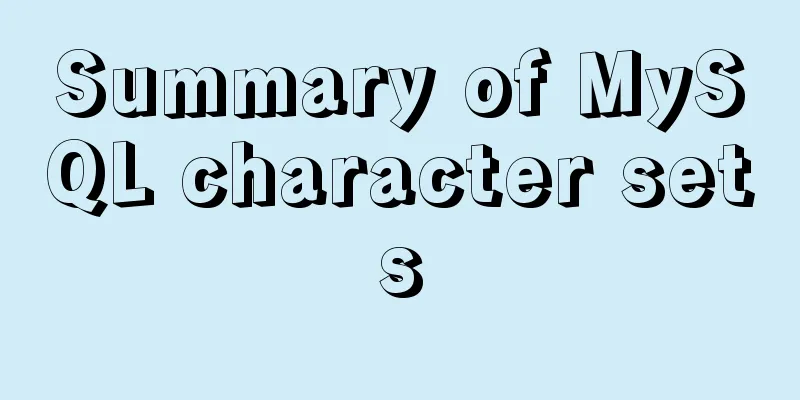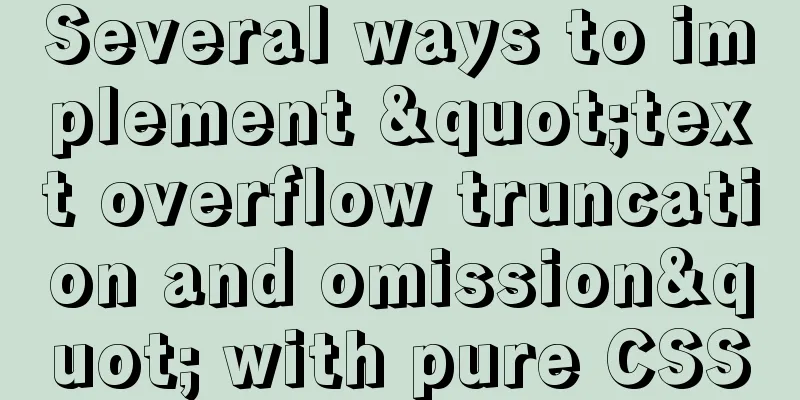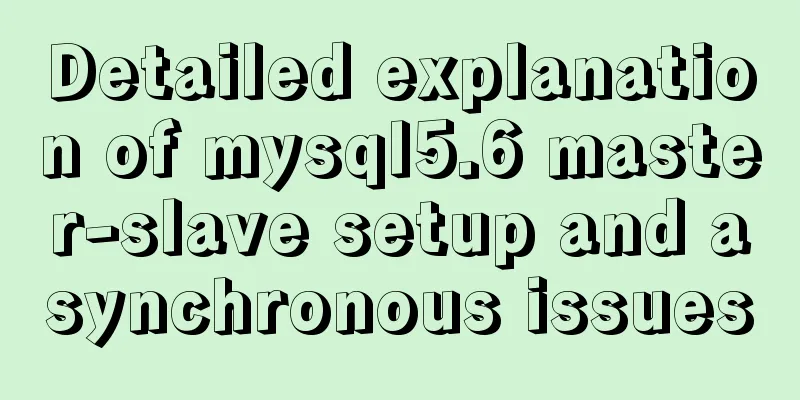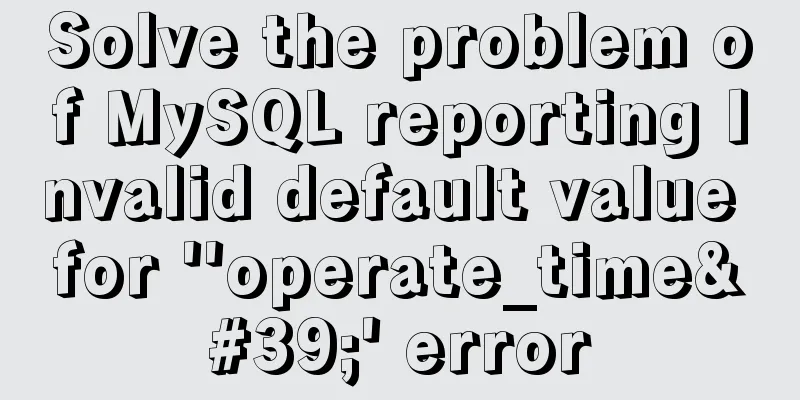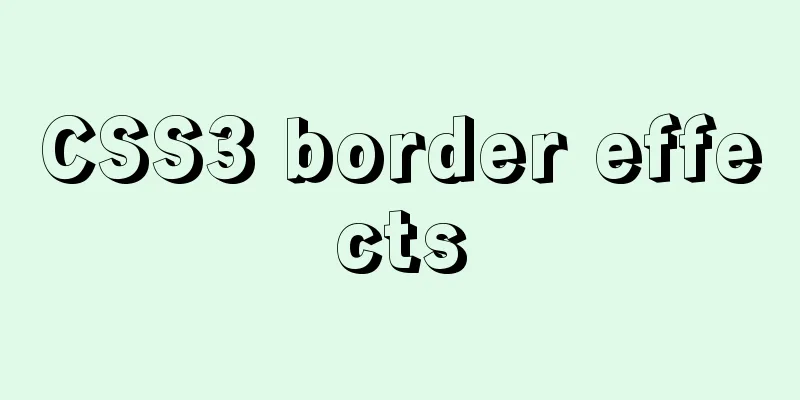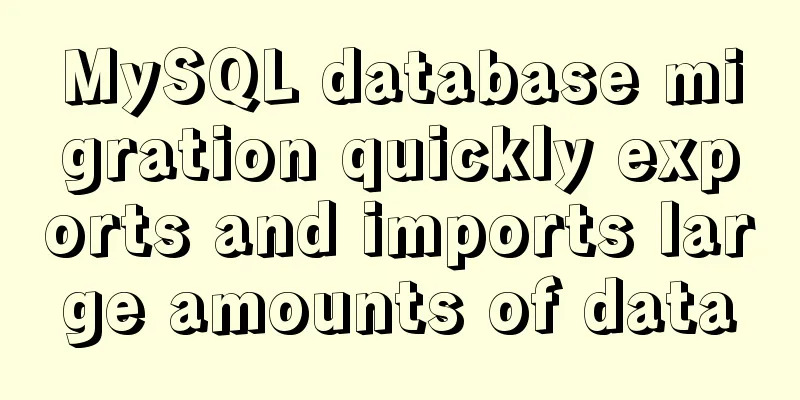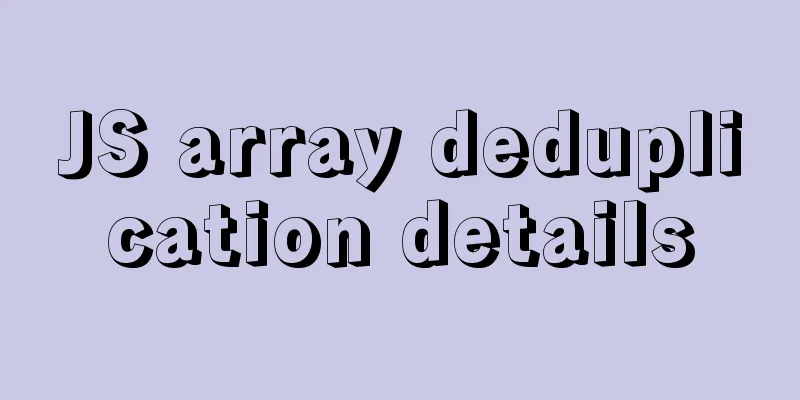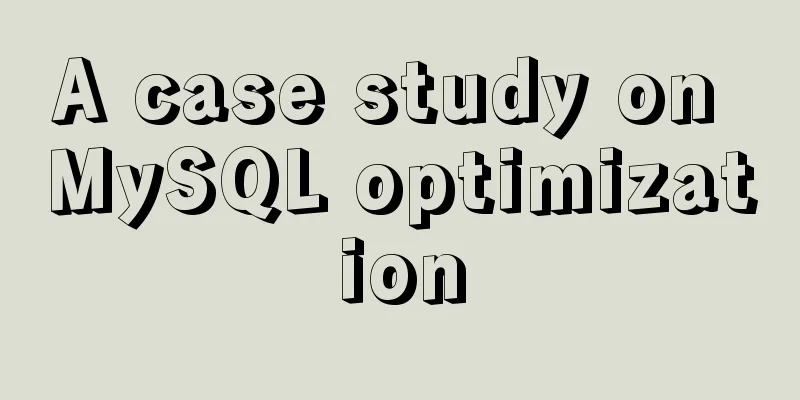Detailed introduction to linux host name configuration
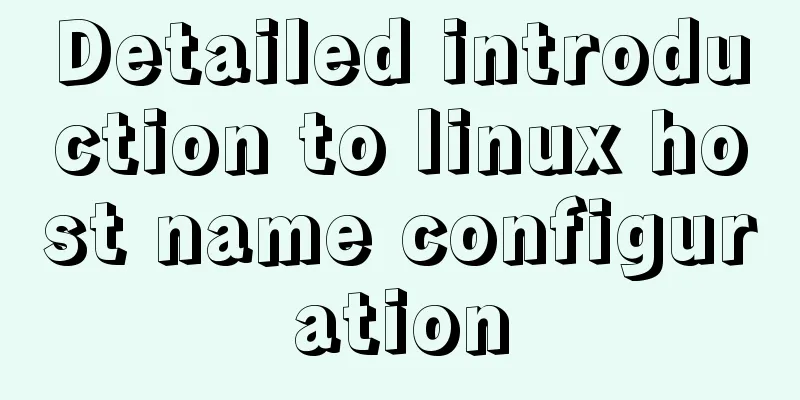
1. Configure Linux hostnameNext, configure two centos7 virtual machines, with the host names configured as client and server, and their host IP addresses as 192.168.30.8 and 192.168.30.9 respectively. Configure the client host[root@client ~]# vi /etc/sysconfig/network Add the following content and save: # Created by anaconda NETWORKING=yes hostname=client Restart the network:[root@client ~]# systemctl restart network [root@client ~]# hostname client [root@client ~]# If it does not work, you can use the following command: [root@client ~]# hostnamectl set-hostname client Configure the server host[root@server ~]# hostnamectl set-hostname server Restart the network: [root@server ~]# systemctl restart network [root@server ~]# hostname server [root@server ~]# uname -n server 2. Configure hostname and IP mappingConfigure the hosts files of client and server vi /etc/hosts Add the following content: 192.168.30.8 client 192.168.30.9 server 3. TestingTest whether the configuration is successful by pinging hostname: client pings server: [root@client ~]# ping server -c 3 PING server (192.168.30.9) 56(84) bytes of data. 64 bytes from server (192.168.30.9): icmp_seq=1 ttl=64 time=0.616 ms 64 bytes from server (192.168.30.9): icmp_seq=2 ttl=64 time=0.384 ms 64 bytes from server (192.168.30.9): icmp_seq=3 ttl=64 time=0.566 ms --- server ping statistics --- 3 packets transmitted, 3 received, 0% packet loss, time 2001ms rtt min/avg/max/mdev = 0.384/0.522/0.616/0.099 ms [root@client ~]# server pings client: [root@Server ~]# ping client -c 3 PING client (192.168.30.8) 56(84) bytes of data. 64 bytes from client (192.168.30.8): icmp_seq=1 ttl=64 time=0.502 ms 64 bytes from client (192.168.30.8): icmp_seq=2 ttl=64 time=0.678 ms 64 bytes from client (192.168.30.8): icmp_seq=3 ttl=64 time=0.323 ms --- client ping statistics --- 3 packets transmitted, 3 received, 0% packet loss, time 2003ms rtt min/avg/max/mdev = 0.323/0.501/0.678/0.144 ms [root@Server ~]# After configuring the hostname and IP mapping, you can directly ping the host name instead of pinging the IP address. 4. Configure windows hostsConfigure Windows hosts so that you can access it by host name under Windows. Edit the C:\Windows\System32\drivers\etc\hosts file and add the following content: 192.168.30.8 client 192.168.30.9 server save 5. Windows test
C:\Users\10287>ping client -n 3
Pinging client [192.168.30.8] with 32 bytes of data:
Reply from 192.168.30.8: Bytes=32 Time<1ms TTL=64
Reply from 192.168.30.8: Bytes=32 Time<1ms TTL=64
Reply from 192.168.30.8: Bytes=32 Time<1ms TTL=64
Ping statistics for 192.168.30.8:
Packets: Sent = 3, Received = 3, Lost = 0 (0% loss),
Estimated round trip time in milliseconds:
Shortest = 0ms, Longest = 0ms, Average = 0ms
This is the end of this article about the detailed introduction of Linux host name configuration. For more relevant Linux host name configuration content, please search 123WORDPRESS.COM's previous articles or continue to browse the following related articles. I hope everyone will support 123WORDPRESS.COM in the future! You may also be interested in:
|
<<: IE6/7 is going to be a mess: empty text node height issue
>>: The new version of Chrome browser settings allows cross-domain implementation
Recommend
How to solve the problem of case insensitivity in MySQL queries
question Recently, when I was completing a practi...
Detailed explanation of Vue life cycle
Table of contents Why understand the life cycle W...
MySQL 5.7 generated column usage example analysis
This article uses examples to illustrate the usag...
How to export CSV file with header in mysql
Refer to the official document http://dev.mysql.c...
Detailed process of configuring Https certificate under Nginx
1. The difference between Http and Https HTTP: It...
Element uses scripts to automatically build new components
Table of contents background How does element-ui&...
How to install and uninstall open-vswitch in Linux
1. Compile and install ovs from source code: Inst...
How to set remote access permissions in MySQL 8.0
The previous article explained how to reset the M...
Summary of installation steps and problems encountered in decompressing the mysql5.7.24 version
1. Download https://dev.mysql.com/downloads/mysql...
How to implement adaptive container with equal aspect ratio using CSS
When developing a mobile page recently, I encount...
What are inline elements and block elements?
1. Inline elements only occupy the width of the co...
How to implement an array lazy evaluation library in JavaScript
Table of contents Overview How to achieve it Spec...
How to set up Spring Boot using Docker layered packaging
The Spring Boot project uses docker containers, j...
Add a floating prompt for the header icon in the ElementUI table
This article mainly introduces how to add floatin...
Vue implements small form validation function
This article example shares the specific code of ...