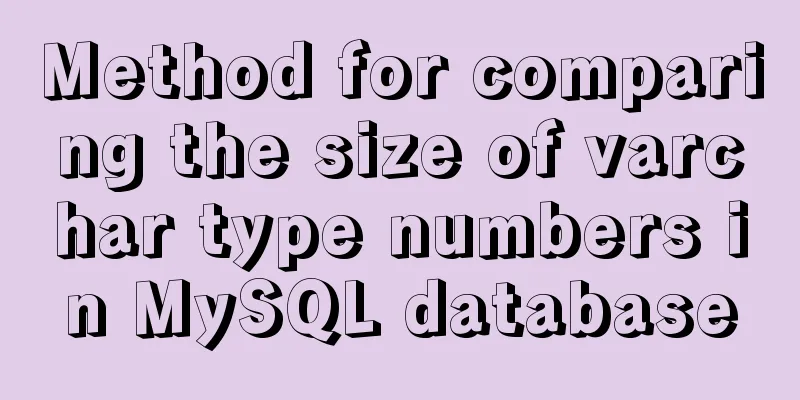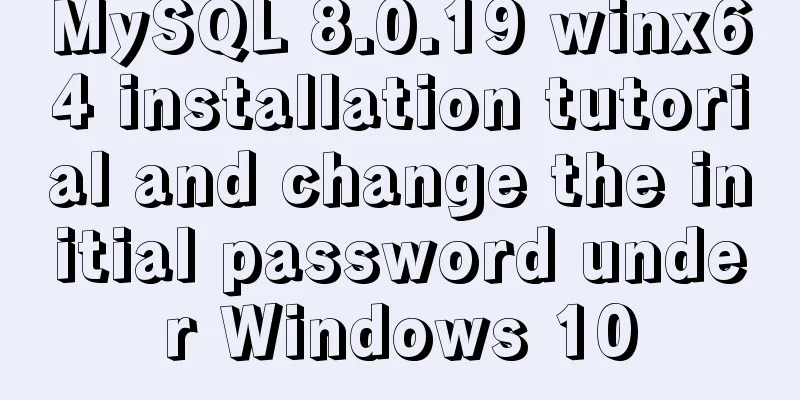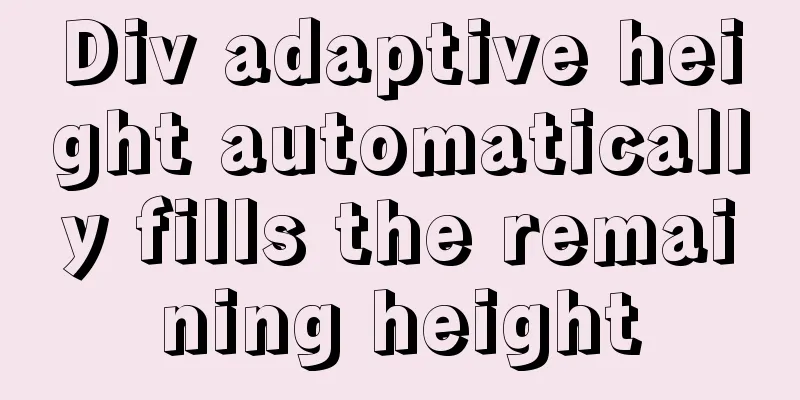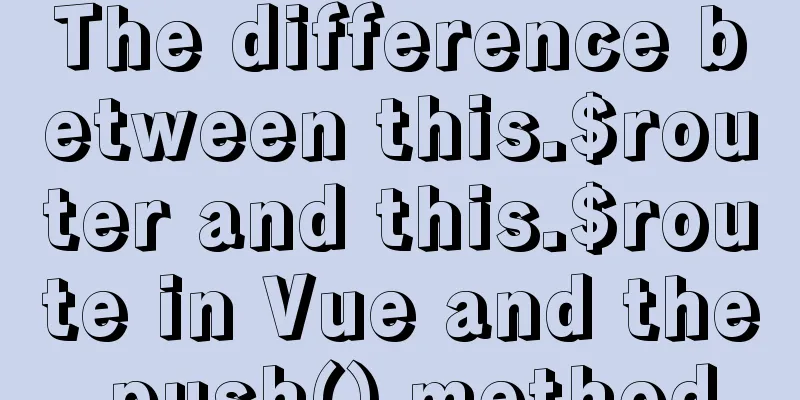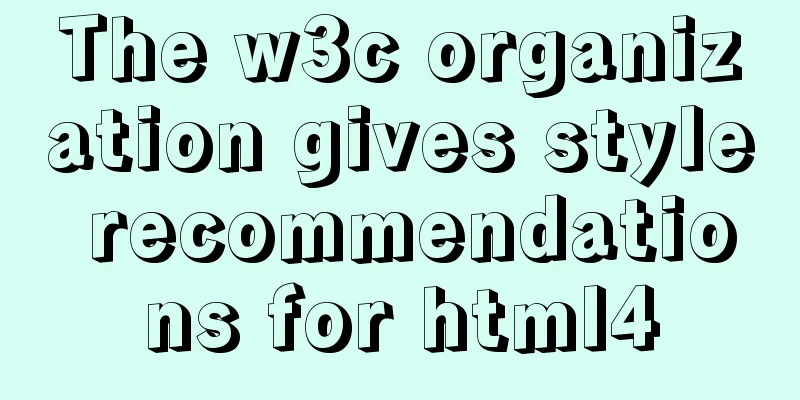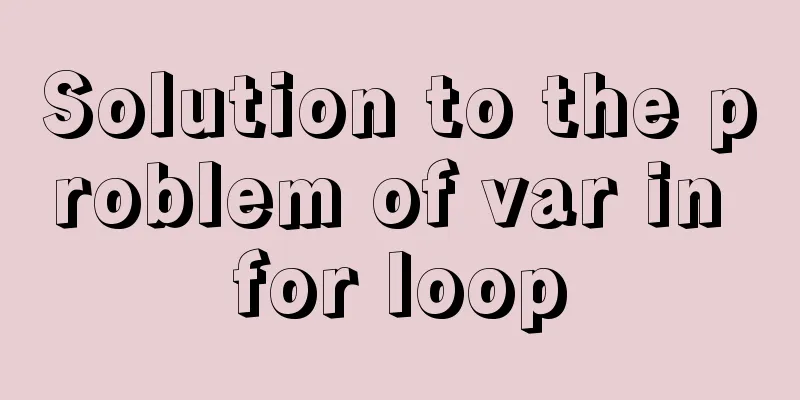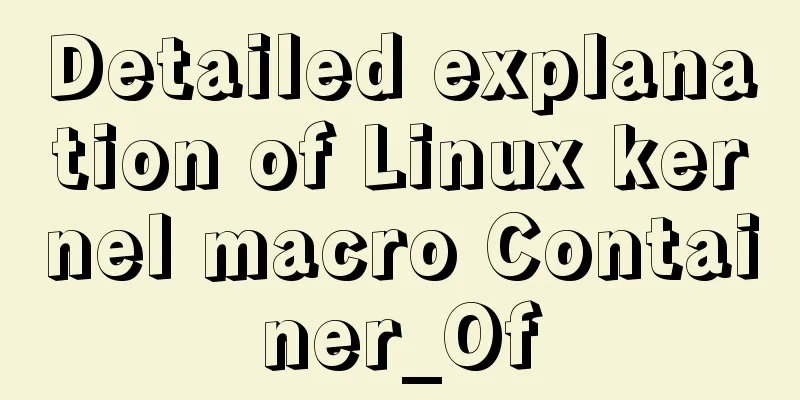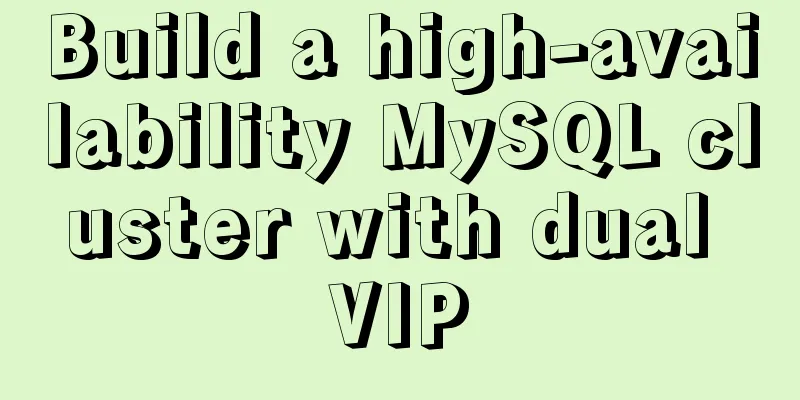How to set remote access permissions in MySQL 8.0
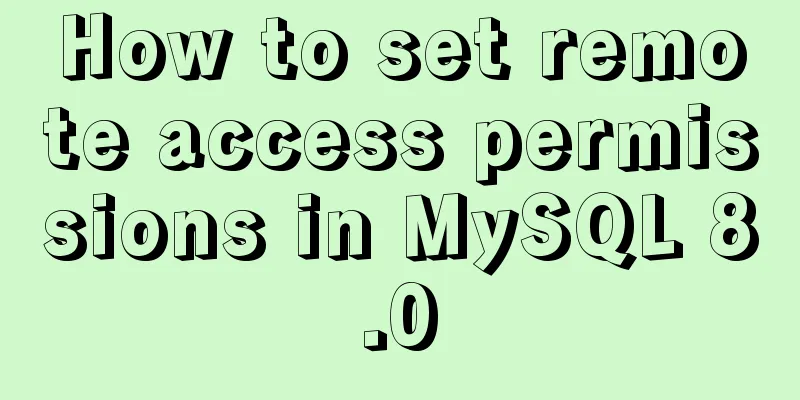
|
The previous article explained how to reset the MySQL password. Some students reported that they could not connect to the database. This is because MySQL only supports localhost access after installation. We must set it up before we can access it remotely. In addition, there are some problems when connecting to MySQL 8.0. This article will also explain how to solve them. 1. Log in to MySQL mysql -u root -p Enter your password 2. Select MySQL database use mysql; Because the user table in the mysql database stores user information. 3. View the relevant information of the current root user in the user table of the mysql database select host, user, authentication_string, plugin from user; After executing the above command, a table will be displayed Check the host of the root user in the table. By default, it should show localhost, which only supports local access and does not allow remote access. 4. Authorize all permissions of the root user and set up remote access GRANT ALL ON *.* TO 'root'@'%'; GRANT ALL ON means all permissions, and % means all hosts are wildcarded, allowing remote access. 5. Refresh permissions After all operations, you should execute flush privileges; 6. Check the host of the root user Execute step 2 again, and you will find that the host of the root user has become %, which means that our modification has been successful and can be accessed remotely. 7. Access the database There are many visualization tools for remote access to databases, such as Navicat, SQLyog, MySQL workbench, etc. I use Navicat here. Enter the access host and password, and error 2059 will be reported. This is because the encryption rules of MySql 8.0 and 5.0 are different, and the current visualization tool only supports the old encryption method. There are two ways to solve this problem. One is to update the Navicat driver to solve this problem, and the other is to change the encryption rule of MySQL user login to mysql_native_password. I tried the first method and it didn't work, so I'll use the second method here. 8. Modify encryption rules ALTER USER 'root'@'localhost' IDENTIFIED BY 'password' PASSWORD EXPIRE NEVER; password is your current password. 9. Update the root user password ALTER USER 'root'@'%' IDENTIFIED WITH mysql_native_password BY 'password'; password is the new password you set. 10. Refresh permissions FLUSH PRIVILEGES; OK, the settings are complete, use Navicat to connect to the database again This is the end of this article about how to set remote access permissions for MySQL 8.0. For more information about remote access permissions for MySQL 8.0, please search for previous articles on 123WORDPRESS.COM or continue to browse the following related articles. I hope you will support 123WORDPRESS.COM in the future! You may also be interested in:
|
<<: A simple way to achieve scrolling effect with HTML tag marquee (must read)
>>: Basic tutorial on controlling Turtlebot3 mobile robot with ROS
Recommend
Analysis of MySQL cumulative aggregation principle and usage examples
This article uses examples to illustrate the prin...
VMware Tools installation and configuration tutorial for Ubuntu 18.04
This article records the installation and configu...
Detailed explanation of the meaning and difference between MySQL row locks and table locks
1. Introduction The difference between row locks ...
JS function call, apply and bind super detailed method
Table of contents JS function call, apply and bin...
Introduction to HTML_PowerNode Java Academy
What is HTML? HTML is a language used to describe...
Vue implements the sample code of associating the side navigation bar with the Tab page
Table of contents Technology Stack Effect analyze...
Graphical tutorial on Maven installation and configuration under Windows (including localized warehouse configuration)
1. Download Maven Maven official website: http://...
Multiple solutions for cross-domain reasons in web development
Table of contents Cross-domain reasons JSONP Ngin...
Detailed explanation of the use of state in React's three major attributes
Table of contents Class Component Functional Comp...
How to use Docker Swarm to build WordPress
cause I once set up WordPress on Vultr, but for w...
Three common methods for HTML pages to automatically jump after 3 seconds
In practice, we often encounter a problem: how to...
Vue Element front-end application development conventional Element interface components
Table of contents 1. List interface and other mod...
Use Visual Studio Code to connect to the MySql database and query
Visual Studio Code is a powerful text editor prod...
Detailed explanation of how to use relative paths in HTML to obtain files at all levels of directories
The concept of relative path Use the current file...
Detailed explanation of how to write mysql not equal to null and equal to null
1. Table structure 2. Table data 3. The query tea...