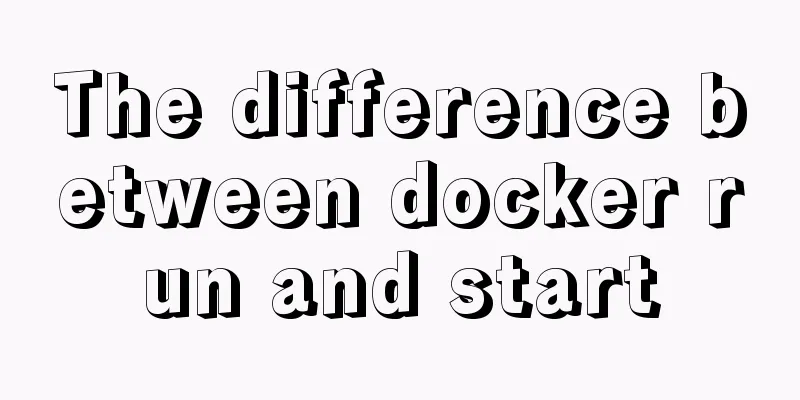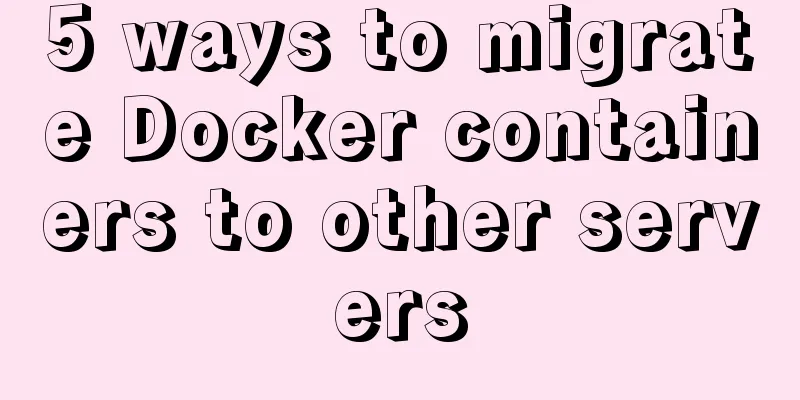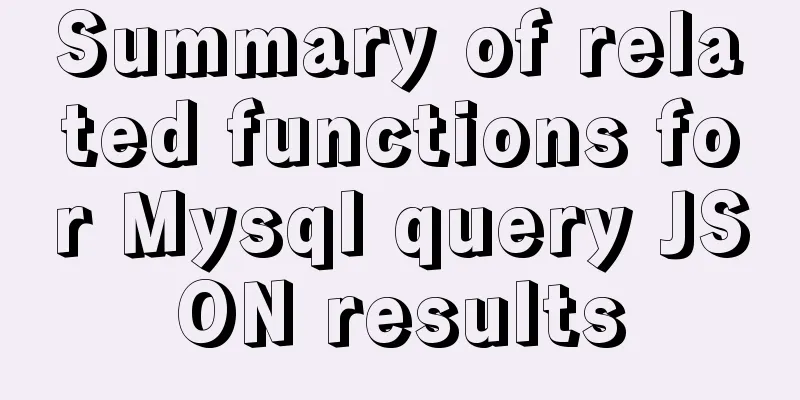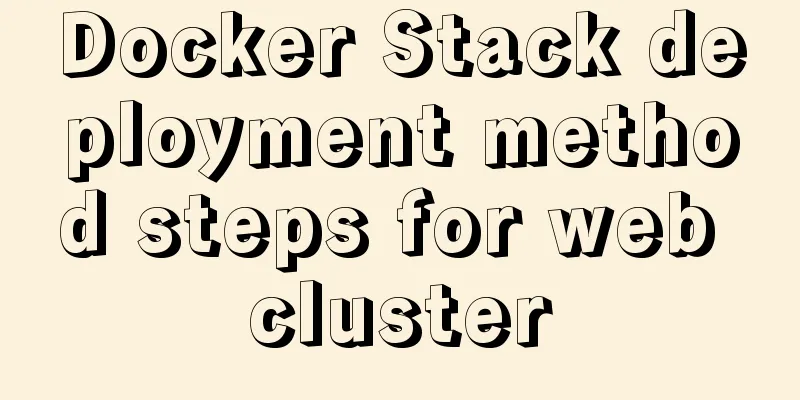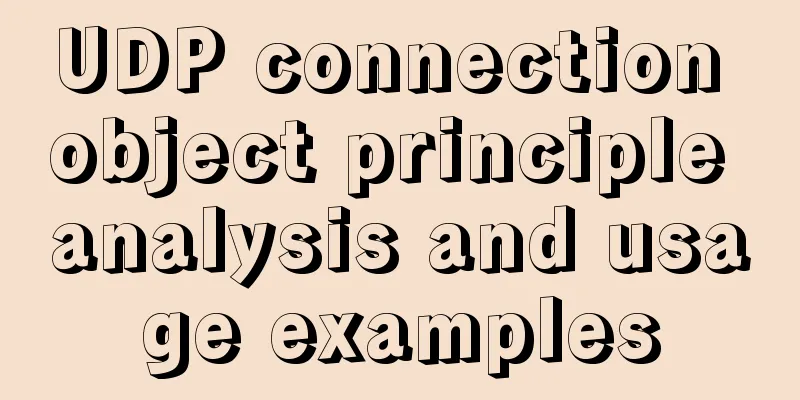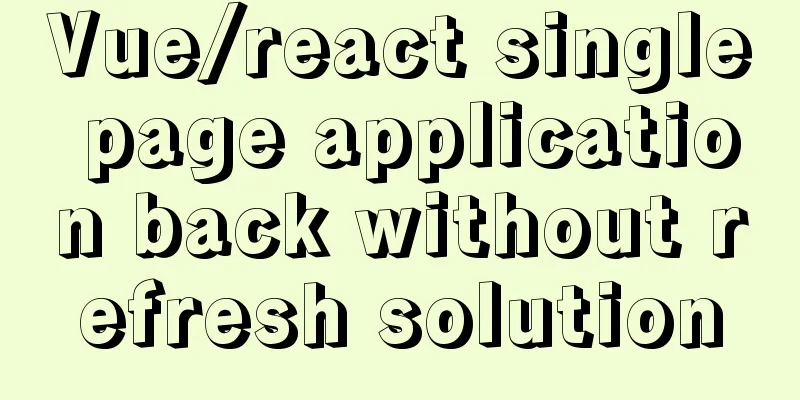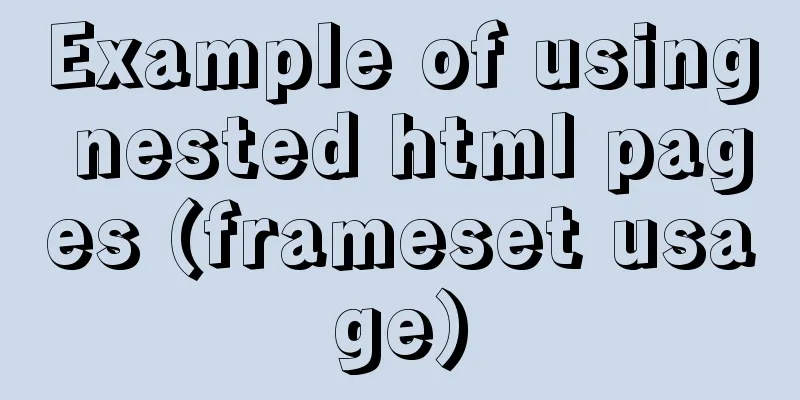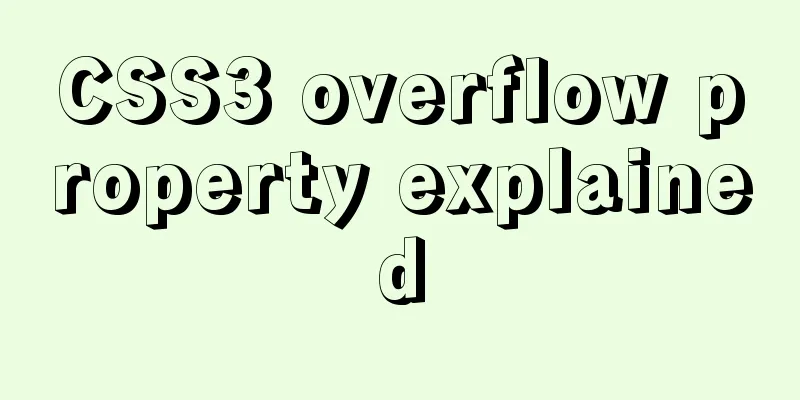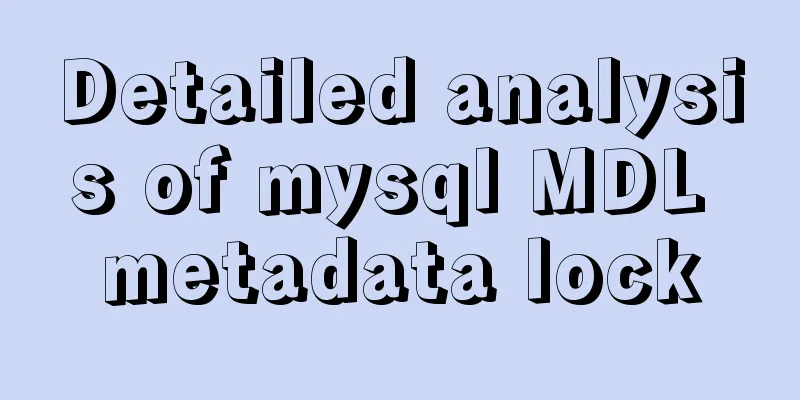MySQL 8.0.19 winx64 installation tutorial and change the initial password under Windows 10
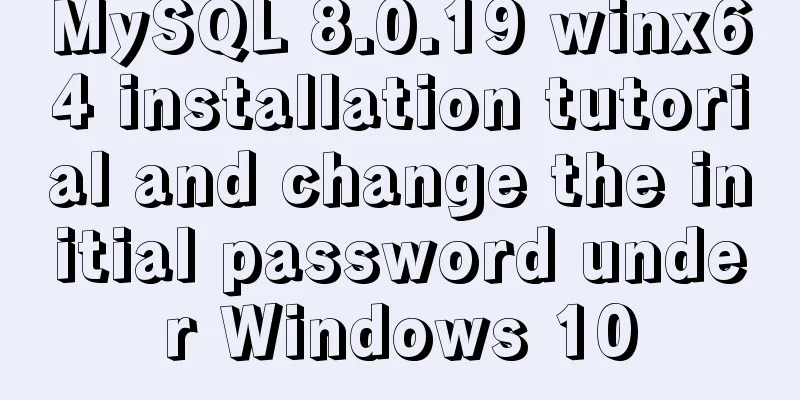
|
This article shares the installation tutorial of MySQL 8.0.19 winx64 for your reference. The specific content is as follows 1. Download mysql-8.0.19-winx64 1.1 Access address: https://dev.mysql.com/downloads/mysql/
1.2 Unzip the zip package and put the unzipped file mysql-8.0.19-winx64 in the desired location, such as the D drive, as shown in the figure:
1.3 Configure environment variables (to avoid repeatedly switching paths when operating in the CMD window) Add D:\mysql-8.0.19-winx64\bin under Path
After the environment variables are set, you can directly enter mysql to log in when you reopen CMD or Windows Powershell in the future, without having to switch to the mysql bin directory and execute commands. 1.4 No need to write my.ini configuration file (note) Now after the new version of MySQL is installed, there is no my.ini (or my-default.ini) file. And we don't need to add it ourselves, because adding it may cause MySQL to fail to start. I have tried it. Because many blog tutorials on the Internet have said to add a my.ini (or my-default.ini) file, but we don’t need to add it now.
2. MySQL initialization and service installation 2.1 Press the "win" key to open the start menu, enter "cmd" in the search box, select the "Command Prompt" program in the search results, right-click and select "Run as administrator"
2.2 Initialization Open CMD or Windows Powershell with administrator privileges C:\Windows\system32>D:\Python\mysql-8.0.12-winx64\bin\mysqld --initialize --console 2018-09-13T14:36:55.758742Z 0 [System] [MY-013169] [Server] D:\Python\mysql-8.0.12-winx64\bin\mysqld (mysqld 8.0.12) initializing of server in progress as process 3104 2018-09-13T14:37:12.072904Z 5 [Note] [MY-010454] [Server] A temporary **password is generated for root@localhost: `4P!w2fqBruGi`** 2018-09-13T14:37:23.274980Z 0 [System] [MY-013170] [Server] D:\Python\mysql-8.0.12-winx64\bin\mysqld (mysqld 8.0.12) initializing of server has completed Write down the password. The password here is 4P!w2fqBruGi . The password is randomly generated and different for each person. The password generated here will be used when changing the password later. 2.3 Install MySQL service Use the command: mysqld --install C:\Windows\system32>D:\Python\mysql-8.0.12-winx64\bin\mysqld --install Service successfully installed. 2.4 Enabling Services Use the command: net start mysql C:\Windows\system32>D:\Python\mysql-8.0.12-winx64\bin>net start mysql MySQL service is starting.. The MySQL service has been started successfully. 2.5 Change Password Enter the command to log in: mysql -u root -p D:\Python\mysql-8.0.12-winx64\bin>mysql -u root -p Enter password: ************ Welcome to the MySQL monitor. Commands end with ; or \g. Your MySQL connection id is 8 Server version: 8.0.12 mysql> ALTER user 'root'@'localhost' IDENTIFIED BY '123456' -> ; Query OK, 0 rows affected (1.98 sec) 2.6 Log in with new password Use command: mysql -u root -p D:\Python\mysql-8.0.12-winx64\bin>mysql -u root -p Enter password: ****** Welcome to the MySQL monitor. Commands end with ; or \g. Your MySQL connection id is 10 Server version: 8.0.12 MySQL Community Server - GPL Copyright (c) 2000, 2018, Oracle and/or its affiliates. All rights reserved. Oracle is a registered trademark of Oracle Corporation and/or its affiliates. Other names may be trademarks of their respective owners. Type 'help;' or '\h' for help. Type '\c' to clear the current input statement. mysql> Wonderful topic sharing: MySQL different versions installation tutorial MySQL 5.7 installation tutorials for various versions MySQL 5.6 installation tutorials for various versions mysql8.0 installation tutorials for various versions The above is the full content of this article. I hope it will be helpful for everyone’s study. I also hope that everyone will support 123WORDPRESS.COM. You may also be interested in:
|
<<: How to use Docker to build enterprise-level custom images
>>: VUE implements token login verification
Recommend
A brief introduction to VUE uni-app basic components
1. scroll-view When using vertical scrolling, you...
How to configure Jupyter notebook in Docker container
Jupyter notebook is configured under the docker c...
Introduction to using the MySQL mysqladmin client
Table of contents 1. Check the status of the serv...
Basic usage of wget command under Linux
Table of contents Preface 1. Download a single fi...
The most creative 404 page design in history effectively improves website user experience
We don’t often encounter 404 pages when we browse...
Detailed explanation of fetch network request encapsulation example
export default ({ url, method = 'GET', da...
Similar to HTML tags: strong and em, q, cite, blockquote
There are some tags in XHTML that have similar fu...
Detailed explanation of the download process of the mysql-connector-java.jar package
Download tutorial of mysql-connector-java.jar pac...
Create a new user in Linux and grant permissions to the specified directory
1 Create a user and specify the user's root p...
MySQL installation and configuration tutorial for win10 free installation version
I searched a lot online and found that many of th...
Three strategies for rewriting MySQL query statements
Table of contents Complex query and step-by-step ...
Node.js sends emails based on STMP protocol and EWS protocol
Table of contents 1 Node.js method of sending ema...
A brief discussion on the role of HTML empty links
Empty link: That is, there is no link with a targ...
MySQL 5.7.17 installation and configuration method graphic tutorial under Windows 10
In this article, I will explain in detail how to ...
Introduction to the use of HTML element noscript
noscript definition and usage The noscript elemen...