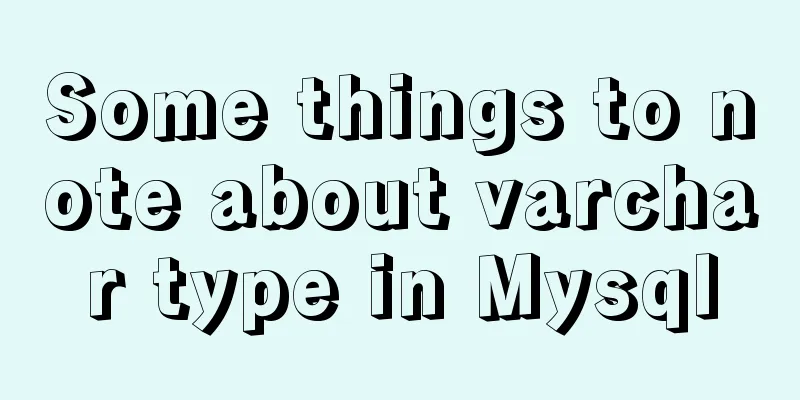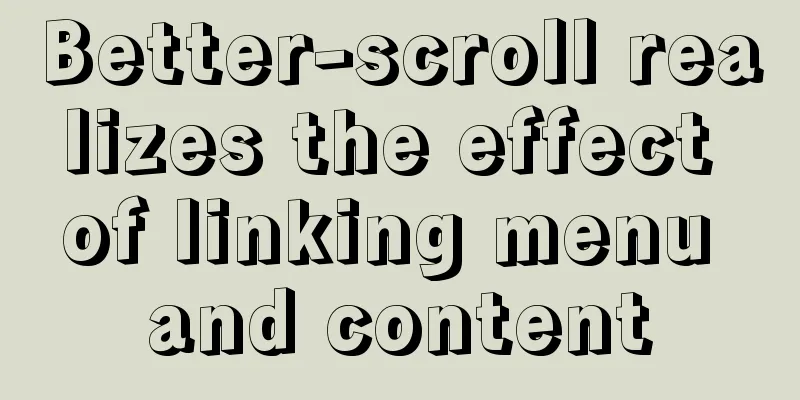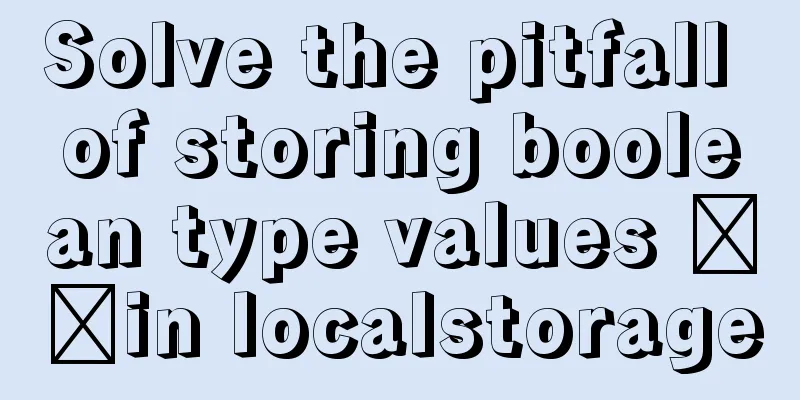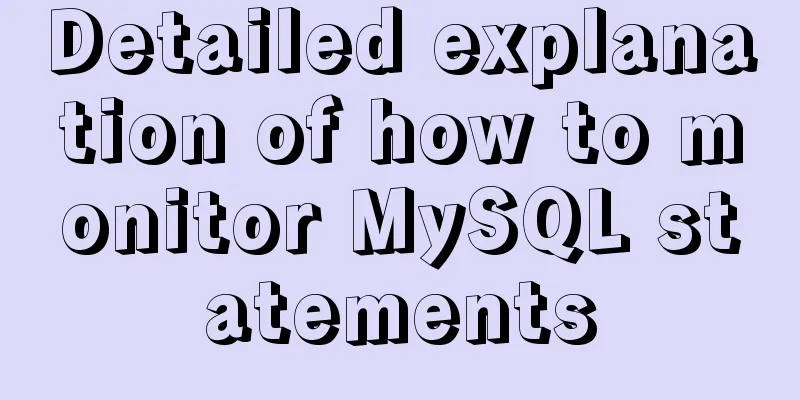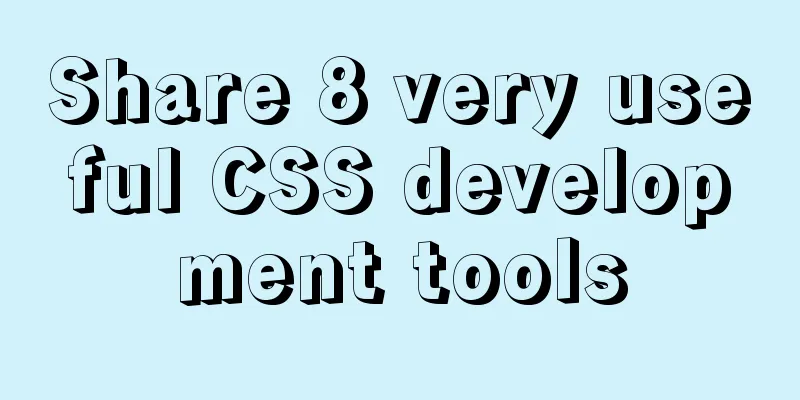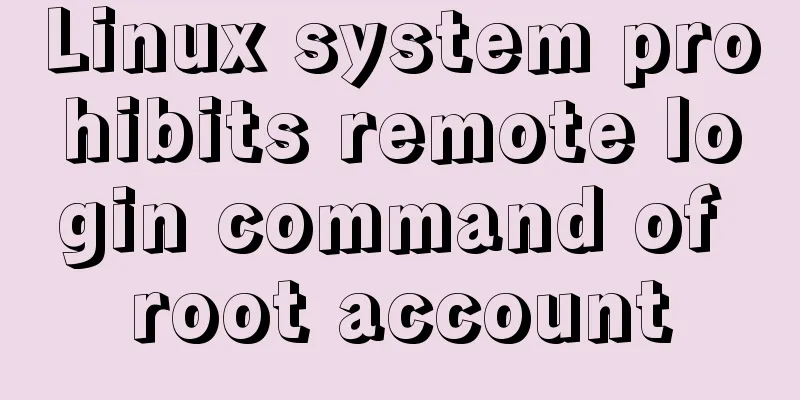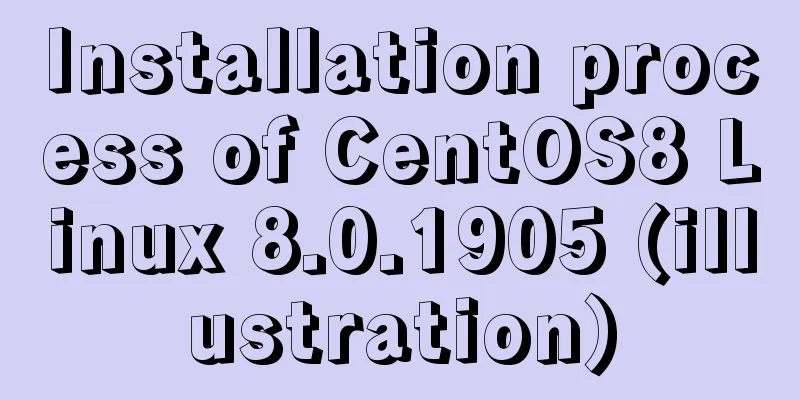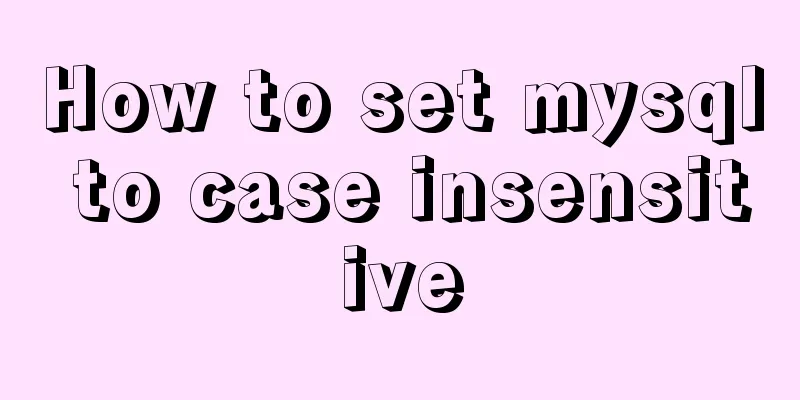MySQL installation and configuration tutorial for win10 free installation version

|
I searched a lot online and found that many of them were not for Linux systems and were inconsistent with the current new versions. I did a small project myself and practiced it myself, and I would like to share it with everyone for reference. Download method: 1. MySQL official website: https://www.mysql.com/downloads/ a. Select the corresponding module:
b. Select the corresponding version (I choose Windows here):
c. Select the 32-bit or 64-bit version to download:
d. Click Download, it will ask you to log in or register, you can skip this:
MySQL installation and configuration 1. Unzip the downloaded .zip file and put it where you want to install it. The location is arbitrary. [mysql] # Set the default character set of the mysql client to default-character-set=utf8 [mysqld] #Set port 3306 port = 3306 # Set the installation directory of MySQL basedir=D:\mysql\mysql-5.7.17-winx64 -- your own path # Set the storage directory of MySQL database datadatadir=D:\mysql\mysql-5.7.17-winx64\data -- your own path # Allow the maximum number of connections max_connections=200 # The default character set used by the server is the 8-bit latin1 character set character-set-server=utf8 # The default storage engine that will be used when creating a new table default-storage-engine=INNODB Then save it in ANSI format. 2. Open the Windows environment variable settings, put the full path of the mysql bin directory in the Path variable of the environment variable, and then add an English semicolon (;) after the path to save it. For example, D:/mysql/mysql-5.7.17-winx64/bin; 3. Install MySQL service: mysqld –install Start: net start MySQL 4. After successfully entering the service, use mysql -u root -p Enter 5. Change password There are three ways to do this:
mysql> use mysql;
mysql> update user set password=password('123') where user='root' and host='localhost';
mysql> flush privileges; The above is the full content of this article. I hope it will be helpful for everyone’s study. I also hope that everyone will support 123WORDPRESS.COM. You may also be interested in:
|
<<: Detailed explanation of the wonderful uses of SUID, SGID and SBIT in Linux
>>: 8 tips for Vue that you will learn after reading it
Recommend
Demonstration of building ElasticSearch middleware and common interfaces under centos7 in Linux system
1. Introduction to Middleware 1. Basic concepts E...
Method of building docker private warehouse based on Harbor
Table of contents 1. Introduction to Harbor 1. Ha...
Docker container operation instructions summary and detailed explanation
1. Create and run a container docker run -it --rm...
VMware vCenter 6.7 installation process (graphic tutorial)
background I originally wanted to download a 6.7 ...
Example code for CSS columns to achieve two-end alignment layout
1. Going around in circles After going around in ...
html option disable select select disable option example
Copy code The code is as follows: <select> ...
Analysis of examples of using anti-shake and throttling in Vue components
Be careful when listening for events that are tri...
Use nginx to dynamically convert image sizes to generate thumbnails
The Nginx ngx_http_image_filter_module module (ng...
MySQL GROUP_CONCAT limitation solution
effect: The GROUP_CONCAT function can concatenate...
Summary of how JS operates on pages inside and outside Iframe
Table of contents Get the content of the iframe o...
Docker container data volume named mount and anonymous mount issues
Table of contents What is a container data volume...
Usage of the target attribute of the html tag a
1: If you use the tag <a> to link to a page,...
Detailed explanation of how to solve the problem of too long content in CSS
When we write CSS, we sometimes forget about the ...
Why MySQL chooses Repeatable Read as the default isolation level
Table of contents Oracle Isolation Levels MySQL I...
GET POST Differences
1. Get is used to obtain data from the server, wh...