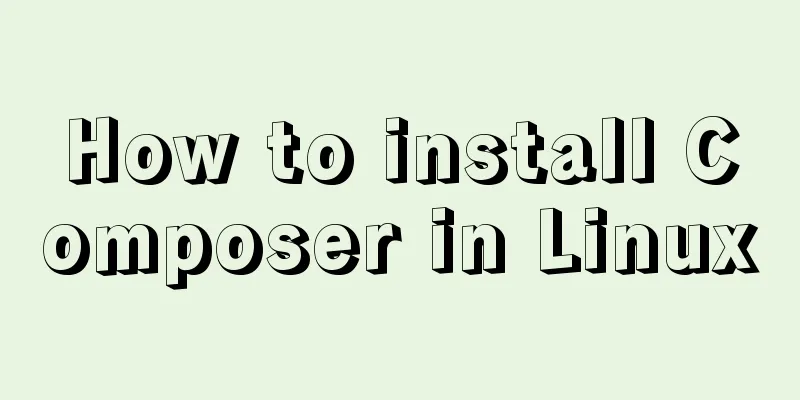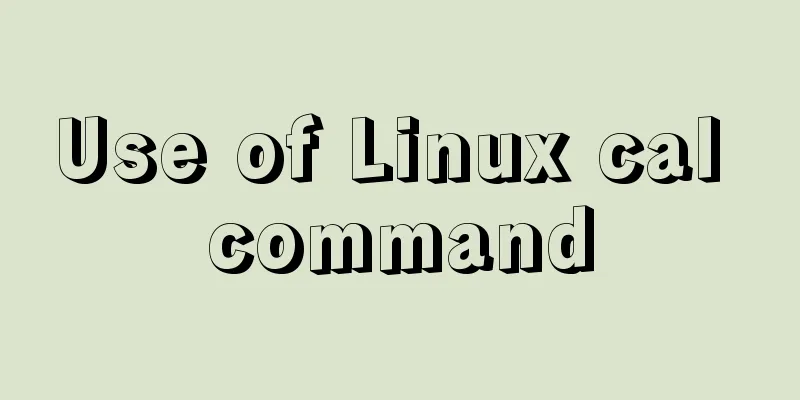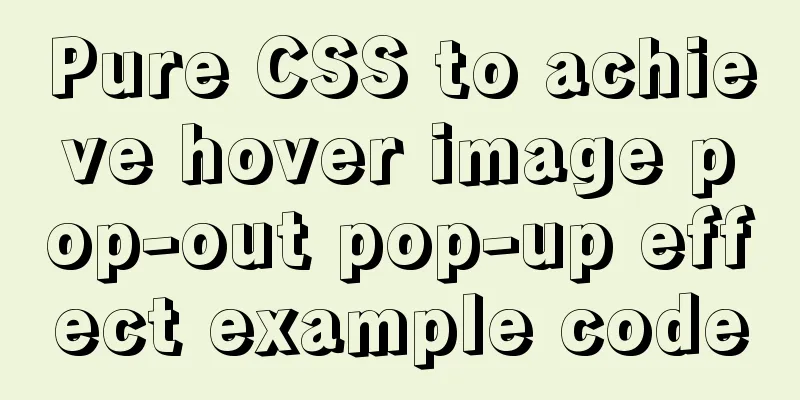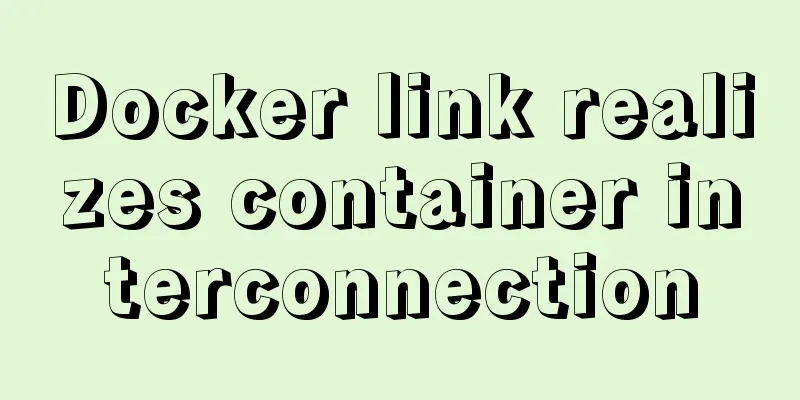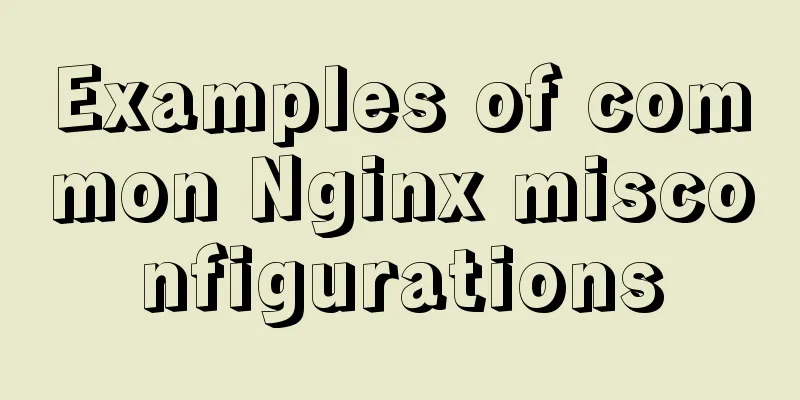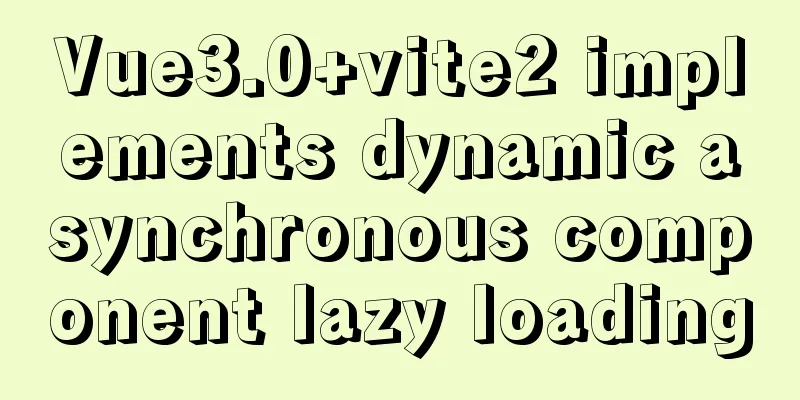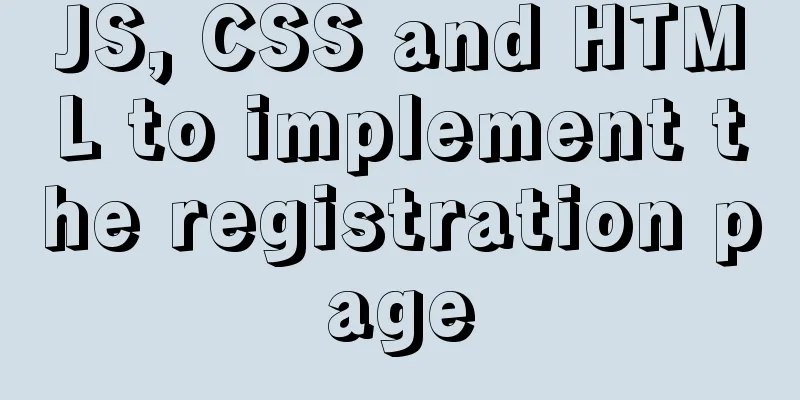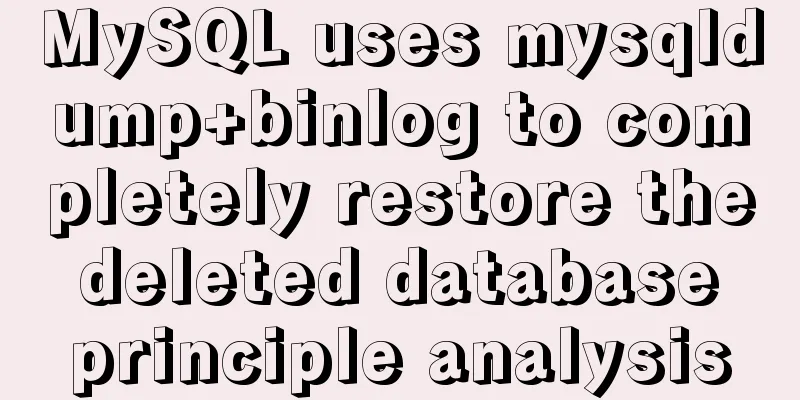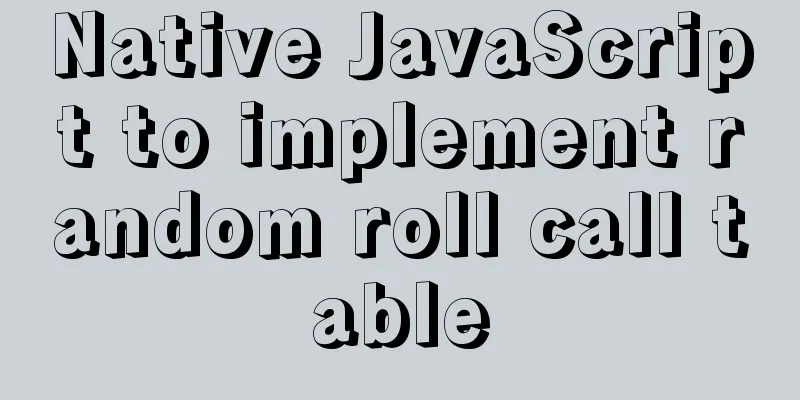Docker Stack deployment method steps for web cluster
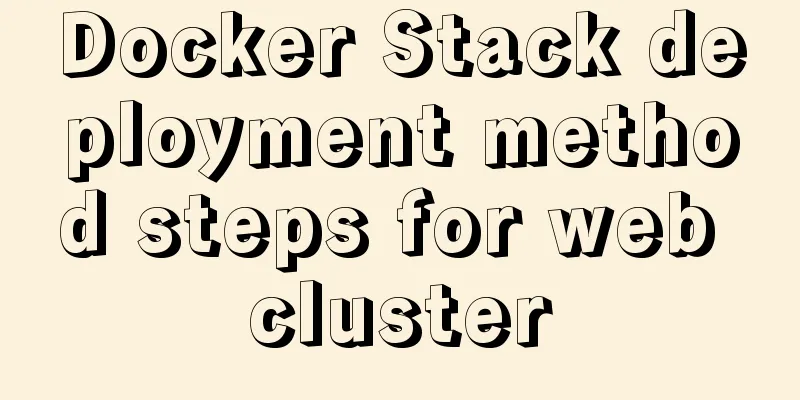
|
Docker is becoming more and more mature and its functions are becoming more and more powerful. It is also very convenient to use Docker Stack to build a service cluster. Docker itself provides load function, which is very convenient. I want to share it with you and make a simple tutorial. environment I used two centos7 virtual machines to do this tutorial. Their IP addresses are Main server: 192.168.0.105 // also a private warehouse server Server 2: 192.168.0.49 All the code in this post can be found on GitHub: https://github.com/lpxxn/godockerswarm Setting up Docker Swarm I use 192.168.0.105 as the main server and start swarm on it docker swarm init After executing the command, the command to join the swarm will be given
Execute the command on 192.168.0.49 to join the swarm docker swarm join --token SWMTKN-1-425vswwmb8o34uhnmo58w0k4rfzs5okjtye7mokpqps1vl9ymq-0p6pr2gua7l8a6udb67tfndoo 192.168.0.105:2377
In this way, we have built the swarm, and the two hosts now have a relationship. Web Services The web service is a simple interface written in go language, which returns the name of the host: This makes it easy for us to check whether there is load
package main
import (
"fmt"
"log"
"net/http"
"os"
)
func main() {
http.HandleFunc("/hi", func(w http.ResponseWriter, r *http.Request) {
hostName, _ := os.Hostname()
fmt.Fprintf(w, "HostName: %s", hostName)
})
log.Fatal(http.ListenAndServe(":8000", nil))
}Docker file Take a look at the Dockerfile: Execution means copying the code to the corresponding folder, exposing the port, and running the program based on the golang context. Simple, right? FROM golang # Copy the current directory contents into the container COPY ./go/src/github.com/lpxxn/godockerswarm/ WORKDIR /go/src/github.com/lpxxn/godockerswarm/ RUN go build EXPOSE 8000 CMD ["./godockerswarm"] Take a look at the folder where the dockerfile file is located
Execute the docker build command in this directory: docker build . -t goweb:1.0
You can run the newly generated image docker run -p 8100:8000 7a7e3
Submit the image to a private repository I will say more about how to build a private warehouse server here. You can go to my previous post to check it out. Address: https://www.jb51.net/article/156168.htm Because the machines in the cluster automatically retrieve images from the warehouse and then run the program, we need to push the images we generated above to our private warehouse. I built it myself Rename using tag docker tag goweb:1.0 lpxxn.com:5000/goweb:1.0
Push docker push lpxxn.com:5000/goweb:1.0
docker-compose file Next, create the docker-compose.yml file Image is the image we created above. Run 5 applications, Docker will do its own load, port mapping 8111, automatically restart the service when it fails, and create its own network, which is very useful when there are multiple server services. For the specific parameters, you can refer to the official tutorial: https://docs.docker.com/compose/compose-file/
version: "3"
services:
web:
image: lpxxn.com:5000/goweb:1.0
deploy:
replicas: 5
resources:
limits:
cpus: "0.1"
memory: 50M
restart_policy:
condition: on-failure
ports:
- "8111:8000"
networks:
- gowebnet
networks:
gowebnet:Deploy the application Now it’s the final stage. Deployment is just as simple. Execute the deploy command. docker stack deploy -c docker-compose.yml mygoweb
View started services docker service ps mygoweb
Testing Services Look at these returned host names: they are different. Docker does the load for us.
All the code in this post can be found on GitHub: https://github.com/lpxxn/godockerswarm The above is the full content of this article. I hope it will be helpful for everyone’s study. I also hope that everyone will support 123WORDPRESS.COM. You may also be interested in:
|
<<: How to use the concat function in mysql
>>: Solve the problem of MYSQL connection port being occupied and introducing file path errors
Recommend
Design perspective technology is an important capital of design ability
A design soldier asked: "Can I just do pure ...
mysql solves time zone related problems
Preface: When using MySQL, you may encounter time...
In-depth understanding of MySQL master-slave replication thread state transition
Preface The basic principle of MySQL master-slave...
Search optimization knowledge to pay attention to in web design
1. Link layout of the new site homepage 1. The loc...
Vue mobile terminal realizes the whole process of left sliding editing and deletion
Preface According to the project needs, Vue-touch...
Summary of the data storage structure of the nginx http module
Starting from this section, we will explain the i...
Problems and solutions for deploying Nginx+KeepAlived cluster dual-active architecture in VMware
Preface Use nginx for load balancing. As the fron...
JS Easy to understand Function and Constructor
Table of contents 1. Overview 1.1 Creating a func...
Detailed explanation of Nginx's connection limit configuration for IP addresses in a network segment
The so-called connection limit in Nginx is actual...
How to set npm to load packages from multiple package sources at the same time
Table of contents 1. Build local storage 2. Creat...
Detailed explanation of mysql record time-consuming sql example
mysql records time-consuming sql MySQL can record...
JavaScript using Ckeditor + Ckfinder file upload case detailed explanation
Table of contents 1. Preparation 2. Decompression...
Detailed explanation of the group by statement in MySQL database group query
1: Statement order of grouping function 1 SELECT ...
Detailed explanation of how to install MariaDB 10.2.4 on CentOS7
CentOS 6 and earlier versions provide MySQL serve...
Implementing carousel with native JavaScript
This article shares the specific code for impleme...