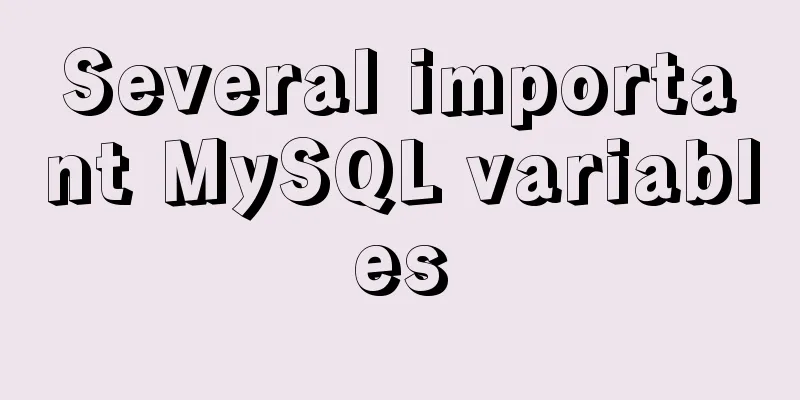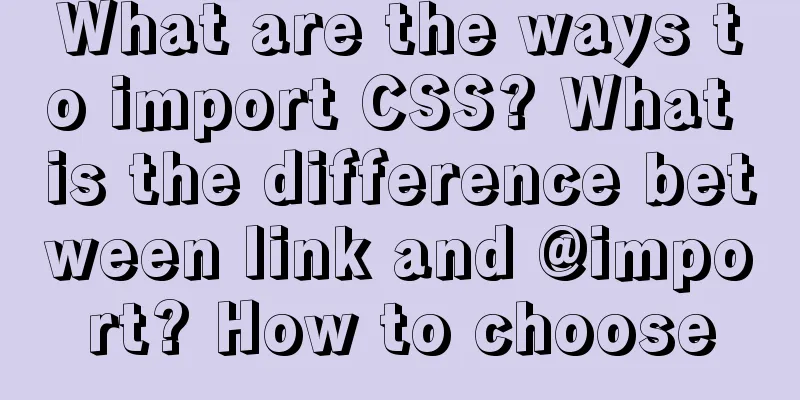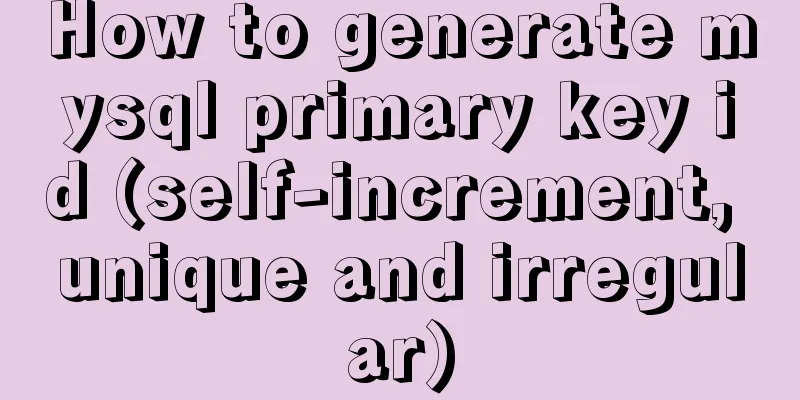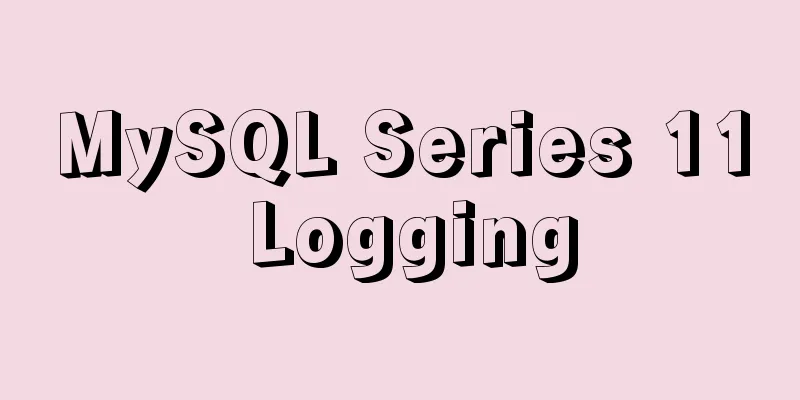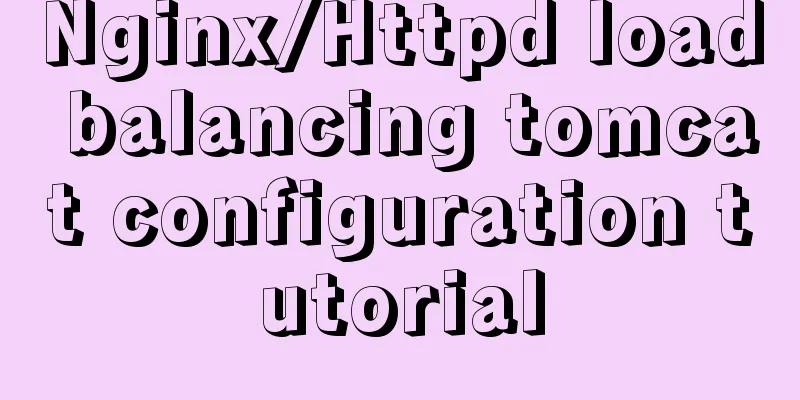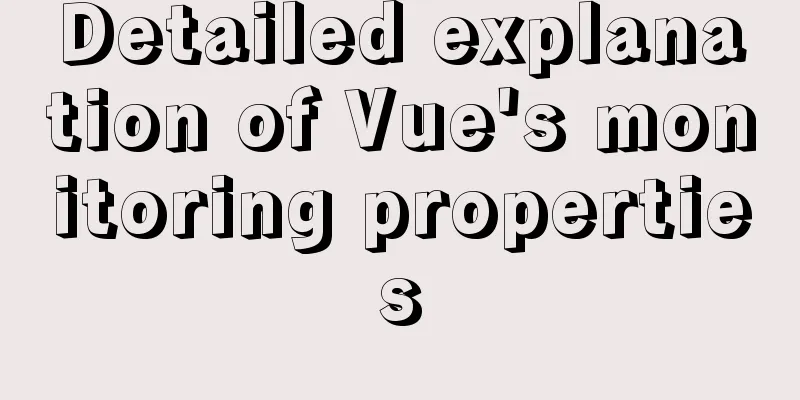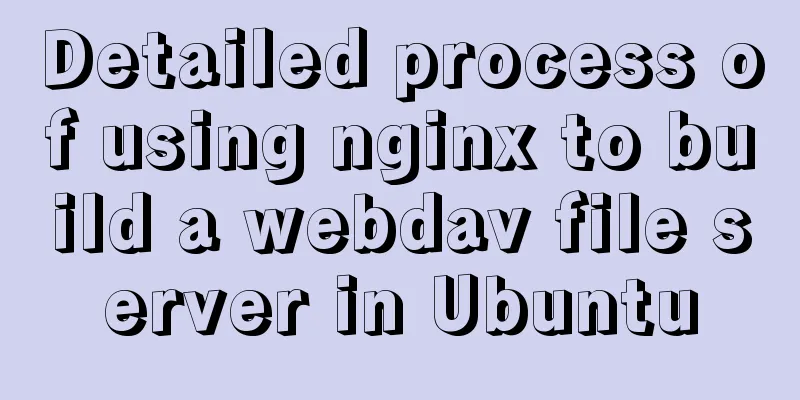How to use Docker to build enterprise-level custom images
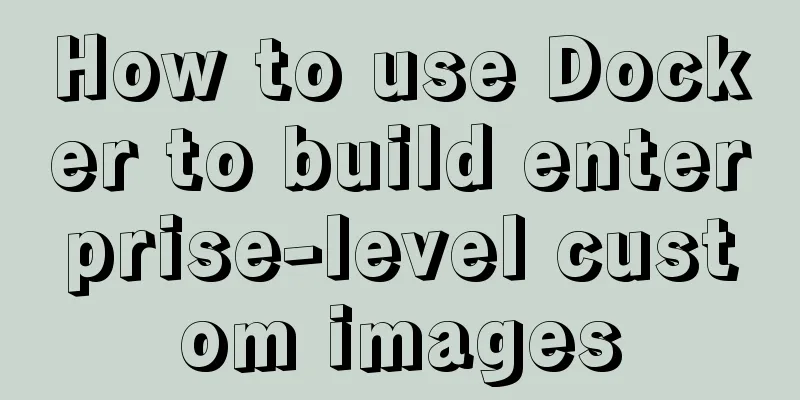
|
Preface Before leaving get off work, the author received a request. Due to changes in the basic image standard, it is necessary to build a custom image of his own application according to the latest Docker image standard. The current standard is this: the infrastructure group only provides three public images that all projects must access. These three public basic images include: JDK8, Skywalking, and Arthas. If other images need to be added to the applications of each business group, each business group will add its own custom image based on the public image provided by the infrastructure group. The structure diagram is as follows:
Build steps Writing a Dockerfile Based on the latest specifications, we need to write a Dockerfile, then reference the base image provided by the infrastructure group, and then add other images required by the application. So the final Dockerfile is as follows: FROM base image address RUN apk add custom image to be added... Install Docker environment under Centos7 Uninstall old versions Older versions of Docker were called docker or docker-engine. If these programs are installed, uninstall them and their associated dependencies.
$ sudo yum remove docker \
docker-client \
docker-client-latest \
docker-common \
docker-latest \
docker-latest-logrotate \
docker-logrotate \
docker-engineInstall Docker Engine-Community Install using Docker repository Before installing Docker Engine-Community for the first time on a new host, you need to set up the Docker repository. Afterwards, you can install and update Docker from the repository. Setting up a warehouse Install the required packages. yum-utils provides yum-config-manager, and the device mapper storage driver requires device-mapper-persistent-data and lvm2. $ sudo yum install -y yum-utils \ device-mapper-persistent-data \ lvm2 Use the following command to set up the stable repository. $ sudo yum-config-manager \ --add-repo \ https://download.docker.com/linux/centos/docker-ce.repo Install Docker Engine-Community Install the latest version of Docker Engine - Community and containerd, or go to the next step to install a specific version: $ sudo yum install docker-ce docker-ce-cli containerd.io If prompted to accept the GPG key, select Yes. Are there multiple Docker repositories? If multiple Docker repositories are enabled, installing or updating without specifying a version in a yum install or yum update command will always install the highest version, which might not be suitable for your stability needs. Docker is not started by default after installation. The docker user group has been created, but there are no users in this user group. To install a specific version of Docker Engine - Community, list the available versions in the repository, then select and install: 1. List and sort the versions available in your repository. This example sorts the results by version number (highest to lowest). $ yum list docker-ce --showduplicates | sort -r docker-ce.x86_64 3:18.09.0-3.el7 docker-ce-stable docker-ce.x86_64 18.06.1.ce-3.el7 docker-ce-stable docker-ce.x86_64 18.06.0.ce-3.el7 docker-ce-stable 2. Install a specific version by its full package name, which is the package name (docker-ce) plus the version string (the second column) from the first colon (:) up to the first hyphen, separated by hyphens (-). For example: docker-ce-18.09.1. $ sudo yum install docker-ce-<VERSION_STRING> docker-ce-cli-<VERSION_STRING> containerd.io Start Docker. $ sudo systemctl start docker Verify that Docker Engine - Community is installed correctly by running the hello-world image. $ sudo docker run hello-world Start building custom application images Build a custom image based on the Dockerfile file Execute the following command in the directory where the Dockerfile file is located to build a custom image: sudo docker build -f Dockerfile -t your custom image name. Log in before pushing to the enterprise's private mirror harbor docker login Enterprise private harbor address Enter username and password to complete login Push the built custom image to the enterprise's private harbor sudo docker push your custom image name Summarize Through the above four steps, we have completed the construction of the custom image of the application. We can directly use the custom image in our own application later. The advantage of doing this is that based on the basic image, we can freely combine it to build an image that meets our own application, which is more flexible, hierarchical management of images, and scalable. This is the end of this article about how to use Docker to build enterprise-level custom images. For more information about how to use Docker to build enterprise-level custom images, please search for previous articles on 123WORDPRESS.COM or continue to browse the following related articles. I hope you will support 123WORDPRESS.COM in the future! You may also be interested in:
|
<<: Vue ElementUI Form form validation
>>: MySQL 8.0.19 winx64 installation tutorial and change the initial password under Windows 10
Recommend
33 of the best free English fonts shared
ChunkFive Free Typefamily Cuprum JAH I Free font Y...
Example code of the spread operator and its application in JavaScript
The spread operator allows an expression to be ex...
Teach you how to build a react+antd project from scratch
The previous articles were all my own learning lo...
Several methods of calling js in a are sorted out and recommended for use
We often use click events in the a tag: 1. a href=...
Implementation of the function of the vue circular percentage progress bar component
Anyone in need can refer to it. If you have tried...
MySQL database must know sql statements (enhanced version)
This is an enhanced version. The questions and SQ...
Background image cache under IE6
CSS background image flickering bug in IE6 (backg...
MySQL 8.0.22.0 download, installation and configuration method graphic tutorial
MySQL 8.0.22 download, installation and configura...
Detailed explanation of the reasons why MySQL connections are hung
Table of contents 1. Background Architecture Prob...
An example of how to write a big sun weather icon in pure CSS
Effect The effect diagram is as follows Implement...
Talk about implicit conversion in MySQL
In the course of work, you will encounter many ca...
Analysis of the process of deploying nGrinder performance testing platform with Docker
What is nGrinder? nGrinder is a platform for stre...
MySQL starts slow SQL and analyzes the causes
Step 1. Enable MySQL slow query Method 1: Modify ...
CSS multi-level menu implementation code
This is a pretty cool feature that makes web page...
JavaScript Advanced Custom Exception
Table of contents 1. Concept 1.1 What are errors ...