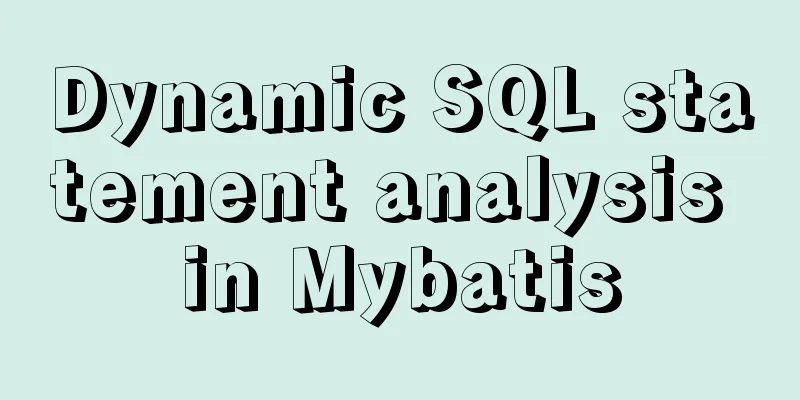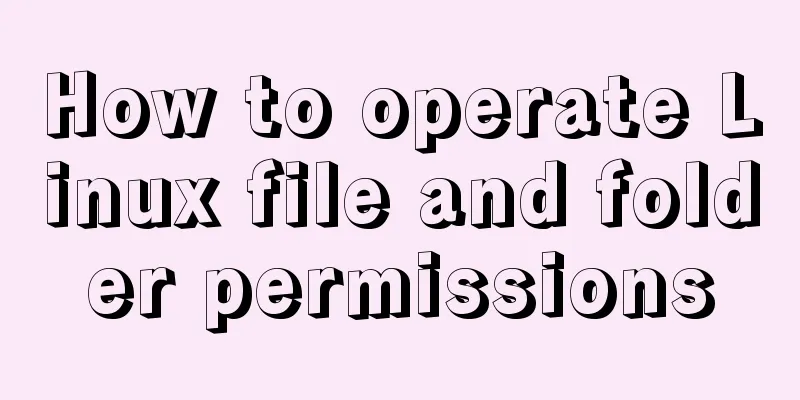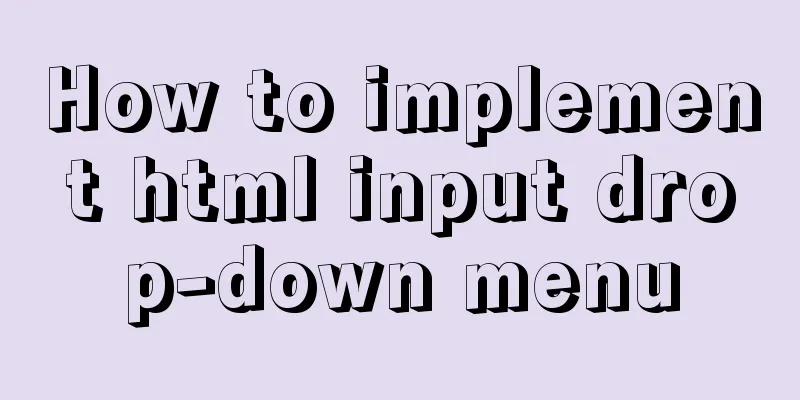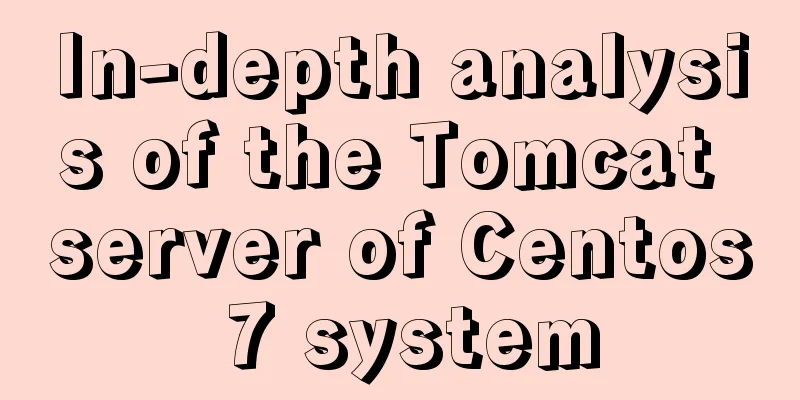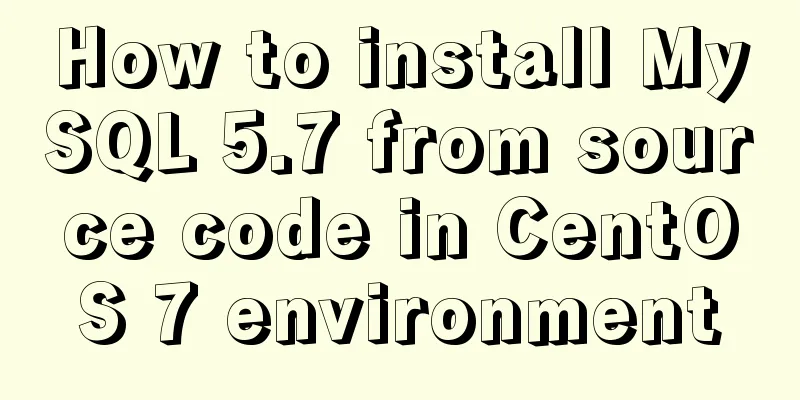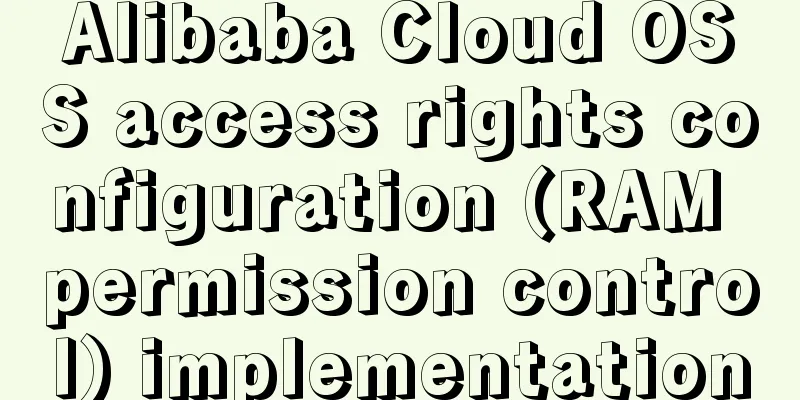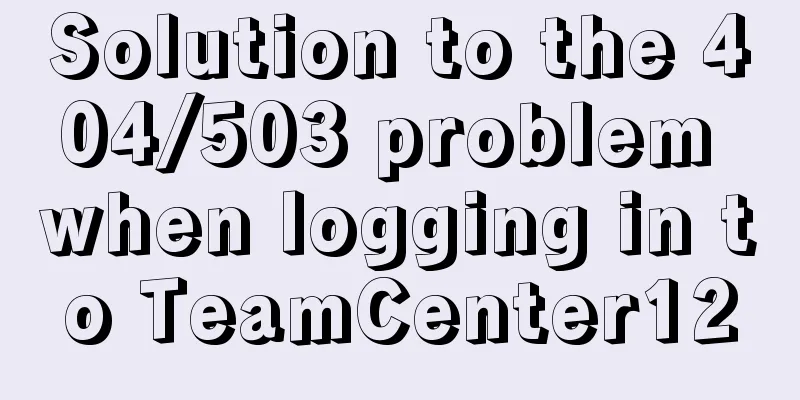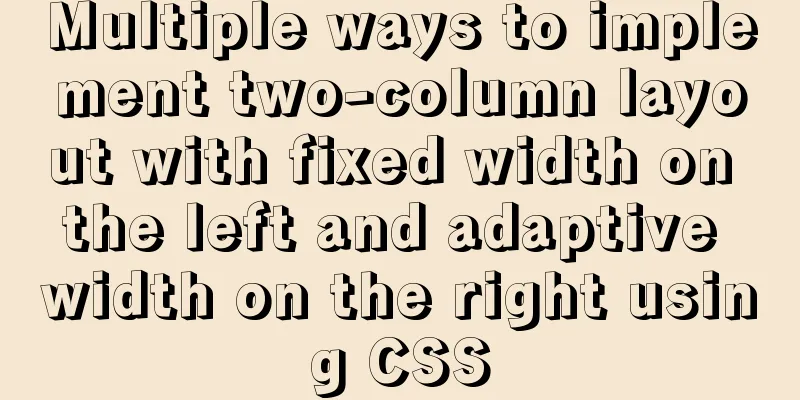How to use Docker Swarm to build WordPress
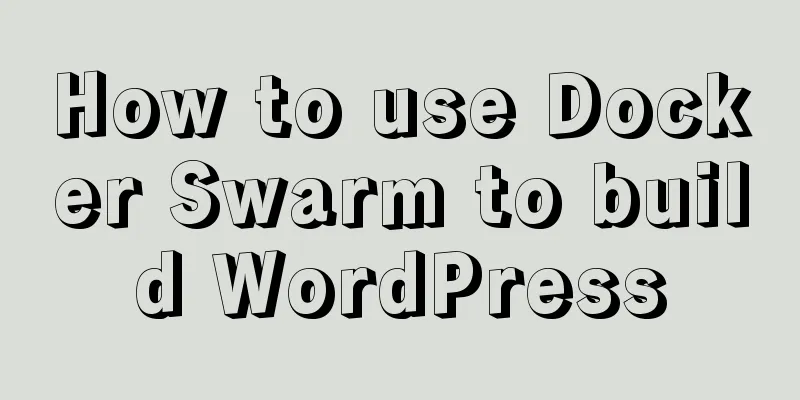
|
cause I once set up WordPress on Vultr, but for well-known reasons, the access to this place became slower and slower. Later, I chose Sina Cloud. Sina Cloud is indeed cheap and good, but it requires registration and the comment function is probably going to be removed. After thinking about it, I decided to give up and just find a host in Hong Kong to build WordPress. Buy Hosting I have chosen Alibaba Cloud's lightweight application server. The advantage of this host is that it is cheap and sufficient. The configuration is as follows
Initialize the Docker environment Although there is a function to install wordpress above, I don’t recommend it because the configuration is too old. In the end, I chose the Ubuntu 18.04 system. I can install docker and initialize docker swarm directly with the following command: curl -o- -L https://gist.githubusercontent.com/hangox/e679464f35dc2a78920e6249a21d7958/raw/c5541e38979dca1e3e1e9704ad171ed2f0556fa1/ubunut-install-docker.sh | bash Writing docker-compose Configuration Overview
version: '3.7'
services:
caddy:
image: abiosoft/caddy
ports:
- 80:80
-443:443
environment:
- ACME_AGREE=true
- TZ=Asia/Shanghai
volumes:
- caddy:/root/.caddy
- wp-src:/usr/src/wordpress
configs:
- source: wp_caddy
target: /etc/Caddyfile
app:
image: wordpress:5.4.1-php7.2-fpm
environment:
TZ: Asia/Shanghai
WORDPRESS_DB_HOST: wp_db:3306
WORDPRESS_DB_USER: root
WORDPRESS_DB_PASSWORD: yourpassword
WORDPRESS_DB_NAME: wordpress
depends_on:
-db
volumes:
- wordpress:/var/www/html
- wp-src:/usr/src/wordpress
db:
image:mysql:8
environment:
TZ: Asia/Shanghai
MYSQL_ROOT_PASSWORD: yourpassword
MYSQL_DATABASE: wordpress
command: --default-authentication-plugin=mysql_native_password
volumes:
-db:/var/lib/mysql
volumes:
wordpress:
db:
caddy:
wp-src:
configs:
wp_caddy:
external: true Configuration parsing caddy Used as a reverse proxy, while taking into account https certificate application, the configuration is as follows
https://47log.com https://www.47log.com
root /usr/src/wordpress
gzip
fastcgi/wp_app:9000php
rewrite {
if {path} not_match ^\/wp-admin
to {path} {path}/ /index.php?_url={uri}
}
log stdout
errors stderr
}
Here I used the config function of docker swarm and wrote the configuration directly into the wp_caddy configuration. db MySQL8 is used here, which is supported by wordpress and has better performance. It should be noted that the command must be added with command: --default-authentication-plugin=mysql_native_password, otherwise password authentication will not be possible. I just forgot to add this and it was a pain for a while. app Pay attention to the connection method. If you are deploying with docker stack, you need to add a prefix to the name of the deployment. For example, here I use docker stack deploy -c docker-compose.yml wp, and the host of my database in the docker network is wp_db. If your stack name is wordpress, you should change it to wordpress_db accordingly. Note: Configure volume Deploy using docker stack One line of command Why use docker swarm. Because of portainer, docker-swarm can have full-featured configuration capabilities after being connected to portainer. This is the end of this article about how to use Docker Swarm to build WordPress. For more information about how to use Docker Swarm to build WordPress, please search for previous articles on 123WORDPRESS.COM or continue to browse the following related articles. I hope you will support 123WORDPRESS.COM in the future! You may also be interested in:
|
<<: WiFi Development | Introduction to WiFi Wireless Technology
>>: Native JS realizes compound motion of various motions
Recommend
How to disable foreign key constraint checking in MySQL child tables
Prepare: Define a teacher table and a student tab...
js to realize payment countdown and return to the home page
Payment countdown to return to the home page case...
Solution to transparent font problem after turning on ClearType in IE
The solution to the transparent font problem after...
A brief discussion on how to write beautiful conditional expressions in JS
Table of contents Multiple conditional statements...
Design theory: Why are we looking in the wrong place?
I took the bus to work a few days ago. Based on m...
MySQL stored procedure method example of returning multiple values
This article uses an example to describe how to r...
JavaScript implements simple calculator function
This article shares the specific code of JavaScri...
Practice using Golang to play with Docker API
Table of contents Installing the SDK Managing loc...
Sharing several methods to disable page caching
Today, when developing, I encountered a method wh...
How to solve the problem that the project in eclipse cannot be added to tomcat
1. Right-click the project and select properties ...
Design a simple HTML login interface using CSS style
login.html part: <!DOCTYPE html> <html l...
Building a Redis cluster on Docker
Table of contents 1. Pull the image 2. Create a R...
Discussion on style customization and browser compatibility issues when using input element [type="file"]
I encountered such a problem when doing the writte...
How to open ports to the outside world in Alibaba Cloud Centos7.X
In a word: if you buy a cloud server from any maj...
Vue+swiper realizes timeline effect
This article shares the specific code of vue+swip...