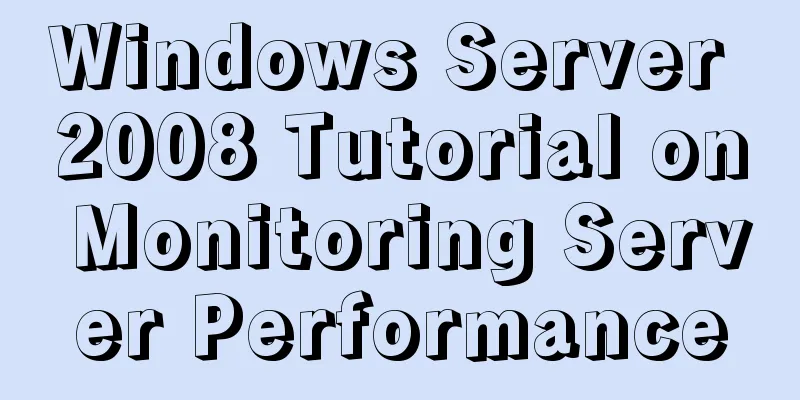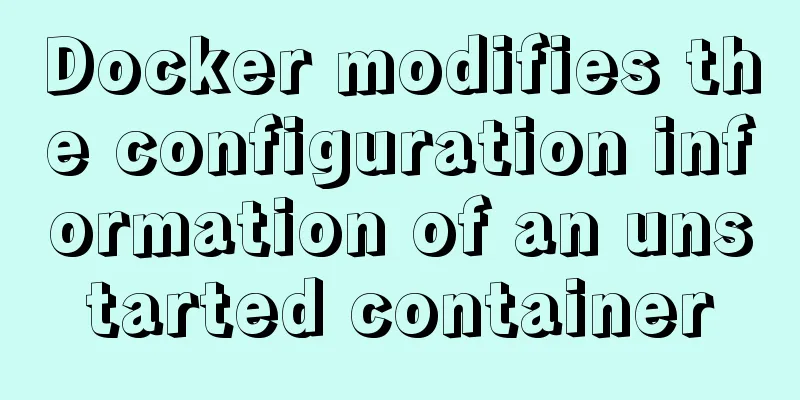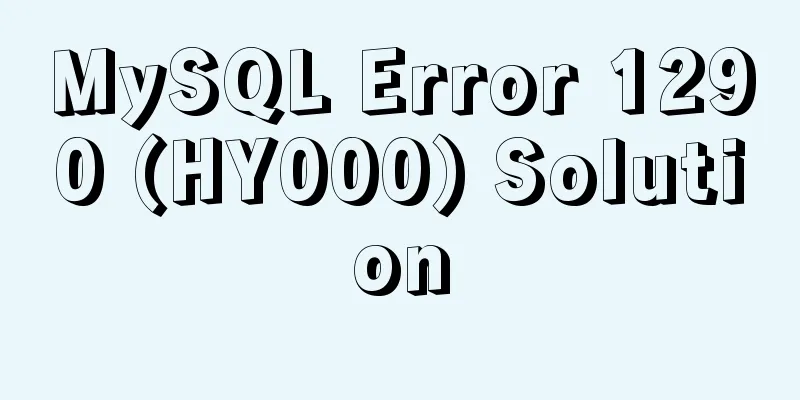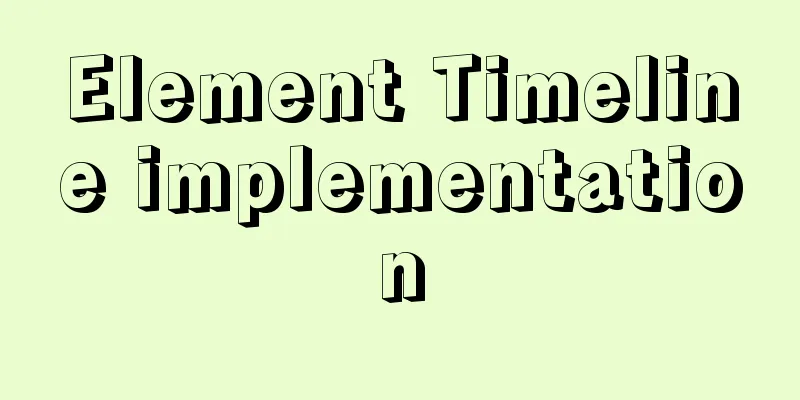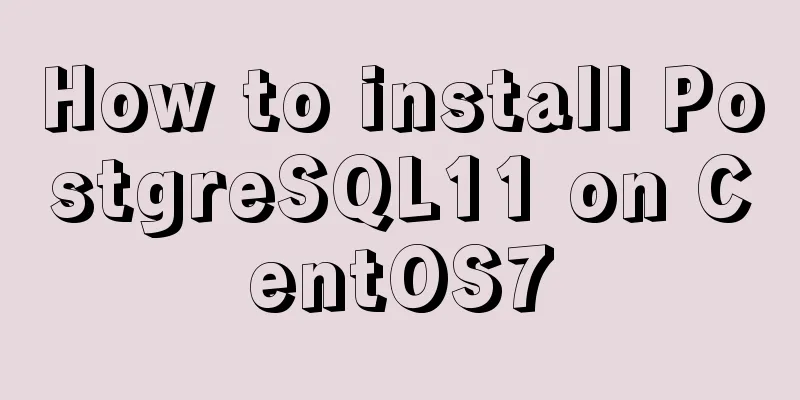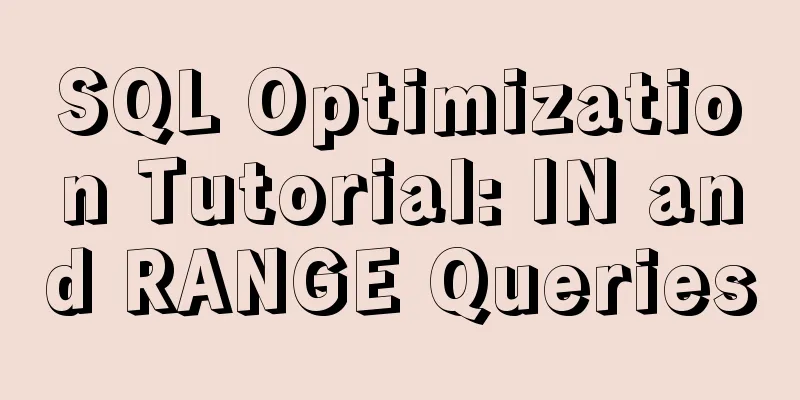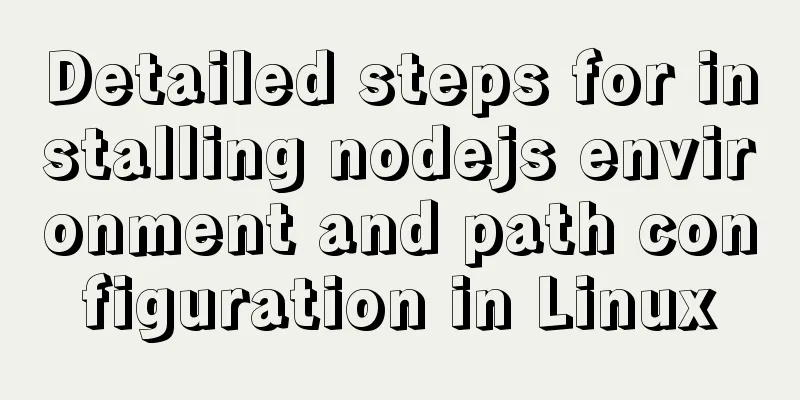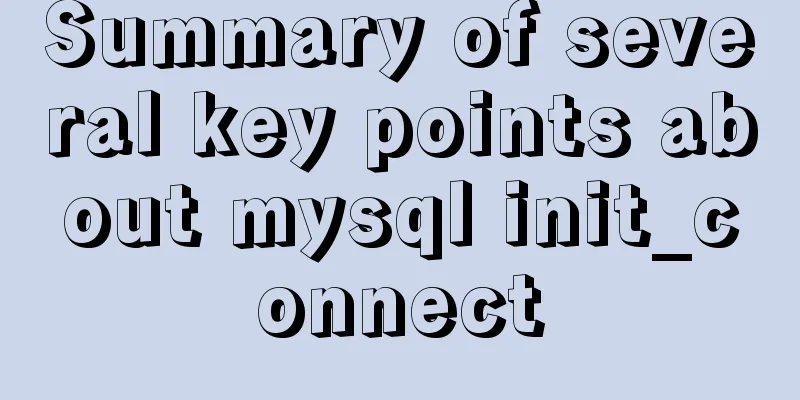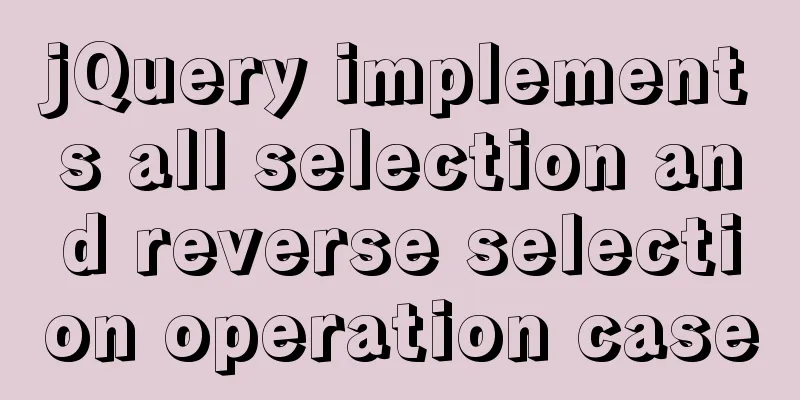In-depth analysis of the Tomcat server of Centos 7 system
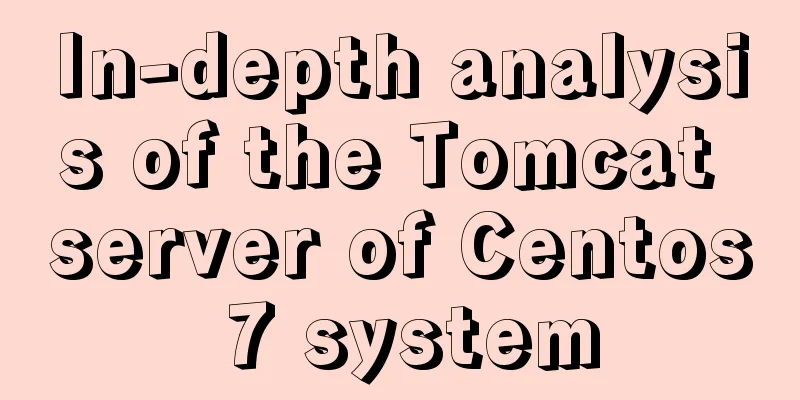
1. The origin of tomcatOrigin of the name: Tomcat was originally developed by James Duncan Davidson, a software architect at Sun. He later helped turn it into an open source project, which was contributed by Sun to the Apache Software Foundation. Since most of O'Reilly's open source projects will publish a related book, and the cover design will be a sketch of an animal, he hopes to name this project after an animal. Because he wanted the animal to be able to take care of itself, he eventually named it tomcat. 1. Tomcat application scenariosTomcat server is a free open source web application server. It is a lightweight application server and is widely used in small and medium-sized systems and in situations where there are not many concurrent users. It is the first choice for developing and testing JSP programs. Generally speaking, although Tomcat has the function of processing HTML pages like web servers such as Apache or Nginx, its ability to process static pages is far inferior to Apache or Nginx. Therefore, Tomcat is usually used as a servlet and JSP container and runs alone on the backend. 2. Dependent software required by TomcatJDK must be installed before installing Tomcat. JDK is a Java language software development kit provided free of charge by Sun, which contains the Java virtual machine (JVM). The written Java source program can be compiled into Java bytecode. As long as the JDK is installed, the JVM can be used to interpret these bytecode files, thus ensuring the cross-platform nature of Java. In terms of platform compatibility, JDK, as a Java virtual machine that interprets bytecode files and calls the operating system's API to implement corresponding functions, is closely related to the operating system type and platform bitness, so there are different types of versions, and Tomcat also has these characteristics. (Centos 7.0 has JDK installed by default, and if it is a Centos 6.0 operating system, you need to install it yourself). 1) Check whether JDK is installed [root@centos02 ~]# java -version openjdk version "1.8.0_131" OpenJDK Runtime Environment (build 1.8.0_131-b12) OpenJDK 64-Bit Server VM (build 25.131-b12, mixed mode) 2) Install JDK on CentOS 6.0 [root@centos02 ~]# mount /dev/cdrom /mnt/ <!--Mount Linux CD--> mount: /dev/sr0 is write-protected and will be mounted in read-only mode [root@centos02 ~]# tar zxvf /mnt/jdk-7u65-linux-x64.gz -C /usr/src/ <!--Unzip the jdk package--> [root@centos02 src]# ls debug jdk1.7.0_65 kernels [root@centos02 src]# mv jdk1.7.0_65/ /usr/src/java <!--Install JDK--> [root@centos02 ~]# vim /etc/profile.d/java.sh<!--Configure jdk running environment variables--> export JAVA_HOME=/usr/local/java export PATH=$PATH:$JAVA_HOME/bin [root@centos02 ~]# chmod +x /etc/profile.d/java.sh<!--Variables add execution permissions--> [root@centos02 ~]# source /etc/profile.d/java.sh <!--Run JDK--> 2. Tomcat configuration instructions1. Tomcat's main directoryThe main directory of tomcat is /usr/local/tomcat8/. [root@centos02 ~]# cd /usr/local/tomcat/ [root@centos02 tomcat]# ll Total dosage 96 drwxr-xr-x 2 root root 4096 November 30 19:48 bin drwxr-xr-x 3 root root 174 November 30 20:03 conf drwxr-xr-x 2 root root 4096 Nov 30 19:48 lib -rw-r--r-- 1 root root 56812 May 20, 2014 LICENSE drwxr-xr-x 2 root root 197 November 30 19:51 logs -rw-r--r-- 1 root root 1192 May 20, 2014 NOTICE -rw-r--r-- 1 root root 8974 May 20, 2014 RELEASE-NOTES -rw-r--r-- 1 root root 16204 May 20, 2014 RUNNING.txt drwxr-xr-x 2 root root 30 November 30 19:48 temp drwxr-xr-x 7 root root 81 May 20, 2014 webapps drwxr-xr-x 3 root root 22 Nov 30 19:51 work The main directories are described as follows:
2. Configuration file description[root@centos02 tomcat]# ll conf/ Total dosage 200 drwxr-xr-x 3 root root 23 Nov 30 19:51 Catalina -rw------ 1 root root 12257 May 20, 2014 catalina.policy -rw------ 1 root root 6294 May 20, 2014 catalina.properties -rw------ 1 root root 1394 May 20, 2014 context.xml -rw------ 1 root root 3288 May 20, 2014 logging.properties -rw------ 1 root root 6610 November 30 20:03 server.xml -rw------ 1 root root 1530 May 20, 2014 tomcat-users.xml -rw------ 1 root root 163385 May 20 2014 web.xml The configuration file description is as follows:
3. Description of Tomcat main configuration fileserver.xml is the main configuration file of Tomcat. By configuring this file, you can modify important functions of Tomcat, such as the startup port, website directory, virtual host, and enable https. The entire server.xml consists of the following structure: <Server>, <Service>, <Connector /><Engine>, <Host>, <Context>, </Context></Host></Engine></Service> and </Server>. The following is part of the default installation server.xml file, where the content in <!-- --> is comment information. //The number at the beginning is my own comment: [root@Centos01 tomcat8]# vim conf/server.xml <?xml version="1.0" encoding="UTF-8"?> ............ //Omit some content <Server port="8005" shutdown="SHUTDOWN"> //Tomcat closes the port, which is open only to the local address by default. You can access it via Telnet 127.0.0.1 8005 on the local machine. //Shut down Tomcat............ //Some content is omitted here<Connector port="8080" protocol="HTTP/1.1" connectionTimeout="20000" redirectPort="8443" /> //The default port number for Tomcat startup is 8080, which can be changed as needed. ............ //Some content is omitted here<!-- Define an AJP 1.3 Connector on port 8009 --> <Connector port="8009" protocol="AJP/1.3" redirectPort="8443" /> //The default port number when Tomcat starts the AJP 1.3 connector. You can change it as needed............ //Some content is omitted here//The following is the configuration and log configuration when Tomcat defines a virtual host<Host name="localhost" appBase="webapps" unpackWARs="true" autoDeploy="true"> <!-- SingleSignOn valve, share authentication between web applications Documentation at: /docs/config/valve.html --> <!-- <Valve className="org.apache.catalina.authenticator.SingleSignOn" /> --> <!-- Access log processes all example. Documentation at: /docs/config/valve.html Note: The pattern used is equivalent to using pattern="common" --> <Valve className="org.apache.catalina.valves.AccessLogValve" directory="logs" prefix="localhost_access_log" suffix=".txt" pattern="%h %l %u %t "%r" %s %b" /> </Host> </Engine> </Service> </Server> 4. Description of the components of Tomcat server 1) Server The server element represents the entire CatAlina servlet container. 2) Service A Service is a collection of one or more Connectors and an Engine (responsible for processing all client requests received by the Connectors). 3) Connector A Connector listens for client requests on a specified port, passes the received requests to the Engine for processing, obtains responses from the Engine and returns them to the client.
4) Engine Multiple virtual hosts can be configured under Engine, and each virtual host has a domain name. 5) Host Host represents a virtual host, each virtual host matches a network domain name. When the host receives a request, it will match the request to a certain Context, and then hand the request over to the Context for processing. The matching method is "longest match", so a Context with path=="" will become the default Context of the Host. 6) Context
Summarize The above is the Tomcat server of Centos 7 system introduced by the editor. I hope it will be helpful to everyone. If you have any questions, please leave me a message and the editor will reply to you in time. I would also like to thank everyone for their support of the 123WORDPRESS.COM website! You may also be interested in:
|
<<: Implementation of Bootstrap web page layout grid
>>: MySQL 8.0.16 installation and configuration tutorial under Windows 10
Recommend
Why MySQL should avoid large transactions and how to solve them
What is a big deal? Transactions that run for a l...
Create a virtual environment using venv in python3 in Ubuntu
1. Virtual environment follows the project, creat...
How to use position:sticky to perfectly solve the problem of small programs adhering to the ceiling
Recently, the client of a project insisted on hav...
Linux kernel device driver character device driver notes
/******************** * Character device driver**...
Solution to navicat automatically disconnecting from the database after a period of time
This is because the database server is set to aut...
Explain MySQL's binlog log and how to use binlog log to recover data
As we all know, binlog logs are very important fo...
Docker installs mysql and solves the Chinese garbled problem
Table of contents 1. Pull the mysql image 2. Chec...
How to install elasticsearch and kibana in docker
Elasticsearch is very popular now, and many compa...
How to use Nginx to realize the coexistence of multiple containers in the server
background There is a Tencent Linux cloud host, o...
JavaScript method to delete or extract specified characters from a string (very commonly used)
Table of contents 1. substring() 2. substr() 3.in...
Implementation of Docker deployment of Tomcat and Web applications
1. Download docker online yum install -y epel-rel...
A brief discussion on the implementation of MySQL's limit paging optimization solution
Mysql limit paging statement usage Compared with ...
A brief analysis of HTML space code
How much do you know about HTML? If you are learni...
How to use dd command in Linux without destroying the disk
Whether you're trying to salvage data from a ...
30 excellent examples of color matching in web design
Today, this article has collected 30 excellent cas...