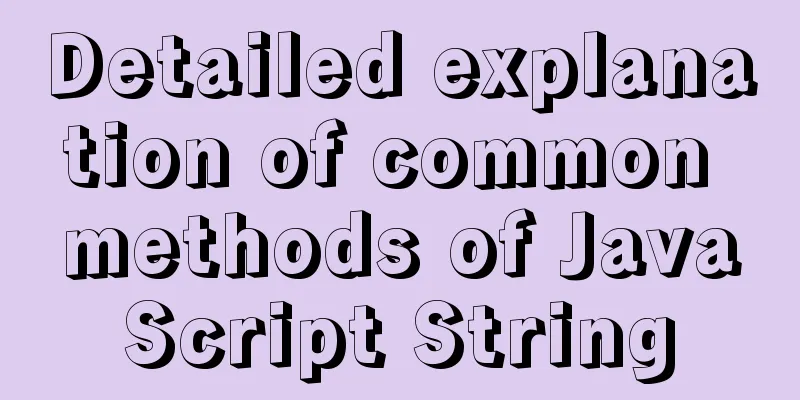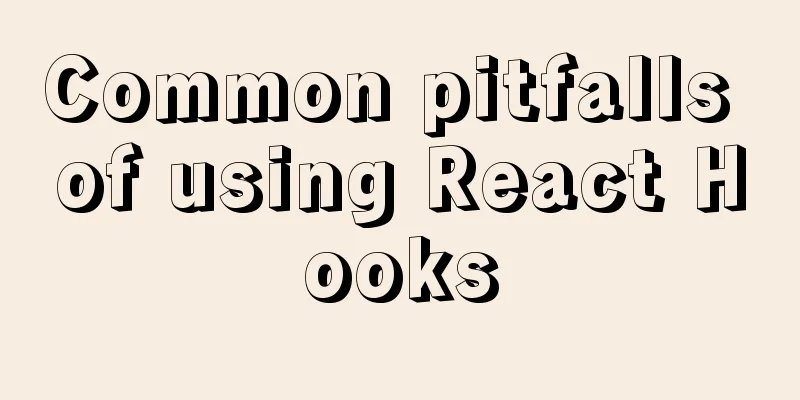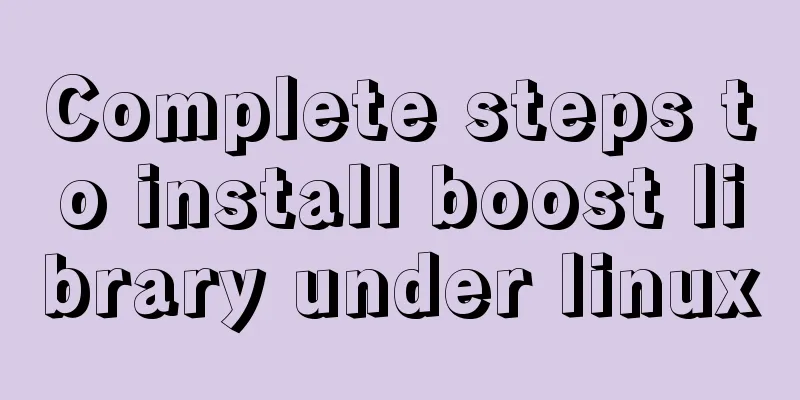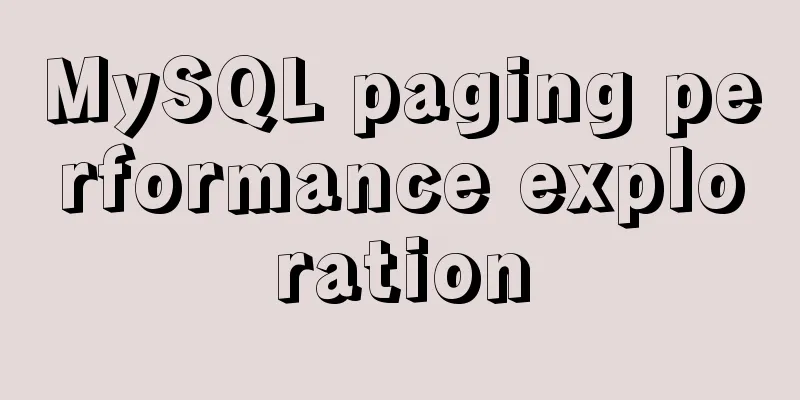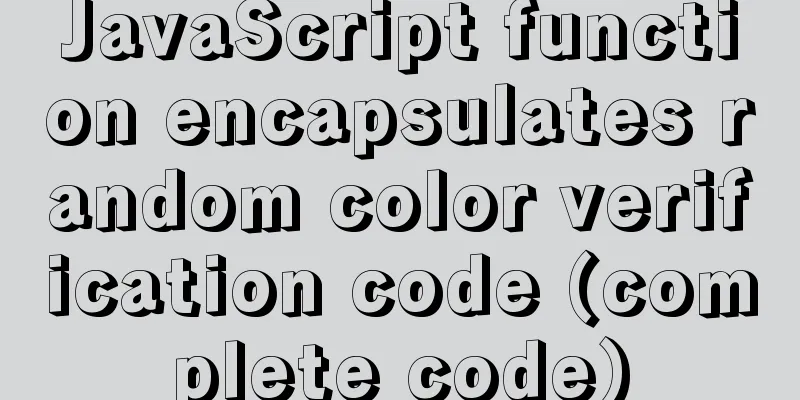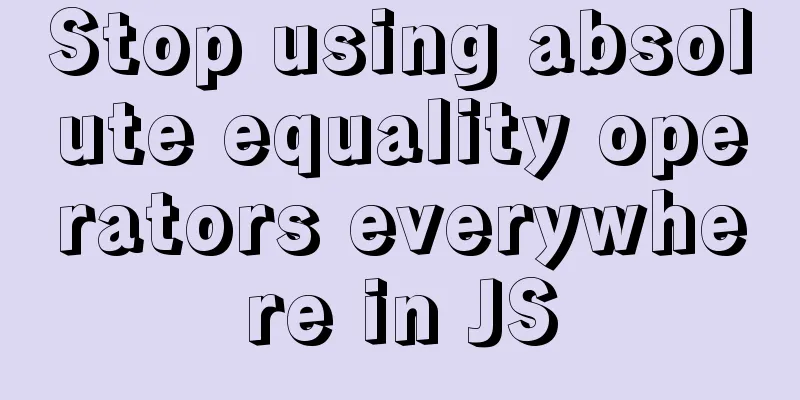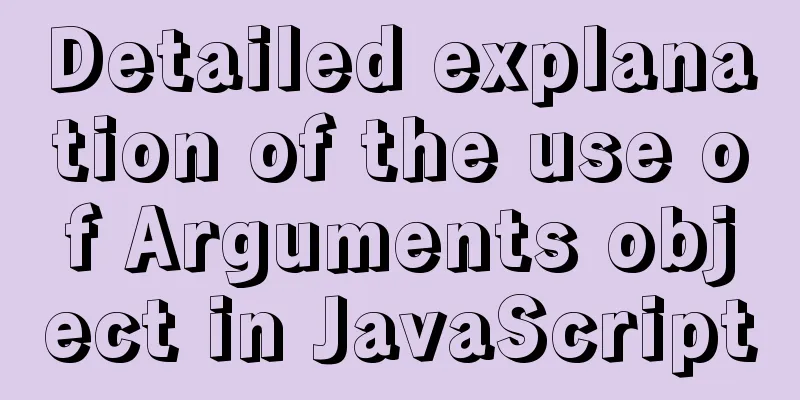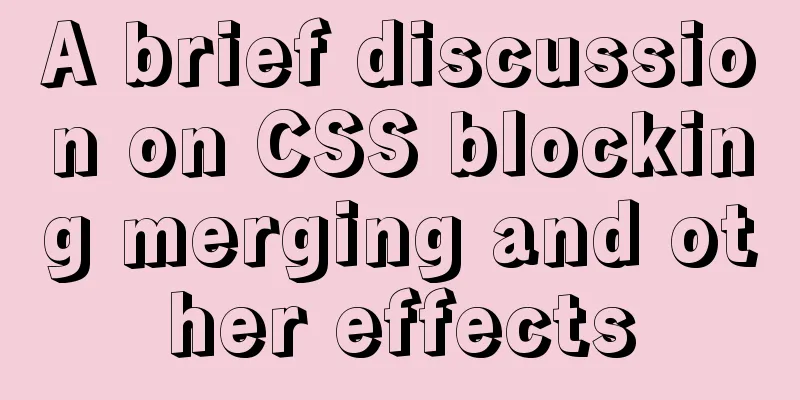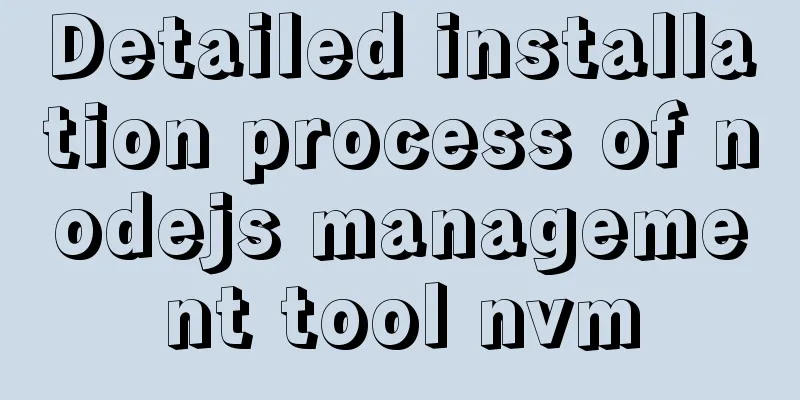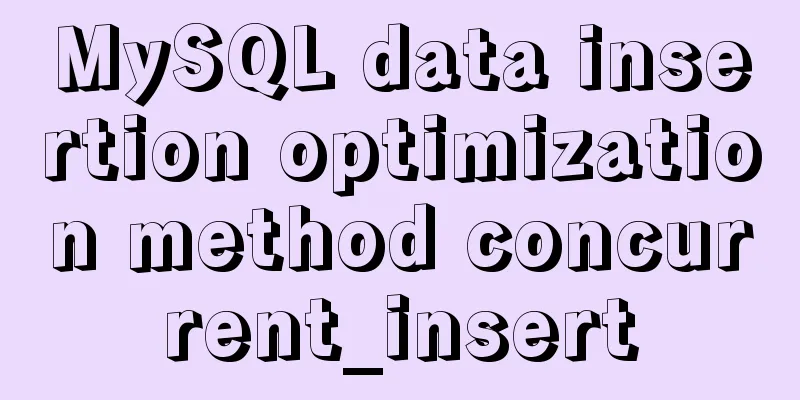How to use dd command in Linux without destroying the disk
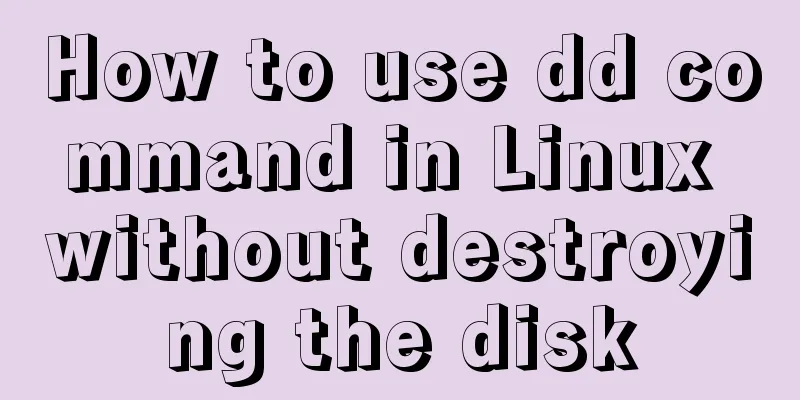
|
Whether you're trying to salvage data from a dying storage drive, backing up an archive to remote storage, or making a perfect copy of an active partition elsewhere, know how to copy drives and file systems safely and reliably. Fortunately, there is dd, a simple yet powerful image copying tool with a long history. There is no better tool for this purpose. Explanation of dd command dd: Copies a file in blocks of a specified size and performs specified conversions while copying. Note: If the place where a number is specified ends with the following characters, multiply by the corresponding number: b=512; c=1; k=1024; w=2 Parameter Notes: 1. if=filename: input file name, the default is standard input. That is, specify the source file. < if=input file > 2. of=file name: output file name, the default is standard output. That is, specify the destination file. < of=output file > 3. ibs=bytes: Read bytes at a time, that is, specify a block size of bytes. obs=bytes: Output bytes at a time, that is, specify a block size of bytes. bs=bytes: Set the block size of both read and output to bytes. 4. cbs=bytes: Convert bytes at a time, that is, specify the conversion buffer size. 5. skip=blocks: skip blocks from the beginning of the input file before starting to copy. 6. seek=blocks: skip blocks blocks from the beginning of the output file before starting to copy. Note: This is usually only effective when the output file is a disk or tape, that is, when backing up to a disk or tape. 7. count=blocks: only copies blocks, where the block size is equal to the number of bytes specified by ibs. 8. conv=conversion: Convert the file using the specified parameters. ascii: convert ebcdic to ascii ebcdic: convert ascii to ebcdic ibm: convert ascii to alternate ebcdic block: convert each line to a length of cbs, and fill the insufficient part with spaces unblock: Make each line of length cbs, and fill the insufficient part with spaces lcase: Convert uppercase characters to lowercase characters ucase: Convert lowercase characters to uppercase characters swab: swap each pair of bytes in the input noerror: Do not stop when an error occurs notrunc: Do not truncate the output file sync: Fill each input block to ibs bytes, and fill the insufficient part with null (NUL) characters. Make perfect copies of drives and partitions If you dig deep enough, you can use dd to perform all sorts of tasks, but its most impressive feature is that it lets you play around with partitions. Of course, you can use tar or even scp to copy an entire file system by copying the files from one computer and pasting them intact into a newly installed Linux on another computer. However, since those file system archives are not complete images, they require a host operating system running on both ends as a basis. On the other hand, dd can be used to make a byte-perfect image of almost anything you digitize. But before you start copying partitions from one place to another, it's worth mentioning that the old saying among Unix administrators that "dd stands for disk destroyer" has some truth to it. Typing even a single wrong character in the dd command can instantly and permanently erase the entire drive's valuable data. Yes, it is important to make sure you enter it correctly. Remember: think carefully before pressing Enter to invoke dd! Basic operations of dd We have given you the necessary warnings and will start with the simple aspects first. Suppose you want to create an exact mirror of the data on the entire disk designated as /dev/sda. You have inserted an empty drive (ideally one as large as the /dev/sda system). The syntax is simple: if = defines the source drive, of = defines the file or location where the data is saved: The next example will create a .img archive of the /dev/sda drive, saving it to the user account's home directory: Those commands create an image of the entire drive. You can also focus on a single partition within a drive. The next example does this and also uses bs to set the number of bytes to copy at a time (4096 bytes in this example). Adjusting the bs value may affect the overall speed of dd operations, but the ideal setting will depend on your hardware profile and other considerations. Restoring it is easy: in fact, just reverse the value of if and the value of of. In this article, if= corresponds to the image you want to restore, and of= corresponds to the drive you want to write the image to: You can also perform both the create and copy operations in one command. For example, this example will use SSH to create a compressed image of a remote drive and save the resulting archive to your local computer: You should always test archives to confirm that they work properly. If it is the boot drive you created, insert it into your computer and see if it boots normally. If it is a normal data partition, mount it to make sure the files exist and can be accessed normally. Erase the disk with dd Many years ago, I had a friend who was in charge of security for his government's overseas embassies. He once told me that each embassy he oversaw was equipped with a government-issued hammer. Why? In case the embassy encounters any danger, this hammer can be used to smash all the hard drives. So why not delete the data? Are you kidding me? It is well known that deleting files containing sensitive data from a storage device does not actually delete the data. Given enough time and motivation, you can recover almost any data from almost any digital medium, except for those that have been smashed to pieces. However, you can use dd to make it extremely difficult for bad guys to get their hands on your old data. This command will take a while to create millions of zeros in every corner of the /dev/sda1 partition: But it can get better. Using the /dev/urandom file as a source, you can write random characters to disk: Monitor dd operations Since archiving a disk or partition can take a long time, you may want to add progress monitoring tools to the command. Install Pipe Viewer (execute sudo apt install pv on Ubuntu) and insert it into dd. Using pv, the final command would look like this: # dd if=/dev/urandom | pv | dd of=/dev/sda1 4,14MB 0:00:05 [ 98kB/s] [ <=> ] Tired of backups and disk management? With dd, you won't have too many excuses. It's not hard to use, but be careful. Good luck! Summarize The above is the full content of this article. I hope that the content of this article will have certain reference learning value for your study or work. Thank you for your support of 123WORDPRESS.COM. If you want to learn more about this, please check out the following links You may also be interested in:
|
<<: Specific steps for Vue browser to return monitoring
>>: MySQL5.7 master-slave configuration example analysis
Recommend
A Deep Understanding of Angle Brackets in Bash (For Beginners)
Preface Bash has many important built-in commands...
Element with selection table to change the check box in the header into text implementation code
Method 1: Use table attributes: header-cell-class...
Python 3.7 installation tutorial for MacBook
The detailed process of installing python3.7.0 on...
Installing Docker Desktop reports an error message: WSL 2 installation is incomplete (Solve the error message)
Error description When we install Docker Desktop,...
Vendor Prefix: Why do we need a browser engine prefix?
What is the Vendor Prefix? Vendor prefix—Browser ...
Understanding flex-grow, flex-shrink, flex-basis and nine-grid layout
1. flex-grow, flex-shrink, flex-basis properties ...
A brief summary of all encapsulation methods in Vue
Table of contents 1. Encapsulation API 2. Registe...
Detailed explanation of MySQL date string timestamp conversion
The conversion between time, string and timestamp...
Native JS to achieve sliding button effect
The specific code of the sliding button made with...
Zen coding for editplus example code description
For example, he enters: XML/HTML Code div#page>...
Perfect solution to the problem that Navicat cannot connect after installing mysql in docker
1. Docker pulls the image docker pull mysql (pull...
Professional and non-professional web design
First of all, the formation of web page style main...
Detailed explanation of the concept, principle and usage of MySQL triggers
This article uses examples to explain the concept...
Complete steps to install MySQL 8.0.x on Linux
MySQL Introduction to MySQL MySQL was originally ...
How to solve the timeout during pip operation in Linux
How to solve the timeout problem when pip is used...