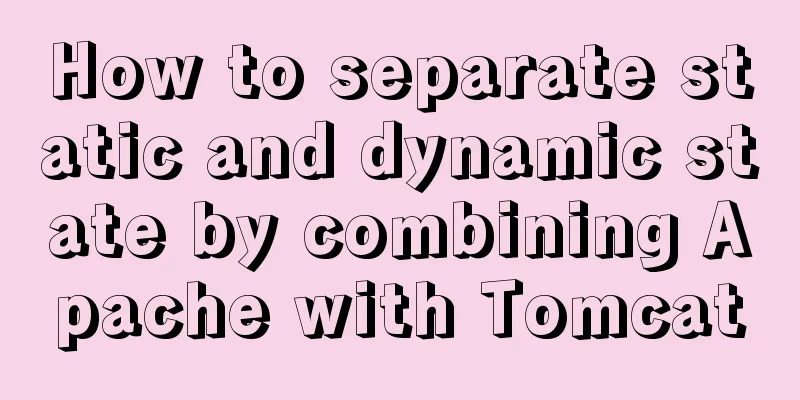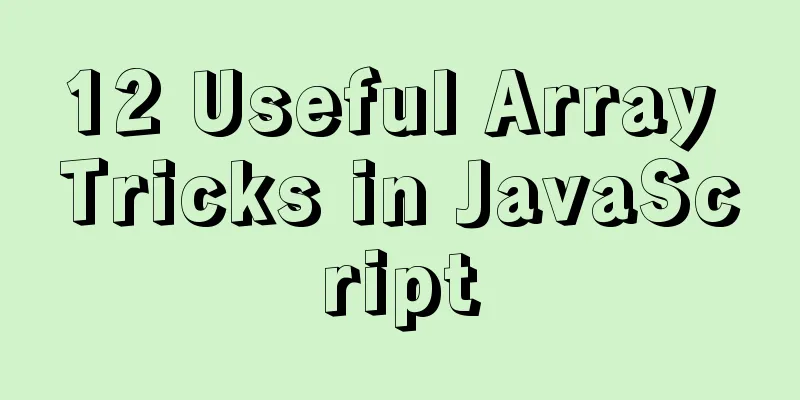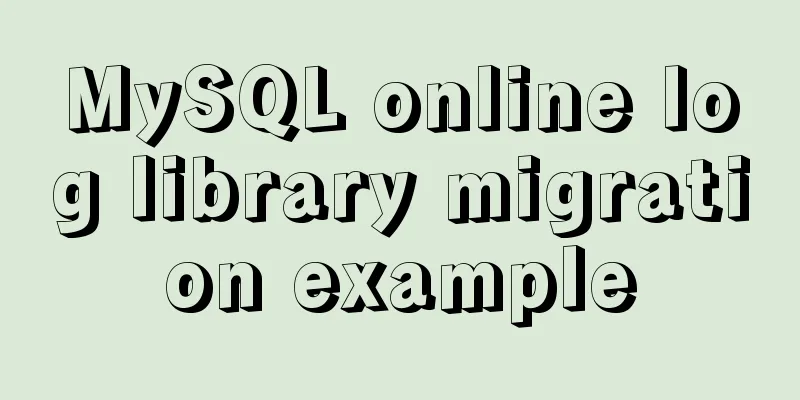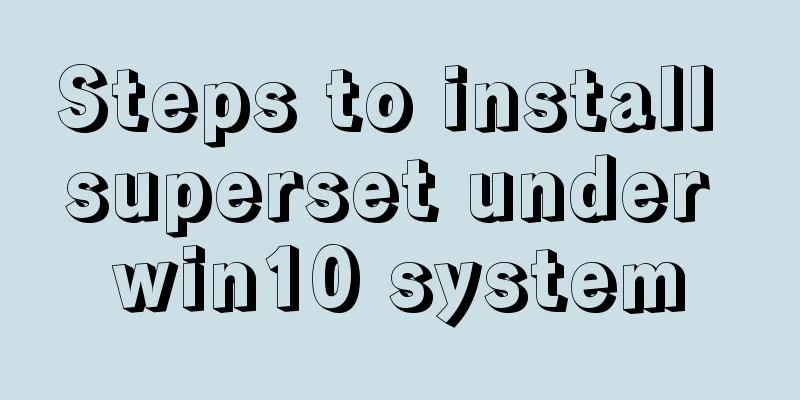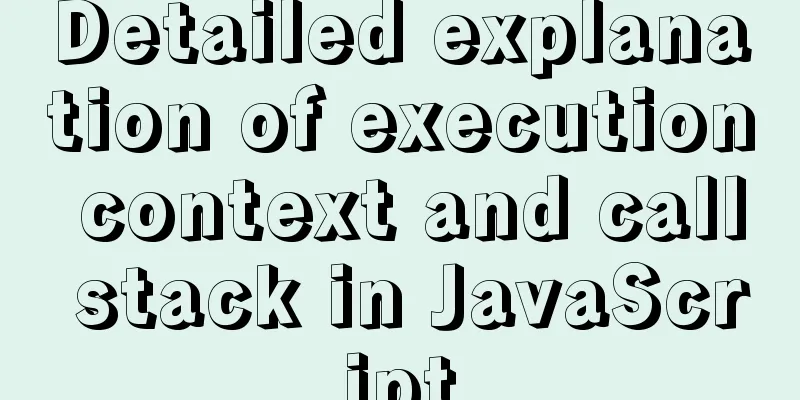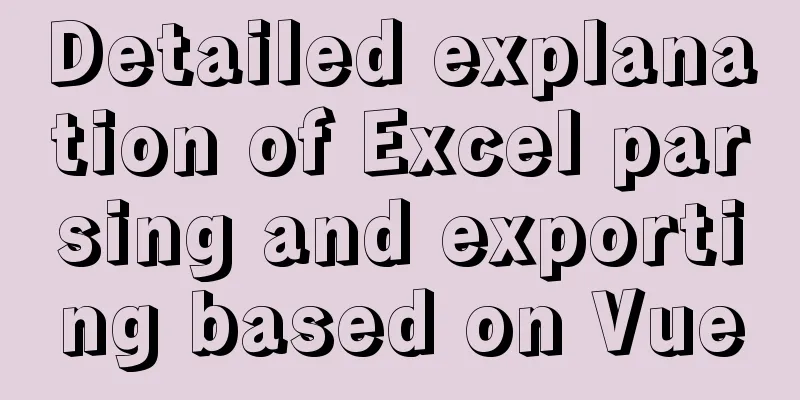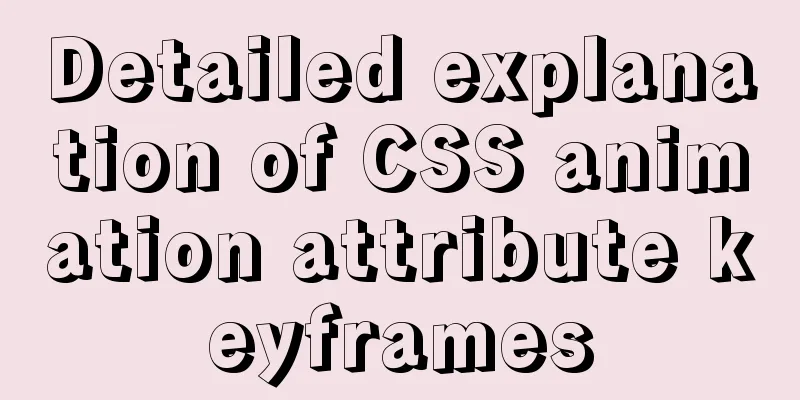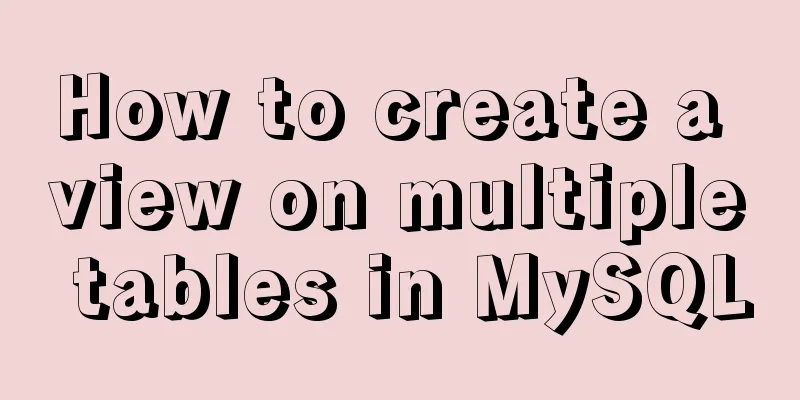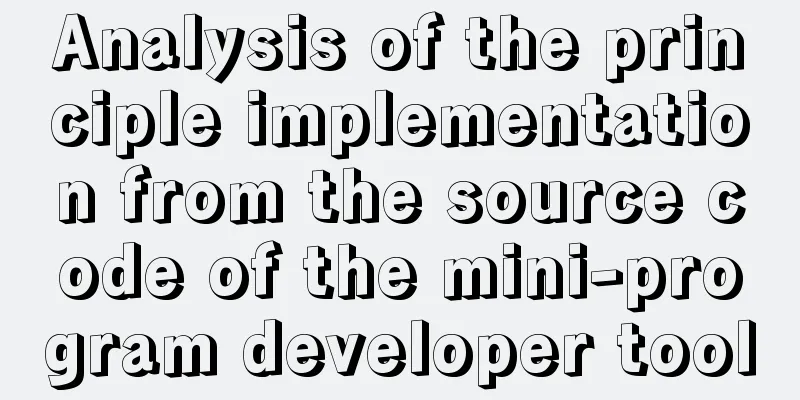Understanding flex-grow, flex-shrink, flex-basis and nine-grid layout
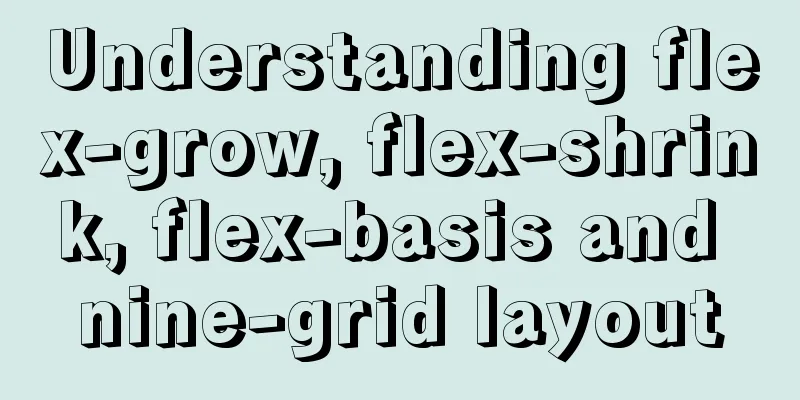
|
1. flex-grow, flex-shrink, flex-basis properties flex-grow: defines how the remaining space is divided. The default value is 0, which means that if there is remaining space, it will not be enlarged. Example:
<div class="flex-attr">
<div class="item-1 pink">
<span>1 2 3 4 5 6 7 8 9</span>
</div>
<div class="item-2 skyblue">
<span>1 2 3 4 5 6 7 8 9</span>
</div>
<div class="item-3 gray">
<span>1 2 3 4 5 6 7 8 9</span>
</div>
</div>CSS code:
.flex-attr {
margin-bottom: 600px;
width: 580px;
display: flex;
}
.item-1 {
width: 100px;
flex-grow: 1;
flex-shrink: 1;
}
.item-2 {
width: 100px;
flex-grow: 2;
flex-shrink: 2;
}
.item-3 {
width: 200px;
}
.pink {
background-color: pink;
}
.skyblue {
background-color: skyblue;
}
.gray {
background-color: gray;
}When the width of the parent element div.flex-attr is greater than the width of the three child elements, the width of the three child elements will be enlarged. Because the flex-grow of the third child element is 0 by default and does not enlarge, only the width of the first two child elements is enlarged, and the enlargement ratio is 1:2. In this example, the width of the parent element is set to 580px. By calculation, the width of the parent element is 180px more than the width of the three child elements. According to the enlargement ratio, the width of div.item-1 is enlarged by 180 (1/3) = 60px, and the width of div.item-2 is enlarged by 180 (2/3) = 120px. Therefore, the final widths of the three child elements are 160px, 220px, and 200px, as shown in the following figure:
When the width of the parent element div.flex-attr is less than the width of the three child elements, the width of the three child elements will shrink. The reduction ratio is: child element width ratio * flex-shrink attribute ratio. For example: if the width ratio of the three sub-elements is 1:1:2, and the ratio of the flex-shrink attribute is 1:2:1 (the default flex-shrink of the third sub-element is 1), then the reduction ratio is 1:2:2. In this example, the width of the parent element is set to 320px. By calculation, the width of the three child elements is 80px wider than the parent element. According to the reduction ratio, the width of div.item-1 is reduced by 80 (1/5) = 16px, and the widths of div.item-2 and div.item-3 are both reduced by 80 (2/5) = 32px. Therefore, the final widths of the three child elements are 84px, 68px, and 168px, as shown in the following figure:
2. Nine-grid layout 1) Using flex HTML code:
<div class="squ-4">
<div class="squ-inner flex">
<div class="item">1</div>
<div class="item">2</div>
<div class="item">3</div>
<div class="item">4</div>
<div class="item">5</div>
<div class="item">6</div>
<div class="item">7</div>
<div class="item">8</div>
<div class="item">9</div>
</div>
</div>CSS code:
.squ-4 {
position: relative;
width: 100%;
height: 0;
padding-bottom: 100%; /* The padding percentage is calculated relative to the width of the parent element*/
margin-bottom: 30px;
}
.squ-4 .squ-inner {
position: absolute;
top: 0;
left: 0;
width: 100%;
height: 100%; /* Fill the parent element container, then the width and height are always equal*/
}
.squ-4 .squ-inner>div {
width: calc(98% / 3);
height: calc(98% / 3);
margin-right: 1%;
margin-bottom: 1%;
overflow: hidden;
}
.squ-4 .flex {
display: flex;
flex-wrap: wrap;
}
.flex>div {
flex-grow: 1;
background-color: skyblue;
text-align: center;
color: #fff;
font-size: 50px;
line-height: 2;
}
.flex>div:nth-of-type(3n) {
margin-right: 0;
}
.flex>div:nth-of-type(n+7) {
margin-bottom: 0;
}It should be noted here that in order to make the width and height of each grid equal, two layers of parent elements are wrapped around div.item. The outermost div.squ-4 uses height: 0 and padding-bottom: 100%. Because the padding percentage is calculated relative to the width of the parent element, setting the width: 100% and height: 100% of the div.squ-inner element will make the width and height of the element always equal. 2) Using Grid HTML code:
<div class="squ-5">
<div class="squ-inner">
<div class="item">1</div>
<div class="item">2</div>
<div class="item">3</div>
<div class="item">4</div>
<div class="item">5</div>
<div class="item">6</div>
<div class="item">7</div>
<div class="item">8</div>
<div class="item">9</div>
</div>
</div>CSS code:
.squ-5 {
position: relative;
top: 0;
left: 0;
height: 0;
padding-bottom: 100%;
}
.squ-5 .squ-inner {
position: absolute;
top: 0;
left: 0;
width: 100%;
height: 100%;
display: grid;
grid-template-columns: repeat(3, 1fr);
grid-template-rows: repeat(3, 1fr);
grid-auto-flow: row;
}
.squ-5 .item {
background-color: pink;
border: 1px solid #fff;
}The above is the full content of this article. I hope it will be helpful for everyone’s study. I also hope that everyone will support 123WORDPRESS.COM. |
<<: What are the benefits of using // instead of http:// (adaptive https)
>>: Introduction to the use of MySQL pt-slave-restart tool
Recommend
How to implement blank space in Taobao with CSS3
Make a blank space for Taobao: When you shrink th...
HTML code to add quantity badge to message button
HTML code: <a onclick="goMessage();"...
Common rule priority issues of Nginx location
Table of contents 1. Location / Matching 2. Locat...
Basic ideas and codes for implementing video players in browsers
Table of contents Preface Summary of audio and vi...
How to use Vue-router routing
Table of contents 1. Description 2. Installation ...
Solution to the problem of Windows Server 2008 r2 server automatically restarting for no reason
Windows Server 2008 server automatically restarts...
Pure CSS code to achieve flow and dynamic line effects
Ideas: An outer box sets the background; an inner...
Comparison of div and span in HTML_PowerNode Java Academy
1. <div></div> and <span></s...
Three ways to parse QR codes using javascript
Table of contents 1. Use JavaScript to parse the ...
How to deploy gitlab using Docker-compose
Docker-compose deploys gitlab 1. Install Docker I...
mysql query data for today, this week, this month, and last month
today select * from table name where to_days(time...
Detailed process of using vmware to test PXE batch installation server
Table of contents 1. Preparation 1. Prepare the e...
Detailed explanation of MySQL user rights verification and management methods
This article uses examples to illustrate how to v...
Detailed explanation of JavaScript's garbage collection mechanism
Table of contents Why do we need garbage collecti...
Detailed example of MySQL exchange partition
Detailed example of MySQL exchange partition Pref...