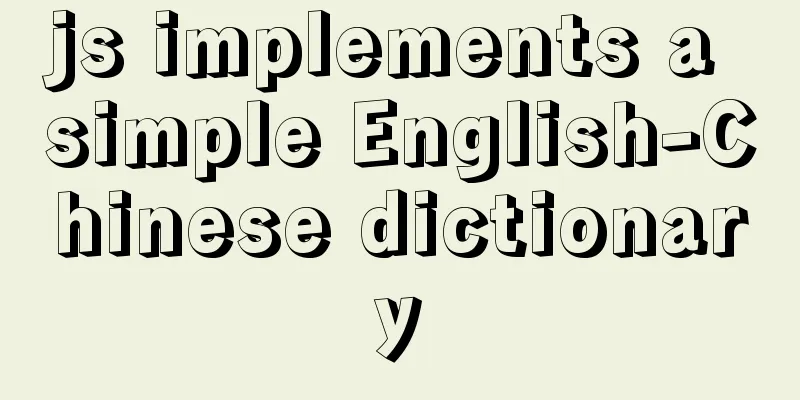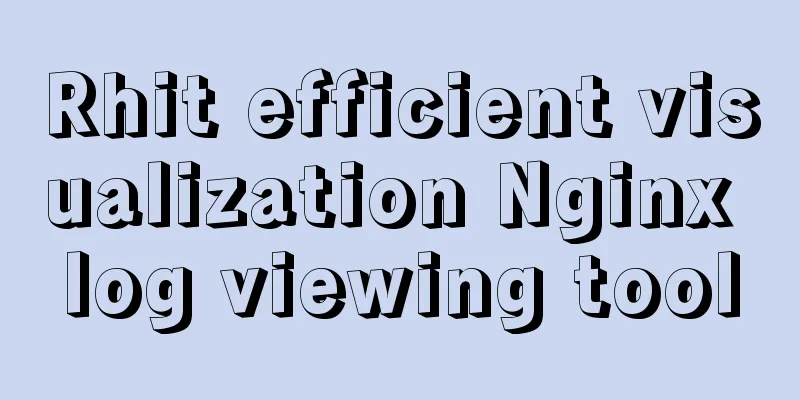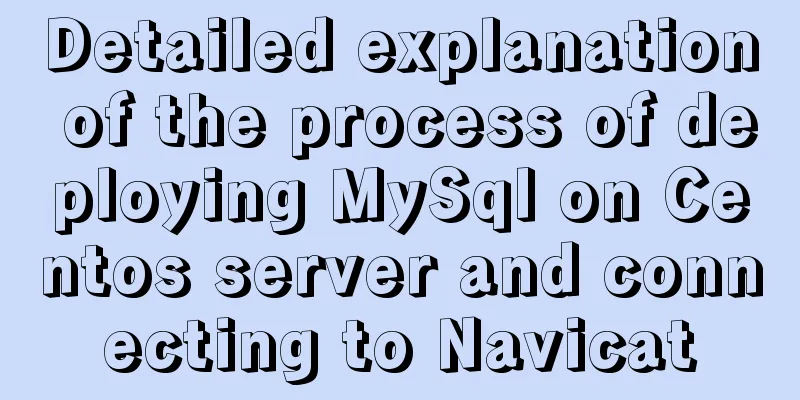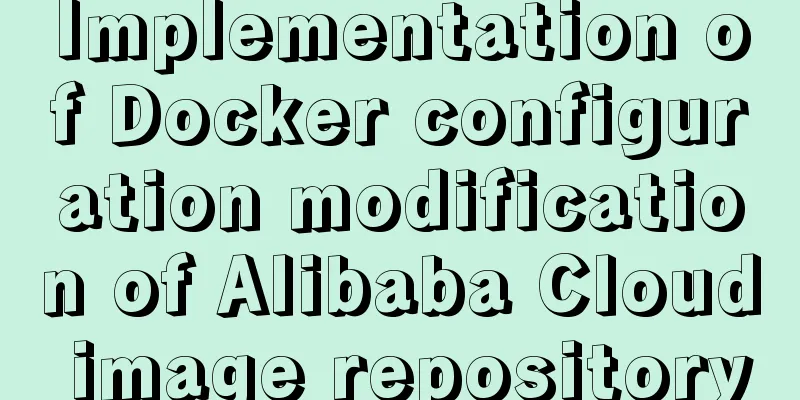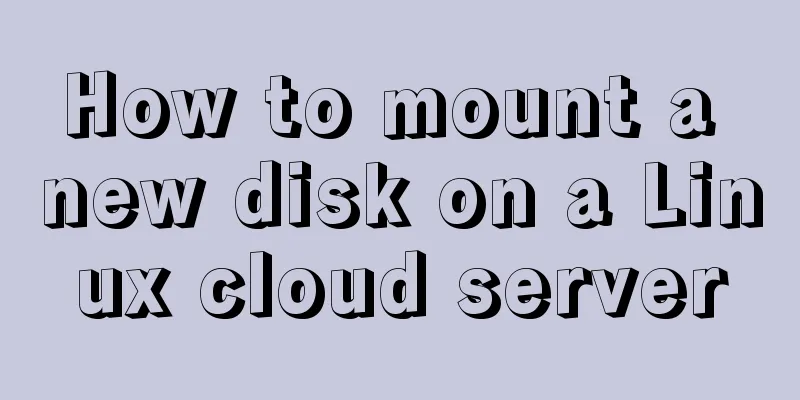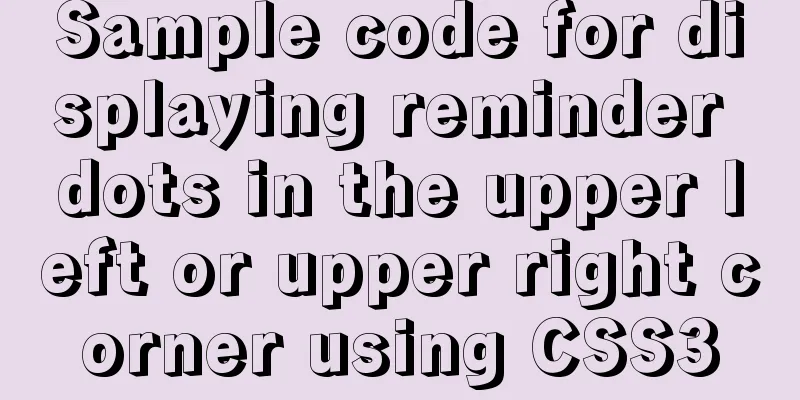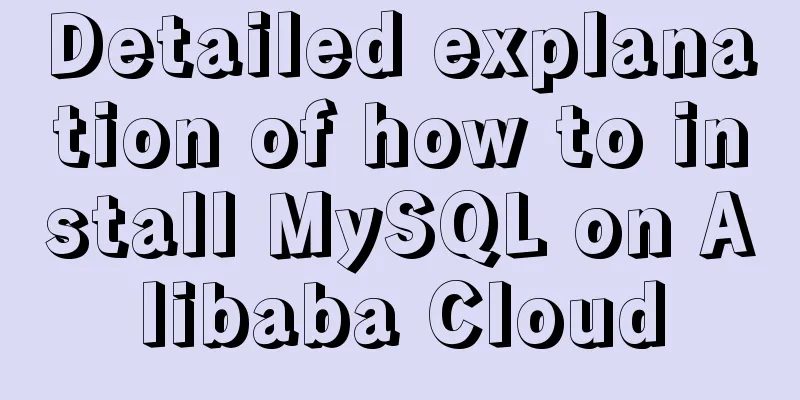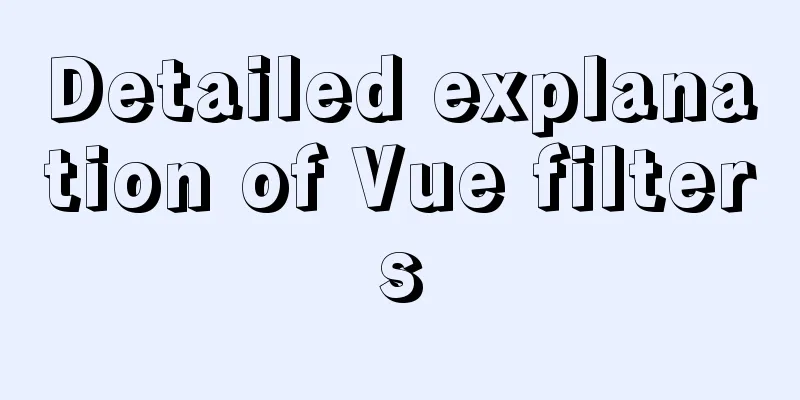Perfect solution to the problem that Navicat cannot connect after installing mysql in docker
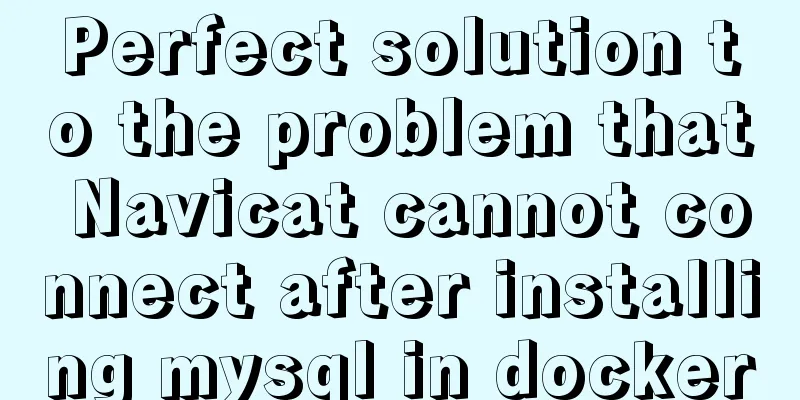
1. Docker pulls the imagedocker pull mysql (pull the latest version by default) 2. Run mysqldocker run -p 3308:3306 --name mysql -e MYSQL_ROOT_PASSWORD=123456 -d mysql Container name: mysql Password: 123456 3. Check whether it is runningdocker ps -a 4. View the startup log docker logs mysql mysql is the name of the container that was just started. Confirm that mysql is started normally. 5. ErrorsWhen I used Navicat to link, I found the following error
We need the following processing 1. Enter the mysql clientdocker exec -it c6c8e8e7940f /bin/bash Where c6c8e8e7940f is the name of my mysql container ----Equivalent command docker exec -it mysql /bin/bash mysql -u root -p123456 123456 is the login password of mysql, which is set when docker run 2. View user informationselect host,user,plugin,authentication_string from mysql.user;
3. Reset your passwordALTER USER 'root'@'%' IDENTIFIED WITH mysql_native_password BY 'newpassword' newpassword is the new password
I set the password to 'mysql' 4. Reconnect using Navicat
Appendix: It may also be a firewall problem sudo firewall-cmd --add-port=3306/tcp (open port 3306) or sudo systemctl stop firewalld (turn off the firewall) Supplement: Install MySQL 8 in Docker and configure remote connection Step 1: Download the mysql imagedocker pull mysql The default is to download the latest stable version Step 2: Start the mysql imagedocker run --name dockermysql -p 3306:3306 -e MYSQL_ROOT_PASSWORD=mysqlpassword -d mysql 1. --name is the alias of the image 2. -p maps 3306 to 3306 (docker is a virtual machine with its own port) 3. -e MYSQL_ROOT_PASSWORD=mysqlpassword Set the MySQL server password (needed later, be sure to remember) 4. -d backend startup 5. The image name to be started (can be replaced by id) Step 3: Query the boot imagedocker ps as follows:
Step 4: Enter the containerdocker exec -it dockermysql bash dockermysql is the name of the image, which can be replaced by id Step 5: Log in to MySQLmysql -u root -p Then enter the password set above Step 6: Set up remote accessSwitch database (this should be the default, you don't need to switch, just switch it for safety) use mysql; Change remote link authorization grant all privileges on *.* to 'root'@'%'; Step 7: Navicat reports error 2059 when connectingThe error is caused by encryption method problem Check: select Host,User,plugin from user; The results before modification are as follows:
Execute the modification command: alter user 'root'@'%' identified with mysql_native_password by 'yourPassword'; Change to your mysql password The result after successful modification is as follows:
The above is my personal experience. I hope it can give you a reference. I also hope that you will support 123WORDPRESS.COM. If there are any mistakes or incomplete considerations, please feel free to correct me. You may also be interested in:
|
<<: How to create a Django project + connect to MySQL
>>: img usemap attribute China map link
Recommend
MySQL 8.0.23 free installation version configuration detailed tutorial
The first step is to download the free installati...
Detailed explanation of the best configuration for Nginx to improve security and performance
It mainly shows how to configure X-Frame-Options,...
Pure CSS meteor shower background sample code
GitHub address, you can star it if you like it Pl...
Example of how to quickly build a LEMP environment with Docker
LEMP (Linux + Nginx + MySQL + PHP) is basically a...
Solution to "No input file specified" in nginx+php
Today, the error "No input file specified&qu...
Detailed explanation of Shell script control docker container startup order
1. Problems encountered In the process of distrib...
An example of how to use nginx to configure multiple laravel projects with one domain name
background As the company's sub-projects incr...
Introduction to the use and difference between in and exists in MySQL
First put a piece of code for(int i=0;i<1000;i...
In-depth understanding of uid and gid in docker containers
By default, processes in the container run with r...
Enable OCSP to improve https certificate verification efficiency and solve the problem of slow access to Let's Encrypt SSL certificates
In the past few days, the website has been access...
How to bind domain name to nginx service
Configure multiple servers in nginx.conf: When pr...
ERROR 1045 (28000): Access denied for user ''root''@''localhost'' (using password: YES) Practical solution
There was no problem connecting to the database y...
Detailed explanation of the wonderful CSS attribute MASK
This article will introduce a very interesting at...
WeChat applet realizes chat room function
This article shares the specific code of WeChat a...
vue-cli configuration uses Vuex's full process record
Table of contents Preface Installation and Usage ...