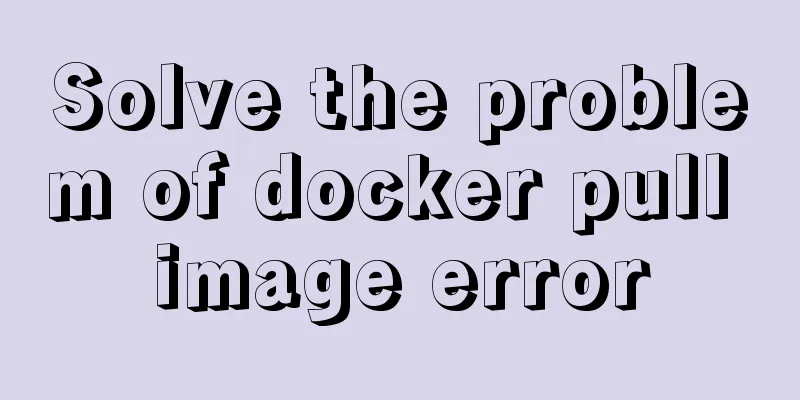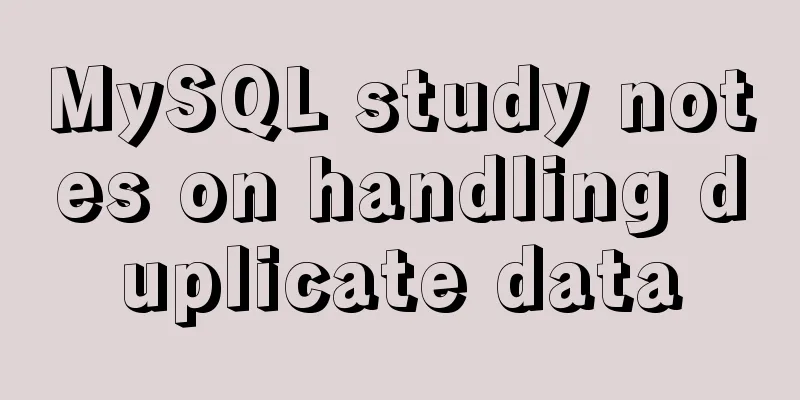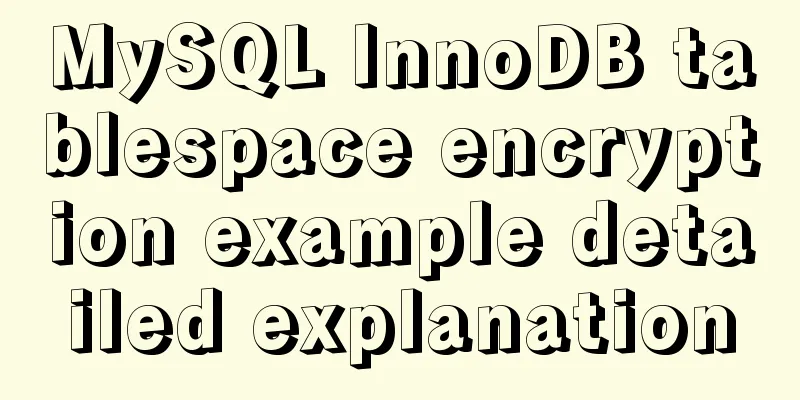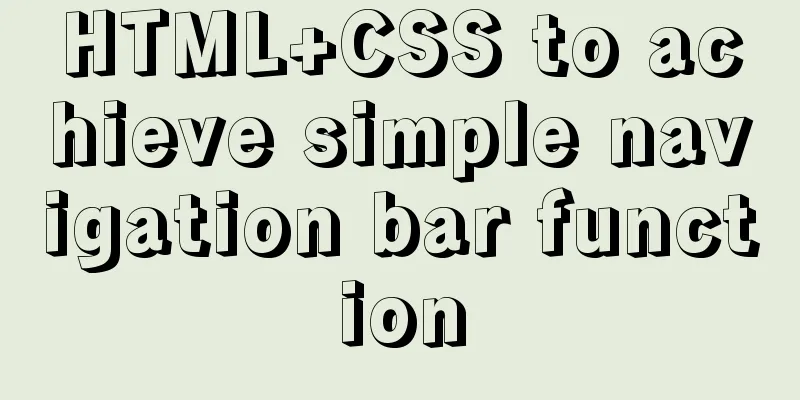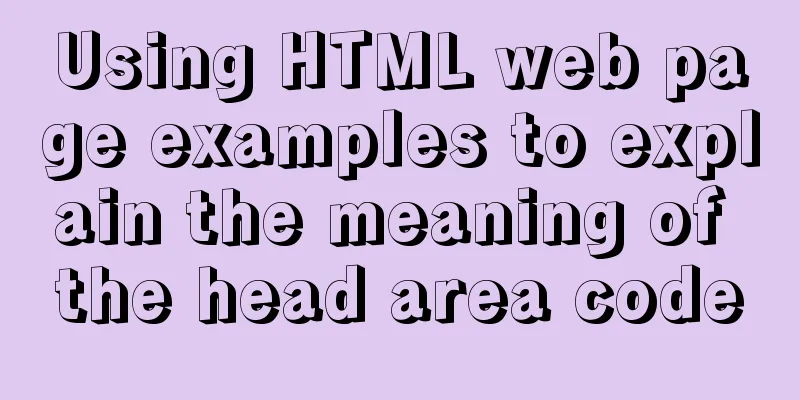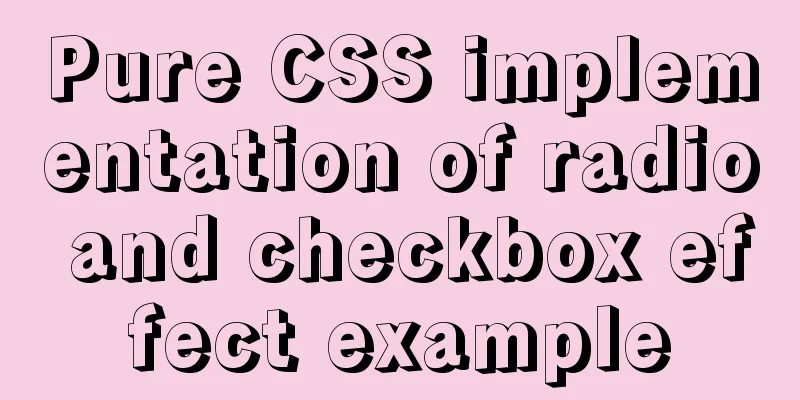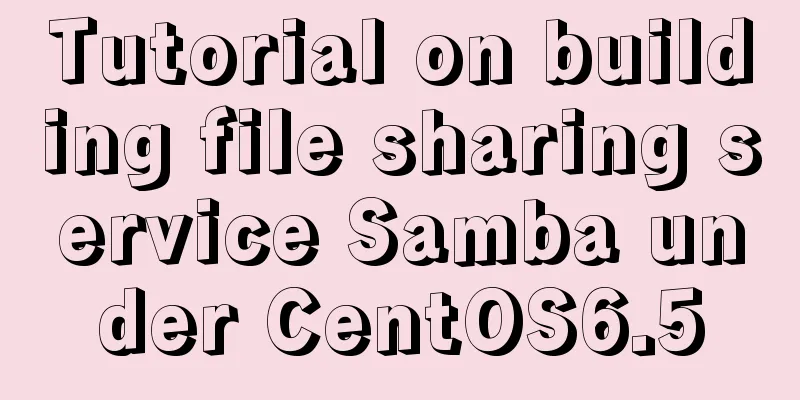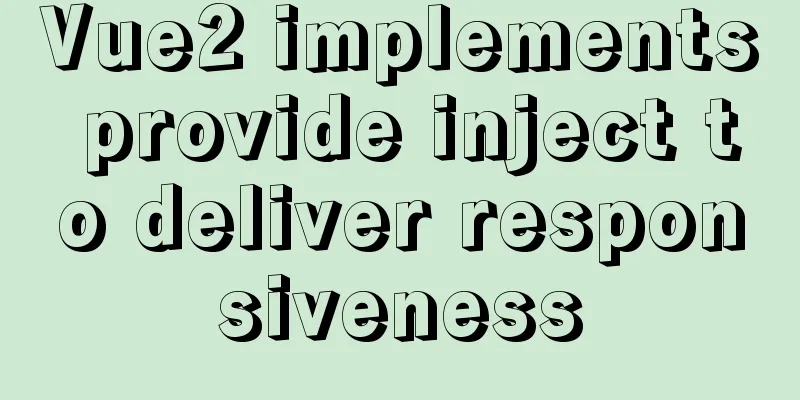MySQL 8.0.23 free installation version configuration detailed tutorial
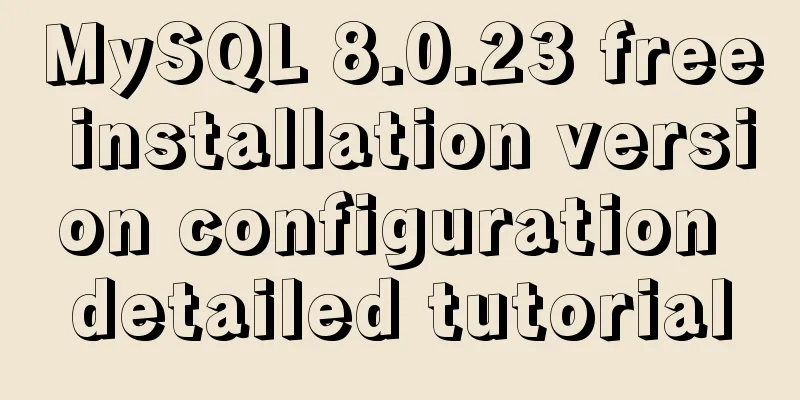
|
The first step is to download the free installation version of MySQL 8.0.23 Click to download MySQL8.0.23 compressed package Unzip the file and go to the directory where the file is completely unzipped in the \mysql-8.0.23-winx64 folder
The second step is to create a txt file and rename it to my.ini (the suffix is changed to ini)
The third step is to open my.ini and copy the following content into my.ini [mysql] #Set the default character set of MySQL client default-character-set=utf8 [mysqld] #Set port 3306 port =3306 #Set the installation directory basedir=D:\soft\java\07mysql-8.0.22-winx64 #Set the data storage directory datadir=D:\soft\java\07mysql-8.0.22-winx64\data #Maximum number of connections allowed max_connections=200 #When creating a new table, the default storage engine will be used. default-storage-engine=INNODB Notice: #Set the installation directory basedir=D:\soft\java\07mysql-8.0.22-winx64 #Set the data storage directory datadir=D:\soft\java\07mysql-8.0.22-winx64\data The installation directory must be modified according to your own file path. The data file does not need to be created manually, but the path must be written Step 4: Open cmd as an administrator Search cmd in the Start menu and open it with the shortcut key: Ctrl + Shift + Enter
Enter the bin directory where the file is located
Step 5: Initialize mysql Execute the command in the bin directory of the MySQL installation directory: mysqld --initialize --console After command execution mysqld --install [service name] Comment mysqld --remove [service name] to delete the service (no need to execute, just as an extension)
localhost: followed by APWCY5ws&hjQ, which is the initial password Step 6: Install and run the service Execute the command in the bin directory of the MySQL installation directory: net start mysql Comment out net stop mysql to stop the service (not necessary to execute, just as an extension) The service name is arbitrary. I personally recommend using the database version, such as mysql8 Start the service
Step 7: Change password and password authentication plugin mysql -u root -p
Enter the initial password APWCY5ws&hjQ
Successfully entered Mysql Step 8: Change the initial password ALTER USER 'root'@'localhost' IDENTIFIED WITH mysql_native_password BY 'password'; The password at the end of executing the SQL statement is the password you want to change Final expansion Refresh privileges mysql: FLUSH PRIVILEGES; Database authorization mysql: GRANT ALL PRIVILEGES ON . TO 'root'@'%' IDENTIFIED BY '123456' WITH GRANT OPTION; This is the end of this article about the MySQL 8.0.23 free installation version configuration tutorial (detailed explanation). For more relevant MySQL 8.0.23 free installation version configuration content, please search for previous articles on 123WORDPRESS.COM or continue to browse the related articles below. I hope everyone will support 123WORDPRESS.COM in the future! You may also be interested in:
|
<<: js to achieve 3D carousel effect
>>: How to draw special graphics in CSS
Recommend
Vue implements weather forecast function
This article shares the specific code of Vue to r...
Implementing simple chat room dialogue based on websocket
This article shares the specific code for impleme...
MySQL 4G memory server configuration optimization
As the number of visits to the company's webs...
Detailed explanation of the available environment variables in Docker Compose
Several parts of Compose deal with environment va...
Vue+swiper realizes timeline effect
This article shares the specific code of vue+swip...
Some indicators of excellent web front-end design
The accessibility of web pages seems to be somethi...
How to create a stored procedure in MySQL and add records in a loop
This article uses an example to describe how to c...
Explanation of nginx load balancing and reverse proxy
Table of contents Load Balancing Load balancing c...
Promise encapsulation wx.request method
The previous article introduced the implementatio...
Detailed installation tutorial for MySQL zip archive version (5.7.19)
1. Download the zip archive version from the offi...
Vue custom v-has instruction, steps for button permission judgment
Table of contents Application Scenario Simply put...
A complete list of commonly used HTML tags and their characteristics
First of all, you need to know some characteristi...
Example of how to implement underline effects using Css and JS
This article mainly describes two kinds of underl...
How to implement n-grid layout in CSS
Common application scenarios The interfaces of cu...
Teach you how to build a Hadoop 3.x pseudo cluster on Tencent Cloud
1. Environmental Preparation CentOS Linux release...