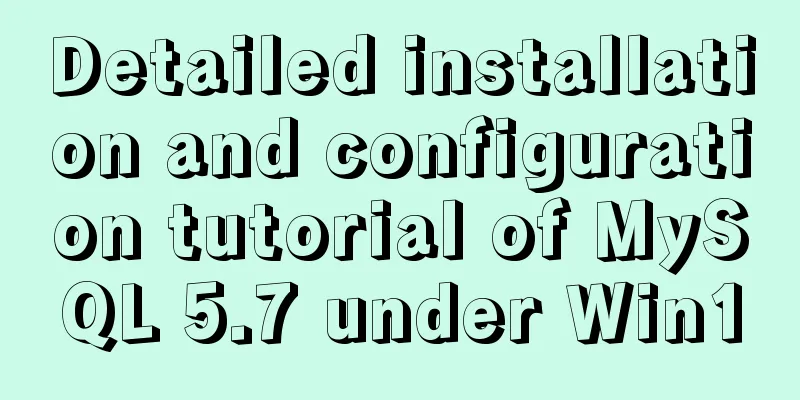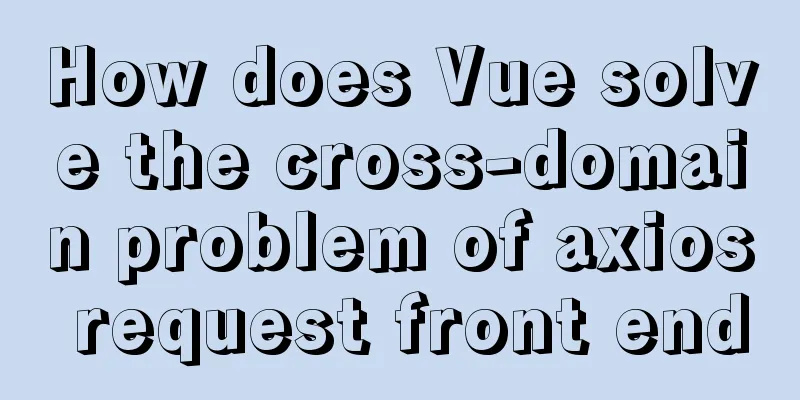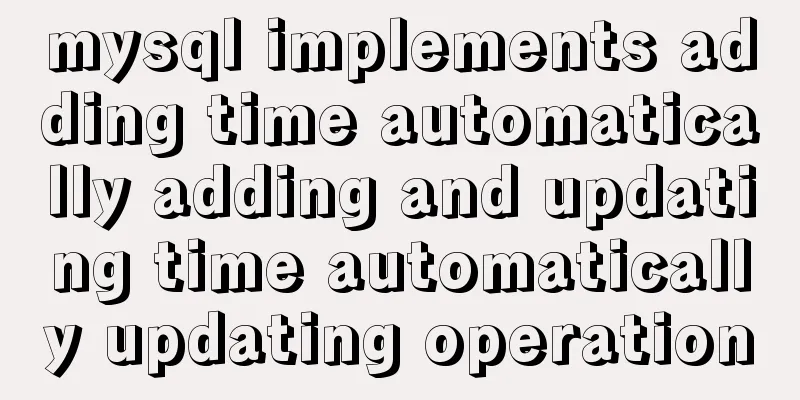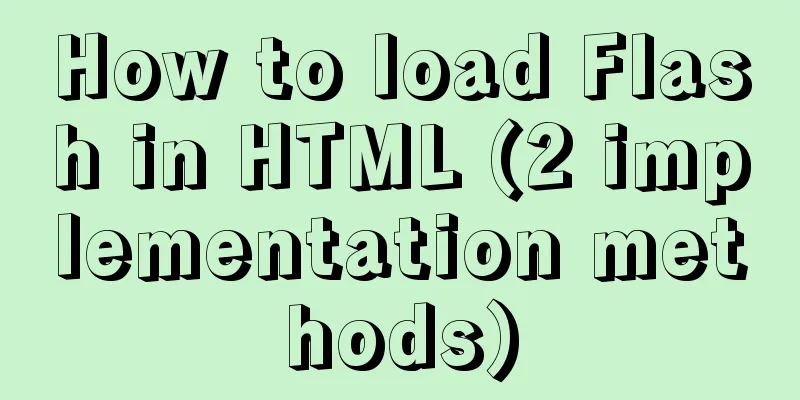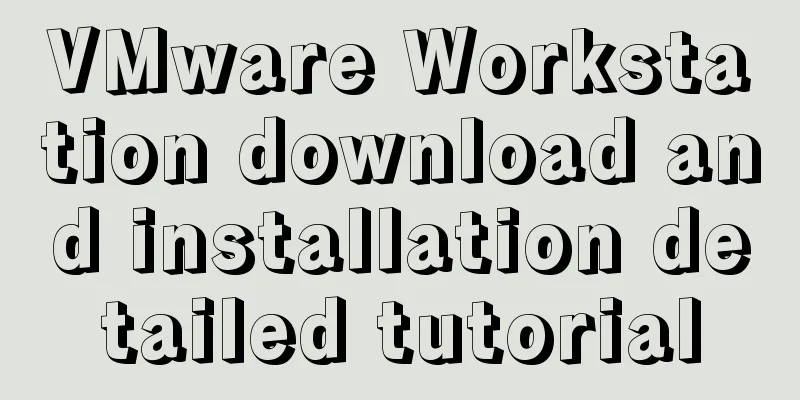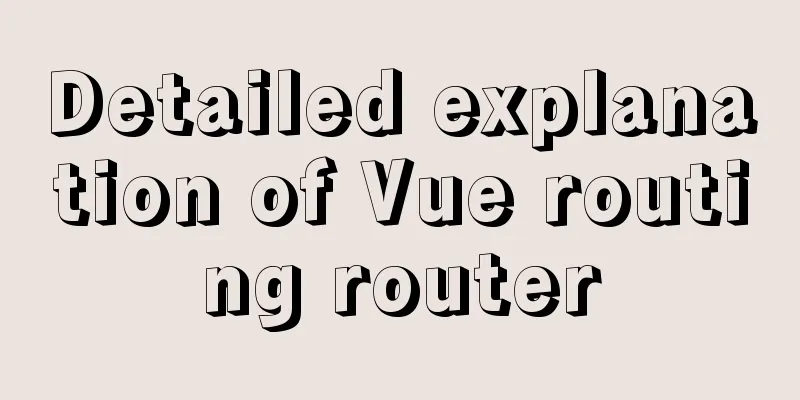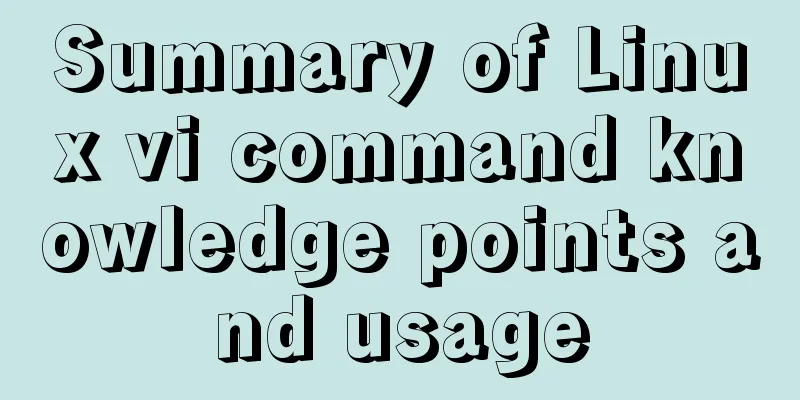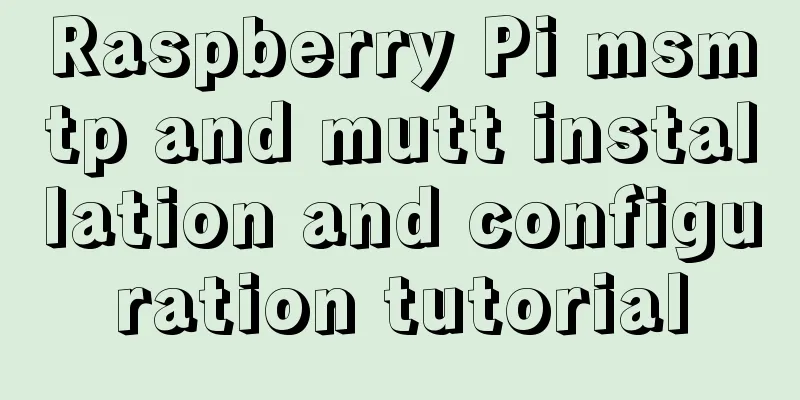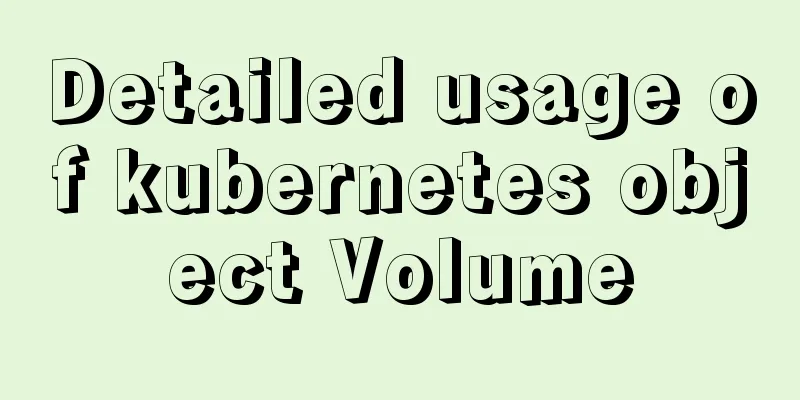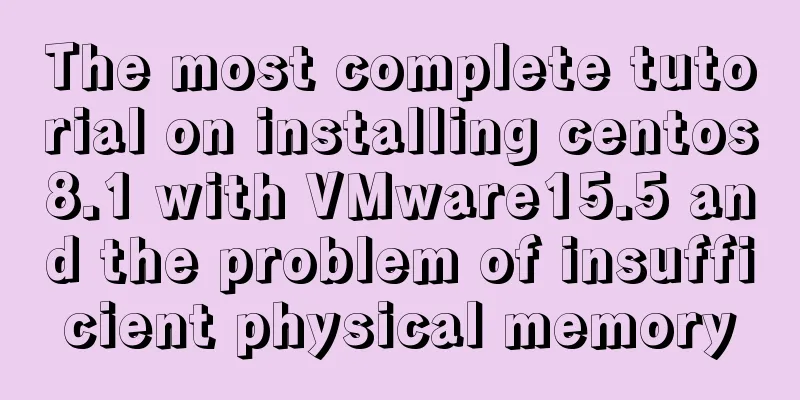Detailed installation tutorial for MySQL zip archive version (5.7.19)
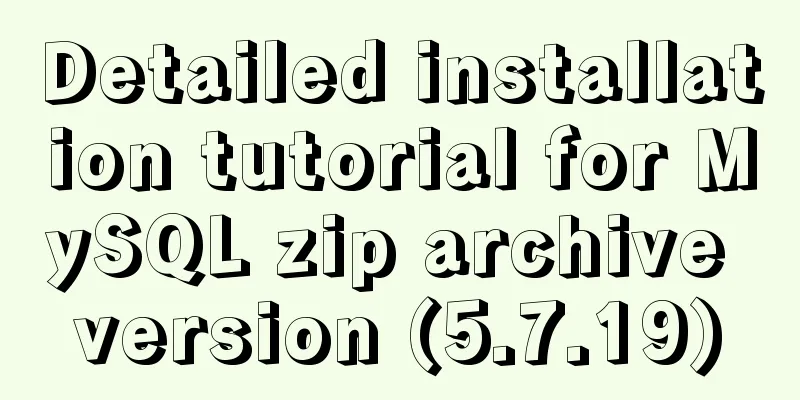
|
1. Download the zip archive version from the official website http://dev.mysql.com/downloads/mysql/ MySQL v5.7.19 official version (32/64 bit installation version and zip decompression version) 2. Unzip to the corresponding directory and configure the environment variables (add *\bin to the path); 3. Theoretically, you can now install the service directly, but because it is the default configuration, many problems will arise when we use it. For example, the Chinese characters in it are all garbled, so it is recommended to configure the default file first. In the unzipped mysql directory, create a new my.ini file. //Create a new my.ini file in the root directory and write the following content: [mysql] # Set the default character set of the mysql client to default-character-set=utf8 [mysqld] #Set port 3306 port = 3306 # Set the installation directory of mysql to basedir=c:\mysql # Set the storage directory of mysql database data datadir=D:\mysql\mysql-5.7.17-winx64\data # Maximum number of connections allowed max_connections=200 # The default character set used by the server is the 8-bit latin1 character set character-set-server=utf8 # The default storage engine that will be used when creating a new table default-storage-engine=INNODB Note: c:\mysql needs to be changed to your own decompression path. 3. Install MySQL service (the reason for this error when linking to the database is that the database service is not turned on, so you need to install MySQL service first) Type cmd in the search bar, and a cmd.exe will appear. Right-click on the cmd.exe and select Run as administrator. Switch the directory to the bin directory where you unzipped the file, then type mysqld install and press Enter to run it. 4. Start the service If it is a version later than MySQL 5.7, an error will occur when you enter net start mysql to start the service. This is because there is no data file in MySQL 5.7, so the service startup naturally fails. You need to run mysqld --initialize to create a data directory. At this time, you can start the MySQL service normally. 5. Set the path (this part is not necessary, just to reduce the trouble of switching paths for each operation, so you can set the path) Right-click My Computer->Properties->Advanced System Settings->Environment Variables->Path->Edit, and add all the bin directories of your MySQL software to the path (generally put them at the front of the path, and then add a ";" at the end). 6. Open MySQL Enter mysql -uroot -p. There is no password by default. Press Enter to enter. Then you can perform various operations on the database. [mysql] # Set the default character set of the mysql client to default-character-set=utf8 [mysqld] # Set port 3306 port = 3306 # Set the installation directory of MySQL basedir=D:\Database\MySQL Server 5.7 # Set the storage directory of MySQL database data datadir=D:\Database\MySQL Server 5.7\data # Maximum number of connections allowed max_connections=200 # The default character set used by the server is the 8-bit latin1 character set character-set-server=utf8 # The default storage engine that will be used when creating a new table default-storage-engine=INNODB # Skip password verification#skip-grant-tables 4. Run cmd (remember to use administrator privileges); 5. (Important) Execute the command mysqld --initialize ## This step is very important, because in previous versions, the service can be installed by directly executing the install command. After 5.7, it is necessary to initialize and generate the database file (data file in the root directory), otherwise the service cannot be started later; 6. Execute the command mysqld install to install the service; 7. Execute the command net start MySQL to start the service; (stop the service net stop mysql) 8. Execute the command mysql -uroot -p, and an error message ERROR 1045 (28000) will be displayed. You need to set a login password. 9. Open the configuration file my.ini, remove the # in front of skip-grant-tables, then restart the service and log in again to skip the password; 10. Enter the mysql database and execute the following commands in sequence:
use mysql;
update user set authentication_string=password("root") where user="root";
flush privileges;
quit;11. Open the configuration file my.ini, add # in front of skip-grant-tables to comment it out, then restart the service and log in again using the set password; 12. Enter the command show databases, and the error message ERROR 1820 (HY000) is displayed. 13. Change the password once: set password=password("root"); 14. The installation is now complete; Related reading: Mysql installation tutorials in various systems Detailed tutorial on configuration method of Mysql 5.7.19 free installation version (64-bit) Mysql 5.7.19 free installation version encountered pitfalls (collection) How to create a my.ini file in the MySQL 5.7.19 installation directory Summarize The above is a detailed introduction to the installation tutorial of MySQL zip archive version (5.7.19) introduced by the editor. I hope it will be helpful to everyone. If you have any questions, please leave me a message and the editor will reply to you in time. I would also like to thank everyone for their support of the 123WORDPRESS.COM website! You may also be interested in:
|
<<: Interpretation of CocosCreator source code: engine startup and main loop
>>: Solution to "No input file specified" in nginx+php
Recommend
XHTML tags that are easily confused by the location of the use
<br />We have always emphasized semantics in...
Vue implements mobile phone verification code login
This article shares the specific code of Vue to i...
Super detailed steps to install zabbix3.0 on centos7
Preface Recently, part of the company's busin...
Detailed explanation of Docker Swarm service orchestration commands
1. Introduction Docker has an orchestration tool ...
Solution to the problem that mixin does not work in scss (browser cannot compile it)
Mixin method: The browser cannot compile: The old...
A very detailed tutorial on installing rocketmq under Docker Desktop
Install Docker Desktop Download address: Docker D...
A brief discussion on read-only and disabled attributes in forms
Read-only and disabled attributes in forms 1. Rea...
How to introduce Excel table plug-in into Vue
This article shares the specific code of Vue intr...
Introduction to CSS3 color value RGBA and gradient color usage
Before CSS3, gradient images could only be used a...
MySQL 8.0.23 free installation version configuration detailed tutorial
The first step is to download the free installati...
Implementing password box verification information based on JavaScript
This article example shares the specific code of ...
How to implement Vue binding class and binding inline style
Table of contents Binding Class Binding inline st...
Detailed explanation of command to view log files in Linux environment
Table of contents Preface 1. cat command: 2. more...
Example of disabling browser cache configuration in Vue project
When releasing a project, you will often encounte...
Linux kernel device driver system call notes
/**************************** * System call******...