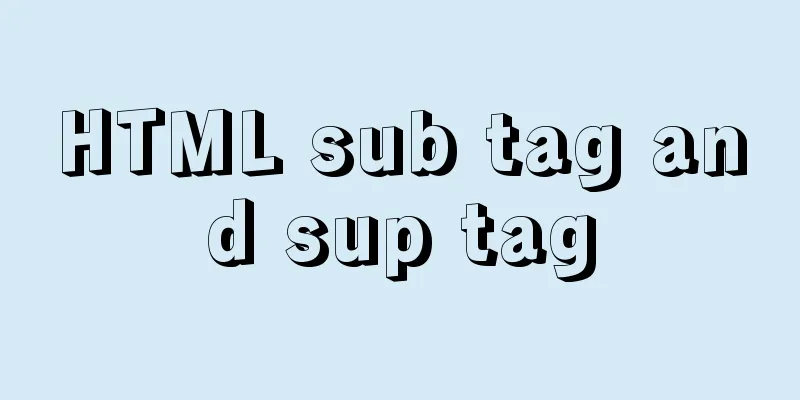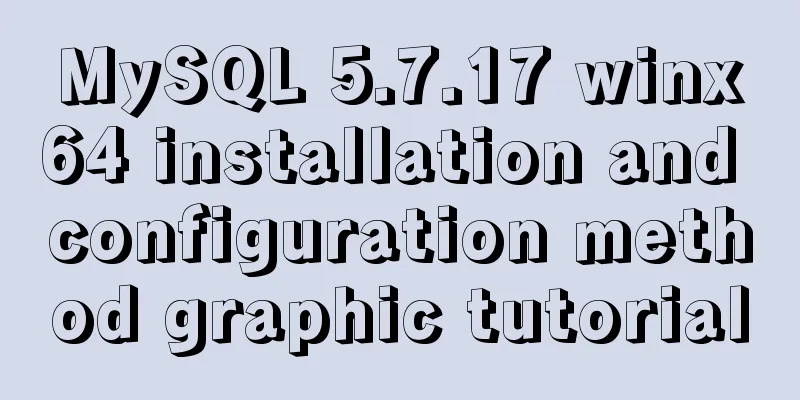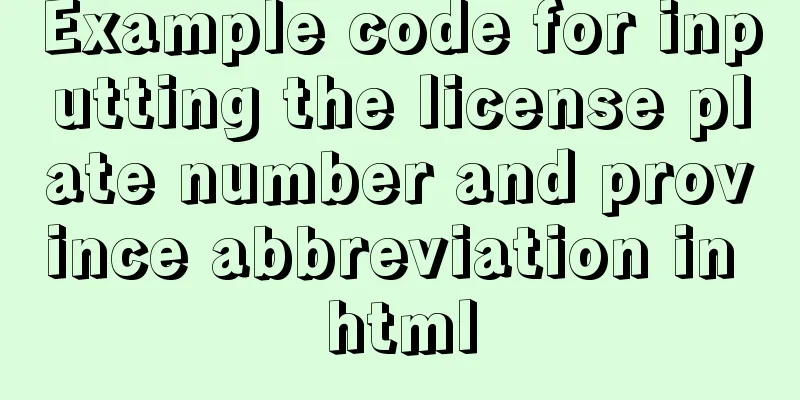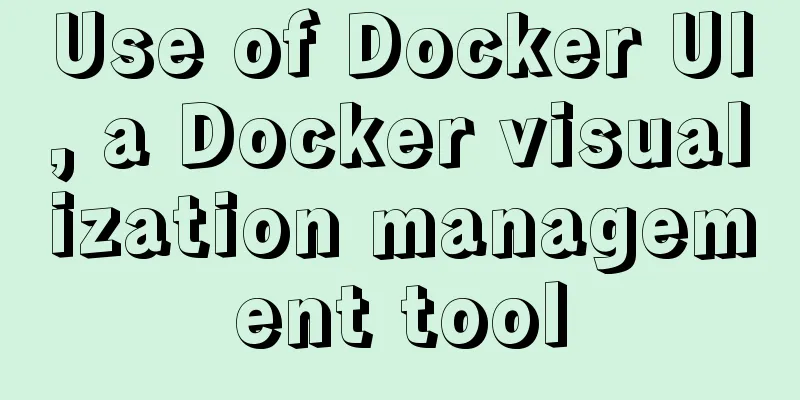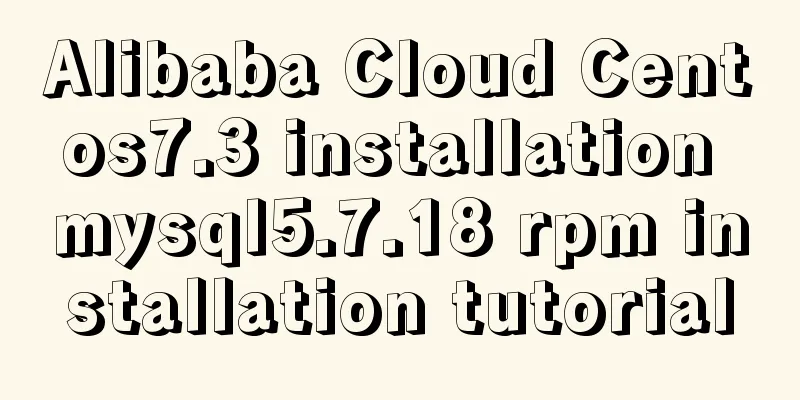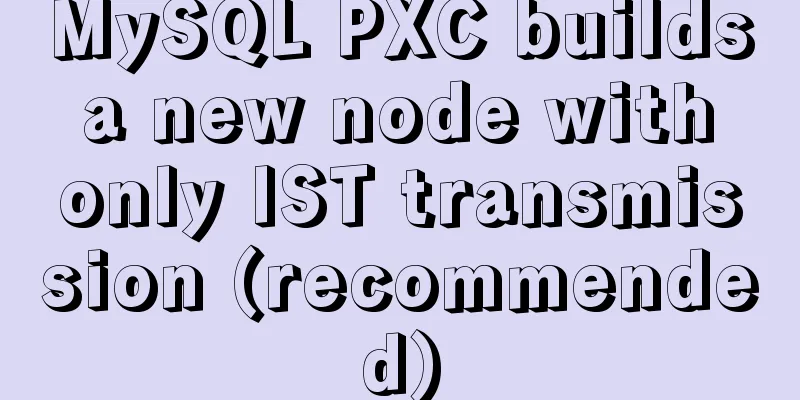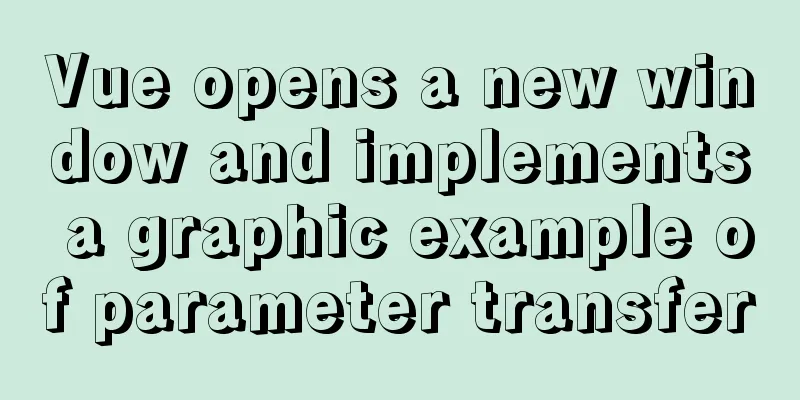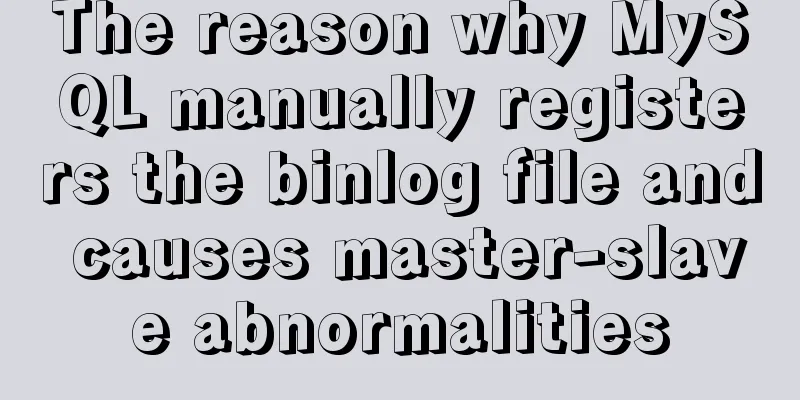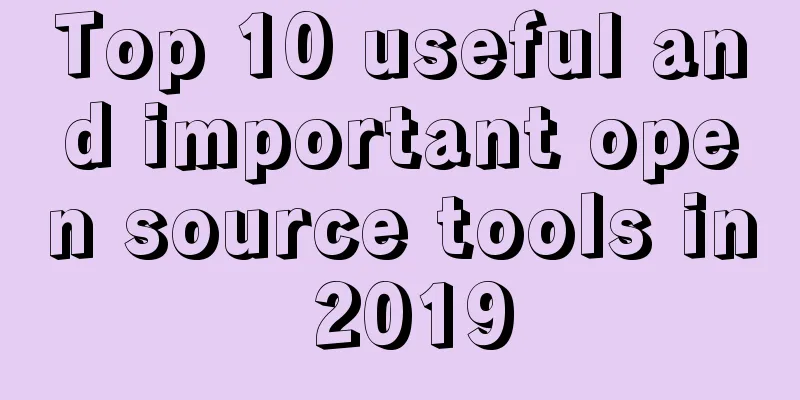Detailed installation and configuration tutorial of MySQL 5.7 under Win10
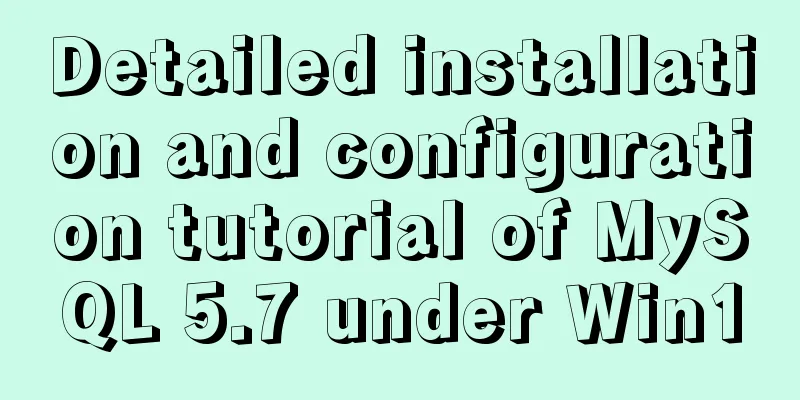
|
1. Unzip MySQL 5.7
2. Create a new configuration file [mysql] # Set the default character set of the mysql client to default-character-set=utf8 [mysqld] #Set port 3306 port = 3306 # Set the installation directory of mysql basedir=D:\Free\mysql-5.7.26-winx64 # Set the storage directory of mysql database data datadir=D:\Free\mysql-5.7.26-winx64\data # Maximum number of connections allowed max_connections=200 # The default character set used by the server is the 8-bit latin1 character set character-set-server=utf8 # The default storage engine that will be used when creating a new table default-storage-engine=INNODB # Ignore password skip-grant-tables As shown in the figure:
3. Configure MySQL environment variables MYSQL_HOME=D:\Free\mysql-5.7.26-winx64 Add %MYSQL_HOME%\bin after PATH;
4. Install MySQL as an administrator
5. Initialize data files
No error is OK 6. Start MySQL service
Note: If an error message appears when starting the MySQL service, as shown in the figure below, the error is usually caused by the inconsistency between the service path and the installation path. If you have installed MySQL before and then uninstalled and reinstalled it, this problem is likely to occur
The solution is: Modify the ImagePath path of MySQL in the Windows registry to the actual installation path of MySQL, as shown in the following figure
After modification, it is as shown in the following figure:
7. Log in to MySQL without password and change the root password
update mysql.user set authentication_string=password('root') where user='root' and Host = 'localhost';
I set the root account password to 8. Remove the Add a # sign in front to comment it out
9. Restart MySQL and log in again with the new password
Successfully logged in! Summarize The above is a detailed installation and configuration tutorial of the free installation version of MySQL 5.7 under Win10 introduced by the editor. I hope it will be helpful to everyone. If you have any questions, please leave me a message and the editor will reply to you in time. I would also like to thank everyone for their support of the 123WORDPRESS.COM website! You may also be interested in:
|
<<: How to view server hardware information in Linux
>>: In-depth explanation of slots and filters in Vue
Recommend
Comparison between Redis and Memcache and how to choose
I've been using redis recently and I find it ...
JavaScript MouseEvent Case Study
MouseEvent When the mouse performs a certain oper...
docker cp copy files and enter the container
Enter the running container # Enter the container...
How to use an image button as a reset form button
When we make a form, we often set a submit button ...
js canvas to realize the Gobang game
This article shares the specific code of the canv...
An exploration of the JS operator in problem
Here's the thing: Everyone knows about "...
CSS3 creates web animation to achieve bouncing ball effect
Basic preparation For this implementation, we nee...
Javascript to achieve drumming effect
This article shares the specific code of Javascri...
How to set the default value of a MySQL field
Table of contents Preface: 1. Default value relat...
MySQL query duplicate data (delete duplicate data and keep the one with the smallest id as the only data)
Development Background: Recently, I am working on...
The table table uses: nth-child() to achieve alternate color change and alignment
Core code <!DOCTYPE html> <html lang=&qu...
Detailed examples of using JavaScript event delegation (proxy)
Table of contents Introduction Example: Event del...
How to install and persist the postgresql database in docker
Skip the Docker installation steps 1. Pull the po...
A brief discussion on how Tomcat breaks the parent delegation mechanism
Table of contents JVM Class Loader Tomcat class l...
MySQL 8.0.12 winx64 decompression version installation graphic tutorial
Recorded the installation of mysql-8.0.12-winx64 ...