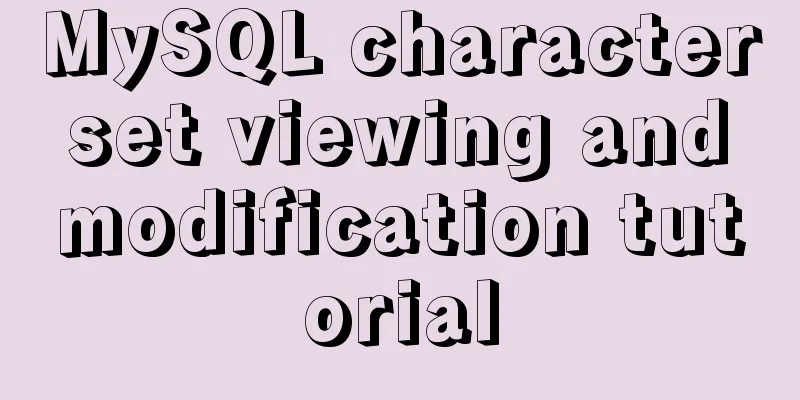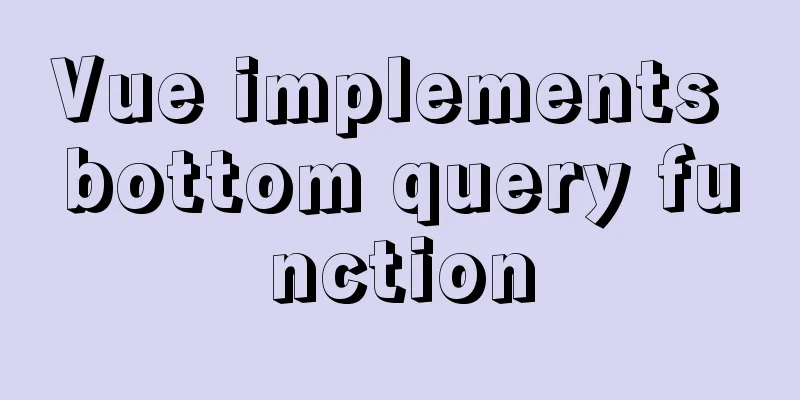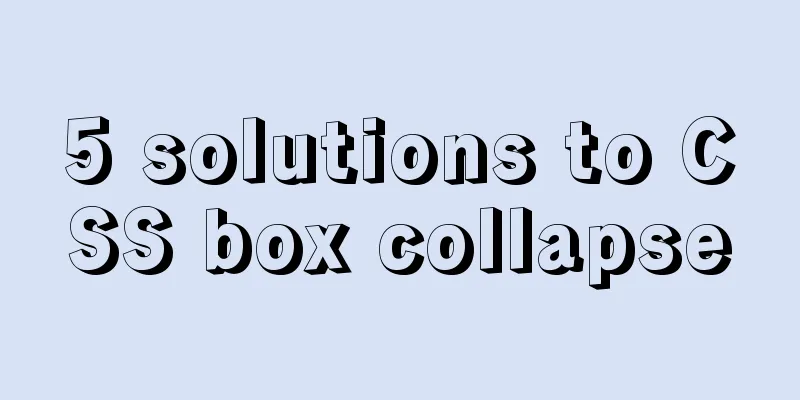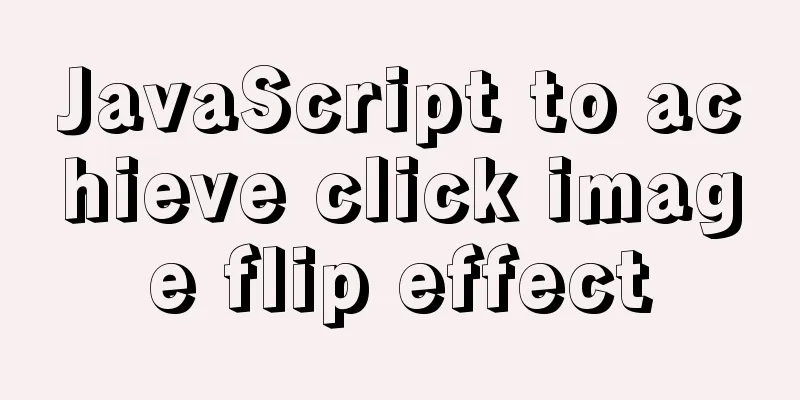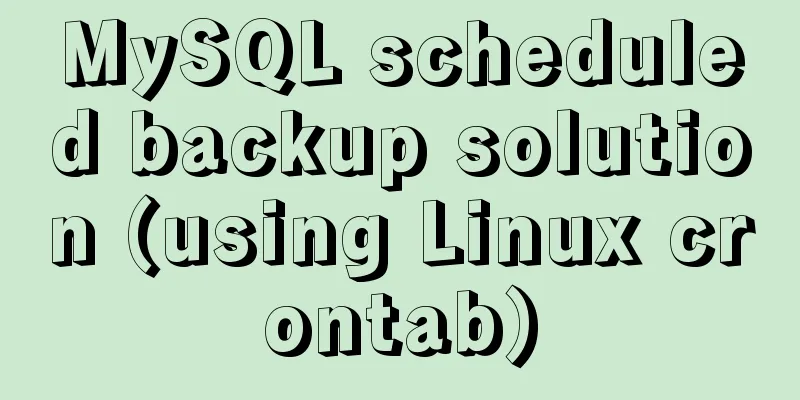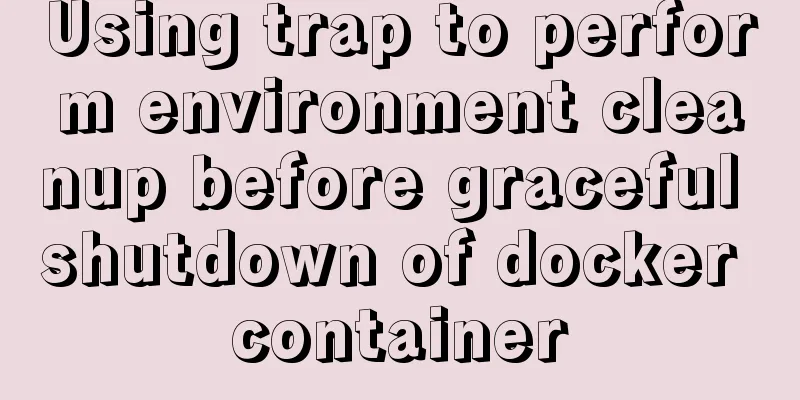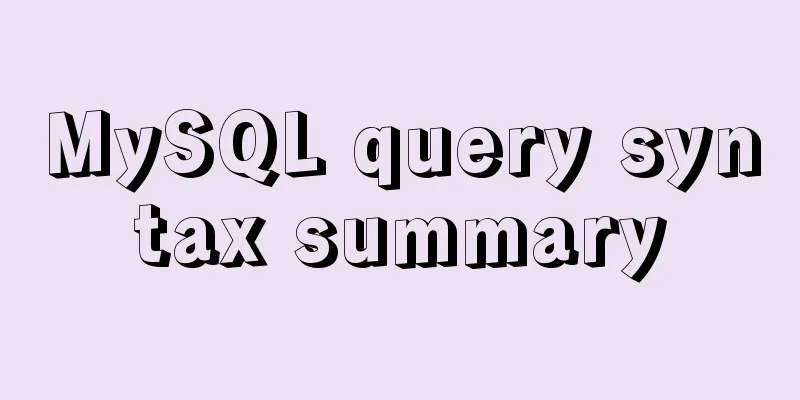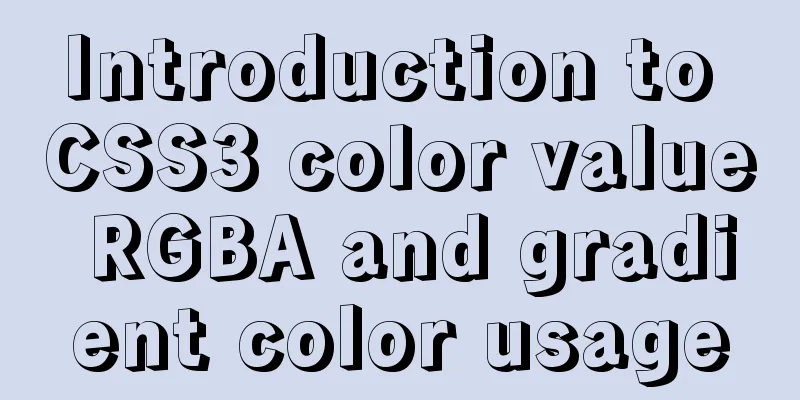Alibaba Cloud Centos7.3 installation mysql5.7.18 rpm installation tutorial
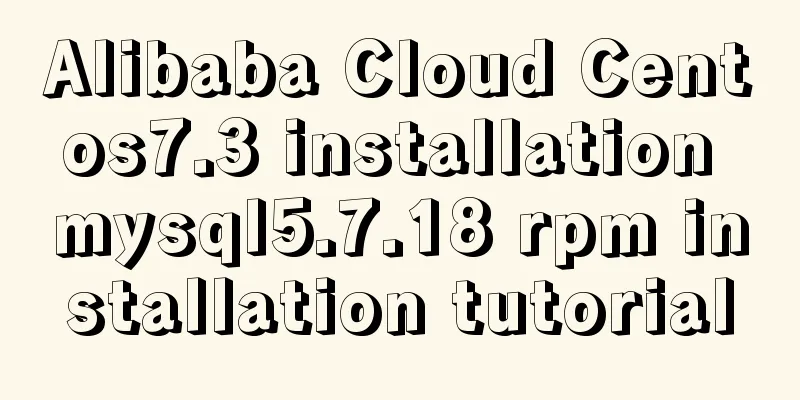
|
Uninstall MariaDB CentOS7 installs MariaDB instead of MySQL by default, and the MySQL-related packages are also removed from the yum server. Because MariaDB and MySQL may conflict, uninstall MariaDB first. 1. Before installing the new version of MySQL, we need to uninstall the mariadb-lib that comes with the system [root@iZwz94qazh62gk5ewl4ei2Z home]# rpm -qa | grep -i mariadb 2. Go to the official website of MySQL and download the latest version of MySQL rpm collection package: mysql-5.7.18-1.el6.x86_64.rpm-bundle.tar 3. Upload mysql-5.7.18-1.el6.x86_64.rpm-bundle.tar to the Linux server and unzip the tar package [root@iZwz94qazh62gk5ewl4ei2Z home]# mkdir mysql [root@iZwz94qazh62gk5ewl4ei2Z home]# tar -xf mysql-5.7.18-1.el6.x86_64.rpm-bundle.tar -C mysql [root@iZwz94qazh62gk5ewl4ei2Z home]# cd mysql [root@iZwz94qazh62gk5ewl4ei2Z mysql]# ll total 459492 -rw-r--r-- 1 7155 31415 23618836 Mar 20 17:40 mysql-community-client-5.7.18-1.el6.x86_64.rpm -rw-r--r-- 1 7155 31415 335496 Mar 20 17:40 mysql-community-common-5.7.18-1.el6.x86_64.rpm -rw-r--r-- 1 7155 31415 3747352 Mar 20 17:40 mysql-community-devel-5.7.18-1.el6.x86_64.rpm -rw-r--r-- 1 7155 31415 39086508 Mar 20 17:40 mysql-community-embedded-5.7.18-1.el6.x86_64.rpm -rw-r--r-- 1 7155 31415 135869292 Mar 20 17:40 mysql-community-embedded-devel-5.7.18-1.el6.x86_64.rpm -rw-r--r-- 1 7155 31415 2177064 Mar 20 17:40 mysql-community-libs-5.7.18-1.el6.x86_64.rpm -rw-r--r-- 1 7155 31415 1723180 Mar 20 17:40 mysql-community-libs-compat-5.7.18-1.el6.x86_64.rpm -rw-r--r-- 1 7155 31415 159060212 Mar 20 17:41 mysql-community-server-5.7.18-1.el6.x86_64.rpm -rw-r--r-- 1 7155 31415 104881084 Mar 20 17:41 mysql-community-test-5.7.18-1.el6.x86_64.rpm 4. Use the rpm -ivh command to install [root@iZwz94qazh62gk5ewl4ei2Z mysql]# rpm -ivh mysql-community-common-5.7.18-1.el6.x86_64.rpm warning: mysql-community-common-5.7.18-1.el6.x86_64.rpm: Header V3 DSA/SHA1 Signature, key ID 5072e1f5: NOKEY Preparing... ################################# [100%] Updating / installing... 1:mysql-community-common-5.7.18-1.e################################### [100%] [root@iZwz94qazh62gk5ewl4ei2Z mysql]# rpm -ivh mysql-community-libs-5.7.18-1.el6.x86_64.rpm warning: mysql-community-libs-5.7.18-1.el6.x86_64.rpm: Header V3 DSA/SHA1 Signature, key ID 5072e1f5: NOKEY Preparing... ################################# [100%] Updating / installing... 1:mysql-community-libs-5.7.18-1.el6################################### [100%] [root@iZwz94qazh62gk5ewl4ei2Z mysql]# rpm -ivh mysql-community-client-5.7.18-1.el6.x86_64.rpm warning: mysql-community-client-5.7.18-1.el6.x86_64.rpm: Header V3 DSA/SHA1 Signature, key ID 5072e1f5: NOKEY Preparing... ################################# [100%] Updating / installing... 1:mysql-community-client-5.7.18-1.e################################### [100%] [root@iZwz94qazh62gk5ewl4ei2Z mysql]# rpm -ivh mysql-community-server-5.7.18-1.el6.x86_64.rpm warning: mysql-community-server-5.7.18-1.el6.x86_64.rpm: Header V3 DSA/SHA1 Signature, key ID 5072e1f5: NOKEY Preparing... ################################# [100%] Updating / installing... 1:mysql-community-server-5.7.18-1.e################################### [100%] [root@iZwz94qazh62gk5ewl4ei2Z mysql]# The above packages have dependencies and are executed in order. Use the rpm installation method to install mysql. The installation path is as follows: a Database directory /var/lib/mysql/ b Configuration file /usr/share/mysql (mysql.server command and configuration file) c Related commands/usr/bin (mysqladmin mysqldump and other commands) d startup script /etc/rc.d/init.d/ (directory of startup script file mysql) e /etc/my.conf 5. Database initialization To ensure that the database directory and the file owner are the mysql login user, if your Linux system runs the mysql service as root, you need to execute the following command to initialize [root@iZwz94qazh62gk5ewl4ei2Z mysql]# mysqld --initialize --user=mysql If you are logged in as mysql, you can remove the --user option. In addition, the --initialize option initializes in "safe" mode by default, which will generate a password for the root user and mark the password as expired. You need to set a new password after logging in. If you use the The --initialize command used in this demonstration will generate a root account password. The password is in the log file. The password in the red area is the automatically generated password. [root@iZwz94qazh62gk5ewl4ei2Z mysql]# cat /var/log/mysqld.log 2017-06-05T14:30:52.709474Z 0 [Warning] TIMESTAMP with implicit DEFAULT value is deprecated. Please use --explicit_defaults_for_timestamp server option (see documentation for more details). 2017-06-05T14:30:55.590590Z 0 [Warning] InnoDB: New log files created, LSN=45790 2017-06-05T14:30:56.000269Z 0 [Warning] InnoDB: Creating foreign key constraint system tables. 2017-06-05T14:30:56.109868Z 0 [Warning] No existing UUID has been found, so we assume that this is the first time that this server has been started. Generating a new UUID: 960c533e-49fb-11e7-91f2-00163e089fd2. 2017-06-05T14:30:56.116186Z 0 [Warning] Gtid table is not ready to be used. Table 'mysql.gtid_executed' cannot be opened. 2017-06-05T14:30:56.116777Z 1 [Note] A temporary password is generated for root@localhost: :Wu?2QQutQwj Now start the mysql database [root@iZwz94qazh62gk5ewl4ei2Z mysql]# systemctl start mysqld.service You can use the following two commands to stop, start, and restart mysql: start up: Start using service: service mysqld start stop: Start using service: service mysqld stop Restart: Start using service: service mysqld restart Connecting to a database [root@iZwz94qazh62gk5ewl4ei2Z mysql]# mysql -u root -p Password input: :Wu?2QQutQwj To change your password: set password = password('your password'); grant all privileges on *.* to 'root' @'%' identified by '123456'; flush privileges; Set mysql to start at boot Add to system services: chkconfig --add mysql Autostart: chkconfig mysql on Query list: chkconfig Note: If neither is turned off, there is no automatic startup. The above is the installation tutorial of mysql5.7.18 rpm on Alibaba Cloud Centos7.3 introduced by the editor. I hope it will be helpful to everyone. If you have any questions, please leave me a message and the editor will reply to you in time. I would also like to thank everyone for their support of the 123WORDPRESS.COM website! You may also be interested in:
|
<<: Linux kernel device driver kernel linked list usage notes
>>: Detailed explanation of the idea of implementing password display and hiding function in Vue
Recommend
Some notes on installing fastdfs image in docker
1. Prepare the Docker environment 2. Search for f...
Reference SVG images in CSS to support dynamic color switching implementation code
When we add an svg image to display, react prompt...
The homepage design best reflects the level of the web designer
In the many projects I have worked on, there is b...
Detailed explanation of how to use JavaScript paging component
The pagination component is a common component in...
Complete example of Vue encapsulating the global toast component
Table of contents Preface 1. With vue-cli 1. Defi...
A Brief Analysis of Subqueries and Advanced Applications in MySql Database
Subquery in MySql database: Subquery: nesting ano...
How to manage multiple projects on CentOS SVN server
One demand Generally speaking, a company has mult...
Summary of 9 excellent code comparison tools recommended under Linux
When we write code, we often need to know the dif...
Example code for implementing anti-shake in Vue
Anti-shake: Prevent repeated clicks from triggeri...
React tsx generates random verification code
React tsx generates a random verification code fo...
JavaScript Basics: Error Capture Mechanism
Table of contents Preface Error Object throw try…...
MySQL replication detailed explanation and simple example
MySQL replication detailed explanation and simple...
Native js to achieve simple carousel effect
This article shares the specific code of js to ac...
Form submission refresh page does not jump source code design
1. Design source code Copy code The code is as fol...
MySQL 8.0.19 installation detailed tutorial (windows 64 bit)
Table of contents Initialize MySQL Install MySQL ...