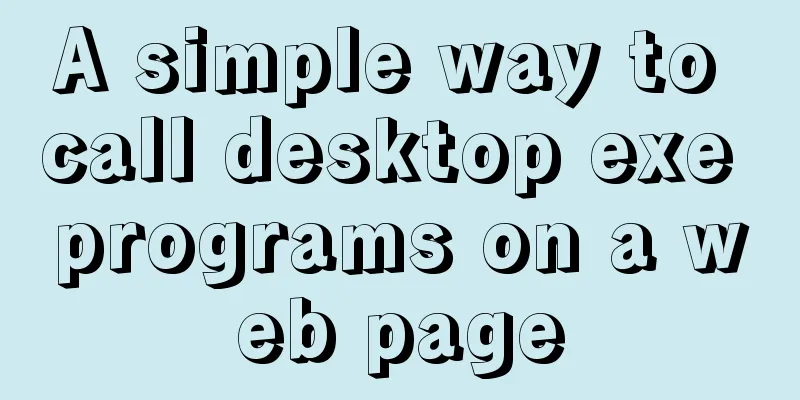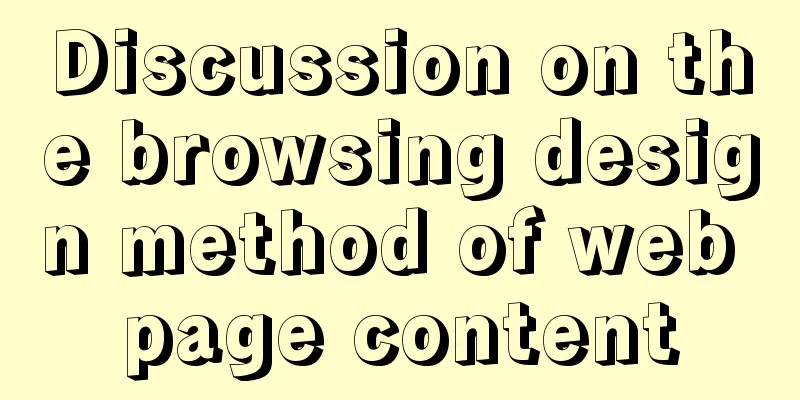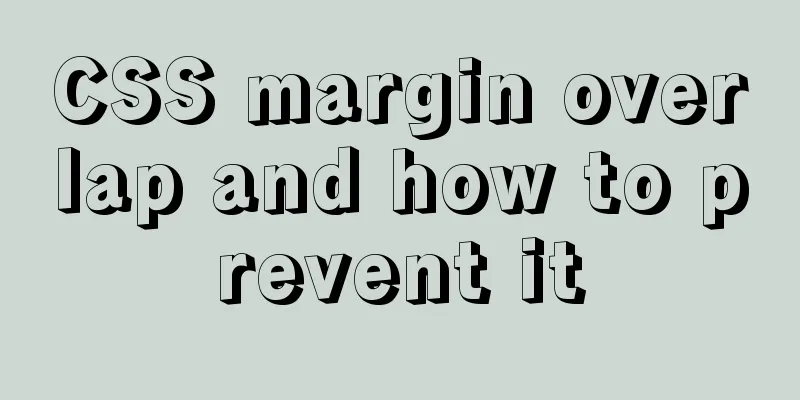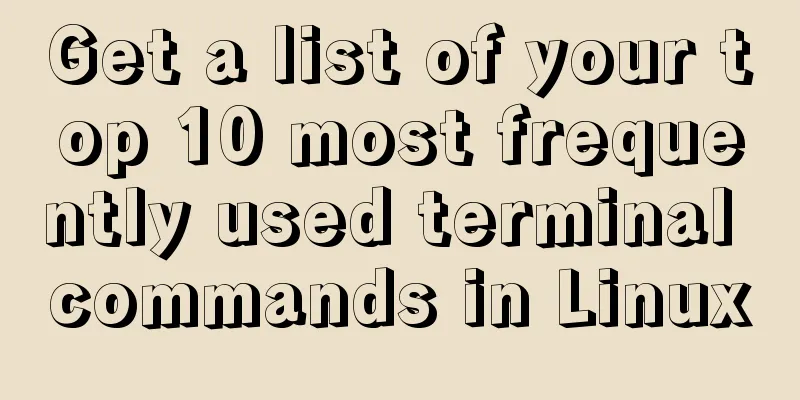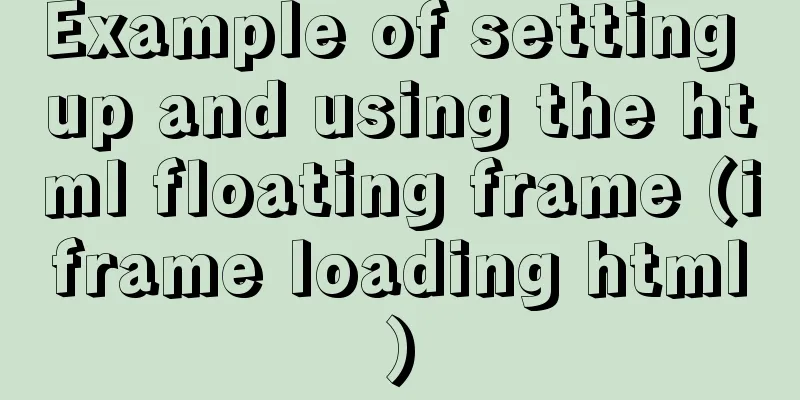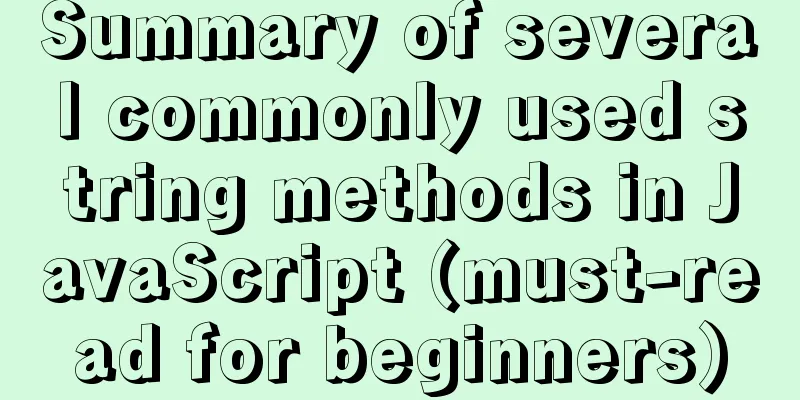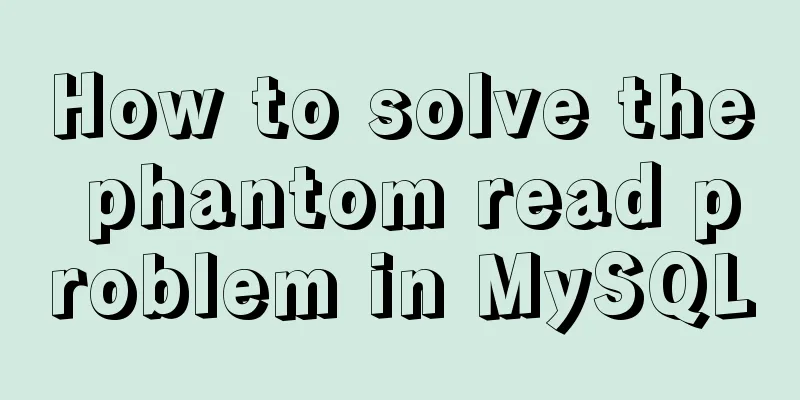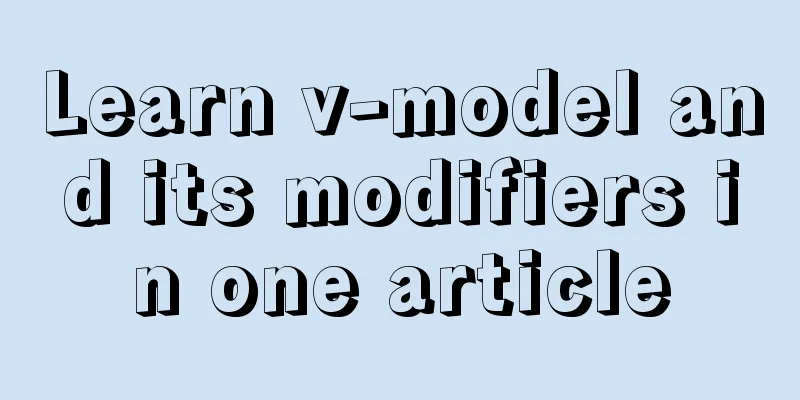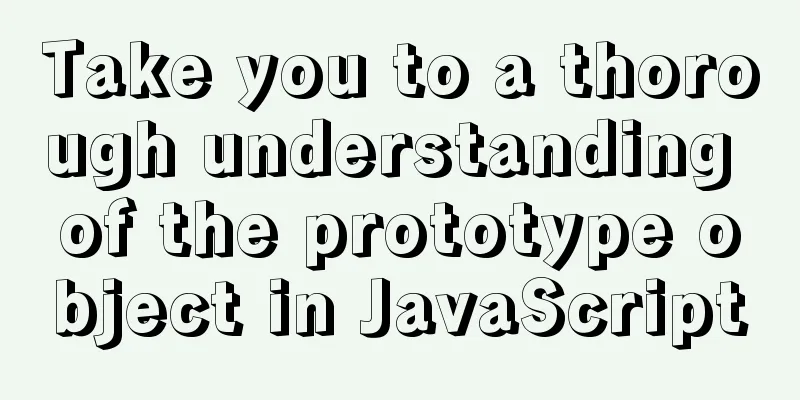MySQL 8.0.19 installation detailed tutorial (windows 64 bit)
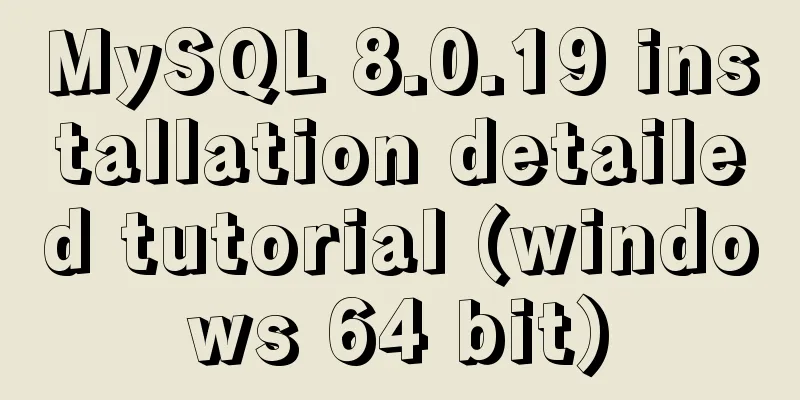
|
Without further ado, let’s get started First go to the official website to download and click on MySQL download Mybatis jar package (including mysql driver package) v3.4.6 official version free download
After downloading, unzip it After decompression, it looks like this
Configure the initialization file my.ini There is no my.ini file in the unzipped directory. You can create it yourself in the my.ini file added to the installation root directory (create a new text file and change the file type to .ini), and write the basic configuration: [mysqld] # Set port 3306 port=3306 # Set the installation directory of MySQL basedir=C:\Program Files\MySQL # Set the storage directory of MySQL database data datadir=C:\Program Files\MySQL\Data # Maximum number of connections allowed max_connections=200 # The number of connection failures allowed. max_connect_errors=10 # The default character set used by the server is utf8mb4 character-set-server=utf8mb4 # The default storage engine that will be used when creating a new table default-storage-engine=INNODB #Default authentication is done with the "mysql_native_password" plugin #mysql_native_password default_authentication_plugin=mysql_native_password [mysql] # Set the default character set of the mysql client to default-character-set=utf8mb4 [client] # Set the default port used by the mysql client to connect to the server port = 3306 default-character-set=utf8mb4 The path in the configuration file must be consistent with the actual storage path (do not manually create the Data folder in 8.0.18)
Initialize MySQLDuring installation, to avoid permission errors, we try to run CMD as an administrator, otherwise an error will be reported during installation, which will cause the installation to fail. C:\Windows\System32
Right click and run as administrator After opening, enter the bin directory of mysql
Execute the command in the bin directory under the MySQL directory: mysqld --initialize --console
Notice! [Note][MY-010454][Server] Generating temporary password for root@localhost: 9P0gYk-? 0,kT where root@localhost:9P0gYk-? 0, kT is the initial password (excluding the first space). Before changing the password, you need to remember this password as it will be needed for subsequent logins. Copy the password and save it first!!! If a system error occurs
Column: This is because some Microsoft libraries required for operation are missing. You can find the download source by searching Baidu and install it (you may need to restart) Install MySQL service + Start MySQL serviceInstall MySQL service Execute the following command: mysqld --install [service name] ### (the service name can be omitted and the default is mysql)
Success! If this occurs
This means that the mysql service is still deleting it. Use this command MySQL deleted by SC
Install the service on execution
After the service is successfully installed, run the command net start mysql Start the MySQL service
Overall three steps 1 Initialize MySQL 2. Create a Service 3 Start the service
At this point your MySQL is already installed! Connect to MySQL + Change PasswordI believe everyone has Navicat, Little Dolphin and other database graphical tools No, we go to Navicat official website to download one (you can use it for free for 14 days!) The MySQL service is already started, just open Navicat to connect
New MySQL connection
Do you remember the initial password after Test it out!
MySQL is successfully installed and you can log in Now is the time to change your password You can also connect to the database in the mysql bin directory Enter the password again and press Enter
With mysql> this time you can go change the password! ALTER USER 'root'@'localhost' IDENTIFIED BY 'new password'; After the password is successfully changed exit; (Exit mysql) Write SQL to change password? Too troublesome, too low Come on, I have a simple way Double-click the connection you just saved with Navicat We will be prompted to enter a new password
OK This is the end of the tutorial Is it different from other people’s tutorials? (Once is OK) Then please like and follow us! I will also share some technical articles on my personal public account. If you are interested, please follow it!
This is the end of this article about the detailed installation tutorial of MySQL 8.0.19 (windows 64-bit). For more relevant MySQL 8.0.19 installation content, please search 123WORDPRESS.COM's previous articles or continue to browse the following related articles. I hope everyone will support 123WORDPRESS.COM in the future! You may also be interested in:
|
<<: WeChat Mini Program Lottery Number Generator
>>: Build a file management system step by step with nginx+FastDFS
Recommend
Jenkins+tomcat automatic hot deployment/restart and solutions to problems encountered (recommended)
1. Background The company's projects have alw...
Why Use DOCTYPE HTML
You know that without it, the browser will use qui...
MYSQL slow query and log example explanation
1. Introduction By enabling the slow query log, M...
MySQL 8.0.21 installation and configuration method graphic tutorial
Record the installation and configuration method ...
Introduction to MySQL MHA operation status monitoring
Table of contents 1. Project Description 1.1 Back...
TypeScript interface definition case tutorial
The role of the interface: Interface, in English:...
MySQL aggregate function sorting
Table of contents MySQL result sorting - Aggregat...
How to make spaces have the same width in IE and FF?
body{font-size:12px; font-family:"宋体";}...
Linux kernel device driver kernel time management notes
/****************** * Linux kernel time managemen...
The big role of HTML meta
There are two meta attributes: name and http-equiv...
Detailed explanation of web page loading progress bar (recommended)
(When a web page is loading, sometimes there is t...
Axios secondary encapsulation example Demo in the project
1. Why do packaging? Facilitates overall code cal...
How to implement remote access control in Centos 7.4
1. SSH remote management SSH is a secure channel ...
Method of realizing automated deployment based on Docker+Jenkins
Use Code Cloud to build a Git code storage wareho...
Velocity.js implements page scrolling switching effect
Today I will introduce a small Javascript animati...