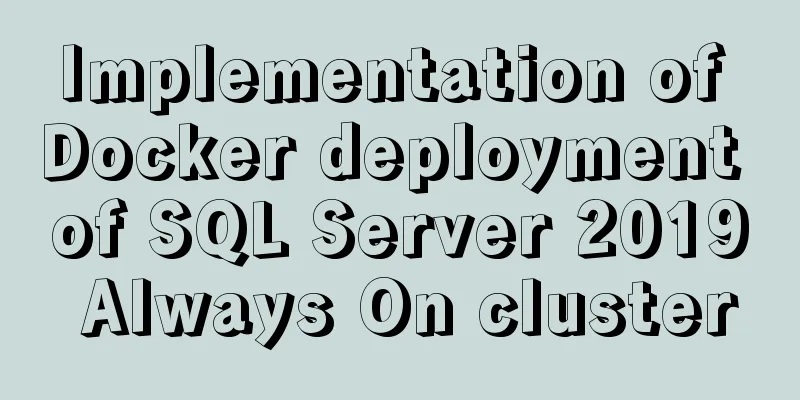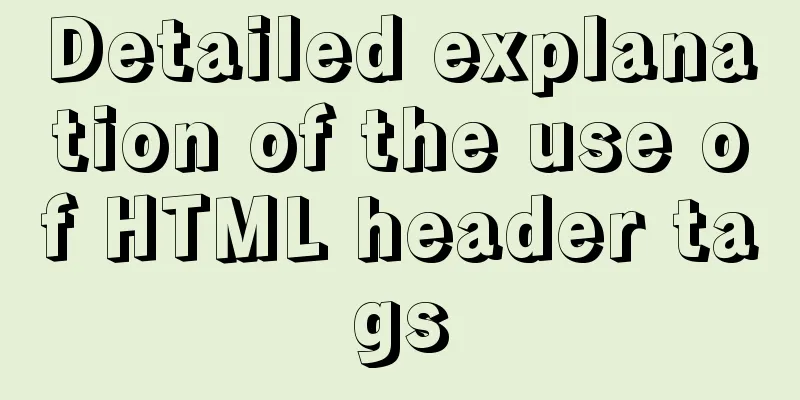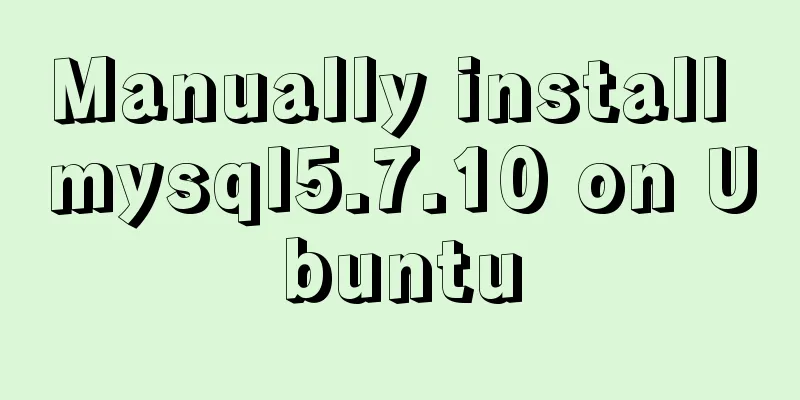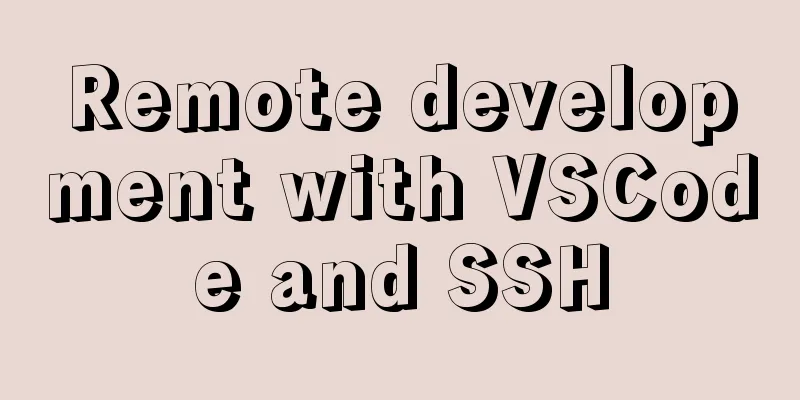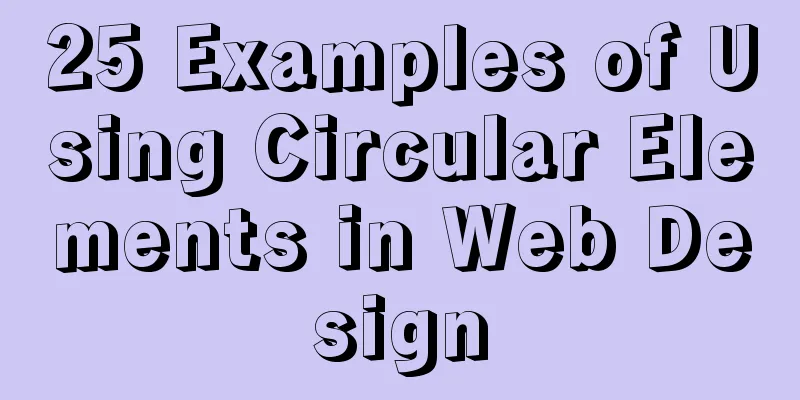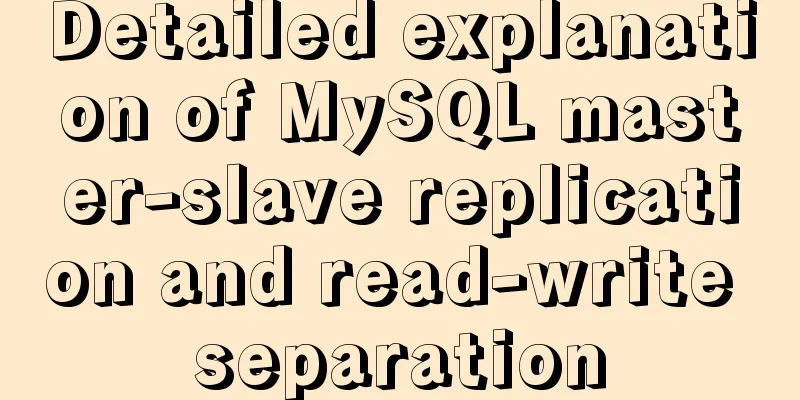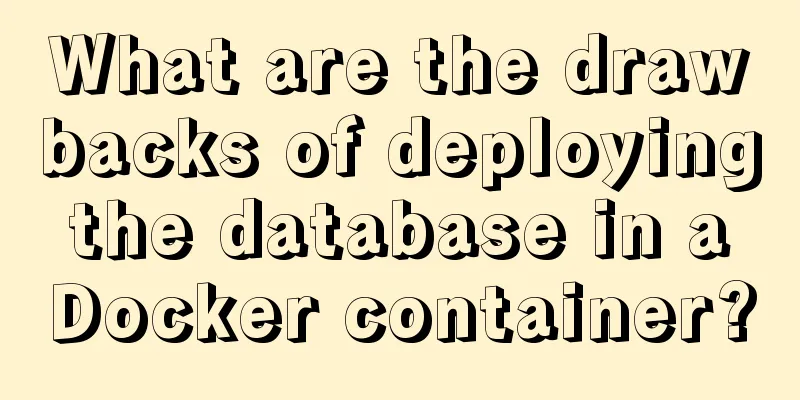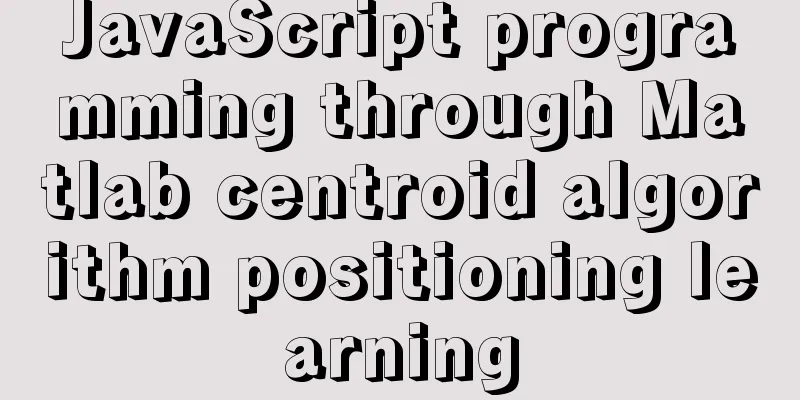Jenkins+tomcat automatic hot deployment/restart and solutions to problems encountered (recommended)
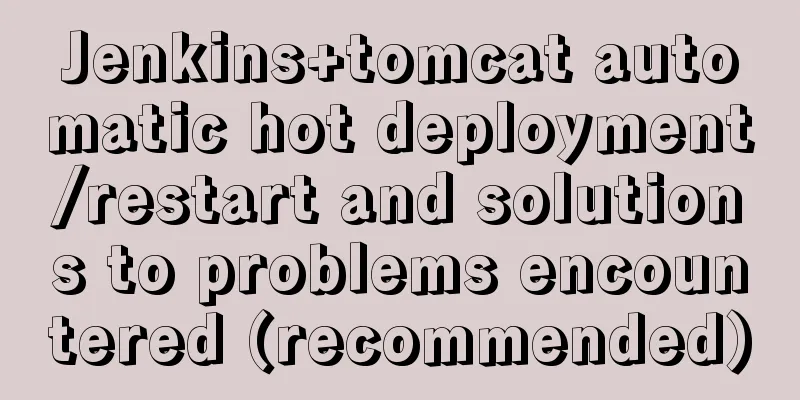
|
1. Background The company's projects have always been manually packaged with Maven, uploaded to the server, and closed/opened Tomcat. The whole process is time-consuming and labor-intensive. Although all processes can be solved at one time through shell scripts, it would be more time-saving and labor-saving if the Jenkins plug-in of idea could be used for automatic deployment with one click. The following is a simple shell script for publishing tomcat. The prerequisite for executing the following script is to install git and maven on the server.
# First shut down the tomcat process kill -9 `ps aux|grep tomcat|grep -v 'grep'| awk 'NR==1{print $2}'`
# Switch to the project storage location cd nxyyProjectSource/NXYY
# git pull the latest code git pull xxxx
# Switch to the code storage location under the project cd nxyy
# Maven packaging mvn clean
mvn install -DskipTests
# Put the war package into tomcat cd
cp nxyyProjectSource/NXYY/nxyy/target/nxyy.war /home/tomcat/webapps
# Start tomcat
cd /home/tomcat/bin
./startup.sh
# View the log tail -f ../logs/catalina.outEach time you pull a git, you will need a password. After the following configuration, you only need to enter the password for the first time and it will be permanently saved to the server. You will not need to enter the password the next time you copy/pull a git:
If you want to clear your account and password, enter:
If you want temporary storage (default 15 minutes), enter:
To exempt a project from password, add
The above configurations are saved in 2. Jenkins installation/configuration/hot deployment/script tomcat restart Download the installation package jenkins.war; in the root path of the installation package, run the command
Open the browser and go to the link http://ip:8080, enter the plug-in installation selection. It is recommended to select the recommended plug-ins to ensure that the basic commonly used functions can be used; after selecting, enter the plug-in installation page. If some plug-ins fail to install, you can click to install again:
Set the initial user and password for next login:
Enter the system and the installation is complete:
Note: If you still cannot enter the system, you need to wait for a while or refresh the page. If you still cannot enter, you need to restart the Jenkins server. Just add restart after the startup homepage URL [Restart:
In the $JENKINS_HOME/hudson.model.UpdateCenter.xml file, the default content is as follows: <?xml version='1.0' encoding='UTF-8'?> <sites> <site> <id>default</id> <url>http://updates.jenkins-ci.org/update-center.json</url> </site> </sites> This address is on a foreign server. Because of the firewall, the plug-in required for the initialization interface cannot be downloaded, so it has been in a waiting state. Changing the URL to
Set the plugin installation source: Plugin Management -> Advanced, http://mirror.xmission.com/jenkins/updates/current/update-center.json
Perform global tool configuration for system management, including Maven, JDK, and Git configuration:
After configuration, build the project and select New Task:
Before configuring the project information, you need some credentials, such as the username and password of git and the username and password of tomcat user: System Management -> Manage Credentials
The tomcat username and password are required so that Jenkins can remotely publish tomcat. They are configured in tomcat-users.xml under tomcat's conf: tomcat remote publishing requires modifying tomcat-users.xml, context.xml (the pitfall encountered in the following construction, point 5), and manager.xml (the pitfall encountered in the following construction, point 6).
<tomcat-users xmlns="http://tomcat.apache.org/xml"
xmlns:xsi="http://www.w3.org/2001/XMLSchema-instance"
xsi:schemaLocation="http://tomcat.apache.org/xml tomcat-users.xsd"
version="1.0">
<role rolename="manager-gui"/>
<role rolename="manager-script"/>
<role rolename="manager-jmx"/>
<role rolename="manager-status"/>
<role rolename="admin-gui"/>
<user username="username" password="password" roles="manager-gui,manager-script,manager-jmx,manager-status,admin-gui"/>
</tomcat-users>Configure the project information and build it after configuration. Tomcat must be started in the server:
The above is Tomcat hot deployment. The following is Tomcat restart execution project: first install the plug-in Publish Over SSH, and configure the information: System Management -> Information Configuration -> Publish over SSH
Before building the configuration, you need to create a script to restart Tomcat: vi tomcat.sh, and then grant execution permissions chmod 777 tomcat.sh
Build: Select Send files or execute commands over SSH in Post Steps. The following post-build operation -> Deploy war/ear to a container is no longer needed:
3. Pitfalls encountered in construction If you don't have a Maven project built, install it by searching for the plugin: Maven Integration plugin If there is no Deploy war/ear to a container after building, search in the plugin and install it: Deploy to container Plugin The following error occurs:
Solution: Add <defaultGoal>install</defaultGoal> to the <build> tag in pom.xml The following error occurs: org.codehaus.cargo.container.ContainerException: Failed to deploy or org.codehaus.cargo.container.ContainerException: The [cargo.remote.username] and [cargo.remote.password] properties are mandatory and need to be defined in your configuration Solution: Add in <plugins> in the <build> tag of pom.xml
<plugin>
<groupId>org.codehaus.cargo</groupId>
<artifactId>cargo-maven2-plugin</artifactId>
<version>1.4.9</version>
<configuration>
<container>
<!-- Container version name -->
<containerId>Tomcat 9.x</containerId>
<type>remote</type>
</container>
<configuration>
<type>runtime</type>
<properties>
<!-- tomcat management interface -->
<cargo.remote.uri>http://ip:8888/manager/text</cargo.remote.uri>
<!-- Tomcat management interface username and password -->
<cargo.remote.username>Username</cargo.remote.username>
<cargo.remote.password>password</cargo.remote.password>
</properties>
</configuration>
</configuration>
</plugin> The following problem occurs: Caused by: org.codehaus.cargo.container.tomcat.internal.TomcatManagerException: The username you provided is not allowed to use the text-based Tomcat Manager <Context antiResourceLocking="false" privileged="true" > <!-- <Valve className="org.apache.catalina.valves.RemoteAddrValve" allow="127\.\d+\.\d+\.\d+|::1|0:0:0:0:0:0:0:1" /> --> //Comment it out <Manager sessionAttributeValueClassNameFilter="java\.lang\.(?:Boolean|Integer|Long|Number|String)|org\.apache\.catalina\.filters\.CsrfPreventionFilter\$LruCache(?:\$1)?|java\.util\.(?:Linked)?HashMap"/> </Context> Tomcat remote connection appears 403 rejection, add manager.xml under conf/Catalina/localhost
<?xml version="1.0" encoding="UTF-8"?>
<Context privileged="true" antiResourceLocking="false"
docBase="${catalina.home}/webapps/manager">
<Valve className="org.apache.catalina.valves.RemoteAddrValve" allow="^.*$" />
</Context>Idea is combined with the Jenkins plug-in for remote publishing. When Crumb Data is obtained and filled in through http://ip:8080/crumbIssuer/api/xml?tree=crumb#, CSRF enabled -> Missing or bad crumb data appears
By searching for solutions online, most of them say to enable CSRF service.
But the problem still cannot be solved. The solution is: click username -> Settings -> API Token -> Current Token, generate a token by token name, replace the username and password above, and finally succeeded
This is the end of this article about hot deployment/restart of Jenkins+tomcat automatic release and solutions to problems encountered (recommended). For more relevant Jenkins tomcat hot deployment content, please search for previous articles on 123WORDPRESS.COM or continue to browse the following related articles. I hope everyone will support 123WORDPRESS.COM in the future! You may also be interested in:
|
<<: How to use MySQL stress testing tools
>>: Understanding and usage scenarios of ES6 extension operators
Recommend
How does Zabbix monitor and obtain network device data through ssh?
Scenario simulation: The operation and maintenanc...
Why do we need Map when we already have Object in JavaScript?
Table of contents 1. Don’t treat objects as Maps ...
Practical way to build selenium grid distributed environment with docker
Recently, I needed to test the zoom video confere...
A brief discussion on the $notify points of element
My original intention was to encapsulate the $not...
JavaScript Prototype Details
Table of contents 1. Overview 1.1 What is a proto...
avue-crud implementation example of multi-level complex dynamic header
Table of contents Preface Background data splicin...
Detailed explanation of React component communication
Table of contents Component Communication Introdu...
vue+tp5 realizes simple login function
This article example shares the specific code of ...
The easiest way to create a new user and grant permissions to MySQL
Create a user: create user 'oukele'@'...
Implementation steps for setting up the React+Ant Design development environment
Basics 1. Use scaffolding to create a project and...
How to change the root password in a container using Docker
1. Use the following command to set the ssh passw...
Detailed explanation of GaussDB for MySQL performance optimization
Table of contents background Inspiration comes fr...
WeChat Mini Program video barrage position random
This article shares the specific code for randomi...
A brief discussion on VUE uni-app custom components
1. Parent components can pass data to child compo...
Sequence implementation method based on MySQL
The team replaced the new frame. All new business...