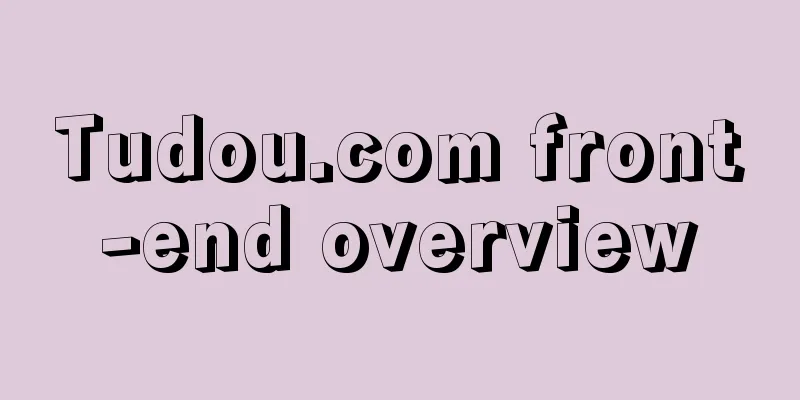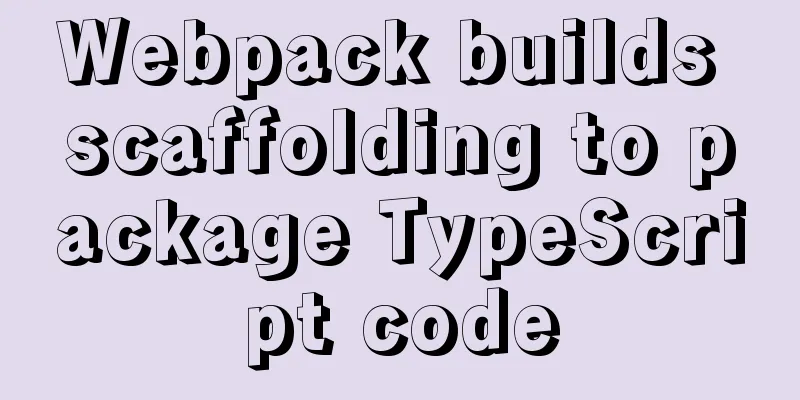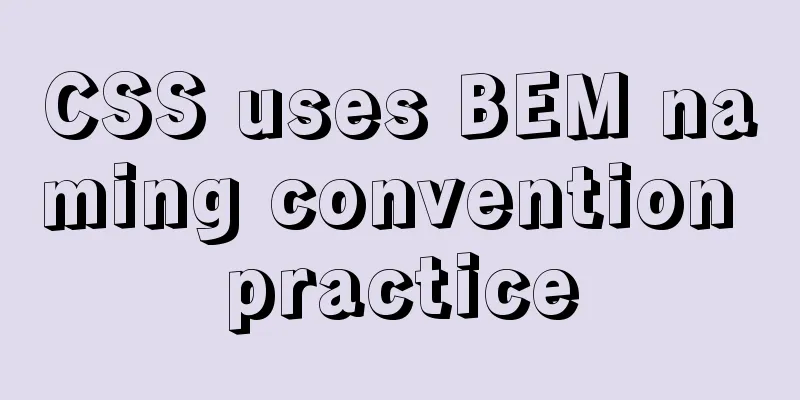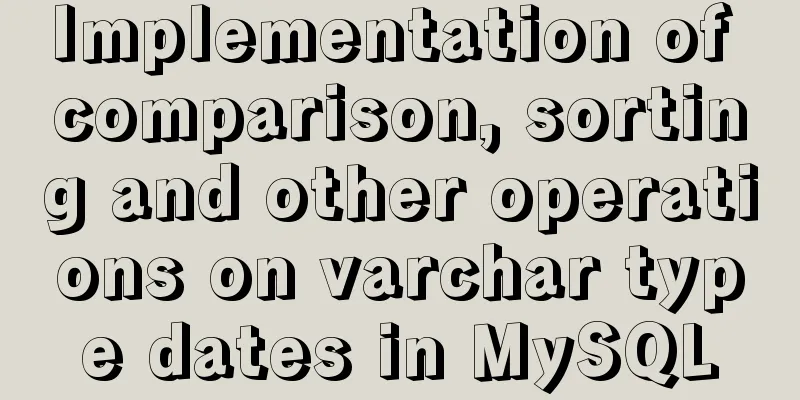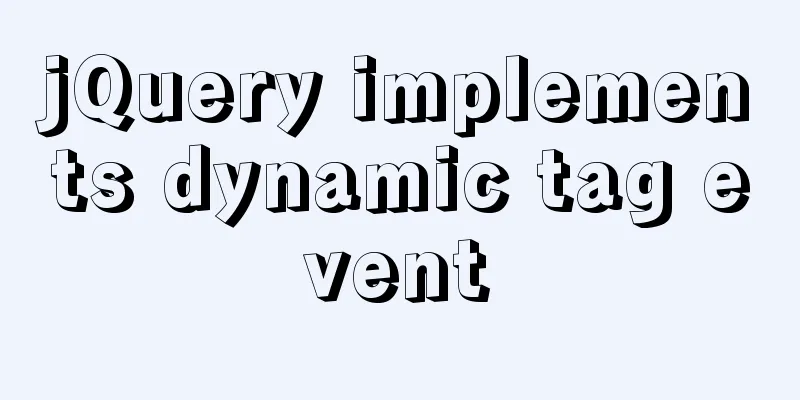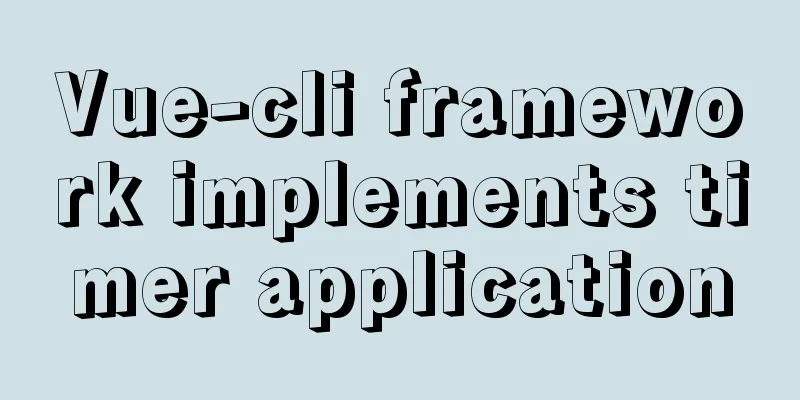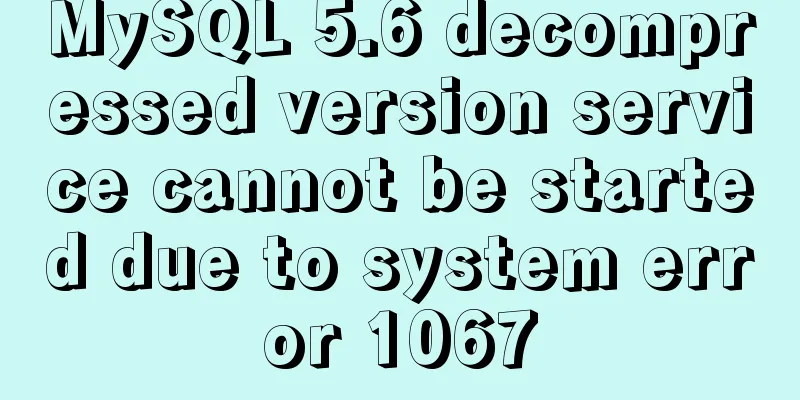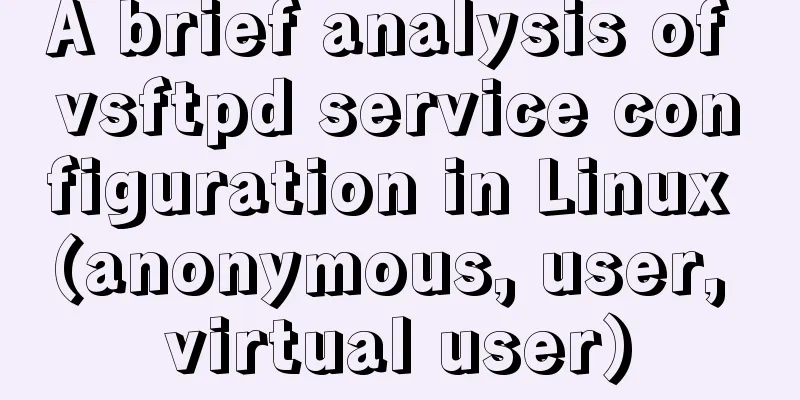The most complete tutorial on installing centos8.1 with VMware15.5 and the problem of insufficient physical memory
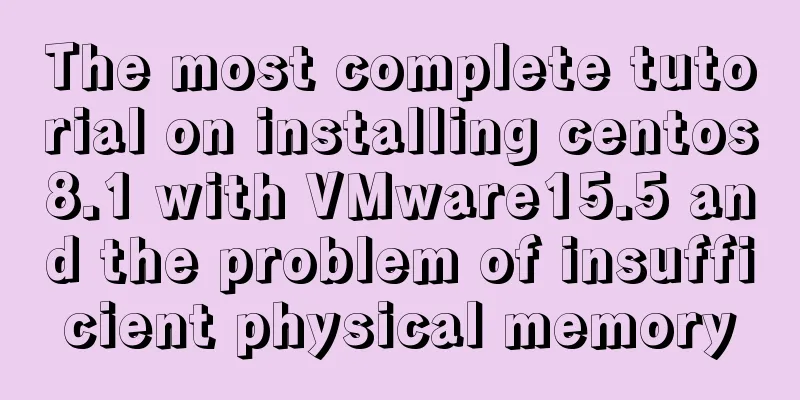
|
1. Virtual Machine Preparation 1. Create a new virtual machine
2. Select Customize Virtual Machine
3. Virtual Machine Hardware Compatibility
4. Choose to install the operating system later
5. Linux version selection, because VMware15.5 version selection does not include centios8.1, here we choose Rded Hat Enterprise Linux 8 64 bit
6. Give the virtual machine a name and select the location where the virtual machine is stored
7. Virtual machine processor settings (set according to your computer configuration)
8. Virtual machine memory settings (set according to your computer configuration)
9. Network settings NAT mode (NAT mode has high network security, if you are interested, you can go to Baidu for other modes below)
10. Default
11. Default
12. Default
13. Disk size setting (set according to your needs)
14.Disk name, the default is ok
15. Finish
2. Install the operating system 1. Configure system image
2. Start the installation
Note: Thinkpad users may encounter the error message: This host supports Intel VT-x, but Intel VT-x is disabled. For the solution as shown in the figure, please follow the blog post: https://www.jb51.net/article/187040.htm
3. Encountering insufficient physical memory
4. Solution: Edit -> Preferences
5. Select install centos Linux 8, use the up and down arrow keys on the keyboard to control the selection
6. Language settings
7. Time and date settings
//img.jbzj.com/file_images/article/202005/2020521111519861.jpg?2020421111550 8. Software Selection
The first item in the red box has a graphical interface, and the second item does not have a graphical interface (you can choose the ftp tool on the right according to your preference)
9. Installation destination settings
10. Network and hostname settings
The host name can also be modified later
11. Install the operating system
12. Set the root account password
13. Create User
You can also uncheck it, which is equivalent to creating a normal user
14. Restart to complete the installation
Summarize This is the end of the most complete tutorial on VMware 15.5 installation of centos 8.1 and the article on insufficient physical memory. For more relevant content about VMware 15.5 installation of CentOS 8.1, please search for previous articles on 123WORDPRESS.COM or continue to browse the related articles below. I hope everyone will support 123WORDPRESS.COM in the future! You may also be interested in:
|
<<: Solve the problem of MySql client exiting in seconds (my.ini not found)
Recommend
Text pop-up effects implemented with CSS3
Achieve resultsImplementation Code html <div&g...
Instructions for deploying projects to remote machines using the Publish Over SSH plugin in Jenkins
Publish Over SSH Plugin Usage Before using Publis...
How to create a basic image of the Python runtime environment using Docker
1. Preparation 1.1 Download the Python installati...
Explanation of the execution priority of mySQL keywords
As shown below: from table where condition group ...
A brief discussion on the use of GROUP BY and HAVING in SQL statements
Before introducing the GROUP BY and HAVING clause...
Personalized and creative website design examples (30)
Therefore, we made a selection of 30 combinations ...
Detailed explanation of HTML area tag
The <area> tag defines an area in an image ...
Summary of various methods of implementing article dividing line styles with CSS
This article summarizes various ways to implement...
Linux installation Redis implementation process and error solution
I installed redis today and some errors occurred ...
mysql add, delete, modify and query basic statements
grammar Here is the generic SQL syntax for INSERT...
Summary of methods for querying MySQL user permissions
Introduce two methods to view MySQL user permissi...
Detailed explanation of MySQL combined index and leftmost matching principle
Preface I have seen many articles about the leftm...
Simple Implementation of HTML to Create Personal Resume
Resume Code: XML/HTML CodeCopy content to clipboa...
Web form creation skills
In fact, the three tables above all have three ro...
Use mysql to record the http GET request data returned from the url
Business scenario requirements and implementation...