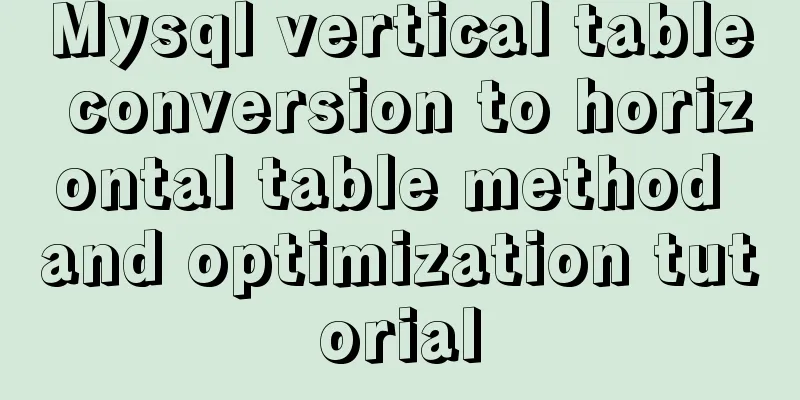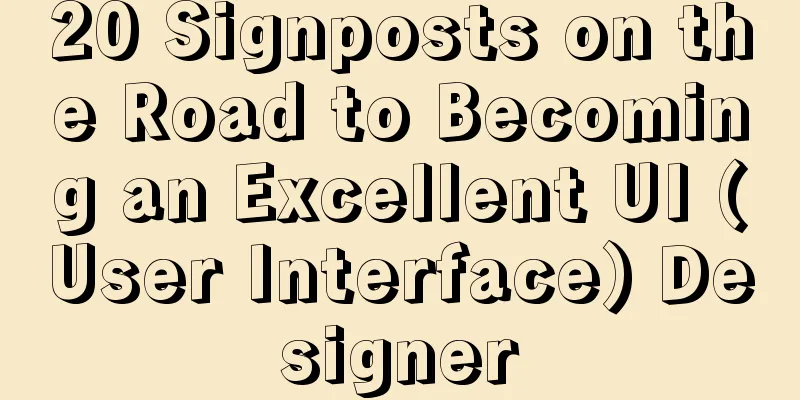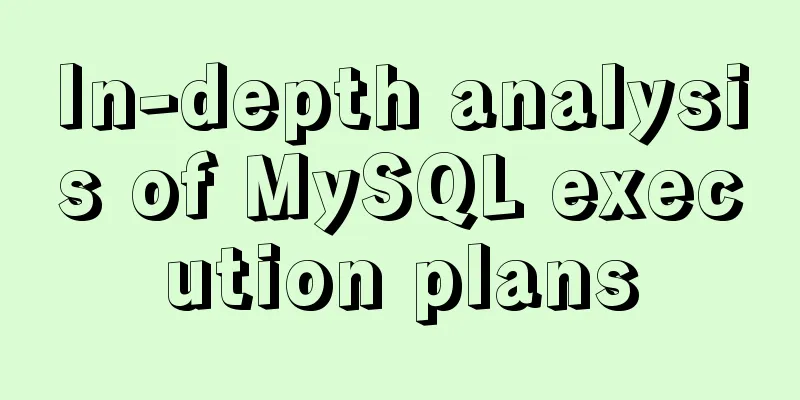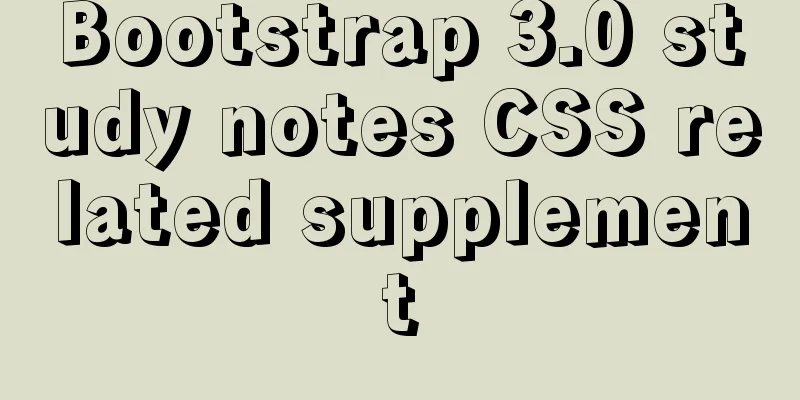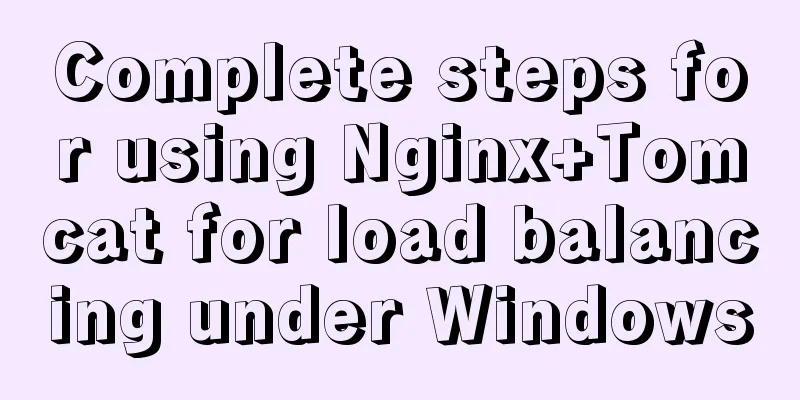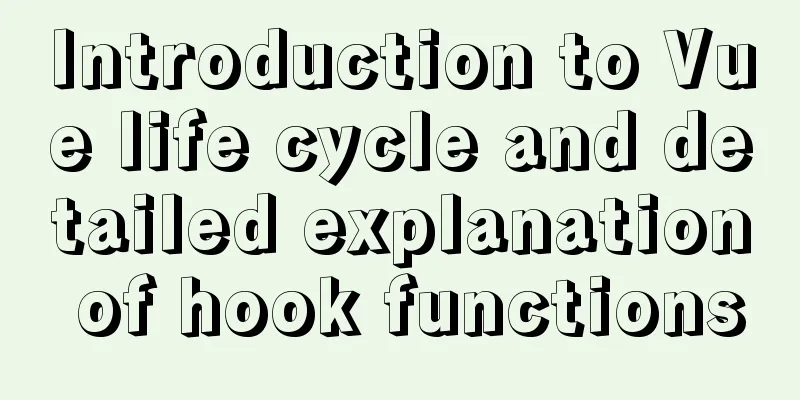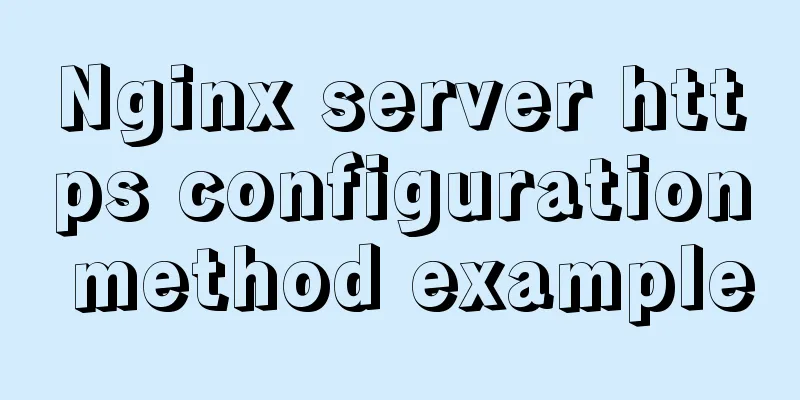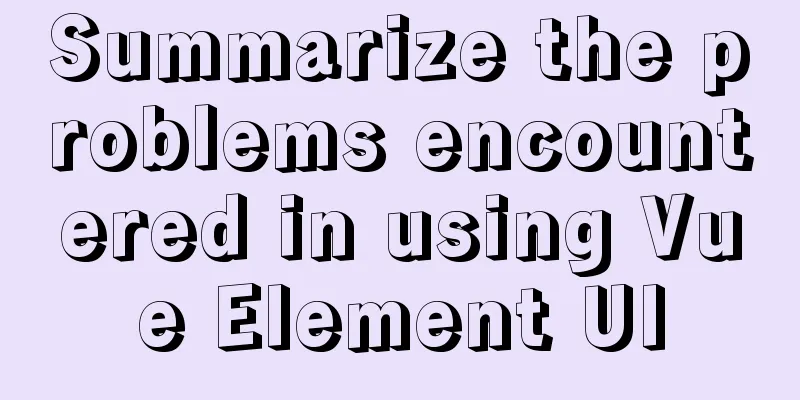Instructions for deploying projects to remote machines using the Publish Over SSH plugin in Jenkins
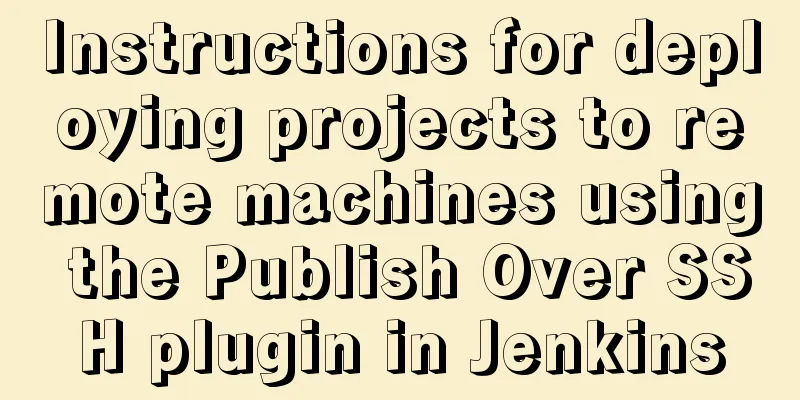
|
Publish Over SSH Plugin Usage Before using Publish Over SSH, you need to create an SSH private key. Configure password-free login between machines. Assume that machine A, ip is 192.168.AA.AAA, machine B: 192.168.BB.BBB, machine A can log in to machine B without password, and machine B can log in to machine A without password. The production method is: Enter machine A and execute: cd ~ ssh-keygen -t rsa The following command indicates that you can log in to the machine 192.168.BB.BBB through the machine 192.168.AA.AAA without a password ssh-copy-id 192.168.BB.BBB
The verification method is: execute ssh 192.168.BB.BBB on machine A, and then execute ifconfig to check the current IP. If you find that the machine's IP has become 192.168.BB.BBB, it means that the password-free login setting is successful. Enter machine B and execute: cd ~ ssh-keygen -t rsa ssh-copy-id 192.168.AA.AAA The verification method is: execute ssh 192.168.AA.AAA on machine B, and then execute ifconfig to check the current IP. If you find that the machine's IP has become 192.168.BB.BBB, it means that the password-free login setting is successful. Configure Publish Over SSH in System Configuration Go to Jenkins->System Management->System Settings and configure Publish over SSH
Parameter Description:
Configure SSH in the built project: Before execution, you need to cooperate with the Execute shell configuration in Build–>Post Steps, execute the scp command, and remotely copy the project to be copied to the remote machine. The content in the Execute shell is as follows: scp -r /root/.jenkins/workspace/youxuan_api_pre/qt360-web/target/youxuan_api [email protected]:/usr/local/jenkinsTempFolder/ export BUILD_ID=DONTKILLME Click the built project -> Configure -> Post-build operations, select Send build artifacts over SSH, and configure as follows (Note: the Exec command below is a script executed on the remote machine):
The script content is as follows: #!/bin/bash echo "===================start deploy project=========================" ps -aux | grep /usr/local/tomcat/ | grep -v grep > tomcat_info.txt sed 's/ / /g' tomcat_info.txt > tomcat_info1.txt sed 's/ / /g' tomcat_info1.txt > tomcat_info.txt sed 's/ / /g' tomcat_info.txt > tomcat_info1.txt cat tomcat_info1.txt | cut -d' ' -f 2 > tomcat_info.txt for line in `cat tomcat_info.txt` do kill -9 $line done cd /usr/local/tomcat/webapps rm -rf youxuan_api* mv /usr/local/jenkinsTempFolder/youxuan_api /usr/local/tomcat/webapps /etc/init.d/tomcat start sync echo 3 > /proc/sys/vm/drop_caches echo "===================deploy project success=========================" Parameter Description:
Summarize The above is the full content of this article. I hope that the content of this article will have certain reference learning value for your study or work. Thank you for your support of 123WORDPRESS.COM. If you want to learn more about this, please check out the following links You may also be interested in:
|
<<: MySQL 5.7.18 zip version installation and configuration method graphic tutorial (win7)
>>: Use javascript to create dynamic QQ registration page
Recommend
How to use the vue timeline component
This article example shares the specific implemen...
Three ways to use CSS inline styles, embedded styles, and external reference styles
A simple example of how to use the three methods ...
vue-cropper plug-in realizes the encapsulation of image capture and upload component
The specific code for encapsulating the image cap...
How to use dd command in Linux without destroying the disk
Whether you're trying to salvage data from a ...
Steps to encapsulate the carousel component in vue3.0
Table of contents 1: Encapsulation idea 2. Packag...
How to use MySQL 5.7 temporary tablespace to avoid pitfalls
Introduction MySQL 5.7 aims to be the most secure...
HTML implements the function of detecting input completion
Use "onInput(event)" to detect whether ...
Vue realizes the percentage bar effect
This article shares the specific code of Vue to r...
Detailed explanation of the getBoundingClientRect() method in js
1. getBoundingClientRect() Analysis The getBoundi...
Recommend some useful learning materials for newbies in web design
Many people also asked me what books I read when ...
HTML uses marquee to achieve text scrolling left and right
Copy code The code is as follows: <BODY> //...
Error mysql Table 'performance_schema...Solution
The test environment is set up with a mariadb 5.7...
Sample code for implementing Alipay sandbox payment with Vue+SpringBoot
First, download a series of things from the Alipa...
Summary of synchronization and mutual exclusion knowledge points between Linux threads
When threads execute concurrently, we need to ens...
What are the benefits of using B+ tree as index structure in MySQL?
Preface In MySQL, both Innodb and MyIsam use B+ t...