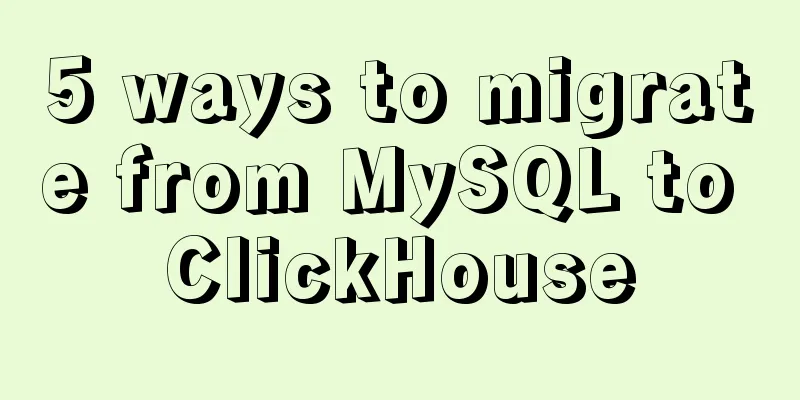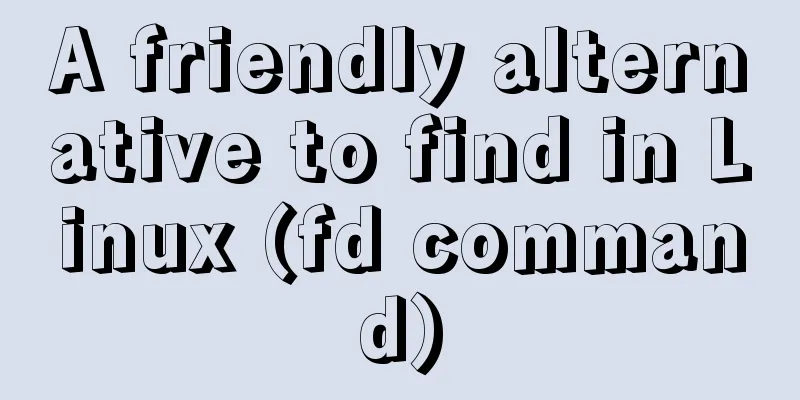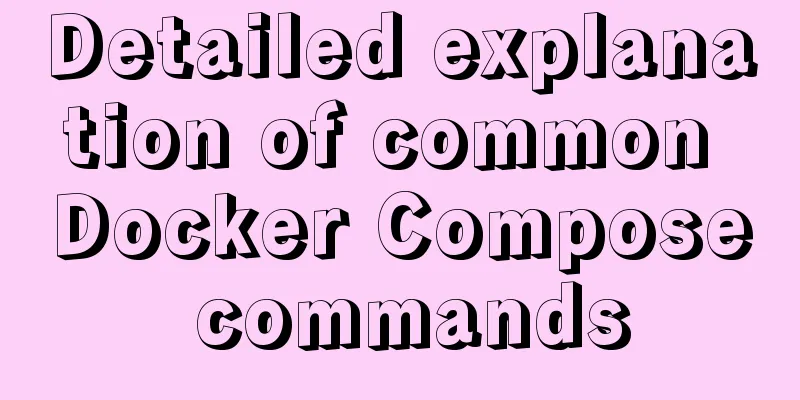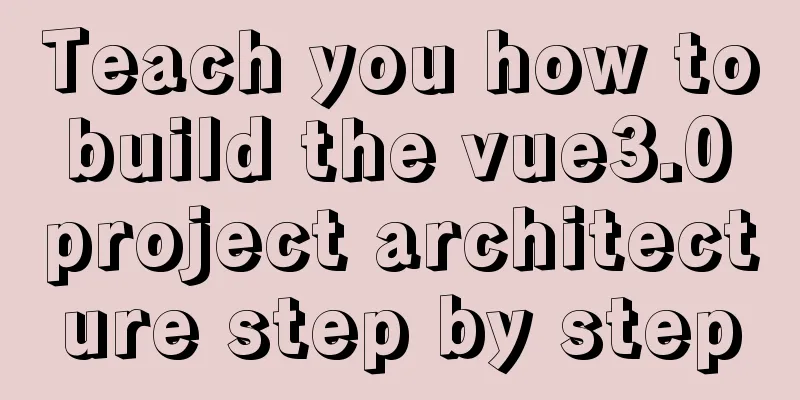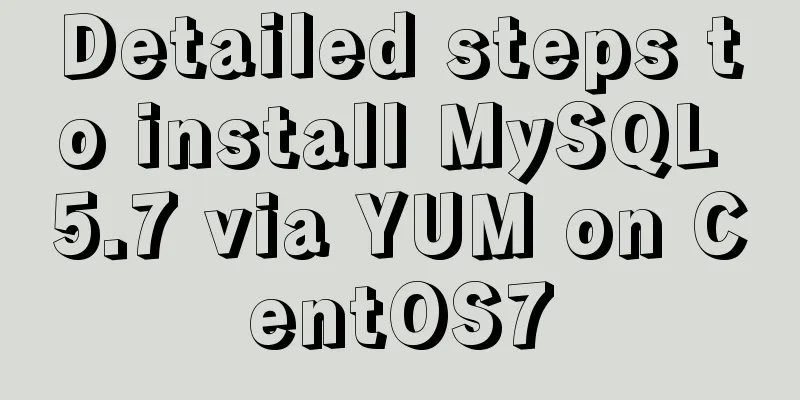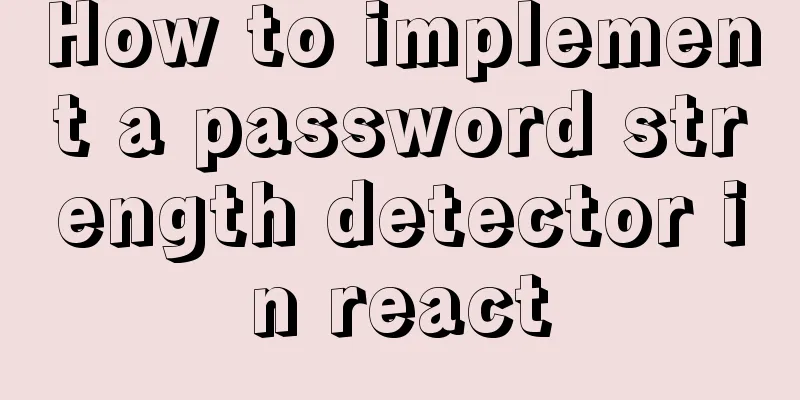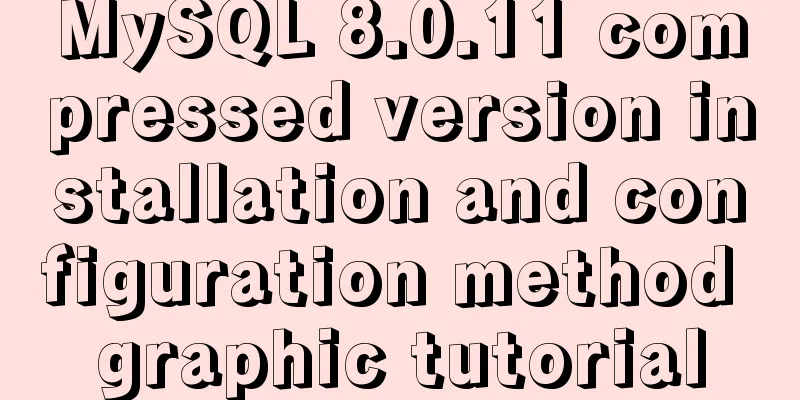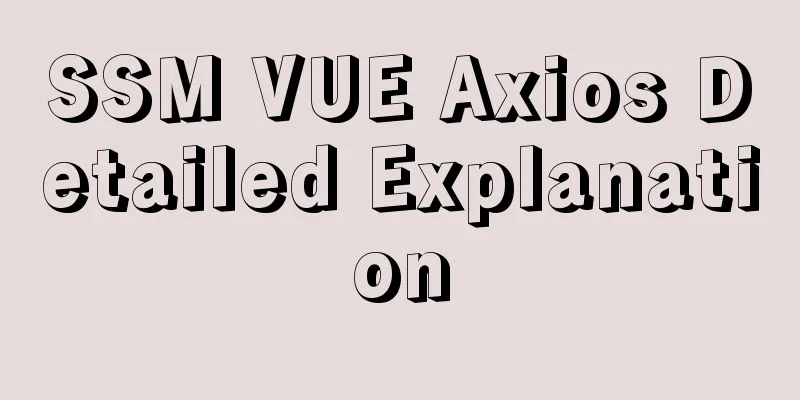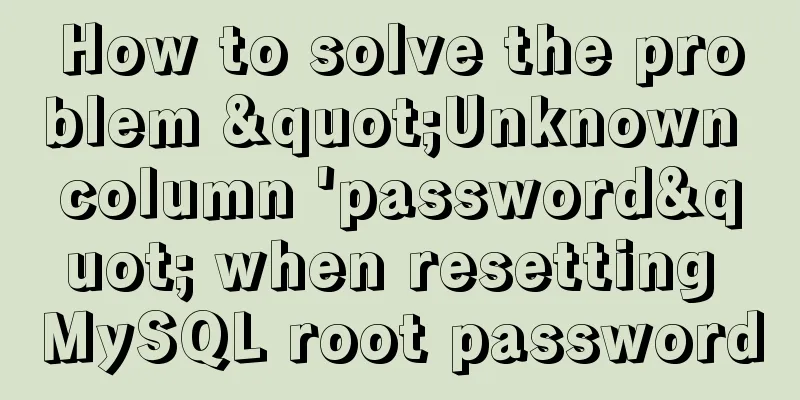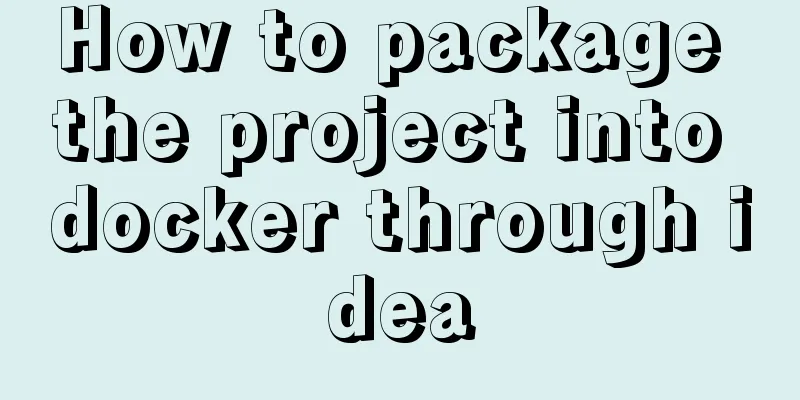vue-cropper plug-in realizes the encapsulation of image capture and upload component
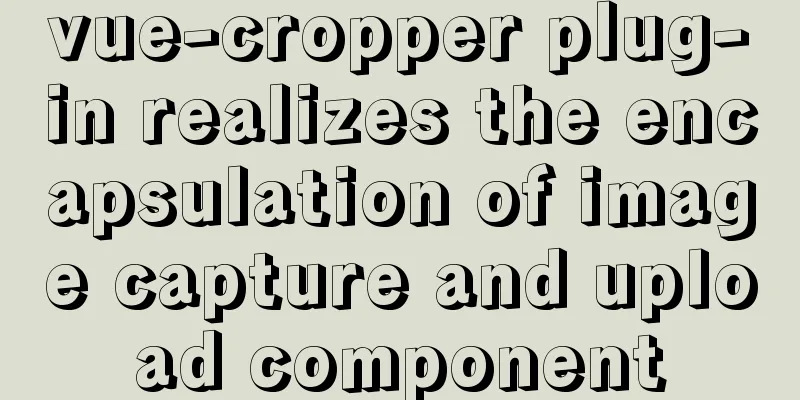
|
The specific code for encapsulating the image capture and upload component based on the vue-cropper plug-in is provided for your reference. The specific content is as follows Demand scenario:Backend development requires uploading pictures and cropping them in the corresponding proportions. This component development uses the Ant Design Vue component library with the vue-cropper plug-in for encapsulation The implementation is as follows
html
<template>
<div>
<a-upload
name="avatar"
list-type="picture-card"
class="avatar-uploader"
:show-upload-list="false"
:custom-request="customRequest"
:before-upload="beforeUpload"
:style="`width: ${width}; height: ${height};`"
>
<img
v-if="imageUrl && !loading"
:src="imageUrl"
alt="avatar"
:style="`width: ${width}; height: ${height};`"
/>
<div v-else>
<a-icon :type="loading ? 'loading' : 'plus'" />
<div class="ant-upload-text">Upload pictures</div>
</div>
</a-upload>
<a-modal
v-model="imageCut.isShowModal"
title="Picture capture"
width="400px"
@ok="finish"
@cancel="imageCut.close"
>
<div class="cropper-content" v-if="imageCut.isShowModal">
<div class="cropper" style="text-align:center">
<vueCropper
ref="cropper"
:img="imageCut.imgFile"
:outputSize="outputSize"
:outputType="outputType"
:info="info"
:full="full"
:canMove="canMove"
:canMoveBox="canMoveBox"
:original="original"
:autoCrop="autoCrop"
:fixed="fixed"
:fixedNumber="fixedNumber"
:centerBox="centerBox"
:infoTrue="infoTrue"
:fixedBox="fixedBox"
></vueCropper>
</div>
</div>
</a-modal>
</div>
</template>js
<script>
import { uploadImage } from '@/api/common'
import { VueCropper } from "vue-cropper";
export default {
name: 'ImageUpload',
components: { VueCropper },
data() {
return {
loading: false,
imageCut: {
isShowModal: false,
imgFile: '',
init: imgFile => {
this.imageCut.imgFile = imgFile
this.imageCut.isShowModal = true
},
close: () => {
this.imageCut.imgFile = ''
this.imageCut.isShowModal = false
}
}
}
},
props: {
imageUrl: String,
width: {
type: String,
default: '100px'
},
height:
type: String,
default: '100px'
},
canCut: {
type: Boolean,
default: false
},
info:
type: Boolean,
default: false
}, // crop box size information outputSize: {
type: Number,
default: 0.8
}, // The quality of the cropped image outputType: {
type: String,
default: 'jpeg'
}, // Cropping to generate the image format canScale: {
type: Boolean,
default: true
}, // Whether the image allows scroll wheel zooming autoCrop: {
type: Boolean,
default: true
}, // Whether to generate a screenshot frame by default // autoCropWidth: 300, // The default width of the screenshot frame // autoCropHeight: 200, // The default height of the screenshot frame fixedBox: {
type: Boolean,
default: false
}, // Fixed screenshot frame size cannot be changed fixed: {
type: Boolean,
default: true
}, // Whether to enable the fixed ratio of the screenshot frame width and height fixedNumber: {
type: Array,
default: () => [1, 1]
}, // The aspect ratio of the screenshot frame full: {
type: Boolean,
default: true
}, // Whether to output the screenshot in the original proportion canMove: {
type: Boolean,
default: false
},
canMoveBox: {
type: Boolean,
default: true
}, // Can the screenshot frame be dragged original: {
type: Boolean,
default: false
}, // Render the uploaded image according to the original ratio centerBox: {
type: Boolean,
default: true
}, // Is the screenshot box limited to the image? infoTrue: {
type: Boolean,
default: true
} // true to display the actual output image width and height false to display the screenshot frame width and height },
methods: {
beforeUpload(file) {
const isJpgOrPng = file.type === 'image/jpeg' || file.type === 'image/png'
if (!isJpgOrPng) {
this.$message.error('Please upload a JPG or PNG file!')
}
const isLt2M = file.size / 1024 / 1024 < 2
if (!isLt2M) {
this.$message.error('Please upload a file below 2MB!')
}
return isJpgOrPng && isLt2M
},
customRequest(file) {
if (this.canCut) {
this.readFile(file.file)
} else {
this.loading = true
const formData = new FormData()
formData.append('fileIdcard', file.file)
uploadImage(formData).then(res => {
this.loading = false
this.$emit('uploadSuccess', res.ossUrl)
})
}
},
readFile(file) {
var reader = new FileReader()
reader.readAsDataURL(file)
reader.onload = () => {
this.imageCut.init(reader.result)
}
},
finish() {
this.$refs.cropper.getCropBlob(data => {
this.loading = true
// Upload to Alibaba Cloud server const formData = new FormData()
formData.append('fileIdcard', data)
uploadImage(formData).then(res => {
this.imageCut.close()
this.loading = false
this.$emit('uploadSuccess', res.ossUrl)
})
})
}
}
}
</script>CSS
<style lang="less">
.avatar-uploader > .ant-upload {
width: 100%;
height: 100%;
}
.ant-upload-select-picture-card i {
font-size: 32px;
color: #999;
}
.ant-upload-select-picture-card .ant-upload-text {
margin-top: 8px;
color: #666;
}
.cropper-content {
.cropper {
width: auto;
height: 400px;
}
}
</style>Component usage and instructions
<image-upload
:imageUrl="form.diagramUrl"
@uploadSuccess="uploadSuccess"
width="160px"
height="90px"
:can-edit="canCut"
:fixed-number="[16,9]"
/>When calling the component, you need to pass in the canEdit attribute to specify whether the component starts the cropping function after the image is selected. The default value is to disable cropping. When cropping is required, you can pass in the fixedNumber attribute to define the aspect ratio of the cropping box. The above is the full content of this article. I hope it will be helpful for everyone’s study. I also hope that everyone will support 123WORDPRESS.COM. You may also be interested in:
|
<<: Solution to the problem that Docker container cannot be stopped or killed
>>: Some slightly more complex usage example codes in mysql
Recommend
How to manage multiple projects on CentOS SVN server
One demand Generally speaking, a company has mult...
Detailed explanation of four solutions for implementing in-line scrolling on mobile devices
Discovering Needs If only part of an area is allo...
Summary of tips for setting the maximum number of connections in MySQL
Method 1: Command line modification We only need ...
Using CSS3's 3D effects to create a cube
Learning to use CSS3's 3D effects to create a...
Detailed explanation of overflow:auto usage
Before starting the main text, I will introduce s...
How to install Oracle_11g using Docker
Install Oracle_11g with Docker 1. Pull the oracle...
Teach you the detailed process of installing DOClever with Docker Compose
Table of contents 1. What is Docker Compose and h...
Detailed explanation of the problem of failure to synchronize warehouse cache after changing yum source in CentOS8
Cause of the problem: At first, the default yum s...
Detailed example of SpringBoot+nginx to achieve resource upload function
Recently, I have been learning to use nginx to pl...
v-for directive in vue completes list rendering
Table of contents 1. List traversal 2. The role o...
Web Design: Web Music Implementation Techniques
<br />When inserting music into a web page, ...
Detailed explanation of the idea of implementing dynamic effect of lyrics progress text color filling change using CSS3
When playing music, the lyrics will gradually fil...
mysql5.7.21 utf8 encoding problem and solution in Mac environment
1. Goal: Change the value of character_set_server...
Seven solutions for classic distributed transactions between MySQL and Golan
Table of contents 1. Basic theory 1.1 Transaction...
How to add conditional expressions to aggregate functions in MySql
MySQL filtering timing of where conditions and ha...