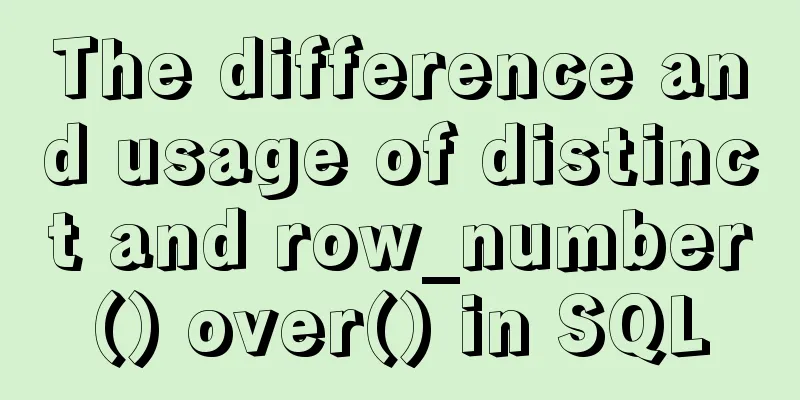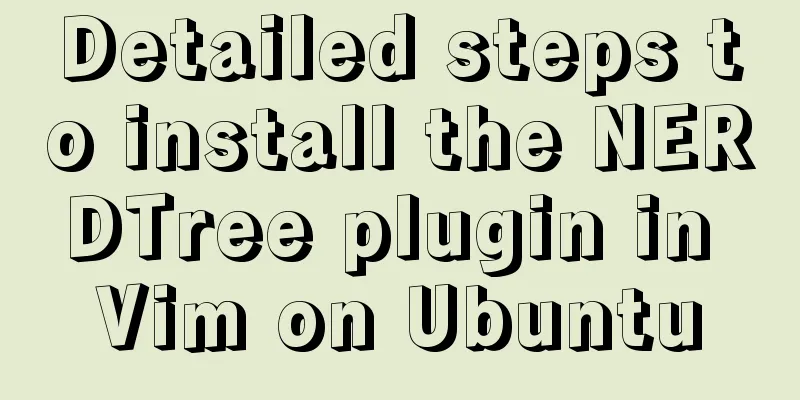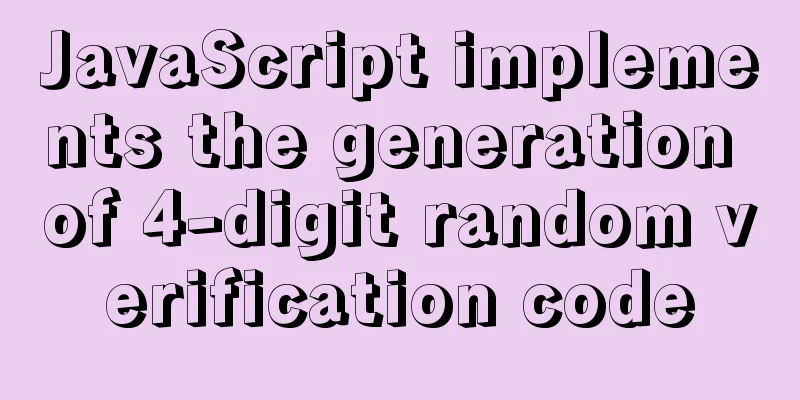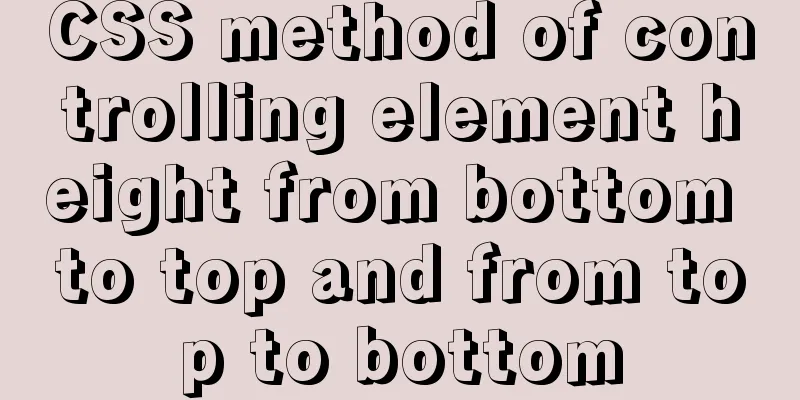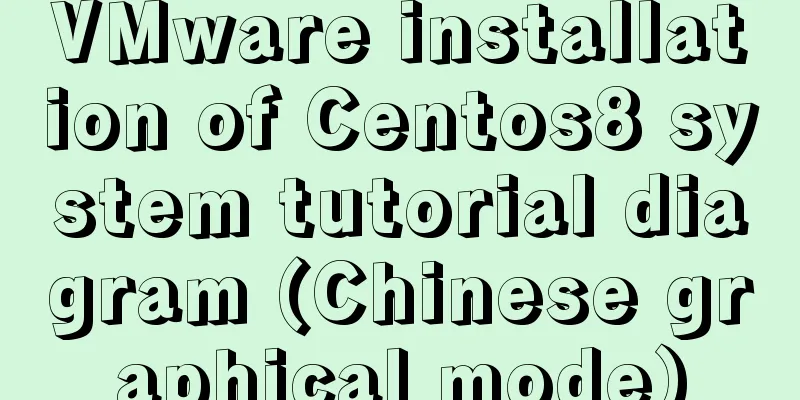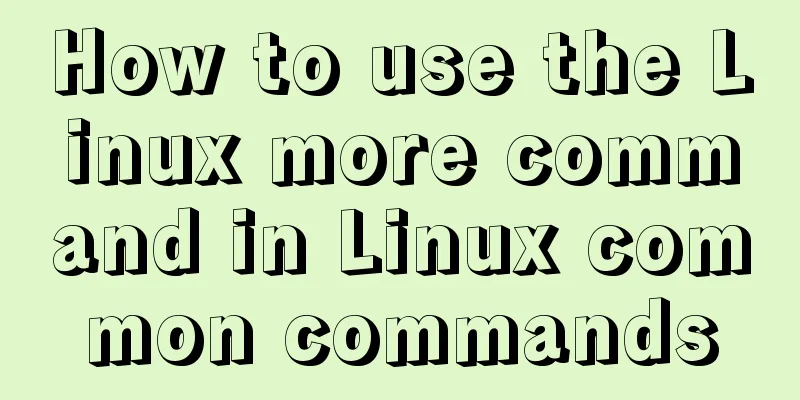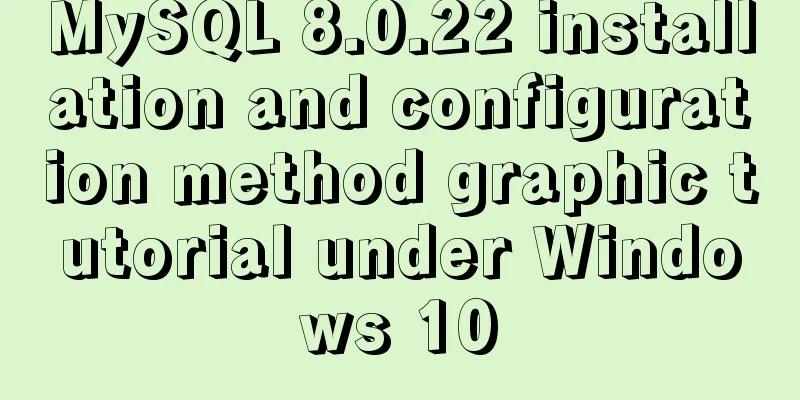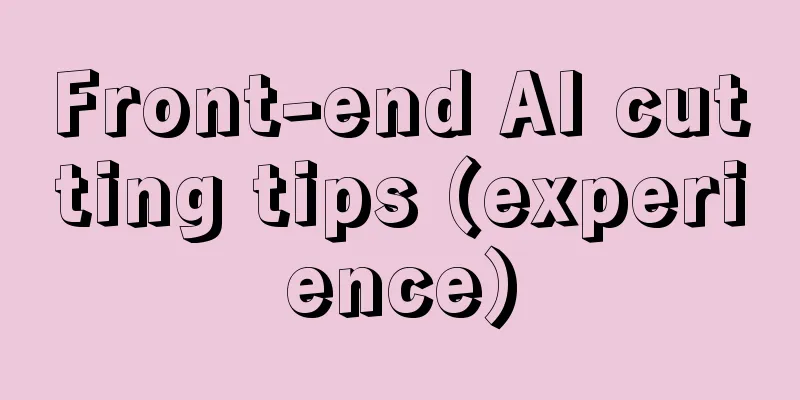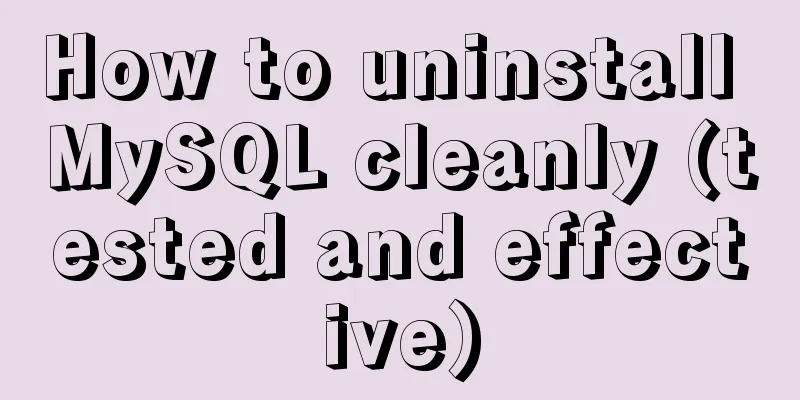Detailed explanation of overflow:auto usage
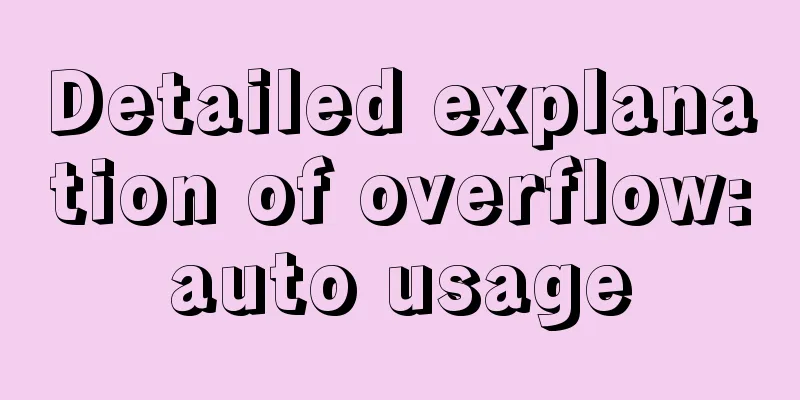
|
Before starting the main text, I will introduce some uses of overflow and flex layout. The code is as follows:
<!DOCTYPE html>
<html>
<head>
<meta charset="utf-8">
<title>Usage of overflow:auto</title>
<meta name="viewport" content="width=device-width, initial-scale=1, maximum-scale=1, user-scalable=no" />
<link rel="stylesheet" type="text/css" href="css/reset.css" />
<style type="text/css">
html,body{
width: 100%;
height: 100%;
}
.container{
width: 100%;
height: 100%;
display: flex;
flex-direction: column;
}
.header{
width: 100%;
height: 100px;
background: #f99;
}
.content{
width: 100%;
height: 100%;
overflow:auto;
background: yellow;
flex: 1;
}
.footer{
width: 100%;
height: 100px;
background: #99f;
}
</style>
</head>
<body>
<div class="container">
<div class="header">
</div>
<div class="content">
<ul>
<li>111111</li>
<li>111111</li>
<li>111111</li>
<li>111111</li>
<li>111111</li>
<li>111111</li>
<li>111111</li>
<li>111111</li>
You need to write more li here so that the effect will be displayed. I do this here to save space.
</ul>
</div>
<div class="footer">
</div>
</div>
</body>
</html> To achieve the overflow: auto; effect, first layout and then write the style.
.container{
width: 100%;
height: 100%;
display: flex;
flex-direction: column;
}Also, be sure to give html and body a width and height of 100%;
html,body{
width: 100%;
height: 100%;
}The header and bottom have fixed heights. The header and bottom of general apps are fixed, like WeChat chat records.
.header{
width: 100%;
height: 100px;
background: #f99;
}
.footer{
width: 100%;
height: 100px;
background: #99f;
}The content in the middle is given flex: 1, and our main character overflow: auto is added; the content beyond that is automatically cropped.
.content{
width: 100%;
height: 100%;
overflow:auto;
background: yellow;
flex: 1;
}The effect diagram is as follows:
The content area in the middle can be slid up and down, and the excess part is automatically cropped.
This is the end of this article on the detailed usage of overflow:auto. For more relevant content on the usage of overflow:auto, please search for previous articles on 123WORDPRESS.COM or continue to browse the related articles below. I hope that everyone will support 123WORDPRESS.COM in the future! |
>>: Implementing form submission without refreshing the page based on HTML
Recommend
A simple method to regularly delete expired data records in MySQL
1. After connecting and logging in to MySQL, firs...
Docker adds a bridge and sets the IP address range
I don't know if it's because the binary d...
CSS3 changes the browser scroll bar style
Note: This method is only applicable to webkit-ba...
Summary of Git commit log modification methods
Case 1: Last submission and no push Execute the f...
Detailed explanation of JavaScript axios installation and packaging case
1. Download the axios plugin cnpm install axios -...
Example of automatic import method of vue3.0 common components
1. Prerequisites We use the require.context metho...
SQL optimization often makes mistakes, that's because you don't understand the usage of MySQL explain plan
Table of contents 1. Preparation 2. Introduction ...
Vue implements paging function
This article example shares the specific code of ...
Detailed explanation of eight ways to optimize MySQL database (classic must-read)
introduction: There are a lot of information and ...
JavaScript to implement a simple clock
This article example shares the specific code for...
Tutorial on installing Ubuntu 1804 in VMware Workstation 15 Pro (with pictures and text)
This note is an installation tutorial. It has no ...
MySQL 8.0.11 Community Green Edition Installation Steps Diagram for Windows
In this tutorial, we use the latest MySQL communi...
Docker network principles and detailed analysis of custom networks
Docker virtualizes a bridge on the host machine. ...
A very detailed explanation of Linux C++ multi-thread synchronization
Table of contents 1. Mutex 1. Initialization of m...
Detailed explanation of two quick ways to write console.log in vscode
(I) Method 1: Define it in advance directly in th...